Products with ELD "ITELD1"
- INTELELOGS Version 1.68 or higher
- INTELELOGS Version 194 or higher
- INTELELOGS Version 242 or higher
- INTELELOGS Version 72.77.15
- InTouch-ELD---Android Version 1.0.1905.190710 & up
- InTouch-ELD---Android Version 3.0.2116.210920 & up
- InTouch-ELD---Android Version 1.0.1905.190710 & up
- InTouch-ELD---Android Version 3.0.2116.210920 & up
- InTouch-ELD---Android Version 1.0.1905.190710 & up
- InTouch-ELD---Android Version 3.0.2116.210920 & up
- InTouch-ELD---Android Version 1.0.1905.190710 & up
- InTouch-ELD---Android Version 3.0.2116.210920 & up
- InTouch-ELD---Android Version 1.0.1905.190710 & up
- InTouch-ELD---Android Version 3.0.2116.210920 & up
- InTouch-ELD---Android Version 1.0.1905.190710 & up
- InTouch-ELD---Android Version 3.0.2116.210920 & up
- InTouch-ELD---iOS Version 1905.190710 & up
- InTouch-ELD---iOS Version 2116.210920 & up
- InTouch-ELD---iOS Version 1905.190710 & up
- InTouch-ELD---iOS Version 2116.210920 & up
- InTouch-ELD---iOS Version 1.0.1905.190710 & up
- InTouch-ELD---iOS Version 2116.210920 & up
- InTouch-ELD---iOS Version 1905.190710 & up
- InTouch-ELD---iOS Version 2116.210920 & up
Below you will find a list of products with the ELD "" obtained from our database, including their available manuals, documentation, and images.
Click the corresponding vendor name to obtain additional information on the manufactorer, as well as contact information for further troubleshooting.
INTELELOGS

| Vendor | Device Name | Model Number | Approved Version |
|---|---|---|---|
| | INTELELOGS | INTERP-01 | 1.68 or higher |
Data Transfer and Reporting Procedures
To submit the Output File to an authorized safety official, the driver selects the “Export ELD Data File” from the Logbook screen. The driver, then, will select one of the following methods: - Agent External Storage: The ELD will first verify the external storage device is compatible with FMCSA specifications by validating the contents of file "ELDUSBTX.TXT". After positive validation the ELD will save the data file on the FMCSA-provided external storage device. - Bluetooth Transfer: After selecting this option, the authorized safety official will pair and verify PIN with the driver. Once the Bluetooth devices are paired, the safety official’s technology equipment will transfer the output file to the FMCSA website using Web services.Malfunctions and Testing
Low battery, network disconnection, low internal memory space, ECM data transfer failure, location sensor failure.Certification Statement
The INTELELOGS ELD was tested on a diverse range of CMVs from different manufacturers and models as well drivers with different experience and backgrounds. Tests were also performed on different environments (indoor, outdoor, inside and outside CMVs). Procedures and areas of examinations were followed according to the “ELD Test Plan and Procedures” version 1.0 document released by FMCSA on April 25th 2016. The Requirement Traceability Matrix (RTM) was used and fully verified to ensure ELD compliance. Corrective actions and regression tests were made on all Failed test results.
INTELELOGS

| Vendor | Device Name | Model Number | Approved Version |
|---|---|---|---|
| | INTELELOGS | INTERP-01 | 194 or higher |
Data Transfer and Reporting Procedures
> Local (USB) , Telematic (Web Service, Email)Malfunctions and Testing
To submit the Output File to an authorized safety official, the driver selects the “Export ELD Data File” from the Logbook screen. The driver, then, will select one of the following methods: - Agent External Storage: The ELD will first verify the external storage device is compatible with FMCSA specifications by validating the contents of file "ELDUSBTX.TXT". After positive validation the ELD will save the data file on the FMCSA-provided external storage device. - Bluetooth Transfer: After selecting this option, the authorized safety official will pair and verify PIN with the driver. Once the Bluetooth devices are paired, the safety official’s technology equipment will transfer the output file to the FMCSA website using Web services.Certification Statement
Low battery, network disconnection, low internal memory space, ECM data transfer failure, location sensor failure.
INTELELOGS

| Vendor | Device Name | Model Number | Approved Version |
|---|---|---|---|
| | INTELELOGS | INTERP-01 | 242 or higher |
Data Transfer and Reporting Procedures
> Local (USB, Bluetooth) , Telematic (Web Service)Malfunctions and Testing
To submit the Output File to an authorized safety official, the driver selects the “Export ELD Data File” from the Logbook screen. The driver, then, will select one of the following methods: - Agent External Storage: The ELD will first verify the external storage device is compatible with FMCSA specifications by validating the contents of file "ELDUSBTX.TXT". After positive validation the ELD will save the data file on the FMCSA-provided external storage device. - Bluetooth Transfer: After selecting this option, the authorized safety official will pair and verify PIN with the driver. Once the Bluetooth devices are paired, the safety official’s technology equipment will transfer the output file to the FMCSA website using Web services.Certification Statement
Low battery, network disconnection, low internal memory space, ECM data transfer failure, location sensor failure.
INTELELOGS

| Vendor | Device Name | Model Number | Approved Version |
|---|---|---|---|
| | INTELELOGS | INTERP-01 | 72.77.15 |
Data Transfer and Reporting Procedures
> Local (USB, Bluetooth) , Telematic (Web Service)Malfunctions and Testing
To submit the Output File to an authorized safety official, the driver selects the “Export ELD Data File” from the Logbook screen. The driver, then, will select one of the following methods: - Agent External Storage: The ELD will first verify the external storage device is compatible with FMCSA specifications by validating the contents of file "ELDUSBTX.TXT". After positive validation the ELD will save the data file on the FMCSA-provided external storage device. - Bluetooth Transfer: After selecting this option, the authorized safety official will pair and verify PIN with the driver. Once the Bluetooth devices are paired, the safety official’s technology equipment will transfer the output file to the FMCSA website using Web services.Certification Statement
Low battery, network disconnection, low internal memory space, ECM data transfer failure, location sensor failure.
InTouch ELD - Android
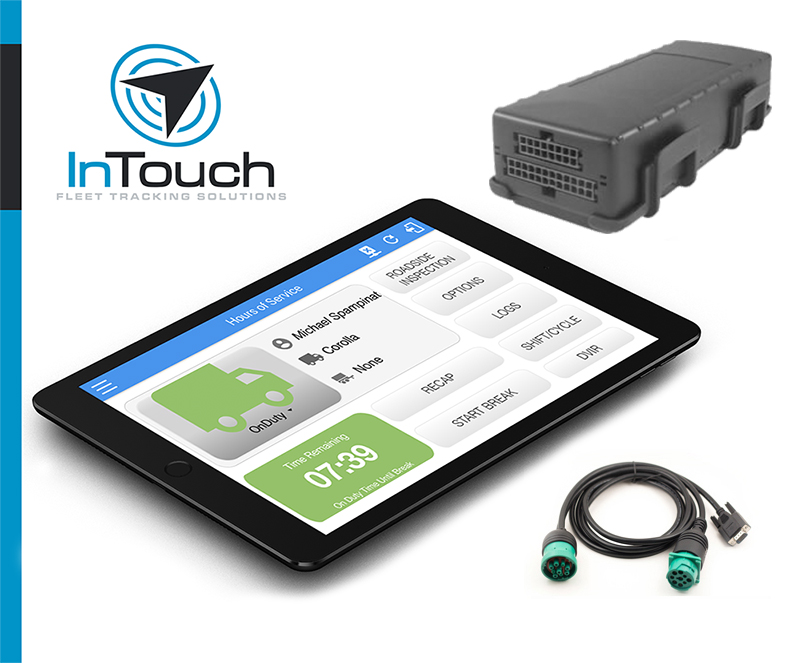
| Vendor | Device Name | Model Number | Approved Version |
|---|---|---|---|
| | InTouch ELD - Android | CalAmp 3640 | 1.0.1905.190710 & up |
Data Transfer and Reporting Procedures
The InTouch ELD provides a standardized single-step compilation for the driver’s ELD records and initiation of the data transfer to authorized safety officials when requested during a roadside inspection. Selecting the Data Transfer button from the Main HOS Main Screen will display the list of supported data transfer options which are via Bluetooth, Email and USB. A Select Vehicle option is also available for selecting a vehicle upon performing the data transfer, this option enables the InTouch ELD to produce a data file or a series of data files of ELD records for a subset of its vehicles used by the driver. Transfer via Bluetooth - this option enables the user to transfer files through Bluetooth. The ELD prompts for an output file comment which the driver may enter (optional). After the input, if Bluetooth is not yet turned on, a prompt will appear asking you to turn it on. You will then be asked to select the device name to which the data will be transmitted via Bluetooth. Transfer via Email - this option enables the user to transfer files through email. The ELD output file transferred is encrypted using AES-256 in FIPS Publication 197. Before sending, the ELD prompts for an output file comment which the driver may enter (optional). The device's default email application will then be opened before sending the email to which the data will be transferred. Transfer via USB - this option enables the user to transfer files through USB (external devices). However, prior to saving the driver’s ELD file to an external storage/device, the ELD re-authenticates the driver account by asking for its password.Malfunctions and Testing
The InTouch ELD is capable of monitoring its compliance for various detectable malfunctions. At each instance when an ELD malfunction event is detected or cleared by the InTouch ELD, the ELD records the event. The recorded malfunction events are inconsistencies found while monitoring the ELD against FMCSA compliance requirements. Malfunction occurrences are indicated in the application header and in the Android notification toolbar with the letter ‘M’, respectively. The following shows the list of detectable malfunctions: Power Malfunction Engine Synchronization Malfunction Timing Malfunction Position Malfunction Data Recording Malfunction Data Transfer Malfunction Once the Malfunctions indicator ‘M’ is tapped, a dialog will be displayed with a list of the detected malfunction events alongside a ‘Clear’ button for each event. Tapping the Clear button will clear out the detected malfunction event.Certification Statement
Certifying Statement of FMCSA Regulation Testing the InTouch ELD was certified through successful execution and verification of the FMCSA ELD Test Procedures. The InTouch ELD was installed on various types and sizes of Android & iOS phones and tablets. Testing was performed through the use of a J1939 simulator and actual vehicles while having been connected to the CalAmp 3640 engine connected device. A few of the test procedures, which are relevant to Motor Carriers, were verified through the use of the Hours of Service web application (portal) that can be accessed through a web browser.
InTouch ELD - Android - Self Revoked as of 1675355908
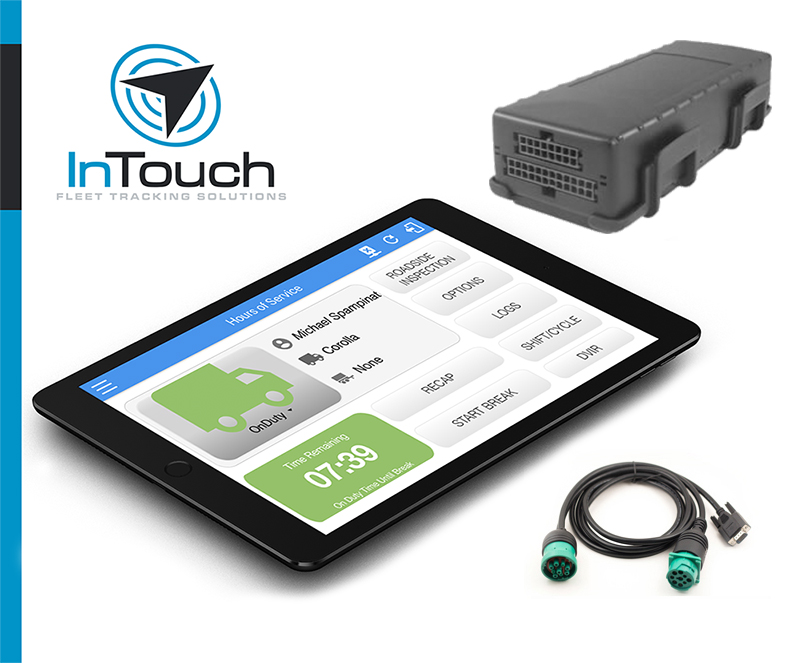
| Vendor | Device Name | Model Number | Approved Version |
|---|---|---|---|
| | InTouch ELD - Android | CalAmp 3640 | 3.0.2116.210920 & up |
Data Transfer and Reporting Procedures
>Malfunctions and Testing
The InTouch ELD provides a standardized single-step compilation for the driver’s ELD records and initiation of the data transfer to authorized safety officials when requested during a roadside inspection. Selecting the Data Transfer button from the Main HOS Main Screen will display the list of supported data transfer options which are via Bluetooth, Email and USB. A Select Vehicle option is also available for selecting a vehicle upon performing the data transfer, this option enables the InTouch ELD to produce a data file or a series of data files of ELD records for a subset of its vehicles used by the driver. Transfer via Bluetooth - this option enables the user to transfer files through Bluetooth. The ELD prompts for an output file comment which the driver may enter (optional). After the input, if Bluetooth is not yet turned on, a prompt will appear asking you to turn it on. You will then be asked to select the device name to which the data will be transmitted via Bluetooth. Transfer via Email - this option enables the user to transfer files through email. The ELD output file transferred is encrypted using AES-256 in FIPS Publication 197. Before sending, the ELD prompts for an output file comment which the driver may enter (optional). The device's default email application will then be opened before sending the email to which the data will be transferred. Transfer via USB - this option enables the user to transfer files through USB (external devices). However, prior to saving the driver’s ELD file to an external storage/device, the ELD re-authenticates the driver account by asking for its password.Certification Statement
The InTouch ELD is capable of monitoring its compliance for various detectable malfunctions. At each instance when an ELD malfunction event is detected or cleared by the InTouch ELD, the ELD records the event. The recorded malfunction events are inconsistencies found while monitoring the ELD against FMCSA compliance requirements. Malfunction occurrences are indicated in the application header and in the Android notification toolbar with the letter ‘M’, respectively. The following shows the list of detectable malfunctions: Power Malfunction Engine Synchronization Malfunction Timing Malfunction Position Malfunction Data Recording Malfunction Data Transfer Malfunction Once the Malfunctions indicator ‘M’ is tapped, a dialog will be displayed with a list of the detected malfunction events alongside a ‘Clear’ button for each event. Tapping the Clear button will clear out the detected malfunction event.
InTouch ELD - Android

| Vendor | Device Name | Model Number | Approved Version |
|---|---|---|---|
| | InTouch ELD - Android | CalAmp 4230 | 1.0.1905.190710 & up |
Data Transfer and Reporting Procedures
The InTouch ELD provides a standardized single-step compilation for the driver’s ELD records and initiation of the data transfer to authorized safety officials when requested during a roadside inspection. Selecting the Data Transfer button from the Main HOS Main Screen will display the list of supported data transfer options which are via Bluetooth, Email and USB. A Select Vehicle option is also available for selecting a vehicle upon performing the data transfer, this option enables the InTouch ELD to produce a data file or a series of data files of ELD records for a subset of its vehicles used by the driver. Transfer via Bluetooth - this option enables the user to transfer files through Bluetooth. The ELD prompts for an output file comment which the driver may enter (optional). After the input, if Bluetooth is not yet turned on, a prompt will appear asking you to turn it on. You will then be asked to select the device name to which the data will be transmitted via Bluetooth. Transfer via Email - this option enables the user to transfer files through email. The ELD output file transferred is encrypted using AES-256 in FIPS Publication 197. Before sending, the ELD prompts for an output file comment which the driver may enter (optional). The device's default email application will then be opened before sending the email to which the data will be transferred. Transfer via USB - this option enables the user to transfer files through USB (external devices). However, prior to saving the driver’s ELD file to an external storage/device, the ELD re-authenticates the driver account by asking for its password.Malfunctions and Testing
The InTouch ELD is capable of monitoring its compliance for various detectable malfunctions. At each instance when an ELD malfunction event is detected or cleared by the InTouch ELD, the ELD records the event. The recorded malfunction events are inconsistencies found while monitoring the ELD against FMCSA compliance requirements. Malfunction occurrences are indicated in the application header and in the Android notification toolbar with the letter ‘M’, respectively. The following shows the list of detectable malfunctions: Power Malfunction Engine Synchronization Malfunction Timing Malfunction Position Malfunction Data Recording Malfunction Data Transfer Malfunction Once the Malfunctions indicator ‘M’ is tapped, a dialog will be displayed with a list of the detected malfunction events alongside a ‘Clear’ button for each event. Tapping the Clear button will clear out the detected malfunction event.Certification Statement
InTouch ELD was tested in compliance with the Electronic Logging Device (ELD) Test Plan and Procedures
InTouch ELD - Android - Self Revoked as of 1675355934

| Vendor | Device Name | Model Number | Approved Version |
|---|---|---|---|
| | InTouch ELD - Android | CalAmp 4230 | 3.0.2116.210920 & up |
Data Transfer and Reporting Procedures
>Malfunctions and Testing
The InTouch ELD provides a standardized single-step compilation for the driver’s ELD records and initiation of the data transfer to authorized safety officials when requested during a roadside inspection. Selecting the Data Transfer button from the Main HOS Main Screen will display the list of supported data transfer options which are via Bluetooth, Email and USB. A Select Vehicle option is also available for selecting a vehicle upon performing the data transfer, this option enables the InTouch ELD to produce a data file or a series of data files of ELD records for a subset of its vehicles used by the driver. Transfer via Bluetooth - this option enables the user to transfer files through Bluetooth. The ELD prompts for an output file comment which the driver may enter (optional). After the input, if Bluetooth is not yet turned on, a prompt will appear asking you to turn it on. You will then be asked to select the device name to which the data will be transmitted via Bluetooth. Transfer via Email - this option enables the user to transfer files through email. The ELD output file transferred is encrypted using AES-256 in FIPS Publication 197. Before sending, the ELD prompts for an output file comment which the driver may enter (optional). The device's default email application will then be opened before sending the email to which the data will be transferred. Transfer via USB - this option enables the user to transfer files through USB (external devices). However, prior to saving the driver’s ELD file to an external storage/device, the ELD re-authenticates the driver account by asking for its password.Certification Statement
The InTouch ELD is capable of monitoring its compliance for various detectable malfunctions. At each instance when an ELD malfunction event is detected or cleared by the InTouch ELD, the ELD records the event. The recorded malfunction events are inconsistencies found while monitoring the ELD against FMCSA compliance requirements. Malfunction occurrences are indicated in the application header and in the Android notification toolbar with the letter ‘M’, respectively. The following shows the list of detectable malfunctions: Power Malfunction Engine Synchronization Malfunction Timing Malfunction Position Malfunction Data Recording Malfunction Data Transfer Malfunction Once the Malfunctions indicator ‘M’ is tapped, a dialog will be displayed with a list of the detected malfunction events alongside a ‘Clear’ button for each event. Tapping the Clear button will clear out the detected malfunction event.
InTouch ELD - Android

| Vendor | Device Name | Model Number | Approved Version |
|---|---|---|---|
| | InTouch ELD - Android | CalAmp VeoSphere | 1.0.1905.190710 & up |
Data Transfer and Reporting Procedures
The InTouch ELD provides a standardized single-step compilation for the driver’s ELD records and initiation of the data transfer to authorized safety officials when requested during a roadside inspection. Selecting the Data Transfer button from the Main HOS Main Screen will display the list of supported data transfer options which are via Bluetooth, Email and USB. A Select Vehicle option is also available for selecting a vehicle upon performing the data transfer, this option enables the InTouch ELD to produce a data file or a series of data files of ELD records for a subset of its vehicles used by the driver. Transfer via Bluetooth - this option enables the user to transfer files through Bluetooth. The ELD prompts for an output file comment which the driver may enter (optional). After the input, if Bluetooth is not yet turned on, a prompt will appear asking you to turn it on. You will then be asked to select the device name to which the data will be transmitted via Bluetooth. Transfer via Email - this option enables the user to transfer files through email. The ELD output file transferred is encrypted using AES-256 in FIPS Publication 197. Before sending, the ELD prompts for an output file comment which the driver may enter (optional). The device's default email application will then be opened before sending the email to which the data will be transferred. Transfer via USB - this option enables the user to transfer files through USB (external devices). However, prior to saving the driver’s ELD file to an external storage/device, the ELD re-authenticates the driver account by asking for its password.Malfunctions and Testing
The InTouch ELD is capable of monitoring its compliance for various detectable malfunctions. At each instance when an ELD malfunction event is detected or cleared by the InTouch ELD, the ELD records the event. The recorded malfunction events are inconsistencies found while monitoring the ELD against FMCSA compliance requirements. Malfunction occurrences are indicated in the application header and in the Android notification toolbar with the letter ‘M’, respectively. The following shows the list of detectable malfunctions: Power Malfunction Engine Synchronization Malfunction Timing Malfunction Position Malfunction Data Recording Malfunction Data Transfer Malfunction Once the Malfunctions indicator ‘M’ is tapped, a dialog will be displayed with a list of the detected malfunction events alongside a ‘Clear’ button for each event. Tapping the Clear button will clear out the detected malfunction event.Certification Statement
The InTouch ELD was certified through successful execution and verification of the FMCSA ELD Test Procedures. The InTouch ELD was installed on various types and sizes of Android phones and tablets. Testing was performed through the use of a J1939 simulator and actual vehicles while having been connected to the CalAmp VeoSphere engine connected device. A few of the test procedures, which are relevant to Motor Carriers, were verified through the use of the Hours of Service web application (portal) that can be accessed through a web browser.
InTouch ELD - Android - Self Revoked as of 1675355923

| Vendor | Device Name | Model Number | Approved Version |
|---|---|---|---|
| | InTouch ELD - Android | CalAmp VeoSphere | 3.0.2116.210920 & up |
Data Transfer and Reporting Procedures
>Malfunctions and Testing
The InTouch ELD provides a standardized single-step compilation for the driver’s ELD records and initiation of the data transfer to authorized safety officials when requested during a roadside inspection. Selecting the Data Transfer button from the Main HOS Main Screen will display the list of supported data transfer options which are via Bluetooth, Email and USB. A Select Vehicle option is also available for selecting a vehicle upon performing the data transfer, this option enables the InTouch ELD to produce a data file or a series of data files of ELD records for a subset of its vehicles used by the driver. Transfer via Bluetooth - this option enables the user to transfer files through Bluetooth. The ELD prompts for an output file comment which the driver may enter (optional). After the input, if Bluetooth is not yet turned on, a prompt will appear asking you to turn it on. You will then be asked to select the device name to which the data will be transmitted via Bluetooth. Transfer via Email - this option enables the user to transfer files through email. The ELD output file transferred is encrypted using AES-256 in FIPS Publication 197. Before sending, the ELD prompts for an output file comment which the driver may enter (optional). The device's default email application will then be opened before sending the email to which the data will be transferred. Transfer via USB - this option enables the user to transfer files through USB (external devices). However, prior to saving the driver’s ELD file to an external storage/device, the ELD re-authenticates the driver account by asking for its password.Certification Statement
The InTouch ELD is capable of monitoring its compliance for various detectable malfunctions. At each instance when an ELD malfunction event is detected or cleared by the InTouch ELD, the ELD records the event. The recorded malfunction events are inconsistencies found while monitoring the ELD against FMCSA compliance requirements. Malfunction occurrences are indicated in the application header and in the Android notification toolbar with the letter ‘M’, respectively. The following shows the list of detectable malfunctions: Power Malfunction Engine Synchronization Malfunction Timing Malfunction Position Malfunction Data Recording Malfunction Data Transfer Malfunction Once the Malfunctions indicator ‘M’ is tapped, a dialog will be displayed with a list of the detected malfunction events alongside a ‘Clear’ button for each event. Tapping the Clear button will clear out the detected malfunction event.
InTouch ELD - Android
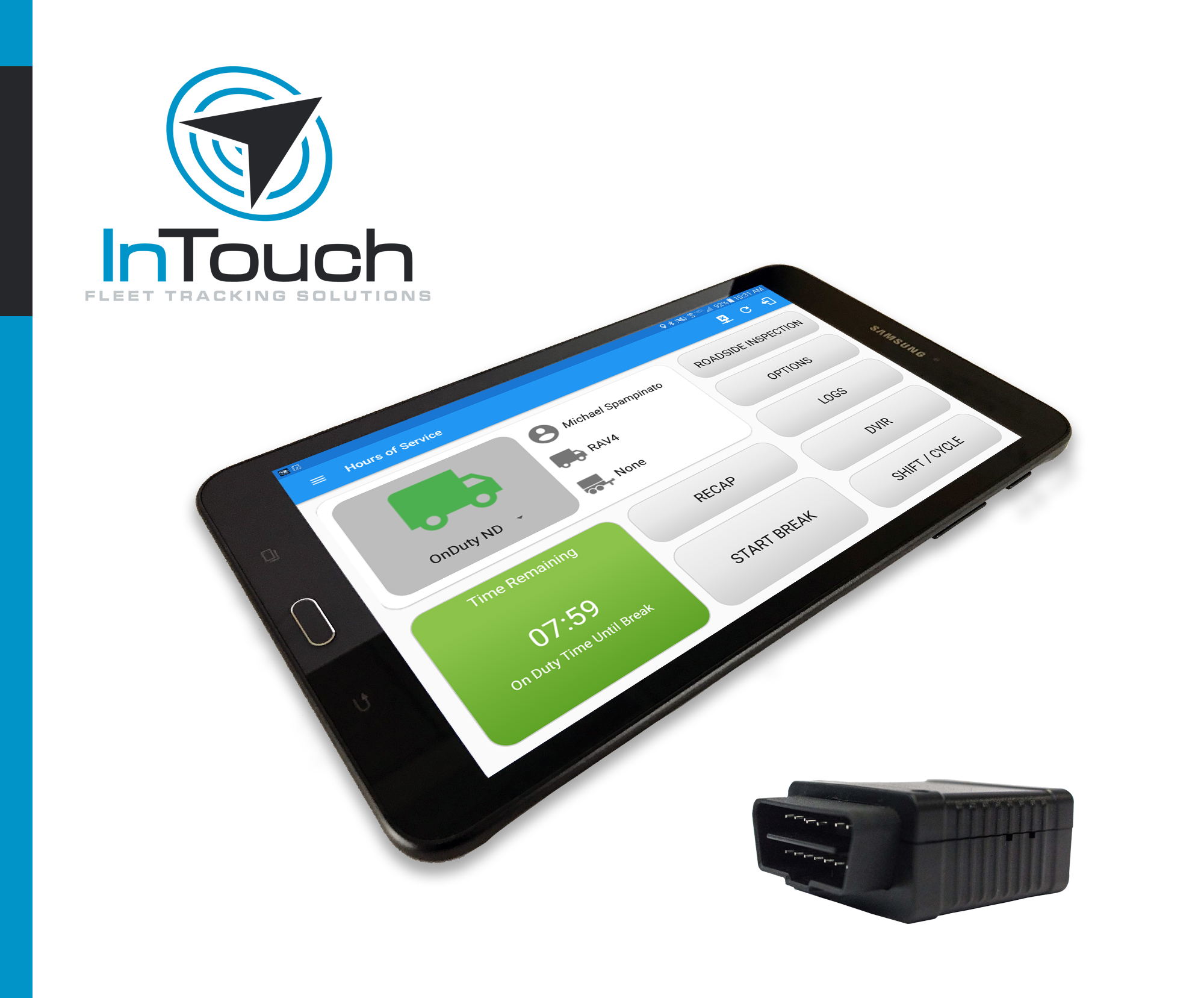
| Vendor | Device Name | Model Number | Approved Version |
|---|---|---|---|
| | InTouch ELD - Android | Geometris | 1.0.1905.190710 & up |
Data Transfer and Reporting Procedures
The InTouch ELD provides a standardized single-step compilation for the driver’s ELD records and initiation of the data transfer to authorized safety officials when requested during a roadside inspection. Selecting the Data Transfer button from the Main HOS Main Screen will display the list of supported data transfer options which are via Bluetooth, Email and USB. A Select Vehicle option is also available for selecting a vehicle upon performing the data transfer, this option enables the InTouch ELD to produce a data file or a series of data files of ELD records for a subset of its vehicles used by the driver. Transfer via Bluetooth - this option enables the user to transfer files through Bluetooth. The ELD prompts for an output file comment which the driver may enter (optional). After the input, if Bluetooth is not yet turned on, a prompt will appear asking you to turn it on. You will then be asked to select the device name to which the data will be transmitted via Bluetooth. Transfer via Email - this option enables the user to transfer files through email. The ELD output file transferred is encrypted using AES-256 in FIPS Publication 197. Before sending, the ELD prompts for an output file comment which the driver may enter (optional). The device's default email application will then be opened before sending the email to which the data will be transferred. Transfer via USB - this option enables the user to transfer files through USB (external devices). However, prior to saving the driver’s ELD file to an external storage/device, the ELD re-authenticates the driver account by asking for its password.Malfunctions and Testing
The InTouch ELD is capable of monitoring its compliance for various detectable malfunctions. At each instance when an ELD malfunction event is detected or cleared by the InTouch ELD, the ELD records the event. The recorded malfunction events are inconsistencies found while monitoring the ELD against FMCSA compliance requirements. Malfunction occurrences are indicated in the application header and in the Android notification toolbar with the letter ‘M’, respectively. The following shows the list of detectable malfunctions: Power Malfunction Engine Synchronization Malfunction Timing Malfunction Position Malfunction Data Recording Malfunction Data Transfer Malfunction Once the Malfunctions indicator ‘M’ is tapped, a dialog will be displayed with a list of the detected malfunction events alongside a ‘Clear’ button for each event. Tapping the Clear button will clear out the detected malfunction event.Certification Statement
The InTouch ELD was certified through successful execution and verification of the FMCSA ELD Test Procedures. The InTouch ELD was installed on various types and sizes of Android phones and tablets. Testing was performed through the use of a J1939 simulator and actual vehicles while having been connected to the Geometris engine connected device. A few of the test procedures, which are relevant to Motor Carriers, were verified through the use of the Hours of Service web application (portal) that can be accessed through a web browser.
InTouch ELD - Android - Self Revoked as of 1675355915
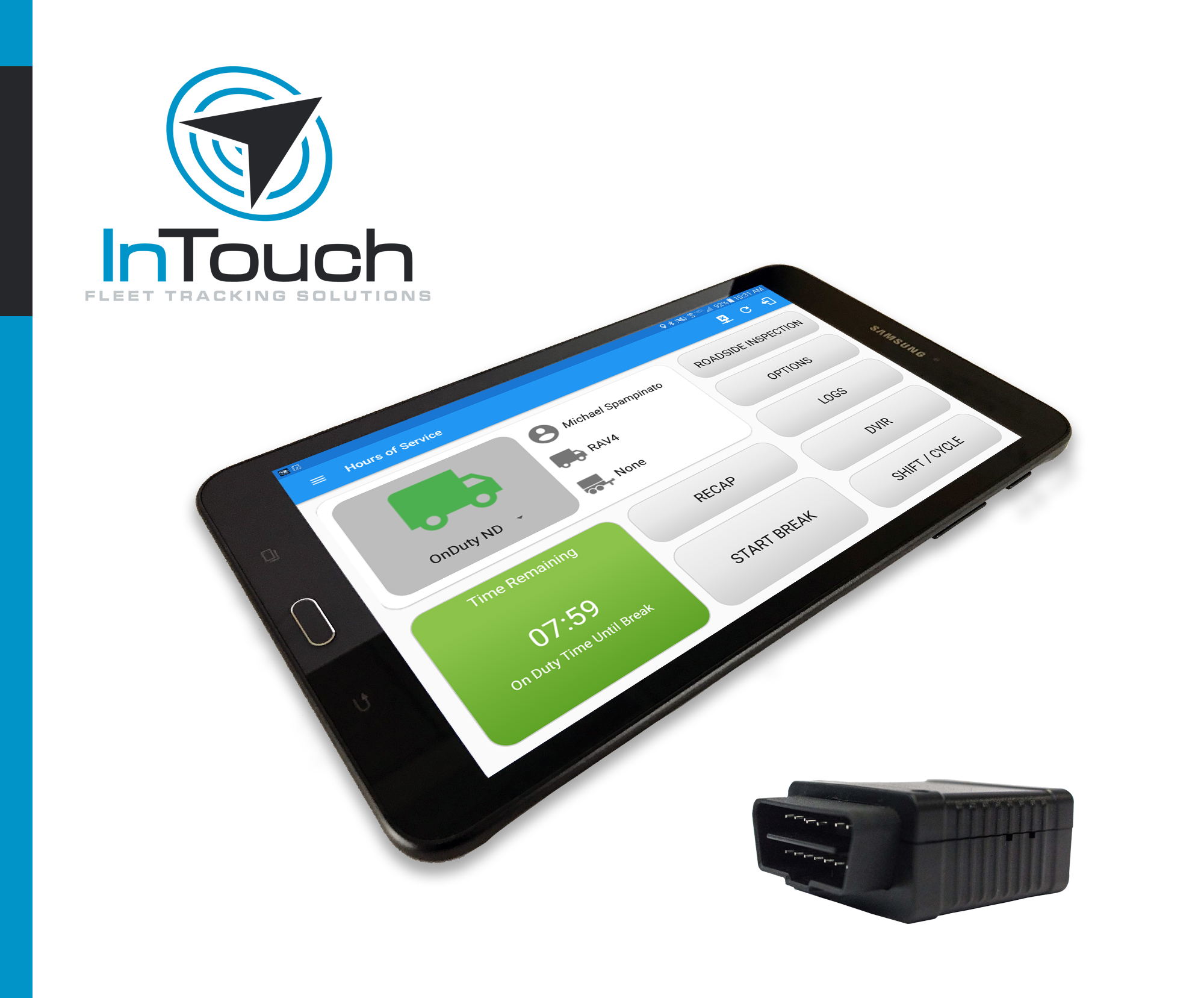
| Vendor | Device Name | Model Number | Approved Version |
|---|---|---|---|
| | InTouch ELD - Android | Geometris | 3.0.2116.210920 & up |
Data Transfer and Reporting Procedures
>Malfunctions and Testing
The InTouch ELD provides a standardized single-step compilation for the driver’s ELD records and initiation of the data transfer to authorized safety officials when requested during a roadside inspection. Selecting the Data Transfer button from the Main HOS Main Screen will display the list of supported data transfer options which are via Bluetooth, Email and USB. A Select Vehicle option is also available for selecting a vehicle upon performing the data transfer, this option enables the InTouch ELD to produce a data file or a series of data files of ELD records for a subset of its vehicles used by the driver. Transfer via Bluetooth - this option enables the user to transfer files through Bluetooth. The ELD prompts for an output file comment which the driver may enter (optional). After the input, if Bluetooth is not yet turned on, a prompt will appear asking you to turn it on. You will then be asked to select the device name to which the data will be transmitted via Bluetooth. Transfer via Email - this option enables the user to transfer files through email. The ELD output file transferred is encrypted using AES-256 in FIPS Publication 197. Before sending, the ELD prompts for an output file comment which the driver may enter (optional). The device's default email application will then be opened before sending the email to which the data will be transferred. Transfer via USB - this option enables the user to transfer files through USB (external devices). However, prior to saving the driver’s ELD file to an external storage/device, the ELD re-authenticates the driver account by asking for its password.Certification Statement
The InTouch ELD is capable of monitoring its compliance for various detectable malfunctions. At each instance when an ELD malfunction event is detected or cleared by the InTouch ELD, the ELD records the event. The recorded malfunction events are inconsistencies found while monitoring the ELD against FMCSA compliance requirements. Malfunction occurrences are indicated in the application header and in the Android notification toolbar with the letter ‘M’, respectively. The following shows the list of detectable malfunctions: Power Malfunction Engine Synchronization Malfunction Timing Malfunction Position Malfunction Data Recording Malfunction Data Transfer Malfunction Once the Malfunctions indicator ‘M’ is tapped, a dialog will be displayed with a list of the detected malfunction events alongside a ‘Clear’ button for each event. Tapping the Clear button will clear out the detected malfunction event.
InTouch ELD - Android

| Vendor | Device Name | Model Number | Approved Version |
|---|---|---|---|
| | InTouch ELD - Android | IOSiX | 1.0.1905.190710 & up |
Data Transfer and Reporting Procedures
The InTouch ELD provides a standardized single-step compilation for the driver’s ELD records and initiation of the data transfer to authorized safety officials when requested during a roadside inspection. Selecting the Data Transfer button from the Main HOS Main Screen will display the list of supported data transfer options which are via Bluetooth, Email and USB. A Select Vehicle option is also available for selecting a vehicle upon performing the data transfer, this option enables the InTouch ELD to produce a data file or a series of data files of ELD records for a subset of its vehicles used by the driver. Transfer via Bluetooth - this option enables the user to transfer files through Bluetooth. The ELD prompts for an output file comment which the driver may enter (optional). After the input, if Bluetooth is not yet turned on, a prompt will appear asking you to turn it on. You will then be asked to select the device name to which the data will be transmitted via Bluetooth. Transfer via Email - this option enables the user to transfer files through email. The ELD output file transferred is encrypted using AES-256 in FIPS Publication 197. Before sending, the ELD prompts for an output file comment which the driver may enter (optional). The device's default email application will then be opened before sending the email to which the data will be transferred. Transfer via USB - this option enables the user to transfer files through USB (external devices). However, prior to saving the driver’s ELD file to an external storage/device, the ELD re-authenticates the driver account by asking for its password.Malfunctions and Testing
The InTouch ELD is capable of monitoring its compliance for various detectable malfunctions. At each instance when an ELD malfunction event is detected or cleared by the InTouch ELD, the ELD records the event. The recorded malfunction events are inconsistencies found while monitoring the ELD against FMCSA compliance requirements. Malfunction occurrences are indicated in the application header and in the Android notification toolbar with the letter ‘M’, respectively. The following shows the list of detectable malfunctions: Power Malfunction Engine Synchronization Malfunction Timing Malfunction Position Malfunction Data Recording Malfunction Data Transfer Malfunction Once the Malfunctions indicator ‘M’ is tapped, a dialog will be displayed with a list of the detected malfunction events alongside a ‘Clear’ button for each event. Tapping the Clear button will clear out the detected malfunction event.Certification Statement
The InTouch ELD was certified through successful execution and verification of the FMCSA ELD Test Procedures. The InTouch ELD was installed on various types and sizes of Android phones and tablets. Testing was performed through the use of a J1939 simulator and actual vehicles while having been connected to the IOSiX engine connected device. A few of the test procedures, which are relevant to Motor Carriers, were verified through the use of the Hours of Service web application (portal) that can be accessed through a web browser.
InTouch ELD - Android - Self Revoked as of 1675355919

| Vendor | Device Name | Model Number | Approved Version |
|---|---|---|---|
| | InTouch ELD - Android | IOSiX | 3.0.2116.210920 & up |
Data Transfer and Reporting Procedures
>Malfunctions and Testing
The InTouch ELD provides a standardized single-step compilation for the driver’s ELD records and initiation of the data transfer to authorized safety officials when requested during a roadside inspection. Selecting the Data Transfer button from the Main HOS Main Screen will display the list of supported data transfer options which are via Bluetooth, Email and USB. A Select Vehicle option is also available for selecting a vehicle upon performing the data transfer, this option enables the InTouch ELD to produce a data file or a series of data files of ELD records for a subset of its vehicles used by the driver. Transfer via Bluetooth - this option enables the user to transfer files through Bluetooth. The ELD prompts for an output file comment which the driver may enter (optional). After the input, if Bluetooth is not yet turned on, a prompt will appear asking you to turn it on. You will then be asked to select the device name to which the data will be transmitted via Bluetooth. Transfer via Email - this option enables the user to transfer files through email. The ELD output file transferred is encrypted using AES-256 in FIPS Publication 197. Before sending, the ELD prompts for an output file comment which the driver may enter (optional). The device's default email application will then be opened before sending the email to which the data will be transferred. Transfer via USB - this option enables the user to transfer files through USB (external devices). However, prior to saving the driver’s ELD file to an external storage/device, the ELD re-authenticates the driver account by asking for its password.Certification Statement
The InTouch ELD is capable of monitoring its compliance for various detectable malfunctions. At each instance when an ELD malfunction event is detected or cleared by the InTouch ELD, the ELD records the event. The recorded malfunction events are inconsistencies found while monitoring the ELD against FMCSA compliance requirements. Malfunction occurrences are indicated in the application header and in the Android notification toolbar with the letter ‘M’, respectively. The following shows the list of detectable malfunctions: Power Malfunction Engine Synchronization Malfunction Timing Malfunction Position Malfunction Data Recording Malfunction Data Transfer Malfunction Once the Malfunctions indicator ‘M’ is tapped, a dialog will be displayed with a list of the detected malfunction events alongside a ‘Clear’ button for each event. Tapping the Clear button will clear out the detected malfunction event.
InTouch ELD - Android

| Vendor | Device Name | Model Number | Approved Version |
|---|---|---|---|
| | InTouch ELD - Android | Pacific Track | 1.0.1905.190710 & up |
Data Transfer and Reporting Procedures
The InTouch ELD provides a standardized single-step compilation for the driver’s ELD records and initiation of the data transfer to authorized safety officials when requested during a roadside inspection. Selecting the Data Transfer button from the Main HOS Main Screen will display the list of supported data transfer options which are via Bluetooth, Email and USB. A Select Vehicle option is also available for selecting a vehicle upon performing the data transfer, this option enables the InTouch ELD to produce a data file or a series of data files of ELD records for a subset of its vehicles used by the driver. Transfer via Bluetooth - this option enables the user to transfer files through Bluetooth. The ELD prompts for an output file comment which the driver may enter (optional). After the input, if Bluetooth is not yet turned on, a prompt will appear asking you to turn it on. You will then be asked to select the device name to which the data will be transmitted via Bluetooth. Transfer via Email - this option enables the user to transfer files through email. The ELD output file transferred is encrypted using AES-256 in FIPS Publication 197. Before sending, the ELD prompts for an output file comment which the driver may enter (optional). The device's default email application will then be opened before sending the email to which the data will be transferred. Transfer via USB - this option enables the user to transfer files through USB (external devices). However, prior to saving the driver’s ELD file to an external storage/device, the ELD re-authenticates the driver account by asking for its password.Malfunctions and Testing
he InTouch ELD is capable of monitoring its compliance for various detectable malfunctions. At each instance when an ELD malfunction event is detected or cleared by the InTouch ELD, the ELD records the event. The recorded malfunction events are inconsistencies found while monitoring the ELD against FMCSA compliance requirements. Malfunction occurrences are indicated in the application header and in the Android notification toolbar with the letter ‘M’, respectively. The following shows the list of detectable malfunctions: Power Malfunction Engine Synchronization Malfunction Timing Malfunction Position Malfunction Data Recording Malfunction Data Transfer Malfunction Once the Malfunctions indicator ‘M’ is tapped, a dialog will be displayed with a list of the detected malfunction events alongside a ‘Clear’ button for each event. Tapping the Clear button will clear out the detected malfunction event.Certification Statement
The InTouch ELD was certified through successful execution and verification of the FMCSA ELD Test Procedures. The InTouch ELD was installed on various types and sizes of Android phones and tablets. Testing was performed through the use of a J1939 simulator and actual vehicles while having been connected to the Pacific Track engine connected device. A few of the test procedures, which are relevant to Motor Carriers, were verified through the use of the Hours of Service web application (portal) that can be accessed through a web browser.
InTouch ELD - Android - Self Revoked as of 1675355937

| Vendor | Device Name | Model Number | Approved Version |
|---|---|---|---|
| | InTouch ELD - Android | Pacific Track | 3.0.2116.210920 & up |
Data Transfer and Reporting Procedures
>Malfunctions and Testing
The InTouch ELD provides a standardized single-step compilation for the driver’s ELD records and initiation of the data transfer to authorized safety officials when requested during a roadside inspection. Selecting the Data Transfer button from the Main HOS Main Screen will display the list of supported data transfer options which are via Bluetooth, Email and USB. A Select Vehicle option is also available for selecting a vehicle upon performing the data transfer, this option enables the InTouch ELD to produce a data file or a series of data files of ELD records for a subset of its vehicles used by the driver. Transfer via Bluetooth - this option enables the user to transfer files through Bluetooth. The ELD prompts for an output file comment which the driver may enter (optional). After the input, if Bluetooth is not yet turned on, a prompt will appear asking you to turn it on. You will then be asked to select the device name to which the data will be transmitted via Bluetooth. Transfer via Email - this option enables the user to transfer files through email. The ELD output file transferred is encrypted using AES-256 in FIPS Publication 197. Before sending, the ELD prompts for an output file comment which the driver may enter (optional). The device's default email application will then be opened before sending the email to which the data will be transferred. Transfer via USB - this option enables the user to transfer files through USB (external devices). However, prior to saving the driver’s ELD file to an external storage/device, the ELD re-authenticates the driver account by asking for its password.Certification Statement
he InTouch ELD is capable of monitoring its compliance for various detectable malfunctions. At each instance when an ELD malfunction event is detected or cleared by the InTouch ELD, the ELD records the event. The recorded malfunction events are inconsistencies found while monitoring the ELD against FMCSA compliance requirements. Malfunction occurrences are indicated in the application header and in the Android notification toolbar with the letter ‘M’, respectively. The following shows the list of detectable malfunctions: Power Malfunction Engine Synchronization Malfunction Timing Malfunction Position Malfunction Data Recording Malfunction Data Transfer Malfunction Once the Malfunctions indicator ‘M’ is tapped, a dialog will be displayed with a list of the detected malfunction events alongside a ‘Clear’ button for each event. Tapping the Clear button will clear out the detected malfunction event.
InTouch ELD - iOS
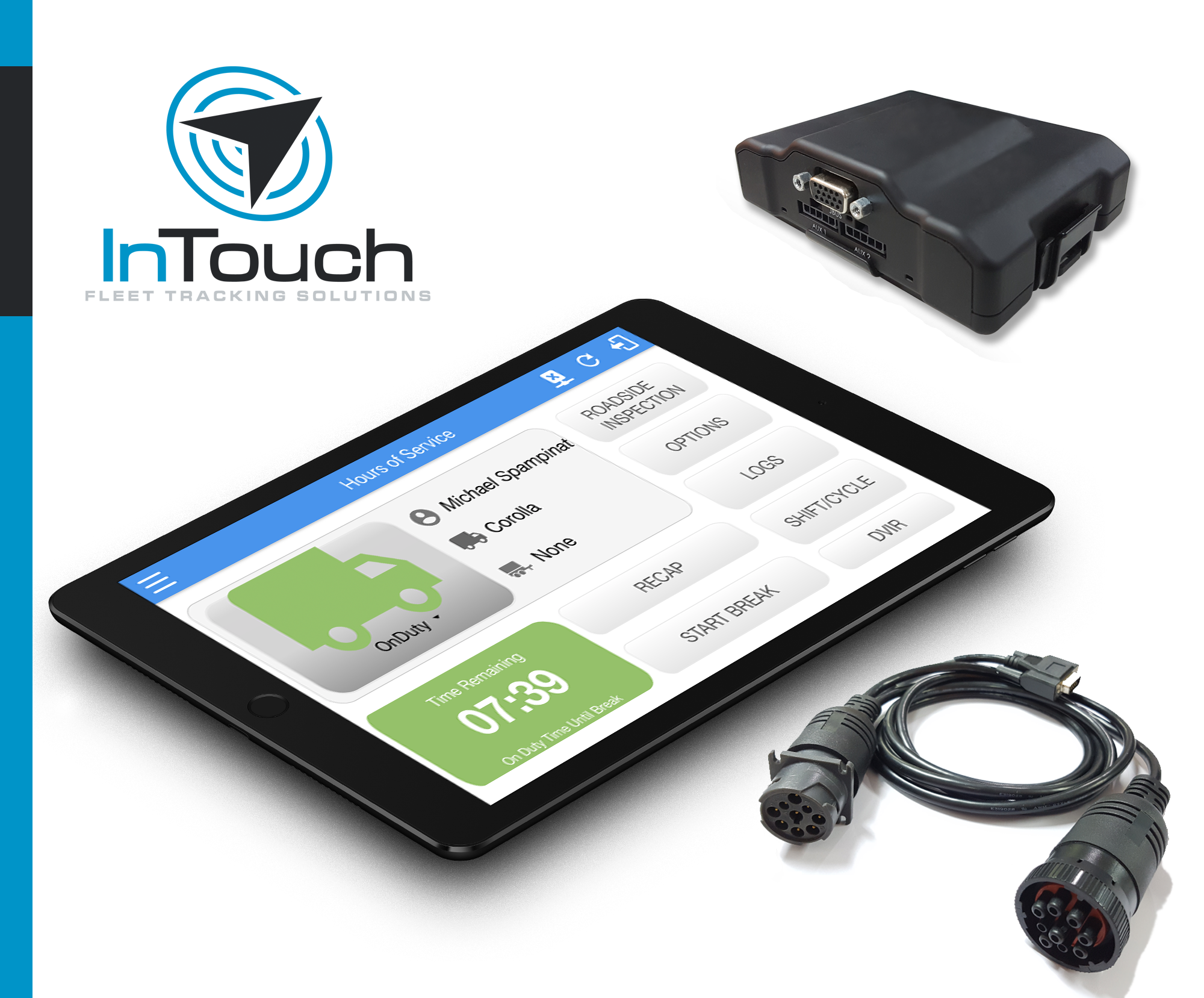
| Vendor | Device Name | Model Number | Approved Version |
|---|---|---|---|
| | InTouch ELD - iOS | CalAmp 4230 | 1905.190710 & up |
Data Transfer and Reporting Procedures
The InTouch ELD provides a standardized single-step compilation for the driver’s ELD records and initiation of the data transfer to authorized safety officials when requested during a roadside inspection. Selecting the Data Transfer button from the Main HOS Main Screen will display the list of supported data transfer options which are via Bluetooth, Email and USB. A Select Vehicle option is also available for selecting a vehicle upon performing the data transfer, this option enables the InTouch ELD to produce a data file or a series of data files of ELD records for a subset of its vehicles used by the driver. Transfer via Bluetooth - this option enables the user to transfer files through Bluetooth. The ELD prompts for an output file comment which the driver may enter (optional). After the input, if Bluetooth is not yet turned on, a prompt will appear asking you to turn it on. You will then be asked to select the device name to which the data will be transmitted via Bluetooth. Transfer via Email - this option enables the user to transfer files through email. The ELD output file transferred is encrypted using AES-256 in FIPS Publication 197. Before sending, the ELD prompts for an output file comment which the driver may enter (optional). The device's default email application will then be opened before sending the email to which the data will be transferred. Transfer via USB - this option enables the user to transfer files through USB (external devices). However, prior to saving the driver’s ELD file to an external storage/device, the ELD re-authenticates the driver account by asking for its password.Malfunctions and Testing
The InTouch ELD is capable of monitoring its compliance for various detectable malfunctions. At each instance when an ELD malfunction event is detected or cleared by the InTouch ELD, the ELD records the event. The recorded malfunction events are inconsistencies found while monitoring the ELD against FMCSA compliance requirements. Malfunction occurrences are indicated in the application header and in the Android notification toolbar with the letter ‘M’, respectively. The following shows the list of detectable malfunctions: Power Malfunction Engine Synchronization Malfunction Timing Malfunction Position Malfunction Data Recording Malfunction Data Transfer Malfunction Once the Malfunctions indicator ‘M’ is tapped, a dialog will be displayed with a list of the detected malfunction events alongside a ‘Clear’ button for each event. Tapping the Clear button will clear out the detected malfunction event.Certification Statement
InTouch ELD was tested in compliance with the Electronic Logging Device (ELD) Test Plan and Procedures
InTouch ELD - iOS - Self Revoked as of 1675355926
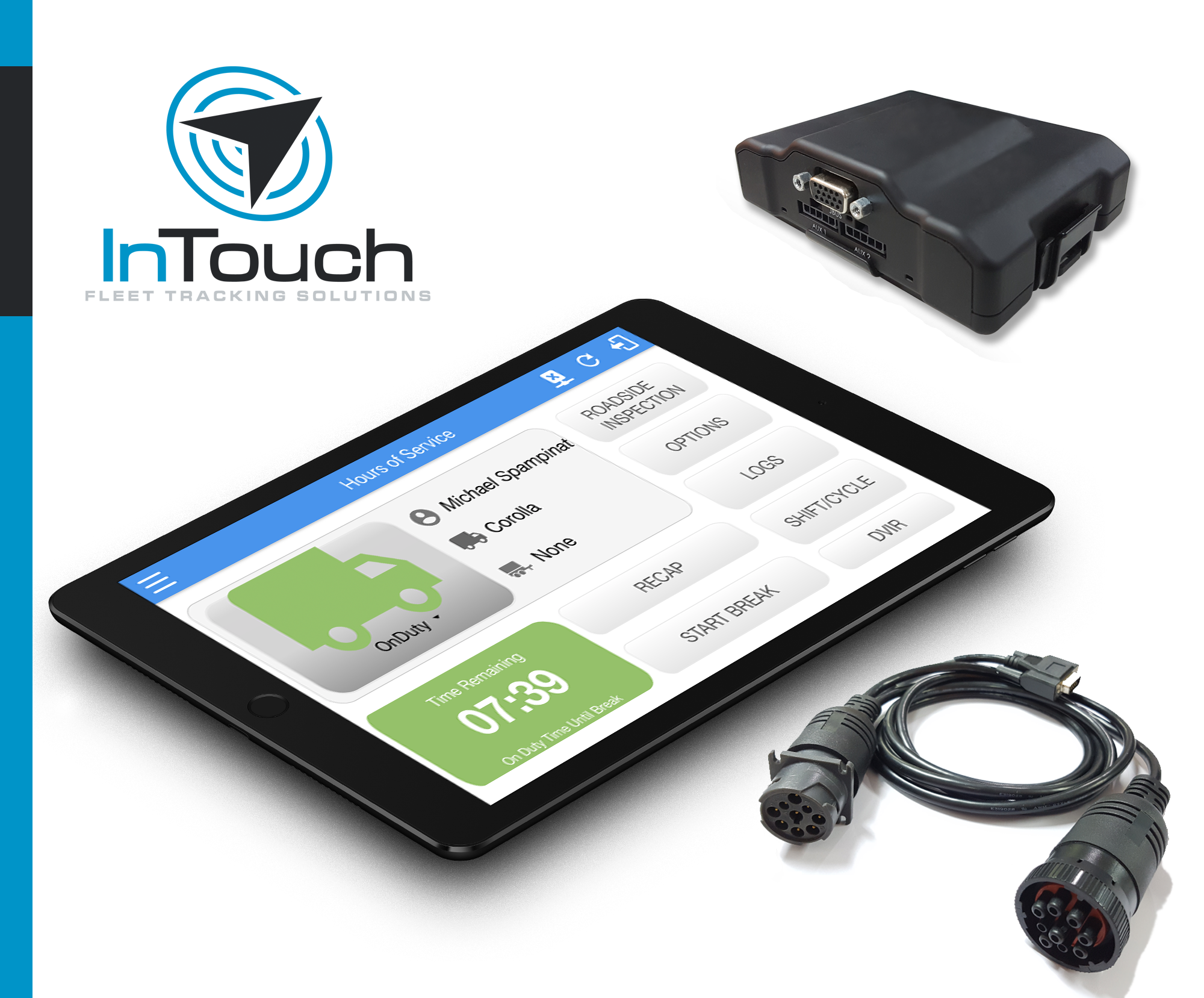
| Vendor | Device Name | Model Number | Approved Version |
|---|---|---|---|
| | InTouch ELD - iOS | CalAmp 4230 | 2116.210920 & up |
Data Transfer and Reporting Procedures
>Malfunctions and Testing
The InTouch ELD provides a standardized single-step compilation for the driver’s ELD records and initiation of the data transfer to authorized safety officials when requested during a roadside inspection. Selecting the Data Transfer button from the Main HOS Main Screen will display the list of supported data transfer options which are via Bluetooth, Email and USB. A Select Vehicle option is also available for selecting a vehicle upon performing the data transfer, this option enables the InTouch ELD to produce a data file or a series of data files of ELD records for a subset of its vehicles used by the driver. Transfer via Bluetooth - this option enables the user to transfer files through Bluetooth. The ELD prompts for an output file comment which the driver may enter (optional). After the input, if Bluetooth is not yet turned on, a prompt will appear asking you to turn it on. You will then be asked to select the device name to which the data will be transmitted via Bluetooth. Transfer via Email - this option enables the user to transfer files through email. The ELD output file transferred is encrypted using AES-256 in FIPS Publication 197. Before sending, the ELD prompts for an output file comment which the driver may enter (optional). The device's default email application will then be opened before sending the email to which the data will be transferred. Transfer via USB - this option enables the user to transfer files through USB (external devices). However, prior to saving the driver’s ELD file to an external storage/device, the ELD re-authenticates the driver account by asking for its password.Certification Statement
The InTouch ELD is capable of monitoring its compliance for various detectable malfunctions. At each instance when an ELD malfunction event is detected or cleared by the InTouch ELD, the ELD records the event. The recorded malfunction events are inconsistencies found while monitoring the ELD against FMCSA compliance requirements. Malfunction occurrences are indicated in the application header and in the Android notification toolbar with the letter ‘M’, respectively. The following shows the list of detectable malfunctions: Power Malfunction Engine Synchronization Malfunction Timing Malfunction Position Malfunction Data Recording Malfunction Data Transfer Malfunction Once the Malfunctions indicator ‘M’ is tapped, a dialog will be displayed with a list of the detected malfunction events alongside a ‘Clear’ button for each event. Tapping the Clear button will clear out the detected malfunction event.
InTouch ELD - iOS
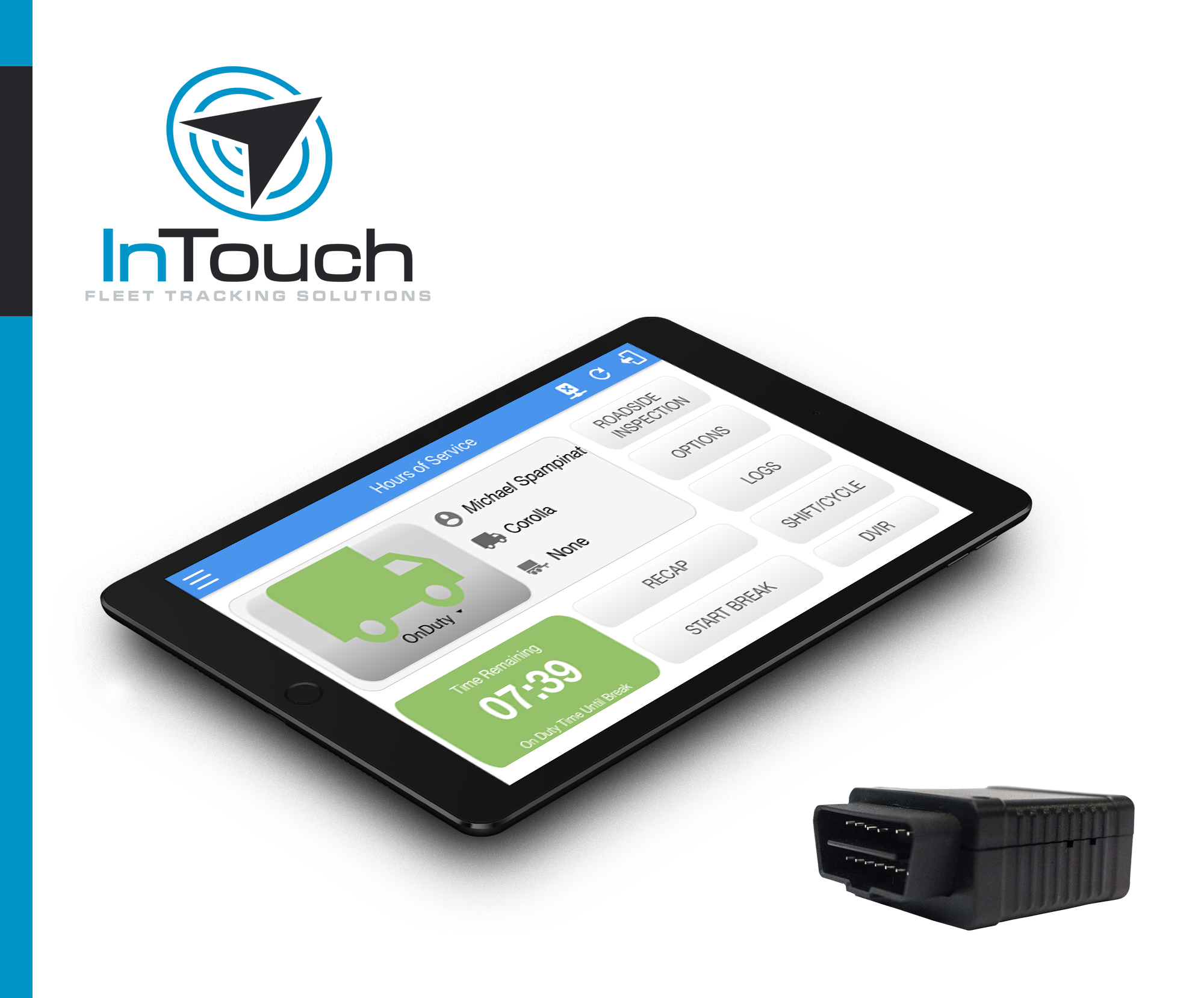
| Vendor | Device Name | Model Number | Approved Version |
|---|---|---|---|
| | InTouch ELD - iOS | Geometris | 1905.190710 & up |
Data Transfer and Reporting Procedures
The InTouch ELD provides a standardized single-step compilation for the driver’s ELD records and initiation of the data transfer to authorized safety officials when requested during a roadside inspection. Selecting the Data Transfer button from the Main HOS Main Screen will display the list of supported data transfer options which are via Bluetooth, Email and USB. A Select Vehicle option is also available for selecting a vehicle upon performing the data transfer, this option enables the InTouch ELD to produce a data file or a series of data files of ELD records for a subset of its vehicles used by the driver. Transfer via Bluetooth - this option enables the user to transfer files through Bluetooth. The ELD prompts for an output file comment which the driver may enter (optional). After the input, if Bluetooth is not yet turned on, a prompt will appear asking you to turn it on. You will then be asked to select the device name to which the data will be transmitted via Bluetooth. Transfer via Email - this option enables the user to transfer files through email. The ELD output file transferred is encrypted using AES-256 in FIPS Publication 197. Before sending, the ELD prompts for an output file comment which the driver may enter (optional). The device's default email application will then be opened before sending the email to which the data will be transferred. Transfer via USB - this option enables the user to transfer files through USB (external devices). However, prior to saving the driver’s ELD file to an external storage/device, the ELD re-authenticates the driver account by asking for its password.Malfunctions and Testing
The InTouch ELD is capable of monitoring its compliance for various detectable malfunctions. At each instance when an ELD malfunction event is detected or cleared by the InTouch ELD, the ELD records the event. The recorded malfunction events are inconsistencies found while monitoring the ELD against FMCSA compliance requirements. Malfunction occurrences are indicated in the application header and in the Android notification toolbar with the letter ‘M’, respectively. The following shows the list of detectable malfunctions: Power Malfunction Engine Synchronization Malfunction Timing Malfunction Position Malfunction Data Recording Malfunction Data Transfer Malfunction Once the Malfunctions indicator ‘M’ is tapped, a dialog will be displayed with a list of the detected malfunction events alongside a ‘Clear’ button for each event. Tapping the Clear button will clear out the detected malfunction event.Certification Statement
InTouch ELD was tested in compliance with the Electronic Logging Device (ELD) Test Plan and Procedures
InTouch ELD - iOS - Self Revoked as of 1675355930
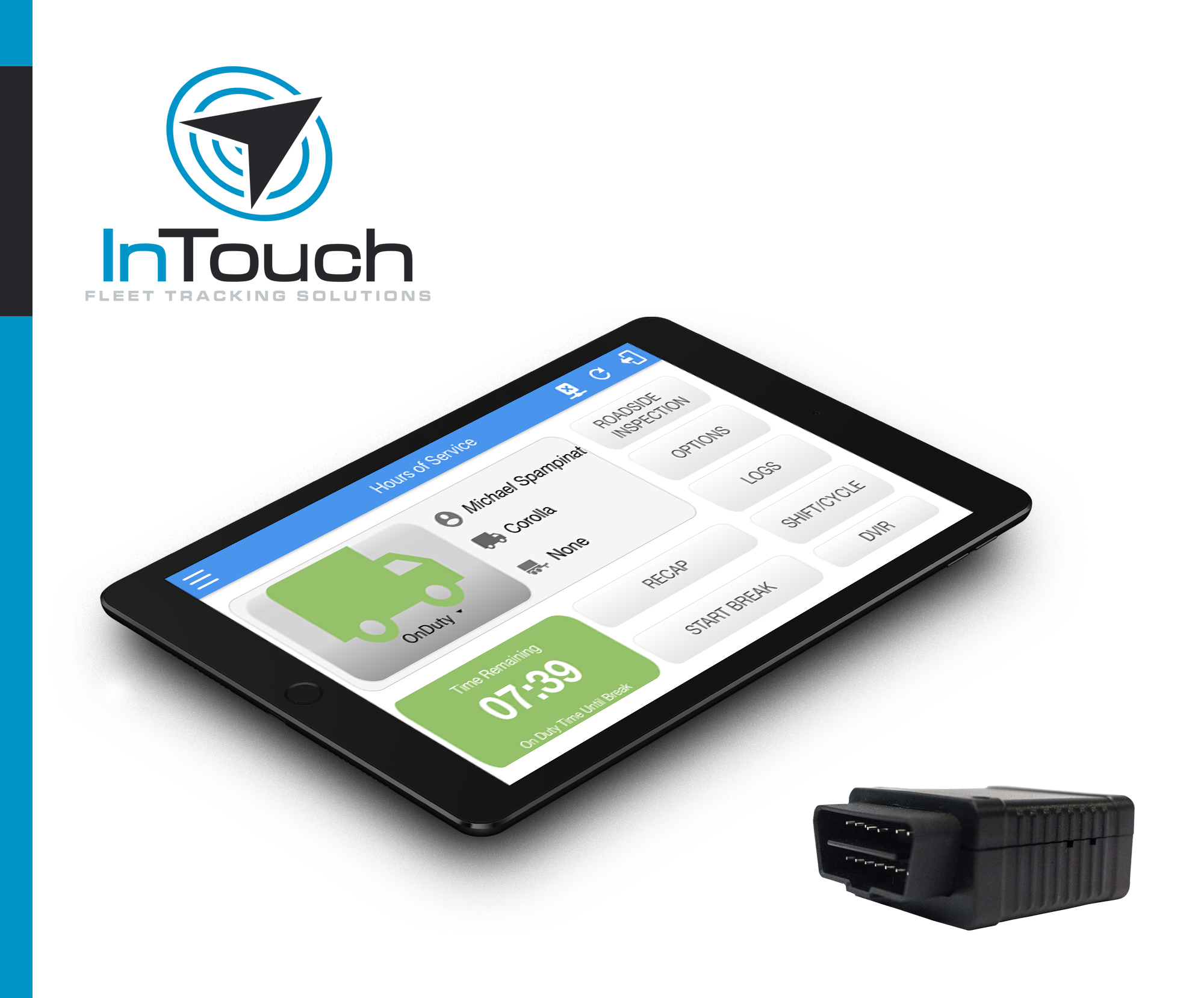
| Vendor | Device Name | Model Number | Approved Version |
|---|---|---|---|
| | InTouch ELD - iOS | Geometris | 2116.210920 & up |
Data Transfer and Reporting Procedures
>Malfunctions and Testing
The InTouch ELD provides a standardized single-step compilation for the driver’s ELD records and initiation of the data transfer to authorized safety officials when requested during a roadside inspection. Selecting the Data Transfer button from the Main HOS Main Screen will display the list of supported data transfer options which are via Bluetooth, Email and USB. A Select Vehicle option is also available for selecting a vehicle upon performing the data transfer, this option enables the InTouch ELD to produce a data file or a series of data files of ELD records for a subset of its vehicles used by the driver. Transfer via Bluetooth - this option enables the user to transfer files through Bluetooth. The ELD prompts for an output file comment which the driver may enter (optional). After the input, if Bluetooth is not yet turned on, a prompt will appear asking you to turn it on. You will then be asked to select the device name to which the data will be transmitted via Bluetooth. Transfer via Email - this option enables the user to transfer files through email. The ELD output file transferred is encrypted using AES-256 in FIPS Publication 197. Before sending, the ELD prompts for an output file comment which the driver may enter (optional). The device's default email application will then be opened before sending the email to which the data will be transferred. Transfer via USB - this option enables the user to transfer files through USB (external devices). However, prior to saving the driver’s ELD file to an external storage/device, the ELD re-authenticates the driver account by asking for its password.Certification Statement
The InTouch ELD is capable of monitoring its compliance for various detectable malfunctions. At each instance when an ELD malfunction event is detected or cleared by the InTouch ELD, the ELD records the event. The recorded malfunction events are inconsistencies found while monitoring the ELD against FMCSA compliance requirements. Malfunction occurrences are indicated in the application header and in the Android notification toolbar with the letter ‘M’, respectively. The following shows the list of detectable malfunctions: Power Malfunction Engine Synchronization Malfunction Timing Malfunction Position Malfunction Data Recording Malfunction Data Transfer Malfunction Once the Malfunctions indicator ‘M’ is tapped, a dialog will be displayed with a list of the detected malfunction events alongside a ‘Clear’ button for each event. Tapping the Clear button will clear out the detected malfunction event.
InTouch ELD - iOS
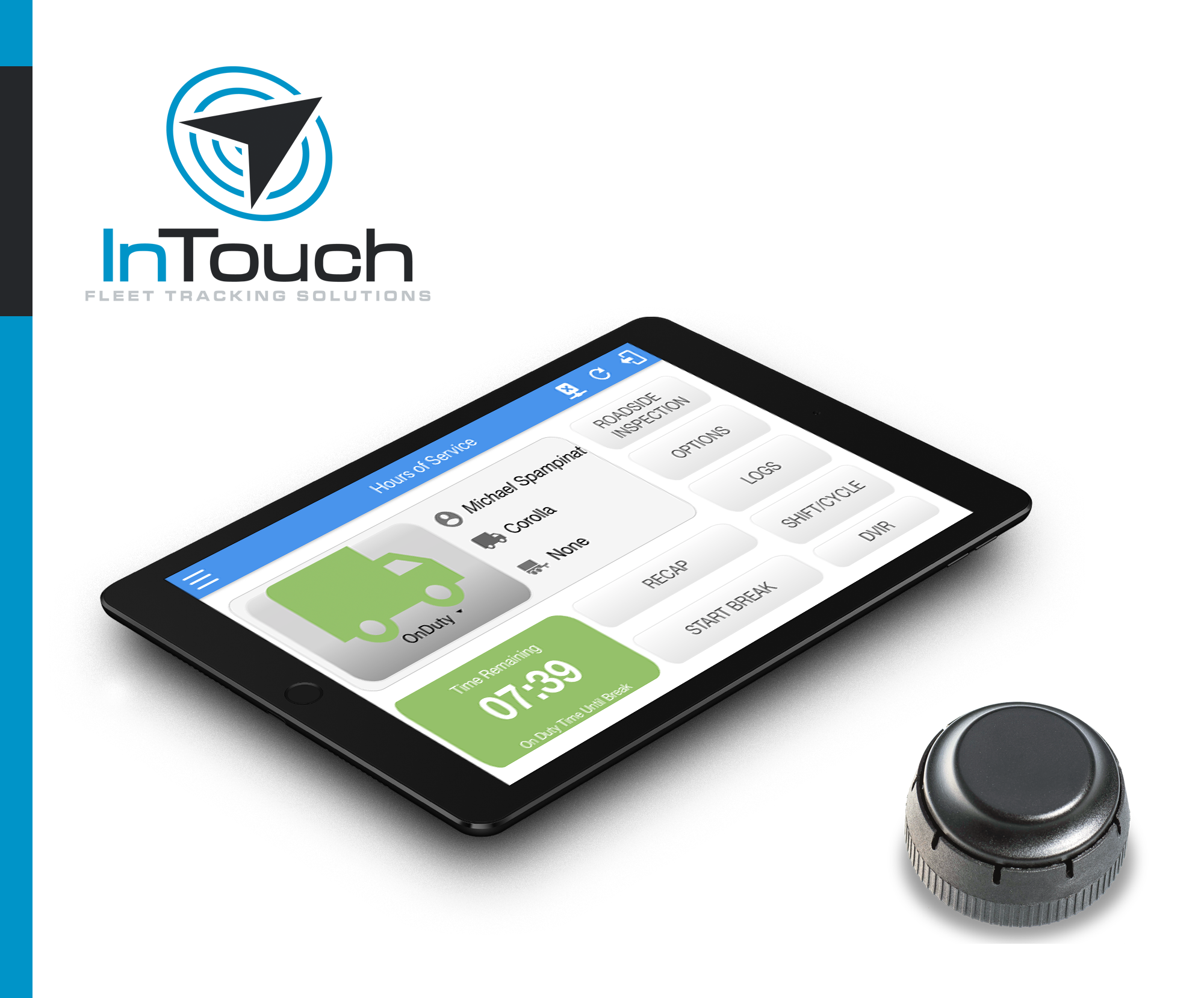
| Vendor | Device Name | Model Number | Approved Version |
|---|---|---|---|
| | InTouch ELD - iOS | IOSiX | 1.0.1905.190710 & up |
Data Transfer and Reporting Procedures
The InTouch ELD provides a standardized single-step compilation for the driver’s ELD records and initiation of the data transfer to authorized safety officials when requested during a roadside inspection. Selecting the Data Transfer button from the Main HOS Main Screen will display the list of supported data transfer options which are via Bluetooth, Email and USB. A Select Vehicle option is also available for selecting a vehicle upon performing the data transfer, this option enables the InTouch ELD to produce a data file or a series of data files of ELD records for a subset of its vehicles used by the driver. Transfer via Bluetooth - this option enables the user to transfer files through Bluetooth. The ELD prompts for an output file comment which the driver may enter (optional). After the input, if Bluetooth is not yet turned on, a prompt will appear asking you to turn it on. You will then be asked to select the device name to which the data will be transmitted via Bluetooth. Transfer via Email - this option enables the user to transfer files through email. The ELD output file transferred is encrypted using AES-256 in FIPS Publication 197. Before sending, the ELD prompts for an output file comment which the driver may enter (optional). The device's default email application will then be opened before sending the email to which the data will be transferred. Transfer via USB - this option enables the user to transfer files through USB (external devices). However, prior to saving the driver’s ELD file to an external storage/device, the ELD re-authenticates the driver account by asking for its password.Malfunctions and Testing
The InTouch ELD is capable of monitoring its compliance for various detectable malfunctions. At each instance when an ELD malfunction event is detected or cleared by the InTouch ELD, the ELD records the event. The recorded malfunction events are inconsistencies found while monitoring the ELD against FMCSA compliance requirements. Malfunction occurrences are indicated in the application header and in the Android notification toolbar with the letter ‘M’, respectively. The following shows the list of detectable malfunctions: Power Malfunction Engine Synchronization Malfunction Timing Malfunction Position Malfunction Data Recording Malfunction Data Transfer Malfunction Once the Malfunctions indicator ‘M’ is tapped, a dialog will be displayed with a list of the detected malfunction events alongside a ‘Clear’ button for each event. Tapping the Clear button will clear out the detected malfunction event.Certification Statement
InTouch ELD was tested in compliance with the Electronic Logging Device (ELD) Test Plan and Procedures
InTouch ELD - iOS - Self Revoked as of 1675355903
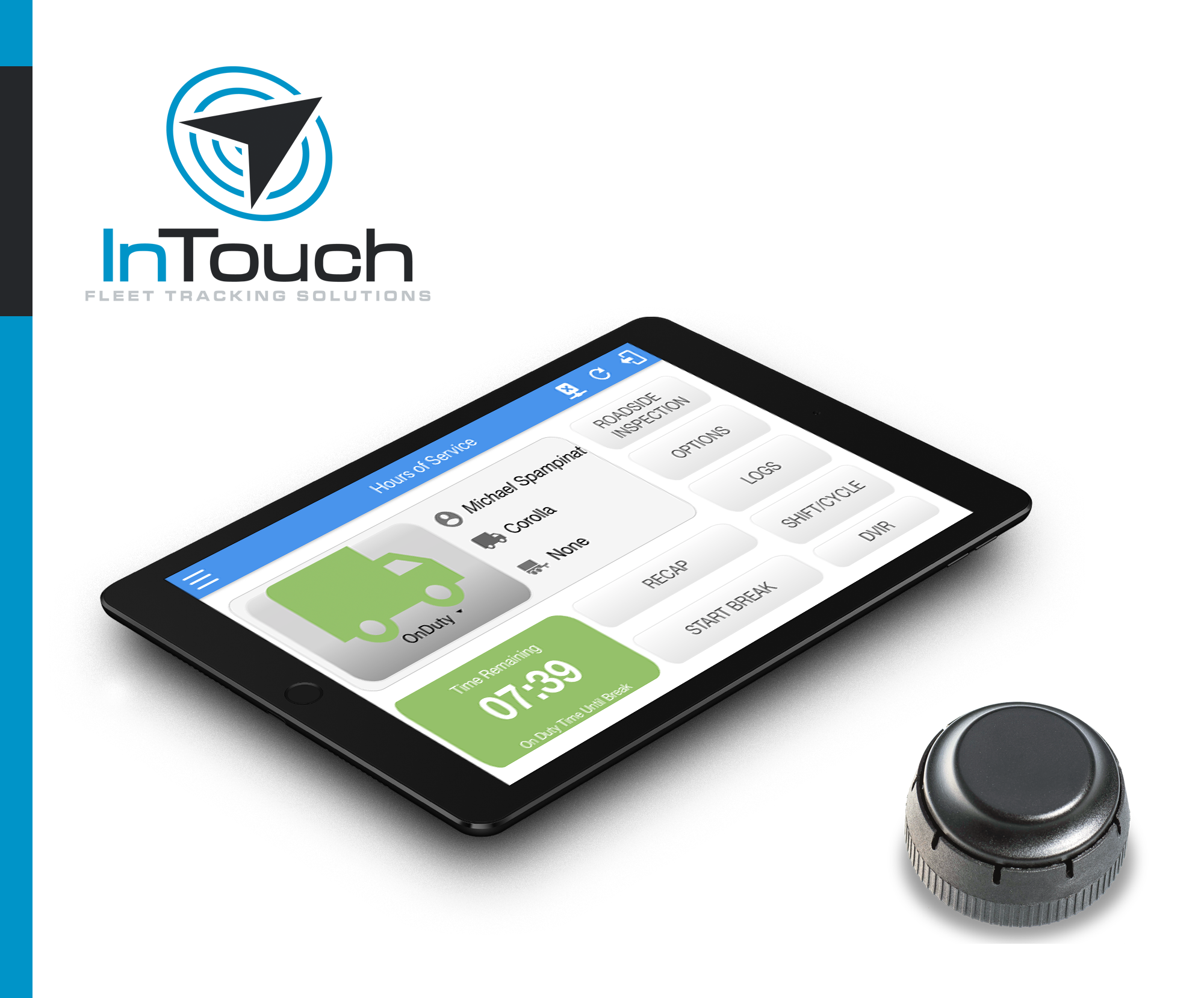
| Vendor | Device Name | Model Number | Approved Version |
|---|---|---|---|
| | InTouch ELD - iOS | IOSiX | 2116.210920 & up |
Data Transfer and Reporting Procedures
>Malfunctions and Testing
The InTouch ELD provides a standardized single-step compilation for the driver’s ELD records and initiation of the data transfer to authorized safety officials when requested during a roadside inspection. Selecting the Data Transfer button from the Main HOS Main Screen will display the list of supported data transfer options which are via Bluetooth, Email and USB. A Select Vehicle option is also available for selecting a vehicle upon performing the data transfer, this option enables the InTouch ELD to produce a data file or a series of data files of ELD records for a subset of its vehicles used by the driver. Transfer via Bluetooth - this option enables the user to transfer files through Bluetooth. The ELD prompts for an output file comment which the driver may enter (optional). After the input, if Bluetooth is not yet turned on, a prompt will appear asking you to turn it on. You will then be asked to select the device name to which the data will be transmitted via Bluetooth. Transfer via Email - this option enables the user to transfer files through email. The ELD output file transferred is encrypted using AES-256 in FIPS Publication 197. Before sending, the ELD prompts for an output file comment which the driver may enter (optional). The device's default email application will then be opened before sending the email to which the data will be transferred. Transfer via USB - this option enables the user to transfer files through USB (external devices). However, prior to saving the driver’s ELD file to an external storage/device, the ELD re-authenticates the driver account by asking for its password.Certification Statement
The InTouch ELD is capable of monitoring its compliance for various detectable malfunctions. At each instance when an ELD malfunction event is detected or cleared by the InTouch ELD, the ELD records the event. The recorded malfunction events are inconsistencies found while monitoring the ELD against FMCSA compliance requirements. Malfunction occurrences are indicated in the application header and in the Android notification toolbar with the letter ‘M’, respectively. The following shows the list of detectable malfunctions: Power Malfunction Engine Synchronization Malfunction Timing Malfunction Position Malfunction Data Recording Malfunction Data Transfer Malfunction Once the Malfunctions indicator ‘M’ is tapped, a dialog will be displayed with a list of the detected malfunction events alongside a ‘Clear’ button for each event. Tapping the Clear button will clear out the detected malfunction event.
InTouch ELD - iOS

| Vendor | Device Name | Model Number | Approved Version |
|---|---|---|---|
| | InTouch ELD - iOS | Pacific Track | 1905.190710 & up |
Data Transfer and Reporting Procedures
during a roadside inspection. Selecting the Data Transfer button from the Main HOS Main Screen will display the list of supported data transfer options which are via Bluetooth, Email and USB. A Select Vehicle option is also available for selecting a vehicle upon performing the data transfer, this option enables the InTouch ELD to produce a data file or a series of data files of ELD records for a subset of its vehicles used by the driver. Transfer via Bluetooth - this option enables the user to transfer files through Bluetooth. The ELD prompts for an output file comment which the driver may enter (optional). After the input, if Bluetooth is not yet turned on, a prompt will appear asking you to turn it on. You will then be asked to select the device name to which the data will be transmitted via Bluetooth. Transfer via Email - this option enables the user to transfer files through email. The ELD output file transferred is encrypted using AES-256 in FIPS Publication 197. Before sending, the ELD prompts for an output file comment which the driver may enter (optional). The device's default email application will then be opened before sending the email to which the data will be transferred. Transfer via USB - this option enables the user to transfer files through USB (external devices). However, prior to saving the driver’s ELD file to an external storage/device, the ELD re-authenticates the driver account by asking for its password.Malfunctions and Testing
The InTouch ELD is capable of monitoring its compliance for various detectable malfunctions. At each instance when an ELD malfunction event is detected or cleared by the InTouch ELD, the ELD records the event. The recorded malfunction events are inconsistencies found while monitoring the ELD against FMCSA compliance requirements. Malfunction occurrences are indicated in the application header and in the Android notification toolbar with the letter ‘M’, respectively. The following shows the list of detectable malfunctions: Power Malfunction Engine Synchronization Malfunction Timing Malfunction Position Malfunction Data Recording Malfunction Data Transfer Malfunction Once the Malfunctions indicator ‘M’ is tapped, a dialog will be displayed with a list of the detected malfunction events alongside a ‘Clear’ button for each event. Tapping the Clear button will clear out the detected malfunction event.Certification Statement
InTouch ELD was tested in compliance with the Electronic Logging Device (ELD) Test Plan and Procedures
InTouch ELD - iOS - Self Revoked as of 1675355912

| Vendor | Device Name | Model Number | Approved Version |
|---|---|---|---|
| | InTouch ELD - iOS | Pacific Track | 2116.210920 & up |
Data Transfer and Reporting Procedures
>Malfunctions and Testing
during a roadside inspection. Selecting the Data Transfer button from the Main HOS Main Screen will display the list of supported data transfer options which are via Bluetooth, Email and USB. A Select Vehicle option is also available for selecting a vehicle upon performing the data transfer, this option enables the InTouch ELD to produce a data file or a series of data files of ELD records for a subset of its vehicles used by the driver. Transfer via Bluetooth - this option enables the user to transfer files through Bluetooth. The ELD prompts for an output file comment which the driver may enter (optional). After the input, if Bluetooth is not yet turned on, a prompt will appear asking you to turn it on. You will then be asked to select the device name to which the data will be transmitted via Bluetooth. Transfer via Email - this option enables the user to transfer files through email. The ELD output file transferred is encrypted using AES-256 in FIPS Publication 197. Before sending, the ELD prompts for an output file comment which the driver may enter (optional). The device's default email application will then be opened before sending the email to which the data will be transferred. Transfer via USB - this option enables the user to transfer files through USB (external devices). However, prior to saving the driver’s ELD file to an external storage/device, the ELD re-authenticates the driver account by asking for its password.Certification Statement
The InTouch ELD is capable of monitoring its compliance for various detectable malfunctions. At each instance when an ELD malfunction event is detected or cleared by the InTouch ELD, the ELD records the event. The recorded malfunction events are inconsistencies found while monitoring the ELD against FMCSA compliance requirements. Malfunction occurrences are indicated in the application header and in the Android notification toolbar with the letter ‘M’, respectively. The following shows the list of detectable malfunctions: Power Malfunction Engine Synchronization Malfunction Timing Malfunction Position Malfunction Data Recording Malfunction Data Transfer Malfunction Once the Malfunctions indicator ‘M’ is tapped, a dialog will be displayed with a list of the detected malfunction events alongside a ‘Clear’ button for each event. Tapping the Clear button will clear out the detected malfunction event.