Products with ELD "TFM001"
- Command-Alkon-TFleet-TFVG850 Version 6.9.7.0.x or higher
- Command-Alkon-TFleet-TFVG850 Version v6.0.1A
- TFM-ELD Version Android 3.2 iOS 1.4
- TFM-ELD Version Android 3.9 iOS 2.7
- TFM-ELD Version Android 4.0.8 iOS2.9
- TFM-ELD Version Android4.1 iOS3.3&up
- TFM-ELD Version Android4.3 iOS3.3&up
- TFM-ELD Version Android4.8.1iOS3.5.1
- TFM-ELD Version Android4.8.1iOS3.5.2
- Trimble-TrimFleet-Mobile-TVG850 Version 6.9.7.0.x or Higher
- Trimble-TrimFleet-Mobile-TVG850 Version v6.0.1A
Below you will find a list of products with the ELD "" obtained from our database, including their available manuals, documentation, and images.
Click the corresponding vendor name to obtain additional information on the manufactorer, as well as contact information for further troubleshooting.
Command Alkon TFleet TFVG850

| Vendor | Device Name | Model Number | Approved Version |
|---|---|---|---|
| | Command Alkon TFleet TFVG850 | TFVG850 | 6.9.7.0.x or higher |
Data Transfer and Reporting Procedures
The system will transfer the data using either email or web services, the officer may select either option. Detailed Steps: • The Driver or Official will select the Options dropdown button on the driver overview screen and select the Roadside Inspection option from that drop down. • This will navigate the user to a Logs Grid page that contains a button labeled Transmit ELD Data File. • The Officer taps on the Transmit Data File button. • A dialog will appear allowing the officer to choose between Wireless Web Service or Email and a space will be made available for the officer’s code. • The system will use the pre-defined email or webservice address to send the file to the FMCSA site.Malfunctions and Testing
P (Power) - Device lost power during driving events for a total of 30 min or more over a 24-hour period. E (Engine synchronization) - Device lost connection to the ECM (or other data source) for a total of more than 30 min during a 24-hour period. T (Timing) - Device is not able to synchronize to UTC. L (Positioning) - Device is not able to acquire a valid position measurement within 5 mi of vehicle movement for a total of more than 60 min over a 24-hour period. R (Data recording) - Device is no longer able to record or retain required event data or retrieve locally stored recorded logs. S (Data transfer) - Device continues to fail checks of the roadside transfer mechanism for three days following a Data Transfer Diagnostic Event. O (Other ELD detected) - The Command Alkon Incorporated’s TFleet HoS application has stopped working or is not responding as expected.Certification Statement
Command Alkon Incorporated certifies, based on our completion of the testing procedures provided by the FMCSA in the Electronic Logging Device Test Plan and Procedures document version 2.0 dated 10/17/2016, that Command Alkon Incorporated’s TFleet HoS complies with all Federal Motor Carrier Safety Administration (FMCSA) specifications as found in 49 CFR Part 395 for Electronic Logging Devices, Subpart B.Devices, Subpart B.
Command Alkon TFleet TFVG850

| Vendor | Device Name | Model Number | Approved Version |
|---|---|---|---|
| | Command Alkon TFleet TFVG850 | TFVG850 | v6.0.1A |
Data Transfer and Reporting Procedures
>Malfunctions and Testing
The system will transfer the data using either email or web services, the officer may select either option. Detailed Steps: • The Driver or Official will select the Options dropdown button on the driver overview screen and select the Roadside Inspection option from that drop down. • This will navigate the user to a Logs Grid page that contains a button labeled Transmit ELD Data File. • The Officer taps on the Transmit Data File button. • A dialog will appear allowing the officer to choose between Wireless Web Service or Email and a space will be made available for the officer’s code. • The system will use the pre-defined email or webservice address to send the file to the FMCSA site.Certification Statement
P (Power) - Device lost power during driving events for a total of 30 min or more over a 24-hour period. E (Engine synchronization) - Device lost connection to the ECM (or other data source) for a total of more than 30 min during a 24-hour period. T (Timing) - Device is not able to synchronize to UTC. L (Positioning) - Device is not able to acquire a valid position measurement within 5 mi of vehicle movement for a total of more than 60 min over a 24-hour period. R (Data recording) - Device is no longer able to record or retain required event data or retrieve locally stored recorded logs. S (Data transfer) - Device continues to fail checks of the roadside transfer mechanism for three days following a Data Transfer Diagnostic Event. O (Other ELD detected) - The Command Alkon Incorporated’s TFleet HoS application has stopped working or is not responding as expected.
TFM ELD
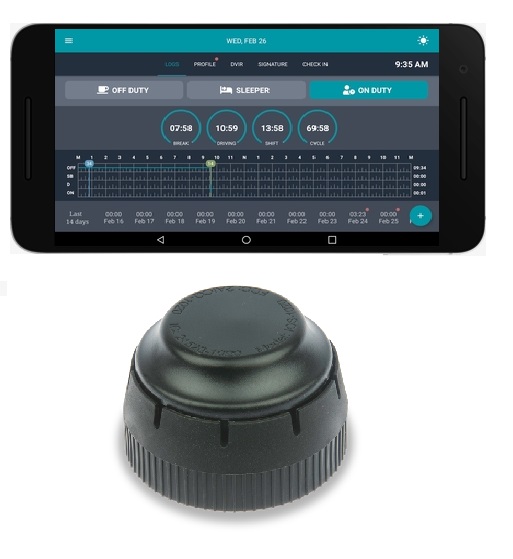
| Vendor | Device Name | Model Number | Approved Version |
|---|---|---|---|
| | TFM ELD | TFM100 | Android 3.2 iOS 1.4 |
Data Transfer and Reporting Procedures
There is a section in uploaded manual that describes and showcases data transfer mechanism with colors and visual cues. TFM ELD provides an easy way for a driver to produce and transfer the ELD records to an authorized safety official. TO PRODUCE LOGS ON THE SCREEN: 1. Tap on the Menu icon on the top left. 2. Select Inspection Module from the Menu. 3. To let an authorized safety official inspect your logs directly from your device, tap Begin Inspection. 4. Give the authorized safety official your mobile device. 5. Tap the Back arrow on the top left to exit Inspection Module. TO EMAIL LOGS TO THE AUTHORIZED SAFETY OFFICIAL: 1. Tap Send Logs from Inspection Module screen. 2. Tap the checkbox next to each log you want to send. 3. Choose the transfer method by clicking on Email. 4. Enter the email address of the authorized safety official. 5. Tap Send to email your logs. TFM ELD also support transferring logs via Web Services. To transfer logs using “telematics” ELD with wireless Web services capabilities you have to 1. Tap Send Output File from the screen. 2. Authorized safety official will give the driver a routing code to type in. 3. Click send to initiate a web transfer to an FMCSA server.Malfunctions and Testing
There is a section in uploaded manual that describes and showcases Malfunctions with colors and visual cues. How does the driver know if TFM ELD is malfunctioning? The TFM ELD device has LED lights to simply indicate its status to the driver. DURING INSTALLATION NO LIGHTS Device Not Plugged into the truck's diagnostic port. BLUE SOLID (WORKING PROPERLY) The application is connected and the Adapter is Receiving ECM data. BLUE BLINKING (MALFUNCTIONING) The Adapter is waiting for the application to connect. GREEN BLINKING (MALFUNCTIONING) Application is connected but the Adapter is waiting for the ECMs. Most likely this is because the key is off. DURING ELD OPERATION BLUE SOLID WITH MAGENTA FLASHES (WORKING PROPERLY) Application is connected and the Adapter is Recording ELD data. The LEDs will flash Magenta each time record is recorded. GREEN SOLID WITH MAGENTA FLASHES (MALFUNCTIONING) The application is not connected and the Adapter is recording ELD data. The LEDs will flash Magenta each time a record is recorded. GREEN BLINKING (MALFUNCTIONING) The application is not connected and the Adapter is recording ELD data but waiting for ECM data. Most likely the key is off. WHAT DOES THE DRIVER NEED TO DO IF THE ELD IS MALFUNCTIONING? 1. Contact TFM ELD support immediately after discovering a malfunction at 877-862-0020 or [email protected] to troubleshoot the issue. 2. Provide written notice to your fleet management within 24 hours of malfunction discovery. 3. Keep a paper log for that day and until ELD is repaired or replaced. WHAT DOES THE FLEET NEED TO DO IF THE ELD IS MALFUNCTIONING? 1. A motor carrier must take action to correct the malfunction of the ELD within 8 days of discovery of the malfunction or a driver’s notification to the motor carrier, whichever occurs first. 2. Upon notification by fleet manager, TFM will send a new device. 3. If a motor carrier needs a time extension, they must notify the FMCSA Division Administrator for the State of the motor carrier’s principal place of business within five days after a driver notifies the motor carrier according to the guidelines set forth in § 395.34 (2). TFM ELD will monitor and report malfunction data based on section 4.6 ELD’s Self-Monitoring of Required Functions table 4: P - “Power compliance” malfunction E - “Engine synchronization compliance” malfunction T - “Timing compliance” malfunction L - “Positioning compliance” malfunction R - “Data recording compliance” malfunction S - “Data transfer compliance” malfunction O - “Other” ELD detected malfunctionCertification Statement
We have used the suggested Electronic Logging Device (ELD) Test Plan and Procedures document, version 2.0 dated 10/17/2016 provided by FMCSA to conduct testing of TFM ELD. Upon completion of necessary tests outlined in the above named document we certify that TFM ELD meets the technical specifications set forth in the Appendix to Subpart B of Part 395 of title 49, Code of Federal Regulations. Tests under the following categories have been conducted and passed (P): Accounts Inputs Vehicle Interface Processing Monitoring Recording Outputs Data Transfer
TFM ELD
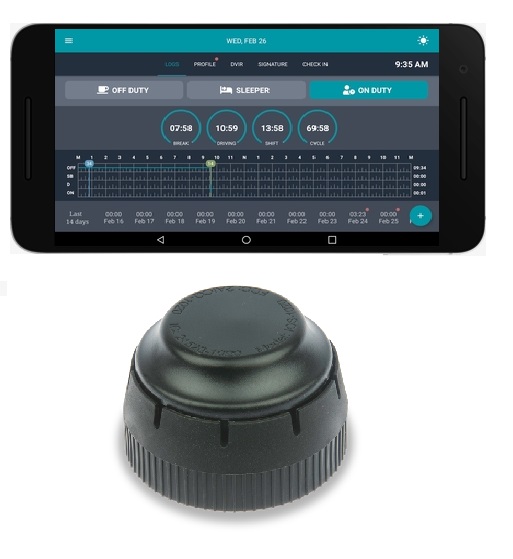
| Vendor | Device Name | Model Number | Approved Version |
|---|---|---|---|
| | TFM ELD | TFM100 | Android 3.9 iOS 2.7 |
Data Transfer and Reporting Procedures
There is a section in uploaded manual that describes and showcases data transfer mechanism with colors and visual cues. TFM ELD provides an easy way for a driver to produce and transfer the ELD records to an authorized safety official. TO PRODUCE LOGS ON THE SCREEN: 1. Tap on the Menu icon on the top left. 2. Select Inspection Module from the Menu. 3. To let an authorized safety official inspect your logs directly from your device, tap Begin Inspection. 4. Give the authorized safety official your mobile device. 5. Tap the Back arrow on the top left to exit Inspection Module. TO EMAIL LOGS TO THE AUTHORIZED SAFETY OFFICIAL: 1. Tap Send Logs from Inspection Module screen. 2. Tap the checkbox next to each log you want to send. 3. Choose the transfer method by clicking on Email. 4. Enter the email address of the authorized safety official. 5. Tap Send to email your logs. TFM ELD also support transferring logs via Web Services. To transfer logs using “telematics” ELD with wireless Web services capabilities you have to 1. Tap Send Output File from the screen. 2. Authorized safety official will give the driver a routing code to type in. 3. Click send to initiate a web transfer to an FMCSA server.Malfunctions and Testing
There is a section in uploaded manual that describes and showcases Malfunctions with colors and visual cues. How does the driver know if TFM ELD is malfunctioning? The TFM ELD device has LED lights to simply indicate its status to the driver. DURING INSTALLATION NO LIGHTS Device Not Plugged into the truck's diagnostic port. BLUE SOLID (WORKING PROPERLY) The application is connected and the Adapter is Receiving ECM data. BLUE BLINKING (MALFUNCTIONING) The Adapter is waiting for the application to connect. GREEN BLINKING (MALFUNCTIONING) Application is connected but the Adapter is waiting for the ECMs. Most likely this is because the key is off. DURING ELD OPERATION BLUE SOLID WITH MAGENTA FLASHES (WORKING PROPERLY) Application is connected and the Adapter is Recording ELD data. The LEDs will flash Magenta each time record is recorded. GREEN SOLID WITH MAGENTA FLASHES (MALFUNCTIONING) The application is not connected and the Adapter is recording ELD data. The LEDs will flash Magenta each time a record is recorded. GREEN BLINKING (MALFUNCTIONING) The application is not connected and the Adapter is recording ELD data but waiting for ECM data. Most likely the key is off. WHAT DOES THE DRIVER NEED TO DO IF THE ELD IS MALFUNCTIONING? 1. Contact TFM ELD support immediately after discovering a malfunction at 877-862-0020 or [email protected] to troubleshoot the issue. 2. Provide written notice to your fleet management within 24 hours of malfunction discovery. 3. Keep a paper log for that day and until ELD is repaired or replaced. WHAT DOES THE FLEET NEED TO DO IF THE ELD IS MALFUNCTIONING? 1. A motor carrier must take action to correct the malfunction of the ELD within 8 days of discovery of the malfunction or a driver’s notification to the motor carrier, whichever occurs first. 2. Upon notification by fleet manager, TFM will send a new device. 3. If a motor carrier needs a time extension, they must notify the FMCSA Division Administrator for the State of the motor carrier’s principal place of business within five days after a driver notifies the motor carrier according to the guidelines set forth in § 395.34 (2). TFM ELD will monitor and report malfunction data based on section 4.6 ELD’s Self-Monitoring of Required Functions table 4: P - “Power compliance” malfunction E - “Engine synchronization compliance” malfunction T - “Timing compliance” malfunction L - “Positioning compliance” malfunction R - “Data recording compliance” malfunction S - “Data transfer compliance” malfunction O - “Other” ELD detected malfunctionCertification Statement
We have used the suggested Electronic Logging Device (ELD) Test Plan and Procedures document, version 2.0 dated 10/17/2016 provided by FMCSA to conduct testing of TFM ELD. Upon completion of necessary tests outlined in the above named document we certify that TFM ELD meets the technical specifications set forth in the Appendix to Subpart B of Part 395 of title 49, Code of Federal Regulations. Tests under the following categories have been conducted and passed (P): Accounts Inputs Vehicle Interface Processing Monitoring Recording Outputs Data Transfer
TFM ELD
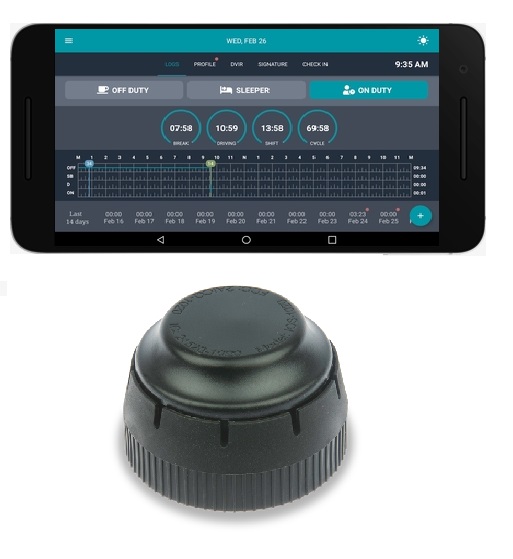
| Vendor | Device Name | Model Number | Approved Version |
|---|---|---|---|
| | TFM ELD | TFM100 | Android 4.0.8 iOS2.9 |
Data Transfer and Reporting Procedures
There is a section in uploaded manual that describes and showcases data transfer mechanism with colors and visual cues. TFM ELD provides an easy way for a driver to produce and transfer the ELD records to an authorized safety official. TO PRODUCE LOGS ON THE SCREEN: 1. Tap on the Menu icon on the top left. 2. Select Inspection Module from the Menu. 3. To let an authorized safety official inspect your logs directly from your device, tap Begin Inspection. 4. Give the authorized safety official your mobile device. 5. Tap the Back arrow on the top left to exit Inspection Module. TO EMAIL LOGS TO THE AUTHORIZED SAFETY OFFICIAL: 1. Tap Send Logs from Inspection Module screen. 2. Tap the checkbox next to each log you want to send. 3. Choose the transfer method by clicking on Email. 4. Enter the email address of the authorized safety official. 5. Tap Send to email your logs. TFM ELD also support transferring logs via Web Services. To transfer logs using “telematics” ELD with wireless Web services capabilities you have to 1. Tap Send Output File from the screen. 2. Authorized safety official will give the driver a routing code to type in. 3. Click send to initiate a web transfer to an FMCSA server.Malfunctions and Testing
There is a section in uploaded manual that describes and showcases Malfunctions with colors and visual cues. How does the driver know if TFM ELD is malfunctioning? The TFM ELD device has LED lights to simply indicate its status to the driver. DURING INSTALLATION NO LIGHTS Device Not Plugged into the truck's diagnostic port. BLUE SOLID (WORKING PROPERLY) The application is connected and the Adapter is Receiving ECM data. BLUE BLINKING (MALFUNCTIONING) The Adapter is waiting for the application to connect. GREEN BLINKING (MALFUNCTIONING) Application is connected but the Adapter is waiting for the ECMs. Most likely this is because the key is off. DURING ELD OPERATION BLUE SOLID WITH MAGENTA FLASHES (WORKING PROPERLY) Application is connected and the Adapter is Recording ELD data. The LEDs will flash Magenta each time record is recorded. GREEN SOLID WITH MAGENTA FLASHES (MALFUNCTIONING) The application is not connected and the Adapter is recording ELD data. The LEDs will flash Magenta each time a record is recorded. GREEN BLINKING (MALFUNCTIONING) The application is not connected and the Adapter is recording ELD data but waiting for ECM data. Most likely the key is off. WHAT DOES THE DRIVER NEED TO DO IF THE ELD IS MALFUNCTIONING? 1. Contact TFM ELD support immediately after discovering a malfunction at 877-862-0020 or [email protected] to troubleshoot the issue. 2. Provide written notice to your fleet management within 24 hours of malfunction discovery. 3. Keep a paper log for that day and until ELD is repaired or replaced. WHAT DOES THE FLEET NEED TO DO IF THE ELD IS MALFUNCTIONING? 1. A motor carrier must take action to correct the malfunction of the ELD within 8 days of discovery of the malfunction or a driver’s notification to the motor carrier, whichever occurs first. 2. Upon notification by fleet manager, TFM will send a new device. 3. If a motor carrier needs a time extension, they must notify the FMCSA Division Administrator for the State of the motor carrier’s principal place of business within five days after a driver notifies the motor carrier according to the guidelines set forth in § 395.34 (2). TFM ELD will monitor and report malfunction data based on section 4.6 ELD’s Self-Monitoring of Required Functions table 4: P - “Power compliance” malfunction E - “Engine synchronization compliance” malfunction T - “Timing compliance” malfunction L - “Positioning compliance” malfunction R - “Data recording compliance” malfunction S - “Data transfer compliance” malfunction O - “Other” ELD detected malfunctionCertification Statement
We have used the suggested Electronic Logging Device (ELD) Test Plan and Procedures document, version 2.0 dated 10/17/2016 provided by FMCSA to conduct testing of TFM ELD. Upon completion of necessary tests outlined in the above named document we certify that TFM ELD meets the technical specifications set forth in the Appendix to Subpart B of Part 395 of title 49, Code of Federal Regulations. Tests under the following categories have been conducted and passed (P): Accounts Inputs Vehicle Interface Processing Monitoring Recording Outputs Data Transfer
TFM ELD
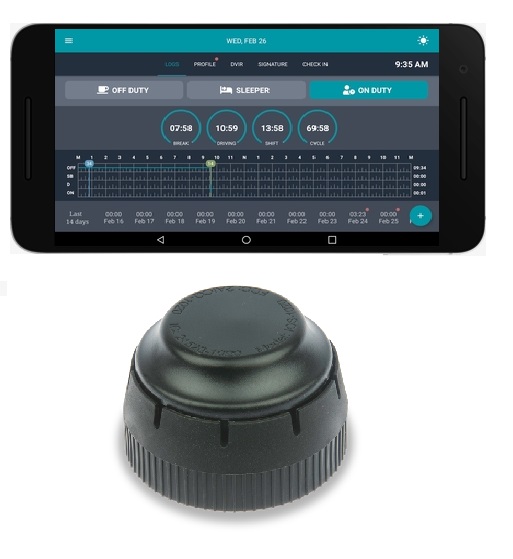
| Vendor | Device Name | Model Number | Approved Version |
|---|---|---|---|
| | TFM ELD | TFM100 | Android4.1 iOS3.3&up |
Data Transfer and Reporting Procedures
>Malfunctions and Testing
There is a section in uploaded manual that describes and showcases data transfer mechanism with colors and visual cues. TFM ELD provides an easy way for a driver to produce and transfer the ELD records to an authorized safety official. TO PRODUCE LOGS ON THE SCREEN: 1. Tap on the Menu icon on the top left. 2. Select Inspection Module from the Menu. 3. To let an authorized safety official inspect your logs directly from your device, tap Begin Inspection. 4. Give the authorized safety official your mobile device. 5. Tap the Back arrow on the top left to exit Inspection Module. TO EMAIL LOGS TO THE AUTHORIZED SAFETY OFFICIAL: 1. Tap Send Logs from Inspection Module screen. 2. Tap the checkbox next to each log you want to send. 3. Choose the transfer method by clicking on Email. 4. Enter the email address of the authorized safety official. 5. Tap Send to email your logs. TFM ELD also support transferring logs via Web Services. To transfer logs using “telematics” ELD with wireless Web services capabilities you have to 1. Tap Send Output File from the screen. 2. Authorized safety official will give the driver a routing code to type in. 3. Click send to initiate a web transfer to an FMCSA server.Certification Statement
There is a section in uploaded manual that describes and showcases Malfunctions with colors and visual cues. How does the driver know if TFM ELD is malfunctioning? The TFM ELD device has LED lights to simply indicate its status to the driver. DURING INSTALLATION NO LIGHTS Device Not Plugged into the truck's diagnostic port. BLUE SOLID (WORKING PROPERLY) The application is connected and the Adapter is Receiving ECM data. BLUE BLINKING (MALFUNCTIONING) The Adapter is waiting for the application to connect. GREEN BLINKING (MALFUNCTIONING) Application is connected but the Adapter is waiting for the ECMs. Most likely this is because the key is off. DURING ELD OPERATION BLUE SOLID WITH MAGENTA FLASHES (WORKING PROPERLY) Application is connected and the Adapter is Recording ELD data. The LEDs will flash Magenta each time record is recorded. GREEN SOLID WITH MAGENTA FLASHES (MALFUNCTIONING) The application is not connected and the Adapter is recording ELD data. The LEDs will flash Magenta each time a record is recorded. GREEN BLINKING (MALFUNCTIONING) The application is not connected and the Adapter is recording ELD data but waiting for ECM data. Most likely the key is off. WHAT DOES THE DRIVER NEED TO DO IF THE ELD IS MALFUNCTIONING? 1. Contact TFM ELD support immediately after discovering a malfunction at 877-862-0020 or [email protected] to troubleshoot the issue. 2. Provide written notice to your fleet management within 24 hours of malfunction discovery. 3. Keep a paper log for that day and until ELD is repaired or replaced. WHAT DOES THE FLEET NEED TO DO IF THE ELD IS MALFUNCTIONING? 1. A motor carrier must take action to correct the malfunction of the ELD within 8 days of discovery of the malfunction or a driver’s notification to the motor carrier, whichever occurs first. 2. Upon notification by fleet manager, TFM will send a new device. 3. If a motor carrier needs a time extension, they must notify the FMCSA Division Administrator for the State of the motor carrier’s principal place of business within five days after a driver notifies the motor carrier according to the guidelines set forth in § 395.34 (2). TFM ELD will monitor and report malfunction data based on section 4.6 ELD’s Self-Monitoring of Required Functions table 4: P - “Power compliance” malfunction E - “Engine synchronization compliance” malfunction T - “Timing compliance” malfunction L - “Positioning compliance” malfunction R - “Data recording compliance” malfunction S - “Data transfer compliance” malfunction O - “Other” ELD detected malfunction
TFM ELD
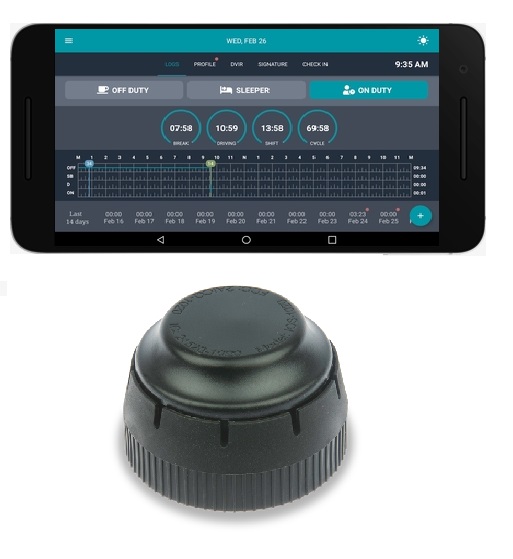
| Vendor | Device Name | Model Number | Approved Version |
|---|---|---|---|
| | TFM ELD | TFM100 | Android4.3 iOS3.3&up |
Data Transfer and Reporting Procedures
> Telematic (Web Service)Malfunctions and Testing
There is a section in uploaded manual that describes and showcases data transfer mechanism with colors and visual cues. TFM ELD provides an easy way for a driver to produce and transfer the ELD records to an authorized safety official. TO PRODUCE LOGS ON THE SCREEN: 1. Tap on the Menu icon on the top left. 2. Select Inspection Module from the Menu. 3. To let an authorized safety official inspect your logs directly from your device, tap Begin Inspection. 4. Give the authorized safety official your mobile device. 5. Tap the Back arrow on the top left to exit Inspection Module. TO EMAIL LOGS TO THE AUTHORIZED SAFETY OFFICIAL: 1. Tap Send Logs from Inspection Module screen. 2. Tap the checkbox next to each log you want to send. 3. Choose the transfer method by clicking on Email. 4. Enter the email address of the authorized safety official. 5. Tap Send to email your logs. TFM ELD also support transferring logs via Web Services. To transfer logs using “telematics” ELD with wireless Web services capabilities you have to 1. Tap Send Output File from the screen. 2. Authorized safety official will give the driver a routing code to type in. 3. Click send to initiate a web transfer to an FMCSA server.Certification Statement
There is a section in uploaded manual that describes and showcases Malfunctions with colors and visual cues. How does the driver know if TFM ELD is malfunctioning? The TFM ELD device has LED lights to simply indicate its status to the driver. DURING INSTALLATION NO LIGHTS Device Not Plugged into the truck's diagnostic port. BLUE SOLID (WORKING PROPERLY) The application is connected and the Adapter is Receiving ECM data. BLUE BLINKING (MALFUNCTIONING) The Adapter is waiting for the application to connect. GREEN BLINKING (MALFUNCTIONING) Application is connected but the Adapter is waiting for the ECMs. Most likely this is because the key is off. DURING ELD OPERATION BLUE SOLID WITH MAGENTA FLASHES (WORKING PROPERLY) Application is connected and the Adapter is Recording ELD data. The LEDs will flash Magenta each time record is recorded. GREEN SOLID WITH MAGENTA FLASHES (MALFUNCTIONING) The application is not connected and the Adapter is recording ELD data. The LEDs will flash Magenta each time a record is recorded. GREEN BLINKING (MALFUNCTIONING) The application is not connected and the Adapter is recording ELD data but waiting for ECM data. Most likely the key is off. WHAT DOES THE DRIVER NEED TO DO IF THE ELD IS MALFUNCTIONING? 1. Contact TFM ELD support immediately after discovering a malfunction at 877-862-0020 or [email protected] to troubleshoot the issue. 2. Provide written notice to your fleet management within 24 hours of malfunction discovery. 3. Keep a paper log for that day and until ELD is repaired or replaced. WHAT DOES THE FLEET NEED TO DO IF THE ELD IS MALFUNCTIONING? 1. A motor carrier must take action to correct the malfunction of the ELD within 8 days of discovery of the malfunction or a driver’s notification to the motor carrier, whichever occurs first. 2. Upon notification by fleet manager, TFM will send a new device. 3. If a motor carrier needs a time extension, they must notify the FMCSA Division Administrator for the State of the motor carrier’s principal place of business within five days after a driver notifies the motor carrier according to the guidelines set forth in § 395.34 (2). TFM ELD will monitor and report malfunction data based on section 4.6 ELD’s Self-Monitoring of Required Functions table 4: P - “Power compliance” malfunction E - “Engine synchronization compliance” malfunction T - “Timing compliance” malfunction L - “Positioning compliance” malfunction R - “Data recording compliance” malfunction S - “Data transfer compliance” malfunction O - “Other” ELD detected malfunction
TFM ELD
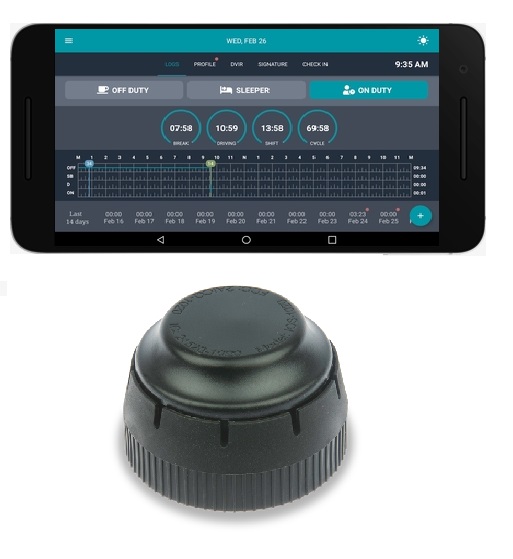
| Vendor | Device Name | Model Number | Approved Version |
|---|---|---|---|
| | TFM ELD | TFM100 | Android4.8.1iOS3.5.1 |
Data Transfer and Reporting Procedures
> Telematic (Web Service, Email)Malfunctions and Testing
There is a section in uploaded manual that describes and showcases data transfer mechanism with colors and visual cues. TFM ELD provides an easy way for a driver to produce and transfer the ELD records to an authorized safety official. TO PRODUCE LOGS ON THE SCREEN: 1. Tap on the Menu icon on the top left. 2. Select Inspection Module from the Menu. 3. To let an authorized safety official inspect your logs directly from your device, tap Begin Inspection. 4. Give the authorized safety official your mobile device. 5. Tap the Back arrow on the top left to exit Inspection Module. TO EMAIL LOGS TO THE AUTHORIZED SAFETY OFFICIAL: 1. Tap Send Logs from Inspection Module screen. 2. Tap the checkbox next to each log you want to send. 3. Choose the transfer method by clicking on Email. 4. Enter the email address of the authorized safety official. 5. Tap Send to email your logs. TFM ELD also support transferring logs via Web Services. To transfer logs using “telematics” ELD with wireless Web services capabilities you have to 1. Tap Send Output File from the screen. 2. Authorized safety official will give the driver a routing code to type in. 3. Click send to initiate a web transfer to an FMCSA server.Certification Statement
There is a section in uploaded manual that describes and showcases Malfunctions with colors and visual cues. How does the driver know if TFM ELD is malfunctioning? The TFM ELD device has LED lights to simply indicate its status to the driver. DURING INSTALLATION NO LIGHTS Device Not Plugged into the truck's diagnostic port. BLUE SOLID (WORKING PROPERLY) The application is connected and the Adapter is Receiving ECM data. BLUE BLINKING (MALFUNCTIONING) The Adapter is waiting for the application to connect. GREEN BLINKING (MALFUNCTIONING) Application is connected but the Adapter is waiting for the ECMs. Most likely this is because the key is off. DURING ELD OPERATION BLUE SOLID WITH MAGENTA FLASHES (WORKING PROPERLY) Application is connected and the Adapter is Recording ELD data. The LEDs will flash Magenta each time record is recorded. GREEN SOLID WITH MAGENTA FLASHES (MALFUNCTIONING) The application is not connected and the Adapter is recording ELD data. The LEDs will flash Magenta each time a record is recorded. GREEN BLINKING (MALFUNCTIONING) The application is not connected and the Adapter is recording ELD data but waiting for ECM data. Most likely the key is off. WHAT DOES THE DRIVER NEED TO DO IF THE ELD IS MALFUNCTIONING? 1. Contact TFM ELD support immediately after discovering a malfunction at 877-862-0020 or [email protected] to troubleshoot the issue. 2. Provide written notice to your fleet management within 24 hours of malfunction discovery. 3. Keep a paper log for that day and until ELD is repaired or replaced. WHAT DOES THE FLEET NEED TO DO IF THE ELD IS MALFUNCTIONING? 1. A motor carrier must take action to correct the malfunction of the ELD within 8 days of discovery of the malfunction or a driver’s notification to the motor carrier, whichever occurs first. 2. Upon notification by fleet manager, TFM will send a new device. 3. If a motor carrier needs a time extension, they must notify the FMCSA Division Administrator for the State of the motor carrier’s principal place of business within five days after a driver notifies the motor carrier according to the guidelines set forth in § 395.34 (2). TFM ELD will monitor and report malfunction data based on section 4.6 ELD’s Self-Monitoring of Required Functions table 4: P - “Power compliance” malfunction E - “Engine synchronization compliance” malfunction T - “Timing compliance” malfunction L - “Positioning compliance” malfunction R - “Data recording compliance” malfunction S - “Data transfer compliance” malfunction O - “Other” ELD detected malfunction
TFM ELD
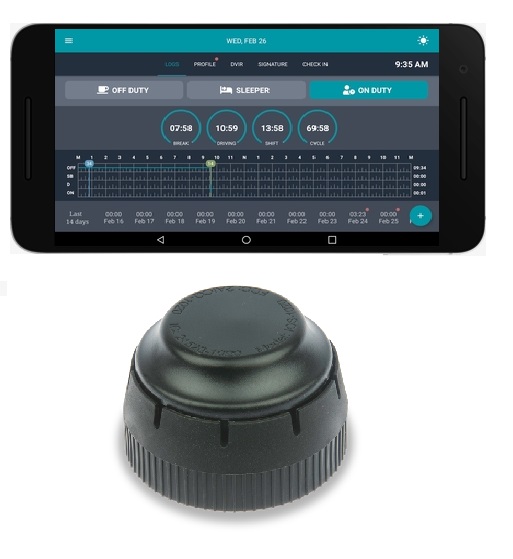
| Vendor | Device Name | Model Number | Approved Version |
|---|---|---|---|
| | TFM ELD | TFM100 | Android4.8.1iOS3.5.2 |
Data Transfer and Reporting Procedures
> Telematic (Web Service, Email)Malfunctions and Testing
There is a section in uploaded manual that describes and showcases data transfer mechanism with colors and visual cues. TFM ELD provides an easy way for a driver to produce and transfer the ELD records to an authorized safety official. TO PRODUCE LOGS ON THE SCREEN: 1. Tap on the Menu icon on the top left. 2. Select Inspection Module from the Menu. 3. To let an authorized safety official inspect your logs directly from your device, tap Begin Inspection. 4. Give the authorized safety official your mobile device. 5. Tap the Back arrow on the top left to exit Inspection Module. TO EMAIL LOGS TO THE AUTHORIZED SAFETY OFFICIAL: 1. Tap Send Logs from Inspection Module screen. 2. Tap the checkbox next to each log you want to send. 3. Choose the transfer method by clicking on Email. 4. Enter the email address of the authorized safety official. 5. Tap Send to email your logs. TFM ELD also support transferring logs via Web Services. To transfer logs using “telematics” ELD with wireless Web services capabilities you have to 1. Tap Send Output File from the screen. 2. Authorized safety official will give the driver a routing code to type in. 3. Click send to initiate a web transfer to an FMCSA server.Certification Statement
There is a section in uploaded manual that describes and showcases Malfunctions with colors and visual cues. How does the driver know if TFM ELD is malfunctioning? The TFM ELD device has LED lights to simply indicate its status to the driver. DURING INSTALLATION NO LIGHTS Device Not Plugged into the truck's diagnostic port. BLUE SOLID (WORKING PROPERLY) The application is connected and the Adapter is Receiving ECM data. BLUE BLINKING (MALFUNCTIONING) The Adapter is waiting for the application to connect. GREEN BLINKING (MALFUNCTIONING) Application is connected but the Adapter is waiting for the ECMs. Most likely this is because the key is off. DURING ELD OPERATION BLUE SOLID WITH MAGENTA FLASHES (WORKING PROPERLY) Application is connected and the Adapter is Recording ELD data. The LEDs will flash Magenta each time record is recorded. GREEN SOLID WITH MAGENTA FLASHES (MALFUNCTIONING) The application is not connected and the Adapter is recording ELD data. The LEDs will flash Magenta each time a record is recorded. GREEN BLINKING (MALFUNCTIONING) The application is not connected and the Adapter is recording ELD data but waiting for ECM data. Most likely the key is off. WHAT DOES THE DRIVER NEED TO DO IF THE ELD IS MALFUNCTIONING? 1. Contact TFM ELD support immediately after discovering a malfunction at 877-862-0020 or [email protected] to troubleshoot the issue. 2. Provide written notice to your fleet management within 24 hours of malfunction discovery. 3. Keep a paper log for that day and until ELD is repaired or replaced. WHAT DOES THE FLEET NEED TO DO IF THE ELD IS MALFUNCTIONING? 1. A motor carrier must take action to correct the malfunction of the ELD within 8 days of discovery of the malfunction or a driver’s notification to the motor carrier, whichever occurs first. 2. Upon notification by fleet manager, TFM will send a new device. 3. If a motor carrier needs a time extension, they must notify the FMCSA Division Administrator for the State of the motor carrier’s principal place of business within five days after a driver notifies the motor carrier according to the guidelines set forth in § 395.34 (2). TFM ELD will monitor and report malfunction data based on section 4.6 ELD’s Self-Monitoring of Required Functions table 4: P - “Power compliance” malfunction E - “Engine synchronization compliance” malfunction T - “Timing compliance” malfunction L - “Positioning compliance” malfunction R - “Data recording compliance” malfunction S - “Data transfer compliance” malfunction O - “Other” ELD detected malfunction
Trimble TrimFleet Mobile TVG850

| Vendor | Device Name | Model Number | Approved Version |
|---|---|---|---|
| | Trimble TrimFleet Mobile TVG850 | TFM001 (TVG 850 & Samsung or TCT Display) | 6.9.7.0.x or Higher |
Data Transfer and Reporting Procedures
The system will transfer the data using either email or web services, the officer may select either option. Detailed Steps: • The Driver or Official will select the Options dropdown button on the driver overview screen, and select the Roadside Inspection option from that drop down. • This will navigate the user to a Logs Grid page that contains a button labeled Transmit ELD Data File. • The Officer taps on the Transmit Data File button. • A dialog will appear allowing the officer to choose between Wireless Web Service or Email and a space will be made available for the officers code. • The system will use the pre-defined email or webservice address to send the file to the FMCSA site.Malfunctions and Testing
P (Power) - Device lost power during driving events for a total of 30 min or more over a 24-hour period. E (Engine synchronization) - Device lost connection to the ECM (or other data source) for a total of more than 30 min during a 24-hour period. T (Timing) - Device is not able to synchronize to UTC. L (Positioning) - Device is not able to acquire a valid position measurement within 5 mi of vehicle movement for a total of more than 60 min over a 24 hour period. R (Data recording) - Device is no longer able to record or retain required event data or retrieve locally-stored recorded logs. S (Data transfer) - Device continues to fail checks of the roadside transfer mechanism for three days following a Data Transfer Diagnostic Event. O (Other ELD detected) - The Trimble TrimFleet HoS application has stopped working or is not responding as expected.Certification Statement
Trimble certifies, based on our completion of the testing procedures provided by the FMCSA in the Electronic Logging Device Test Plan and Procedures document version 2.0 dated 10/17/2016, that Trimble TrimFleet HoS complies with all Federal Motor Carrier Safety Administration (FMCSA) specifications as found in 49 CFR Part 395 for Electronic Logging Devices, Subpart B.Devices, Subpart B.
Trimble TrimFleet Mobile TVG850 - Self Revoked as of 1657117714

| Vendor | Device Name | Model Number | Approved Version |
|---|---|---|---|
| | Trimble TrimFleet Mobile TVG850 | TFM001 (TVG 850 & Samsung or TCT Display) | v6.0.1A |
Data Transfer and Reporting Procedures
>Malfunctions and Testing
The system will transfer the data using either email or web services, the officer may select either option. Detailed Steps: • The Driver or Official will select the Options dropdown button on the driver overview screen, and select the Roadside Inspection option from that drop down. • This will navigate the user to a Logs Grid page that contains a button labeled Transmit ELD Data File. • The Officer taps on the Transmit Data File button. • A dialog will appear allowing the officer to choose between Wireless Web Service or Email and a space will be made available for the officers code. • The system will use the pre-defined email or webservice address to send the file to the FMCSA site.Certification Statement
P (Power) - Device lost power during driving events for a total of 30 min or more over a 24-hour period. E (Engine synchronization) - Device lost connection to the ECM (or other data source) for a total of more than 30 min during a 24-hour period. T (Timing) - Device is not able to synchronize to UTC. L (Positioning) - Device is not able to acquire a valid position measurement within 5 mi of vehicle movement for a total of more than 60 min over a 24 hour period. R (Data recording) - Device is no longer able to record or retain required event data or retrieve locally-stored recorded logs. S (Data transfer) - Device continues to fail checks of the roadside transfer mechanism for three days following a Data Transfer Diagnostic Event. O (Other ELD detected) - The Trimble TrimFleet HoS application has stopped working or is not responding as expected.