Products with ELD "ELD001"
- AssetWorks-ELD Version v2.2 or higher
- Blue-Tree-ELD Version 4.0 and higher
- Blue-Tree-ELD Version 4.2 and higher
- Blue-Tree-ELD Version 4.32 and higher
- Blue-Tree-ELD Version 4.36 and higher
- Blue-Tree-ELD Version 4.38 and higher
- ELD-Target Version 1.1
- Locus-ELD Version 1.0.1905.190710
- Locus-ELD Version 3.0.2116.210920
- Locus-ELD Version 1.0.1905.190710
- Locus-ELD Version 3.0.2116.210920
- Locus-ELD Version 1911.190828
- Locus-ELD Version 2116.210920
- Locus-ELD Version 1911.190828
- Locus-ELD Version 2116.210920
- PosiTrace-ELD-System Version 1.0.0
- Trak-iT-ELD Version 3.0.2114.210816 & up
- Trak-iT-ELD Version 2114.210829 & up
Below you will find a list of products with the ELD "" obtained from our database, including their available manuals, documentation, and images.
Click the corresponding vendor name to obtain additional information on the manufactorer, as well as contact information for further troubleshooting.
AssetWorks ELD

| Vendor | Device Name | Model Number | Approved Version |
|---|---|---|---|
| | AssetWorks ELD | MDT7 | v2.2 or higher |
Data Transfer and Reporting Procedures
>Malfunctions and Testing
Driver or Official will use the Options button on the driver overview screen Driver or Official will use the Roadside Inspection button on the drop down This button will navigate the user to a Logs Grid page The Logs Grid page will contain a button labeled "Data File Transfer” The Officer will tap on the button and be instructed to choose email or wireless webservices and enter the instructions or code to send the data file to the FMCSACertification Statement
Power P Device lost power during driving events for a total of 30 min or more over a 24-hour period Engine synchronization E Device lost connection to the ECM (or other data source) for a total of more than 30 min during a 24-hour period Timing T Device is not able to synchronize to UTC Positioning L Device is not able to acquire a valid position measurement within 5 mi of vehicle movement for a total of more than 60 min over a 24 hour period. Data recording R Device is no longer able to record or retain required event data or retrieve locally-stored recorded logs Data transfer S Device continues to fail checks of the roadside transfer mechanism for three days following a Data Transfer Diagnostic Event Other ELD detected O The eFleetSuite application has stopped working or is not responding as expected
Blue Tree ELD
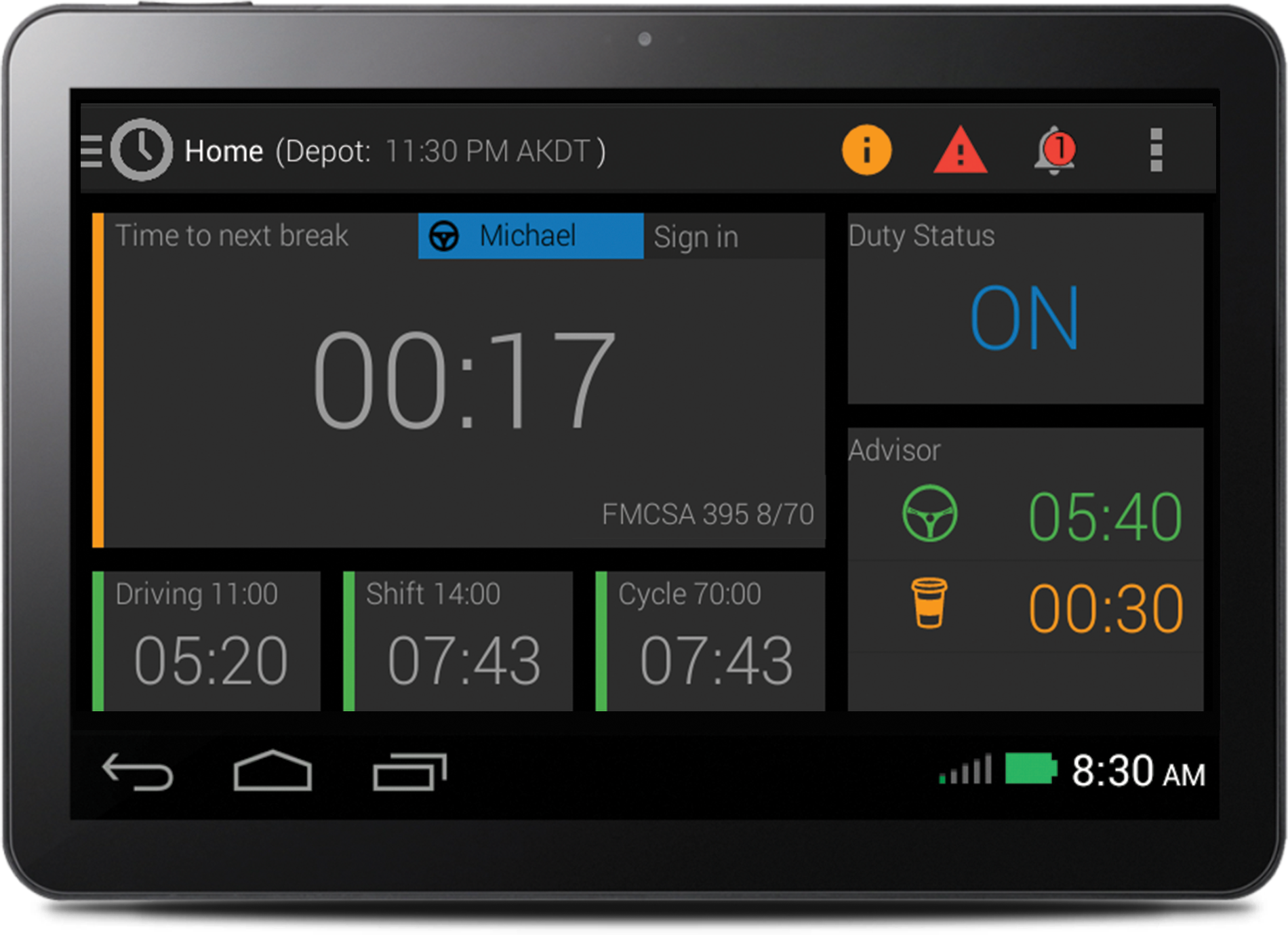
| Vendor | Device Name | Model Number | Approved Version |
|---|---|---|---|
| | Blue Tree ELD | BT500 / BT504 | 4.0 and higher |
Data Transfer and Reporting Procedures
> Telematic (Web Service, Email)Malfunctions and Testing
As a telematics provider we support both email & web service transfer. Instructions below & in user guide with images. Transferring Logs The Blue Tree Systems ELD allows transferring of your RODS to the DOT via email or web services. Email Transfer ¿ Tap the 'Email Logs' button. The email screen displays the destination email address as specified by the FMCSA. The roadside officer can enter a different email address ¿ If provided, enter the roadside inspector's comment ¿ Tap the 'Send' button to send your logs via email. Web Services Transfer ¿ Tap the 'Upload Logs' button ¿ If provided, enter the roadside inspector's comment ¿ Tap the 'Upload Logs' button to send your logs via webservices.Certification Statement
Code Malfunction Cause Resolution P Power Compliance The ELD has accumulated more than 30 minutes of driving time lost in a 24-hour period. There may be a fault in the ECM link or an issue with the ELD installation. Please contact your motor carrier. You should revert to paper logs. E Engine Synchronization The ELD has accumulated more than 30 minutes without ECM engine synchronization over a 24-hour period. There may be a fault in the ECM link or an issue with the ELD installation. Please contact your motor carrier. You should revert to paper logs. T Timing Compliance The ELD's internal clock in the vehicle has not yet synchronized with the server that resulted in a time deviation of 10+ minutes. This can occur when the vehicle the ELD is in has not been in service for a period of time? This should auto-resolve once the internal clock has synchronized with the Blue Tree server. If this malfunction does not auto-resolve or persists, please contact your motor carrier. L Positioning Compliance The ELD has accumulated more than 60 minutes without a GPS lock within a 24-hour period. This can occur when the vehicle is in any area without GPS / the GPS is disconnected or not properly fitted to the ELD. This should auto-resolve once the ELD gets a valid GPS lock. If this malfunction does not auto-resolve or persists, please contact your motor carrier. R Data Recording The ELD does not have sufficient storage capacity to record ELD events. Please contact your motor carrier. You should revert to paper logs. S Data Transfer Compliance The ELD has failed to transfer the driver's logs to the DOT as requested during a roadside inspection. Occurs if a Data Transfer Data Diagnostic event has not auto-resolved after 3 days from the when it was detected. Verify the ELD has network connectivity. You may be operating in a location with poor cellular coverage. If this malfunction does not auto-resolve within a 24-hour period, please contact your motor carrier.
Blue Tree ELD
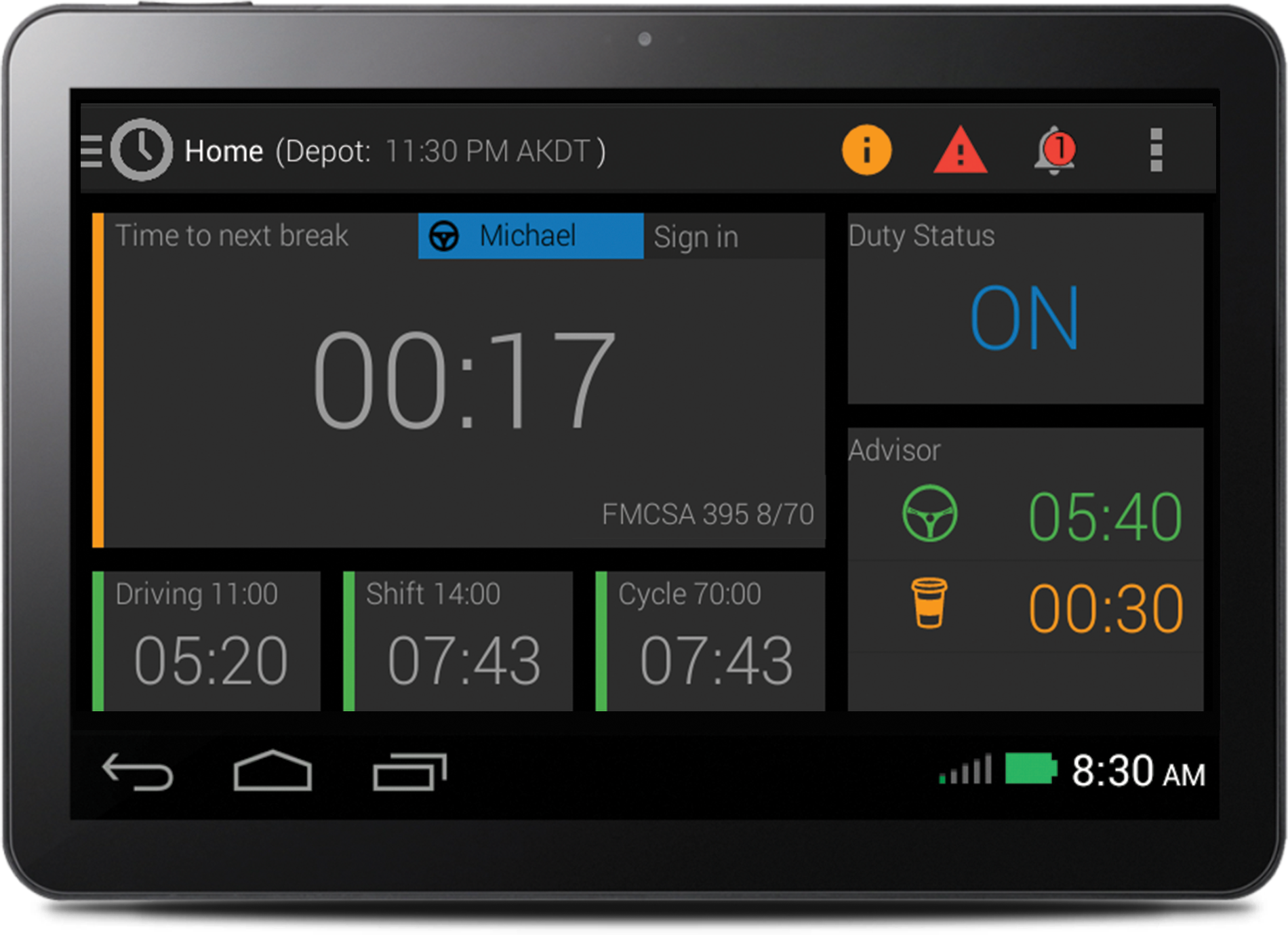
| Vendor | Device Name | Model Number | Approved Version |
|---|---|---|---|
| | Blue Tree ELD | BT500 / BT504 | 4.2 and higher |
Data Transfer and Reporting Procedures
> Telematic (Web Service, Email)Malfunctions and Testing
As a telematics provider we support both email & web service transfer. Instructions below & in user guide with images. Transferring Logs The Blue Tree Systems ELD allows transferring of your RODS to the DOT via email or web services. Email Transfer ¿ Tap the 'Email Logs' button. The email screen displays the destination email address as specified by the FMCSA. The roadside officer can enter a different email address ¿ If provided, enter the roadside inspector's comment ¿ Tap the 'Send' button to send your logs via email. Web Services Transfer ¿ Tap the 'Upload Logs' button ¿ If provided, enter the roadside inspector's comment ¿ Tap the 'Upload Logs' button to send your logs via webservices.Certification Statement
Code Malfunction Cause Resolution P Power Compliance The ELD has accumulated more than 30 minutes of driving time lost in a 24-hour period. There may be a fault in the ECM link or an issue with the ELD installation. Please contact your motor carrier. You should revert to paper logs. E Engine Synchronization The ELD has accumulated more than 30 minutes without ECM engine synchronization over a 24-hour period. There may be a fault in the ECM link or an issue with the ELD installation. Please contact your motor carrier. You should revert to paper logs. T Timing Compliance The ELD's internal clock in the vehicle has not yet synchronized with the server that resulted in a time deviation of 10+ minutes. This can occur when the vehicle the ELD is in has not been in service for a period of time? This should auto-resolve once the internal clock has synchronized with the Blue Tree server. If this malfunction does not auto-resolve or persists, please contact your motor carrier. L Positioning Compliance The ELD has accumulated more than 60 minutes without a GPS lock within a 24-hour period. This can occur when the vehicle is in any area without GPS / the GPS is disconnected or not properly fitted to the ELD. This should auto-resolve once the ELD gets a valid GPS lock. If this malfunction does not auto-resolve or persists, please contact your motor carrier. R Data Recording The ELD does not have sufficient storage capacity to record ELD events. Please contact your motor carrier. You should revert to paper logs. S Data Transfer Compliance The ELD has failed to transfer the driver's logs to the DOT as requested during a roadside inspection. Occurs if a Data Transfer Data Diagnostic event has not auto-resolved after 3 days from the when it was detected. Verify the ELD has network connectivity. You may be operating in a location with poor cellular coverage. If this malfunction does not auto-resolve within a 24-hour period, please contact your motor carrier.
Blue Tree ELD
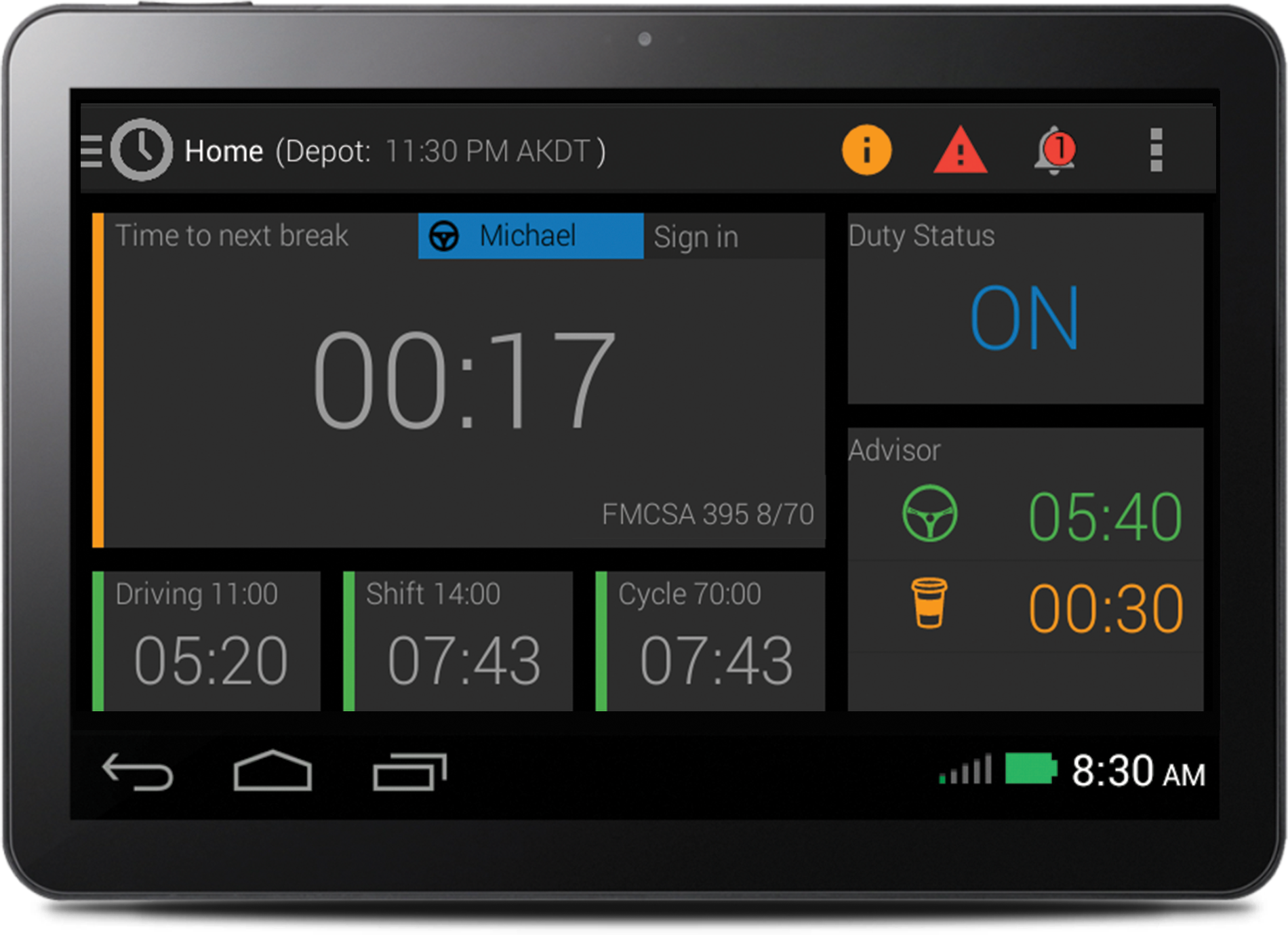
| Vendor | Device Name | Model Number | Approved Version |
|---|---|---|---|
| | Blue Tree ELD | BT500 / BT504 | 4.32 and higher |
Data Transfer and Reporting Procedures
> Telematic (Web Service, Email)Malfunctions and Testing
As a telematics provider we support both email & web service transfer. Instructions below & in user guide with images. Transferring Logs The Blue Tree Systems ELD allows transferring of your RODS to the DOT via email or web services. Email Transfer ¿ Tap the 'Email Logs' button. The email screen displays the destination email address as specified by the FMCSA. The roadside officer can enter a different email address ¿ If provided, enter the roadside inspector's comment ¿ Tap the 'Send' button to send your logs via email. Web Services Transfer ¿ Tap the 'Upload Logs' button ¿ If provided, enter the roadside inspector's comment ¿ Tap the 'Upload Logs' button to send your logs via webservices.Certification Statement
Code Malfunction Cause Resolution P Power Compliance The ELD has accumulated more than 30 minutes of driving time lost in a 24-hour period. There may be a fault in the ECM link or an issue with the ELD installation. Please contact your motor carrier. You should revert to paper logs. E Engine Synchronization The ELD has accumulated more than 30 minutes without ECM engine synchronization over a 24-hour period. There may be a fault in the ECM link or an issue with the ELD installation. Please contact your motor carrier. You should revert to paper logs. T Timing Compliance The ELD's internal clock in the vehicle has not yet synchronized with the server that resulted in a time deviation of 10+ minutes. This can occur when the vehicle the ELD is in has not been in service for a period of time? This should auto-resolve once the internal clock has synchronized with the Blue Tree server. If this malfunction does not auto-resolve or persists, please contact your motor carrier. L Positioning Compliance The ELD has accumulated more than 60 minutes without a GPS lock within a 24-hour period. This can occur when the vehicle is in any area without GPS / the GPS is disconnected or not properly fitted to the ELD. This should auto-resolve once the ELD gets a valid GPS lock. If this malfunction does not auto-resolve or persists, please contact your motor carrier. R Data Recording The ELD does not have sufficient storage capacity to record ELD events. Please contact your motor carrier. You should revert to paper logs. S Data Transfer Compliance The ELD has failed to transfer the driver's logs to the DOT as requested during a roadside inspection. Occurs if a Data Transfer Data Diagnostic event has not auto-resolved after 3 days from the when it was detected. Verify the ELD has network connectivity. You may be operating in a location with poor cellular coverage. If this malfunction does not auto-resolve within a 24-hour period, please contact your motor carrier.
Blue Tree ELD
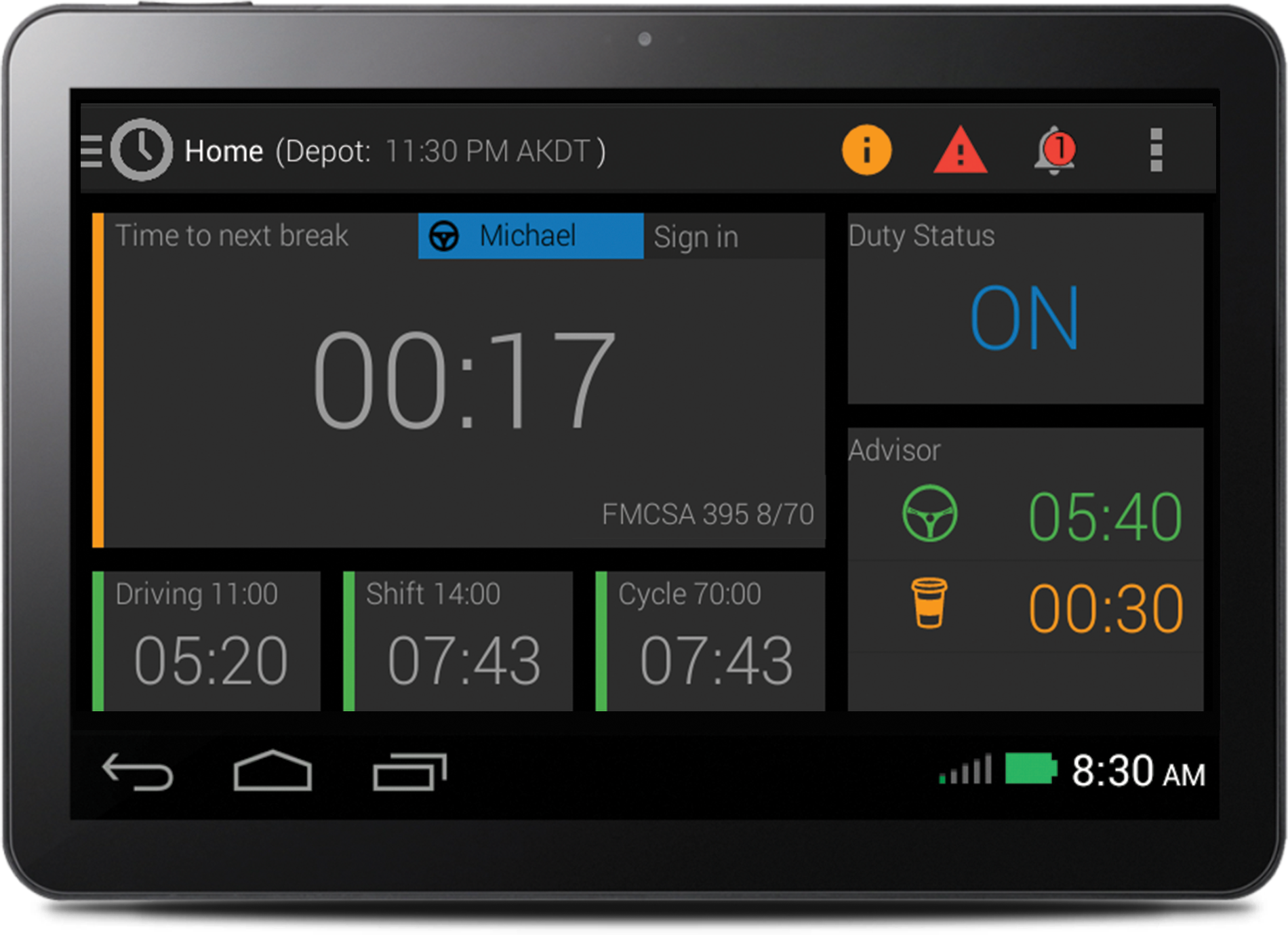
| Vendor | Device Name | Model Number | Approved Version |
|---|---|---|---|
| | Blue Tree ELD | BT500 / BT504 | 4.36 and higher |
Data Transfer and Reporting Procedures
> Telematic (Web Service, Email)Malfunctions and Testing
As a telematics provider we support both email & web service transfer. Instructions below & in user guide with images. Transferring Logs The Blue Tree Systems ELD allows transferring of your RODS to the DOT via email or web services. Email Transfer ¿ Tap the 'Email Logs' button. The email screen displays the destination email address as specified by the FMCSA. The roadside officer can enter a different email address ¿ If provided, enter the roadside inspector's comment ¿ Tap the 'Send' button to send your logs via email. Web Services Transfer ¿ Tap the 'Upload Logs' button ¿ If provided, enter the roadside inspector's comment ¿ Tap the 'Upload Logs' button to send your logs via webservices.Certification Statement
Code Malfunction Cause Resolution P Power Compliance The ELD has accumulated more than 30 minutes of driving time lost in a 24-hour period. There may be a fault in the ECM link or an issue with the ELD installation. Please contact your motor carrier. You should revert to paper logs. E Engine Synchronization The ELD has accumulated more than 30 minutes without ECM engine synchronization over a 24-hour period. There may be a fault in the ECM link or an issue with the ELD installation. Please contact your motor carrier. You should revert to paper logs. T Timing Compliance The ELD's internal clock in the vehicle has not yet synchronized with the server that resulted in a time deviation of 10+ minutes. This can occur when the vehicle the ELD is in has not been in service for a period of time? This should auto-resolve once the internal clock has synchronized with the Blue Tree server. If this malfunction does not auto-resolve or persists, please contact your motor carrier. L Positioning Compliance The ELD has accumulated more than 60 minutes without a GPS lock within a 24-hour period. This can occur when the vehicle is in any area without GPS / the GPS is disconnected or not properly fitted to the ELD. This should auto-resolve once the ELD gets a valid GPS lock. If this malfunction does not auto-resolve or persists, please contact your motor carrier. R Data Recording The ELD does not have sufficient storage capacity to record ELD events. Please contact your motor carrier. You should revert to paper logs. S Data Transfer Compliance The ELD has failed to transfer the driver's logs to the DOT as requested during a roadside inspection. Occurs if a Data Transfer Data Diagnostic event has not auto-resolved after 3 days from the when it was detected. Verify the ELD has network connectivity. You may be operating in a location with poor cellular coverage. If this malfunction does not auto-resolve within a 24-hour period, please contact your motor carrier.
Blue Tree ELD - Self Revoked as of 1752097059
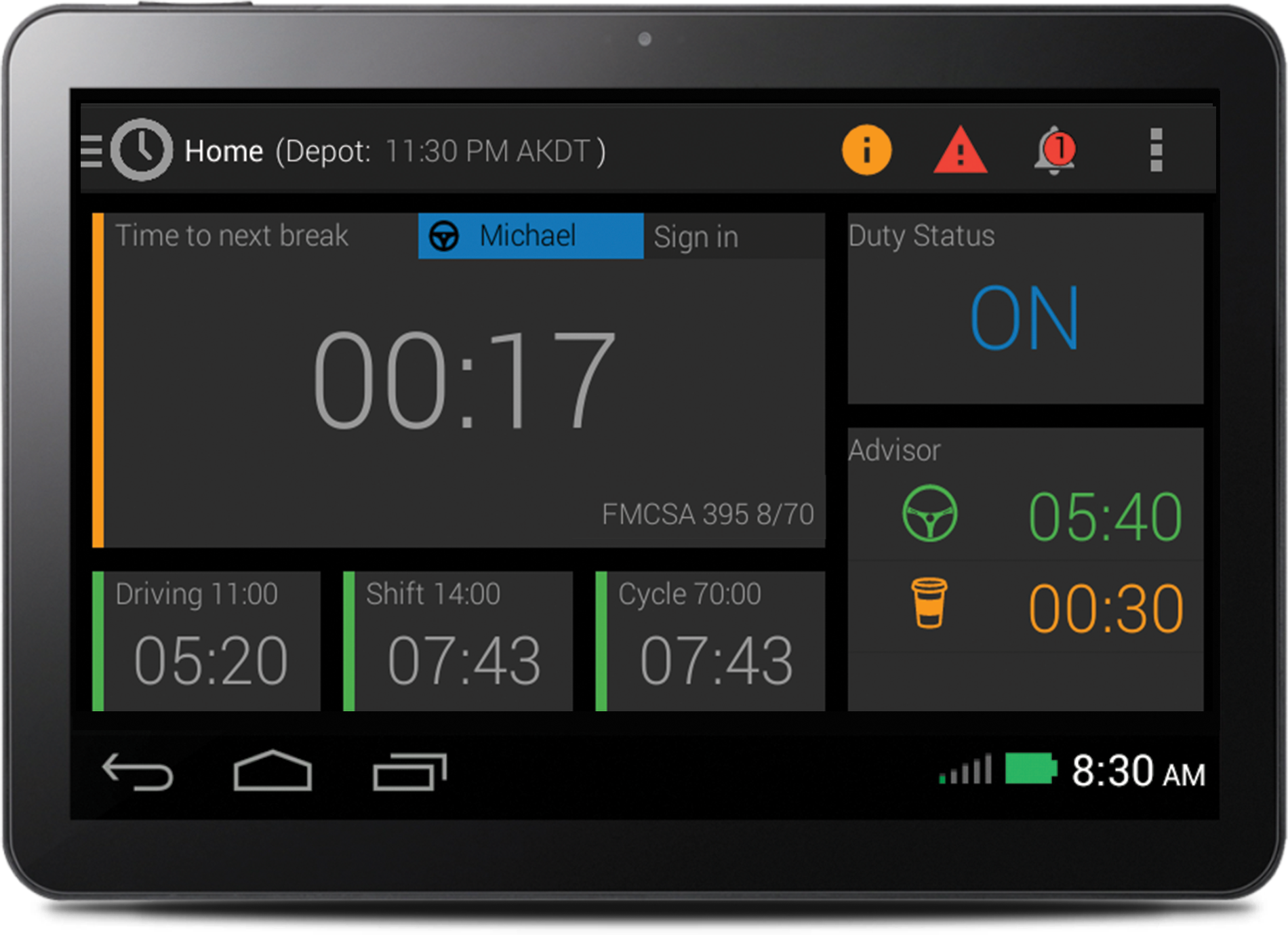
| Vendor | Device Name | Model Number | Approved Version |
|---|---|---|---|
| | Blue Tree ELD | BT500 / BT504 | 4.38 and higher |
Data Transfer and Reporting Procedures
> Telematic (Web Service, Email)Malfunctions and Testing
As a telematics provider we support both email & web service transfer. Instructions below & in user guide with images. Transferring Logs The Blue Tree Systems ELD allows transferring of your RODS to the DOT via email or web services. Email Transfer ¿ Tap the 'Email Logs' button. The email screen displays the destination email address as specified by the FMCSA. The roadside officer can enter a different email address ¿ If provided, enter the roadside inspector's comment ¿ Tap the 'Send' button to send your logs via email. Web Services Transfer ¿ Tap the 'Upload Logs' button ¿ If provided, enter the roadside inspector's comment ¿ Tap the 'Upload Logs' button to send your logs via webservices.Certification Statement
Code Malfunction Cause Resolution P Power Compliance The ELD has accumulated more than 30 minutes of driving time lost in a 24-hour period. There may be a fault in the ECM link or an issue with the ELD installation. Please contact your motor carrier. You should revert to paper logs. E Engine Synchronization The ELD has accumulated more than 30 minutes without ECM engine synchronization over a 24-hour period. There may be a fault in the ECM link or an issue with the ELD installation. Please contact your motor carrier. You should revert to paper logs. T Timing Compliance The ELD's internal clock in the vehicle has not yet synchronized with the server that resulted in a time deviation of 10+ minutes. This can occur when the vehicle the ELD is in has not been in service for a period of time? This should auto-resolve once the internal clock has synchronized with the Blue Tree server. If this malfunction does not auto-resolve or persists, please contact your motor carrier. L Positioning Compliance The ELD has accumulated more than 60 minutes without a GPS lock within a 24-hour period. This can occur when the vehicle is in any area without GPS / the GPS is disconnected or not properly fitted to the ELD. This should auto-resolve once the ELD gets a valid GPS lock. If this malfunction does not auto-resolve or persists, please contact your motor carrier. R Data Recording The ELD does not have sufficient storage capacity to record ELD events. Please contact your motor carrier. You should revert to paper logs. S Data Transfer Compliance The ELD has failed to transfer the driver's logs to the DOT as requested during a roadside inspection. Occurs if a Data Transfer Data Diagnostic event has not auto-resolved after 3 days from the when it was detected. Verify the ELD has network connectivity. You may be operating in a location with poor cellular coverage. If this malfunction does not auto-resolve within a 24-hour period, please contact your motor carrier.
ELD Target
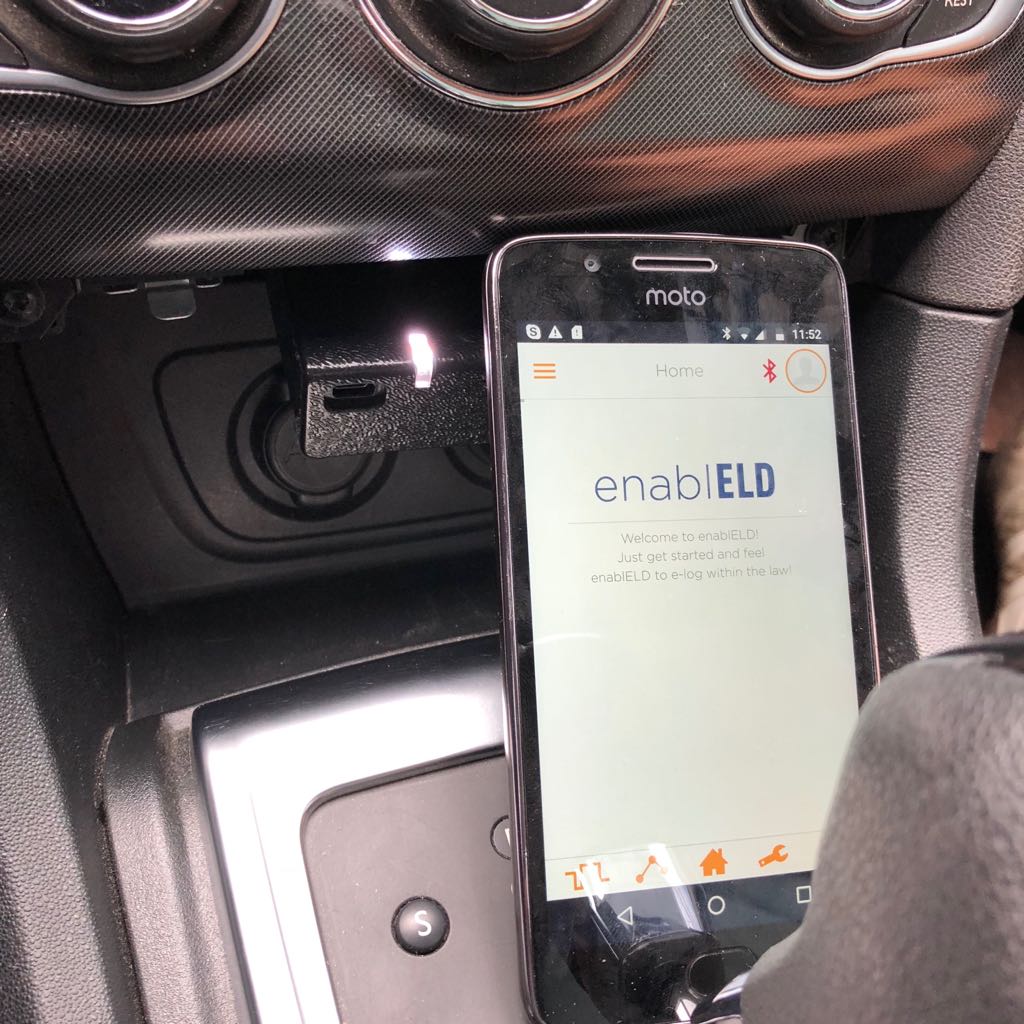
| Vendor | Device Name | Model Number | Approved Version |
|---|---|---|---|
| | ELD Target | TEST000010 | 1.1 |
Data Transfer and Reporting Procedures
>Malfunctions and Testing
The supported data transfer for ELD records are Web Service and Mail Insytructions to send the record Logs: 1.Log in to the Application 2.Navigate to inspection section 3.Tap on "Send Logs" and chose the method “Web Service” or “Mail”Certification Statement
EnablELD monitors the compliance for detectable malfunctions. When a malfunction is detected it appears on the bottom bar a "Malfunction icon" then when you touch it you see the error description: No Power (P) Engine Connection Malfunction (E) Timing malfunction (T) Position Malfunction (L) ELD Disconnection from App (R) Data Transfer Problem (S)
Locus ELD

| Vendor | Device Name | Model Number | Approved Version |
|---|---|---|---|
| | Locus ELD | ELD001 | 1.0.1905.190710 |
Data Transfer and Reporting Procedures
Data Transfer The Locus ELD provides a standardized single-step compilation for the driver’s ELD records and initiation of the data transfer to authorized safety officials when requested during a roadside inspection. Selecting the Data Transfer button from the Main HOS Main Screen will display the list of supported data transfer options which are via Bluetooth, Email and USB. A Select Vehicle option is also available for selecting a vehicle upon performing the data transfer, this option enables the Locus ELD to produce a data file or a series of data files of ELD records for a subset of its vehicles used by the driver. • Transfer via Bluetooth - this option enables the user to transfer files through Bluetooth. The ELD prompts for an output file comment which the driver may enter (optional). After the input, if Bluetooth is not yet turned on, a prompt will appear asking you to turn it on. You will then be asked to select the device name to which the data will be transmitted via Bluetooth. • Transfer via Email - this option enables the user to transfer files through email. The ELD output file transferred is encrypted using AES-256 in FIPS Publication 197. Before sending, the ELD prompts for an output file comment which the driver may enter (optional). The device's default email application will then be opened before sending the email to which the data will be transferred. • Transfer via USB - this option enables the user to transfer files through USB (external devices). However, prior to saving the driver’s ELD file to an external storage/device, the ELD re-authenticates the driver account by asking for its password.Malfunctions and Testing
Malfunctions The Locus ELD is capable of monitoring its compliance for various detectable malfunctions. At each instance when an ELD malfunction event is detected or cleared by the Locus ELD, the ELD records the event. The recorded malfunction events are inconsistencies found while monitoring the ELD against FMCSA compliance requirements. Malfunction occurrences are indicated in the application header and in the Android notification toolbar with the letter ‘M’, respectively. The following shows the list of detectable malfunctions: • Power Malfunction • Engine Synchronization Malfunction • Timing Malfunction • Position Malfunction • Data Recording Malfunction • Data Transfer Malfunction Once the Malfunctions indicator ‘M’ is tapped, a dialog will be displayed with a list of the detected malfunction events alongside a ‘Clear’ button for each event. Tapping the Clear button will clear out the detected malfunction event.Certification Statement
Certifying Statement of FMCSA Regulation Testing The Locus ELD was certified through successful execution and verification of the FMCSA ELD Test Procedures. The Locus ELD was installed on various types and sizes of Android phones and tablets. Testing was performed through the use of a J1939 simulator and actual vehicles while having been connected to the Geometris engine connected devices. A few of the test procedures, which are relevant to Motor Carriers, were verified through the use of the Hours of Service web application (portal) that can be accessed through a web browser.
Locus ELD

| Vendor | Device Name | Model Number | Approved Version |
|---|---|---|---|
| | Locus ELD | ELD001 | 3.0.2116.210920 |
Data Transfer and Reporting Procedures
>Malfunctions and Testing
Data Transfer The Locus ELD provides a standardized single-step compilation for the driver’s ELD records and initiation of the data transfer to authorized safety officials when requested during a roadside inspection. Selecting the Data Transfer button from the Main HOS Main Screen will display the list of supported data transfer options which are via Bluetooth, Email and USB. A Select Vehicle option is also available for selecting a vehicle upon performing the data transfer, this option enables the Locus ELD to produce a data file or a series of data files of ELD records for a subset of its vehicles used by the driver. • Transfer via Bluetooth - this option enables the user to transfer files through Bluetooth. The ELD prompts for an output file comment which the driver may enter (optional). After the input, if Bluetooth is not yet turned on, a prompt will appear asking you to turn it on. You will then be asked to select the device name to which the data will be transmitted via Bluetooth. • Transfer via Email - this option enables the user to transfer files through email. The ELD output file transferred is encrypted using AES-256 in FIPS Publication 197. Before sending, the ELD prompts for an output file comment which the driver may enter (optional). The device's default email application will then be opened before sending the email to which the data will be transferred. • Transfer via USB - this option enables the user to transfer files through USB (external devices). However, prior to saving the driver’s ELD file to an external storage/device, the ELD re-authenticates the driver account by asking for its password.Certification Statement
Malfunctions The Locus ELD is capable of monitoring its compliance for various detectable malfunctions. At each instance when an ELD malfunction event is detected or cleared by the Locus ELD, the ELD records the event. The recorded malfunction events are inconsistencies found while monitoring the ELD against FMCSA compliance requirements. Malfunction occurrences are indicated in the application header and in the Android notification toolbar with the letter ‘M’, respectively. The following shows the list of detectable malfunctions: • Power Malfunction • Engine Synchronization Malfunction • Timing Malfunction • Position Malfunction • Data Recording Malfunction • Data Transfer Malfunction Once the Malfunctions indicator ‘M’ is tapped, a dialog will be displayed with a list of the detected malfunction events alongside a ‘Clear’ button for each event. Tapping the Clear button will clear out the detected malfunction event.
Locus ELD

| Vendor | Device Name | Model Number | Approved Version |
|---|---|---|---|
| | Locus ELD | ELD002 | 1.0.1905.190710 |
Data Transfer and Reporting Procedures
The Locus ELD provides a standardized single-step compilation for the driver’s ELD records and initiation of the data transfer to authorized safety officials when requested during a roadside inspection. This can be done by selecting the Roadside Inspection button from the main HOS dashboard and selecting the option for Data Transfer. A list of supported data transfer options is then displayed which include Bluetooth, Email, USB, and web service. A Select Vehicle option is also available for selecting a vehicle upon performing the data transfer, this option enables the Locus ELD to produce a data file or a series of data files of ELD records for a subset of its vehicles used by the driver. • Transfer via Bluetooth - this option enables the user to transfer files through Bluetooth. The ELD prompts for an output file comment which the driver may enter (optional). After the input, if Bluetooth is not yet turned on, a prompt will appear asking you to turn it on. You will then be asked to select the device name to which the data will be transmitted via Bluetooth. • Transfer via Email - this option enables the user to transfer files through email. The ELD output file is encrypted using AES-256 in FIPS Publication 197. Before sending, the ELD prompts for an output file comment which the driver may enter (optional). The email is then automatically sent to the FMCSA email address specified in the ELD Provider Registration website: [email protected] • Transfer via USB - this option enables the user to transfer files through USB (external devices). However, prior to saving the driver’s ELD file to an external storage/device, the ELD re-authenticates the driver account by asking for its password. • Transfer via Web Service - this option enables the user to transfer files to FMCSA via Web Services. The Web Service data transfer follows the following standards: WSDL, SOAP, XML.Malfunctions and Testing
The Locus ELD is capable of monitoring its compliance for various detectable malfunctions. At each instance when an ELD malfunction event is detected or cleared by the Locus ELD, the ELD records the event. The recorded malfunction events are inconsistencies found while monitoring the ELD against FMCSA compliance requirements. Malfunction occurrences are indicated in the application header and in the Android & iOS notification toolbar with the letter ‘M’, respectively. The following shows the list of detectable malfunctions: Power Malfunction Engine Synchronization Malfunction Timing Malfunction Position Malfunction Data Recording Malfunction Data Transfer Malfunction Once the Malfunctions indicator ‘M’ is tapped, a dialog will be displayed with a list of the detected malfunction events alongside a ‘Clear’ button for each event. Tapping the Clear button will clear out the detected malfunction event.Certification Statement
The Locus ELD was certified through successful execution and verification of the FMCSA ELD Test Procedures. The Locus ELD was installed on various types and sizes of Android phones and tablets. Testing was performed through the use of a J1939 simulator and actual vehicles while having been connected to the Pacific Track engine connected devices. A few of the test procedures, which are relevant to Motor Carriers, were verified through the use of the Hours of Service web application (portal) that can be accessed through a web browser.
Locus ELD

| Vendor | Device Name | Model Number | Approved Version |
|---|---|---|---|
| | Locus ELD | ELD002 | 3.0.2116.210920 |
Data Transfer and Reporting Procedures
>Malfunctions and Testing
The Locus ELD provides a standardized single-step compilation for the driver’s ELD records and initiation of the data transfer to authorized safety officials when requested during a roadside inspection. This can be done by selecting the Roadside Inspection button from the main HOS dashboard and selecting the option for Data Transfer. A list of supported data transfer options is then displayed which include Bluetooth, Email, USB, and web service. A Select Vehicle option is also available for selecting a vehicle upon performing the data transfer, this option enables the Locus ELD to produce a data file or a series of data files of ELD records for a subset of its vehicles used by the driver. • Transfer via Bluetooth - this option enables the user to transfer files through Bluetooth. The ELD prompts for an output file comment which the driver may enter (optional). After the input, if Bluetooth is not yet turned on, a prompt will appear asking you to turn it on. You will then be asked to select the device name to which the data will be transmitted via Bluetooth. • Transfer via Email - this option enables the user to transfer files through email. The ELD output file is encrypted using AES-256 in FIPS Publication 197. Before sending, the ELD prompts for an output file comment which the driver may enter (optional). The email is then automatically sent to the FMCSA email address specified in the ELD Provider Registration website: [email protected] • Transfer via USB - this option enables the user to transfer files through USB (external devices). However, prior to saving the driver’s ELD file to an external storage/device, the ELD re-authenticates the driver account by asking for its password. • Transfer via Web Service - this option enables the user to transfer files to FMCSA via Web Services. The Web Service data transfer follows the following standards: WSDL, SOAP, XML.Certification Statement
The Locus ELD is capable of monitoring its compliance for various detectable malfunctions. At each instance when an ELD malfunction event is detected or cleared by the Locus ELD, the ELD records the event. The recorded malfunction events are inconsistencies found while monitoring the ELD against FMCSA compliance requirements. Malfunction occurrences are indicated in the application header and in the Android & iOS notification toolbar with the letter ‘M’, respectively. The following shows the list of detectable malfunctions: Power Malfunction Engine Synchronization Malfunction Timing Malfunction Position Malfunction Data Recording Malfunction Data Transfer Malfunction Once the Malfunctions indicator ‘M’ is tapped, a dialog will be displayed with a list of the detected malfunction events alongside a ‘Clear’ button for each event. Tapping the Clear button will clear out the detected malfunction event.
Locus ELD

| Vendor | Device Name | Model Number | Approved Version |
|---|---|---|---|
| | Locus ELD | ELD003 | 1911.190828 |
Data Transfer and Reporting Procedures
The Locus ELD provides a standardized single-step compilation for the driver’s ELD records and initiation of the data transfer to authorized safety officials when requested during a roadside inspection. This can be done by selecting the Roadside Inspection button from the main HOS dashboard and selecting the option for Data Transfer. A list of supported data transfer options is then displayed which include Bluetooth, Email, USB, and web service. A Select Vehicle option is also available for selecting a vehicle upon performing the data transfer, this option enables the Locus ELD to produce a data file or a series of data files of ELD records for a subset of its vehicles used by the driver. • Transfer via Bluetooth - this option enables the user to transfer files through Bluetooth. The ELD prompts for an output file comment which the driver may enter (optional). After the input, if Bluetooth is not yet turned on, a prompt will appear asking you to turn it on. You will then be asked to select the device name to which the data will be transmitted via Bluetooth. • Transfer via Email - this option enables the user to transfer files through email. The ELD output file is encrypted using AES-256 in FIPS Publication 197. Before sending, the ELD prompts for an output file comment which the driver may enter (optional). The email is then automatically sent to the FMCSA email address specified in the ELD Provider Registration website: [email protected] • Transfer via USB - this option enables the user to transfer files through USB (external devices). However, prior to saving the driver’s ELD file to an external storage/device, the ELD re-authenticates the driver account by asking for its password. • Transfer via Web Service - this option enables the user to transfer files to FMCSA via Web Services. The Web Service data transfer follows the following standards: WSDL, SOAP, XML.Malfunctions and Testing
The Locus ELD is capable of monitoring its compliance for various detectable malfunctions. At each instance when an ELD malfunction event is detected or cleared by the Locus ELD, the ELD records the event. The recorded malfunction events are inconsistencies found while monitoring the ELD against FMCSA compliance requirements. Malfunction occurrences are indicated in the application header and in the Android & iOS notification toolbar with the letter ‘M’, respectively. The following shows the list of detectable malfunctions: Power Malfunction Engine Synchronization Malfunction Timing Malfunction Position Malfunction Data Recording Malfunction Data Transfer Malfunction Once the Malfunctions indicator ‘M’ is tapped, a dialog will be displayed with a list of the detected malfunction events alongside a ‘Clear’ button for each event. Tapping the Clear button will clear out the detected malfunction event.Certification Statement
The Locus ELD was certified through successful execution and verification of the FMCSA ELD Test Procedures. The Locus ELD was installed on various types and sizes of Android phones and tablets. Testing was performed through the use of a J1939 simulator and actual vehicles while having been connected to the Pacific Track engine connected devices. A few of the test procedures, which are relevant to Motor Carriers, were verified through the use of the Hours of Service web application (portal) that can be accessed through a web browser.
Locus ELD

| Vendor | Device Name | Model Number | Approved Version |
|---|---|---|---|
| | Locus ELD | ELD003 | 2116.210920 |
Data Transfer and Reporting Procedures
>Malfunctions and Testing
The Locus ELD provides a standardized single-step compilation for the driver’s ELD records and initiation of the data transfer to authorized safety officials when requested during a roadside inspection. This can be done by selecting the Roadside Inspection button from the main HOS dashboard and selecting the option for Data Transfer. A list of supported data transfer options is then displayed which include Bluetooth, Email, USB, and web service. A Select Vehicle option is also available for selecting a vehicle upon performing the data transfer, this option enables the Locus ELD to produce a data file or a series of data files of ELD records for a subset of its vehicles used by the driver. • Transfer via Bluetooth - this option enables the user to transfer files through Bluetooth. The ELD prompts for an output file comment which the driver may enter (optional). After the input, if Bluetooth is not yet turned on, a prompt will appear asking you to turn it on. You will then be asked to select the device name to which the data will be transmitted via Bluetooth. • Transfer via Email - this option enables the user to transfer files through email. The ELD output file is encrypted using AES-256 in FIPS Publication 197. Before sending, the ELD prompts for an output file comment which the driver may enter (optional). The email is then automatically sent to the FMCSA email address specified in the ELD Provider Registration website: [email protected] • Transfer via USB - this option enables the user to transfer files through USB (external devices). However, prior to saving the driver’s ELD file to an external storage/device, the ELD re-authenticates the driver account by asking for its password. • Transfer via Web Service - this option enables the user to transfer files to FMCSA via Web Services. The Web Service data transfer follows the following standards: WSDL, SOAP, XML.Certification Statement
The Locus ELD is capable of monitoring its compliance for various detectable malfunctions. At each instance when an ELD malfunction event is detected or cleared by the Locus ELD, the ELD records the event. The recorded malfunction events are inconsistencies found while monitoring the ELD against FMCSA compliance requirements. Malfunction occurrences are indicated in the application header and in the Android & iOS notification toolbar with the letter ‘M’, respectively. The following shows the list of detectable malfunctions: Power Malfunction Engine Synchronization Malfunction Timing Malfunction Position Malfunction Data Recording Malfunction Data Transfer Malfunction Once the Malfunctions indicator ‘M’ is tapped, a dialog will be displayed with a list of the detected malfunction events alongside a ‘Clear’ button for each event. Tapping the Clear button will clear out the detected malfunction event.
Locus ELD

| Vendor | Device Name | Model Number | Approved Version |
|---|---|---|---|
| | Locus ELD | ELD004 | 1911.190828 |
Data Transfer and Reporting Procedures
Data Transfer The Locus ELD provides a standardized single-step compilation for the driver’s ELD records and initiation of the data transfer to authorized safety officials when requested during a roadside inspection. Selecting the Data Transfer button from the Main HOS Main Screen will display the list of supported data transfer options which are via Bluetooth, Email and USB. A Select Vehicle option is also available for selecting a vehicle upon performing the data transfer, this option enables the Locus ELD to produce a data file or a series of data files of ELD records for a subset of its vehicles used by the driver. • Transfer via Bluetooth - this option enables the user to transfer files through Bluetooth. The ELD prompts for an output file comment which the driver may enter (optional). After the input, if Bluetooth is not yet turned on, a prompt will appear asking you to turn it on. You will then be asked to select the device name to which the data will be transmitted via Bluetooth. • Transfer via Email - this option enables the user to transfer files through email. The ELD output file transferred is encrypted using AES-256 in FIPS Publication 197. Before sending, the ELD prompts for an output file comment which the driver may enter (optional). The device's default email application will then be opened before sending the email to which the data will be transferred. • Transfer via USB - this option enables the user to transfer files through USB (external devices). However, prior to saving the driver’s ELD file to an external storage/device, the ELD re-authenticates the driver account by asking for its password.Malfunctions and Testing
Malfunctions The Locus ELD is capable of monitoring its compliance for various detectable malfunctions. At each instance when an ELD malfunction event is detected or cleared by the Locus ELD, the ELD records the event. The recorded malfunction events are inconsistencies found while monitoring the ELD against FMCSA compliance requirements. Malfunction occurrences are indicated in the application header and in the Android notification toolbar with the letter ‘M’, respectively. The following shows the list of detectable malfunctions: • Power Malfunction • Engine Synchronization Malfunction • Timing Malfunction • Position Malfunction • Data Recording Malfunction • Data Transfer Malfunction Once the Malfunctions indicator ‘M’ is tapped, a dialog will be displayed with a list of the detected malfunction events alongside a ‘Clear’ button for each event. Tapping the Clear button will clear out the detected malfunction event.Certification Statement
Certifying Statement of FMCSA Regulation Testing The Locus ELD was certified through successful execution and verification of the FMCSA ELD Test Procedures. The Locus ELD was installed on various types and sizes of Android phones and tablets. Testing was performed through the use of a J1939 simulator and actual vehicles while having been connected to the Geometris engine connected devices. A few of the test procedures, which are relevant to Motor Carriers, were verified through the use of the Hours of Service web application (portal) that can be accessed through a web browser.
Locus ELD

| Vendor | Device Name | Model Number | Approved Version |
|---|---|---|---|
| | Locus ELD | ELD004 | 2116.210920 |
Data Transfer and Reporting Procedures
>Malfunctions and Testing
Data Transfer The Locus ELD provides a standardized single-step compilation for the driver’s ELD records and initiation of the data transfer to authorized safety officials when requested during a roadside inspection. Selecting the Data Transfer button from the Main HOS Main Screen will display the list of supported data transfer options which are via Bluetooth, Email and USB. A Select Vehicle option is also available for selecting a vehicle upon performing the data transfer, this option enables the Locus ELD to produce a data file or a series of data files of ELD records for a subset of its vehicles used by the driver. • Transfer via Bluetooth - this option enables the user to transfer files through Bluetooth. The ELD prompts for an output file comment which the driver may enter (optional). After the input, if Bluetooth is not yet turned on, a prompt will appear asking you to turn it on. You will then be asked to select the device name to which the data will be transmitted via Bluetooth. • Transfer via Email - this option enables the user to transfer files through email. The ELD output file transferred is encrypted using AES-256 in FIPS Publication 197. Before sending, the ELD prompts for an output file comment which the driver may enter (optional). The device's default email application will then be opened before sending the email to which the data will be transferred. • Transfer via USB - this option enables the user to transfer files through USB (external devices). However, prior to saving the driver’s ELD file to an external storage/device, the ELD re-authenticates the driver account by asking for its password.Certification Statement
Malfunctions The Locus ELD is capable of monitoring its compliance for various detectable malfunctions. At each instance when an ELD malfunction event is detected or cleared by the Locus ELD, the ELD records the event. The recorded malfunction events are inconsistencies found while monitoring the ELD against FMCSA compliance requirements. Malfunction occurrences are indicated in the application header and in the Android notification toolbar with the letter ‘M’, respectively. The following shows the list of detectable malfunctions: • Power Malfunction • Engine Synchronization Malfunction • Timing Malfunction • Position Malfunction • Data Recording Malfunction • Data Transfer Malfunction Once the Malfunctions indicator ‘M’ is tapped, a dialog will be displayed with a list of the detected malfunction events alongside a ‘Clear’ button for each event. Tapping the Clear button will clear out the detected malfunction event.
PosiTrace ELD System
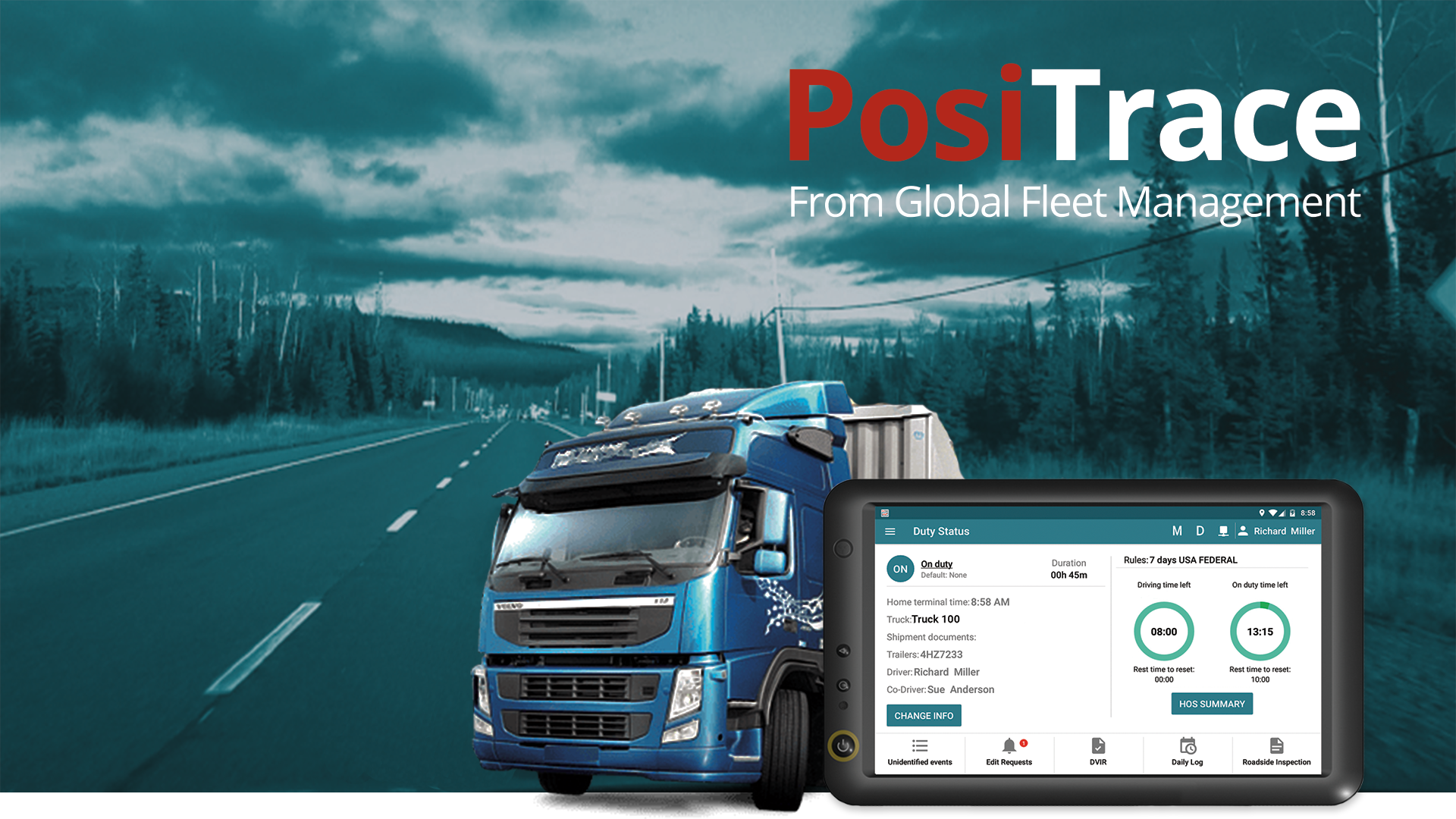
| Vendor | Device Name | Model Number | Approved Version |
|---|---|---|---|
| | PosiTrace ELD System | MDTGX6 | 1.0.0 |
Data Transfer and Reporting Procedures
>Malfunctions and Testing
PosiTrace ELD System allows to make the initiation of the data transfer process to an authorized security officer upon request during a roadside survey in one step. Sending to USB - Connect the USB device to the tablet. - Go to the main application screen and click on "Roadside Inspection". - Select the method of sending - "USB". - Enter a comment to the report file, in the dialog that appears, and click "DONE". - Enter the driver’s password, and click "Ok" - Select from the provided USB list the device of the authorized security officer. - Press "Save" - Wait for the message of record finishing. - Remove the USB device from the tablet. Sending to Web Service FMCSA - Go to the main App screen and click on "Roadside Inspection". - Select the method of sending - "Web Service". - Enter a comment to the report file, in the dialog that appears, and click "DONE". - Wait until the data transfer to the FMCSA service is completed. Sending by Bluetooth: - Open Android settings - Enable Bluetooth support (if it was OFF) - Select in the list of available devices the device of the FMCSA officer - Enter password, which should be provided by the FMCSA officer - You should get an internet connection to send the report using the Email or Web Service described aboveCertification Statement
PosiTrace ELD System is able to monitor diagnostic events and monitor the occurrence of malfunctions in accordance with the requirements described in the document ELD Test Plan and Procedures p. 4.6 Power Malfunction An ELD must set a power compliance malfunction if the power data diagnostics event indicates an aggregated in-motion driving time understatement of 30 minutes or more on the ELD over a 24-hour period across all driver profiles, including the unidentified driver profile. Engine Synchronization Malfunction An ELD must set an engine synchronization compliance malfunction if connectivity to any of the required data sources is lost for more than 30 minutes during a 24-hour period aggregated across all driver profiles, including the unidentified driver profile. Timing Malfunction The ELD must periodically cross-check its compliance with the requirement with respect to an accurate external UTC source and must record a timing compliance malfunction when it can no longer meet the underlying compliance requirement. Position Malfunction ELD records requiring location information must use the last valid position measurement and include the latitude/longitude coordinates and distance traveled, in miles, since the last valid position measurement. An ELD must monitor elapsed time during periods when the ELD fails to acquire a valid position measurement within 5 miles of the vehicle’s movement. When such elapsed time exceeds a cumulative 60 minutes over a 24 hour period, the ELD must set and record a positioning compliance malfunction. Data Recording Malfunction An ELD must monitor its storage capacity and integrity and must detect a data recording compliance malfunction if it can no longer record or retain required events or retrieve recorded logs that are not otherwise catalogued remotely by the motor carrier. Data Transfer Malfunction (a) An ELD must implement in-service monitoring functions to verify that the data transfer mechanism(s) are continuing to function properly. An ELD must verify this functionality at least once every 7 days.These monitoring functions may be automatic or may involve manual steps for a driver. (c) After an ELD records a data transfer data diagnostic event, the ELD must increase the frequency of the monitoring function to check at least once every 24-hour period. If the ELD stays in the unconfirmed data transfer mode following the next three 90 consecutive monitoring checks, the ELD must detect a data transfer compliance malfunction.
Trak iT ELD - Self Revoked as of 1717507785

| Vendor | Device Name | Model Number | Approved Version |
|---|---|---|---|
| | Trak iT ELD | Android & GNX-6 | 3.0.2114.210816 & up |
Data Transfer and Reporting Procedures
>Malfunctions and Testing
The Trak iT ELD provides a standardized single-step compilation for the driver’s ELD records and initiation of the data transfer to authorized safety officials when requested during a roadside inspection. This can be done by selecting the Roadside Inspection button from the main HOS dashboard and selecting the option for Data Transfer. A list of supported data transfer options is then displayed which include Bluetooth, Email, USB, and web service. A Select Vehicle option is also available for selecting a vehicle upon performing the data transfer, this option enables the Trak iT ELD to produce a data file or a series of data files of ELD records for a subset of its vehicles used by the driver. • Transfer via Bluetooth - this option enables the user to transfer files through Bluetooth. The ELD prompts for an output file comment which the driver may enter (optional). After the input, if Bluetooth is not yet turned on, a prompt will appear asking you to turn it on. You will then be asked to select the device name to which the data will be transmitted via Bluetooth. • Transfer via Email - this option enables the user to transfer files through email. The ELD output file is encrypted using AES-256 in FIPS Publication 197. Before sending, the ELD prompts for an output file comment which the driver may enter (optional). The email is then automatically sent to the FMCSA email address specified in the ELD Provider Registration website: [email protected] • Transfer via USB - this option enables the user to transfer files through USB (external devices). However, prior to saving the driver’s ELD file to an external storage/device, the ELD re-authenticates the driver account by asking for its password. • Transfer via Web Service - this option enables the user to transfer files to FMCSA via Web Services. The Web Service data transfer follows the following standards: WSDL, SOAP, XML.Certification Statement
The Trak iT ELD is capable of monitoring its compliance for various detectable malfunctions. At each instance when an ELD malfunction event is detected or cleared by the Trak iT ELD, it records the event. The recorded malfunction events are inconsistencies found while monitoring the ELD against FMCSA compliance requirements. Malfunction occurrences are indicated in the application header and in the Android/iOS notification toolbar with the letter ‘M’, respectively. The following shows the list of detectable malfunctions: • Engine Synchronization Malfunction • Timing Malfunction • Position Malfunction • Data Recording Malfunction • Data Transfer Malfunction Once the Malfunctions indicator ‘M’ is tapped, a dialog will be displayed with a list of the detected malfunction events alongside a ‘Clear’ button for each event. Tapping the Clear button will clear out the detected malfunction event.
Trak iT ELD - Self Revoked as of 1717507831
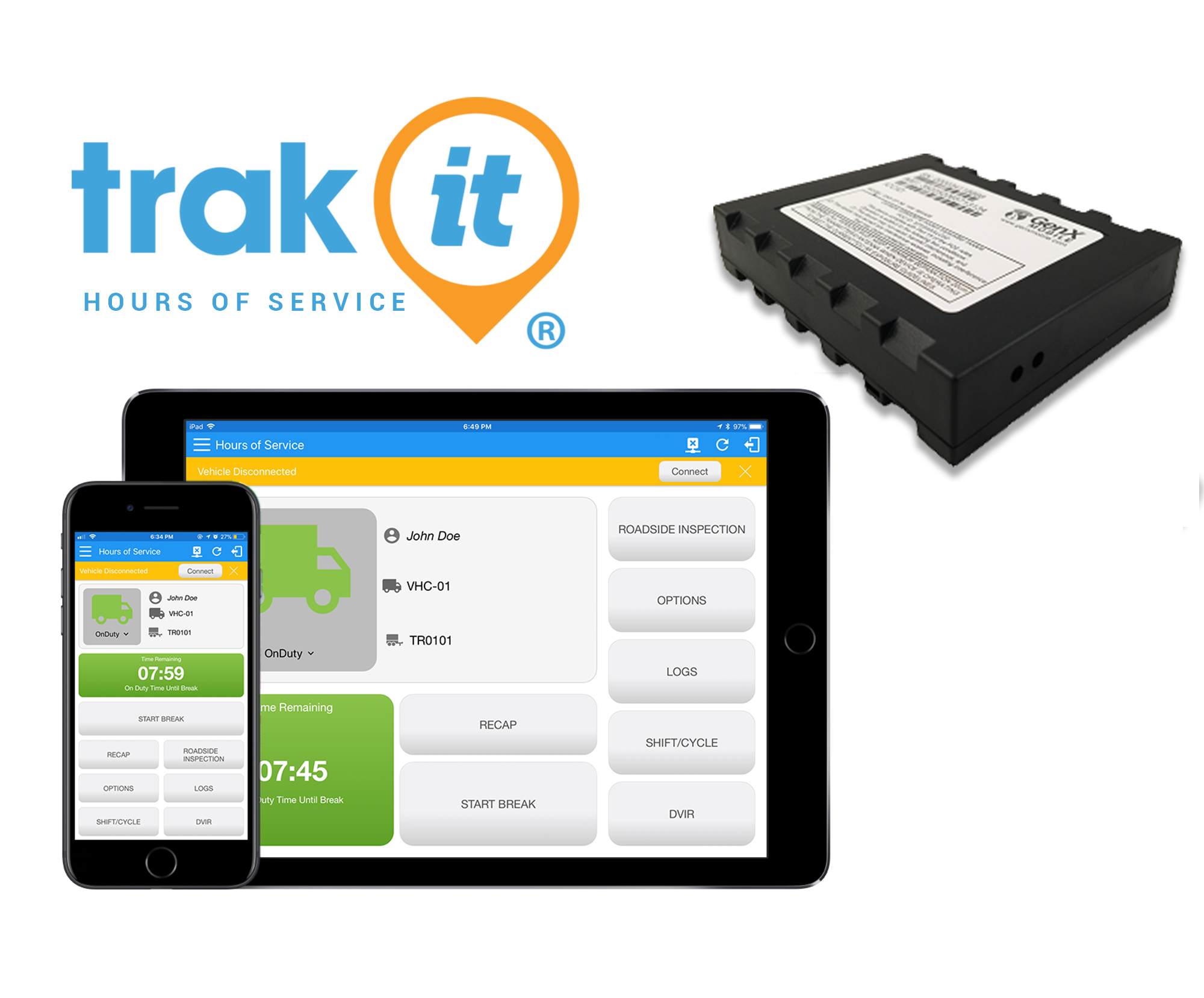
| Vendor | Device Name | Model Number | Approved Version |
|---|---|---|---|
| | Trak iT ELD | iOS & GNX-6 | 2114.210829 & up |
Data Transfer and Reporting Procedures
>Malfunctions and Testing
The Trak iT ELD provides a standardized single-step compilation for the driver’s ELD records and initiation of the data transfer to authorized safety officials when requested during a roadside inspection. This can be done by selecting the Roadside Inspection button from the main HOS dashboard and selecting the option for Data Transfer. A list of supported data transfer options is then displayed which include Bluetooth, Email, and web service. A Select Vehicle option is also available for selecting a vehicle upon performing the data transfer, this option enables the Trak iT ELD to produce a data file or a series of data files of ELD records for a subset of its vehicles used by the driver. • Transfer via Bluetooth - this option enables the user to transfer files through Bluetooth. The ELD prompts for an output file comment which the driver may enter (optional). After the input, if Bluetooth is not yet turned on, a prompt will appear asking you to turn it on. You will then be asked to select the device name to which the data will be transmitted via Bluetooth. • Transfer via Email - this option enables the user to transfer files through email. The ELD output file is encrypted using AES-256 in FIPS Publication 197. Before sending, the ELD prompts for an output file comment which the driver may enter (optional). The email is then automatically sent to the FMCSA email address specified in the ELD Provider Registration website: [email protected] • Transfer via Web Service - this option enables the user to transfer files to FMCSA via Web Services. The Web Service data transfer follows the following standards: WSDL, SOAP, XML.Certification Statement
The Trak iT ELD is capable of monitoring its compliance for various detectable malfunctions. At each instance when an ELD malfunction event is detected or cleared by the Trak iT ELD, it records the event. The recorded malfunction events are inconsistencies found while monitoring the ELD against FMCSA compliance requirements. Malfunction occurrences are indicated in the application header and in the Android/iOS notification toolbar with the letter ‘M’, respectively. The following shows the list of detectable malfunctions: • Engine Synchronization Malfunction • Timing Malfunction • Position Malfunction • Data Recording Malfunction • Data Transfer Malfunction Once the Malfunctions indicator ‘M’ is tapped, a dialog will be displayed with a list of the detected malfunction events alongside a ‘Clear’ button for each event. Tapping the Clear button will clear out the detected malfunction event.