Products with ELD "FLELD1"
- Fleetilla-ELD Version 168 or higher
- Fleetilla-ELD Version 194 or higher
- FleetLink-ELD Version 1.0.1816 and up
Below you will find a list of products with the ELD "" obtained from our database, including their available manuals, documentation, and images.
Click the corresponding vendor name to obtain additional information on the manufactorer, as well as contact information for further troubleshooting.
Fleetilla ELD
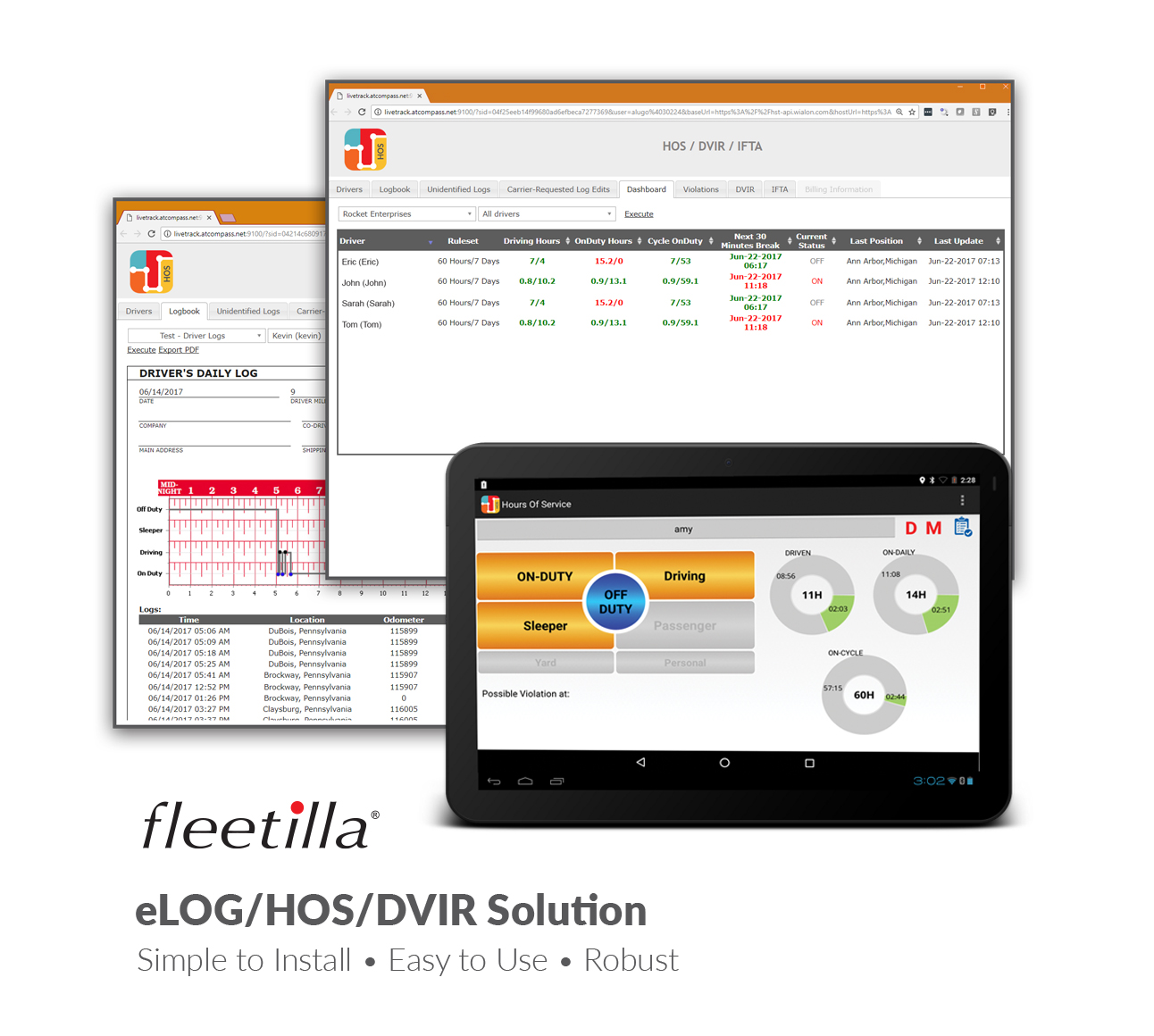
| Vendor | Device Name | Model Number | Approved Version |
|---|---|---|---|
| | Fleetilla ELD | FLELD1 Mod1 | 168 or higher |
Data Transfer and Reporting Procedures
To submit the Output File to an authorized safety official, the driver selects the “Export ELD Data File” from the Logbook screen. The driver, then, will select one of the following methods: - Agent External Storage: The ELD will first verify the external storage device is compatible with FMCSA specifications by validating the contents of file "ELDUSBTX.TXT". After positive validation the ELD will save the data file on the FMCSA-provided external storage device. - Bluetooth Transfer: After selecting this option, the authorized safety official will pair and verify PIN with the driver. Once the Bluetooth devices are paired, the safety official’s technology equipment will transfer the output file to the FMCSA website using Web services.Malfunctions and Testing
Low battery, network disconnection, low internal memory space, ECM data transfer failure, location sensor failure. In addition the following malfunctions are detected (and appropriate records created) by the Fleetilla ELD: - Power data diagnostic (diagnostic - 1) - Engine synchronization data diagnostic (diagnostic - 2) - Missing required data elements (diagnostic - 3) - Data transfer (diagnostic - 4) - Unidentified driving records data diagnostic (diagnostic - 5) - Other ELD diagnostics (diagnostic - 6 - Power compliance (malfunction - P) - Engine synchronization compliance (malfunction - E) - Timing compliance (malfunction - T) - Positioning compliance (malfunction - L) - Data recording compliance (malfunction - R) - Data transfer compliance (malfunction - S) - Other ELD malfunctions (malfunction - O)Certification Statement
he Fleetilla ELD was tested on a diverse range of CMVs from different manufacturers and models as well drivers with different experience and backgrounds. Tests were also performed on different environments (indoor, outdoor, inside and outside CMVs). Procedures and areas of examinations were followed according to the “ELD Test Plan and Procedures” version 1.0 document released by FMCSA on April 25th 2016. The Requirement Traceability Matrix (RTM) was used and fully verified to ensure ELD compliance. Corrective actions and regression tests were made on all Failed test results.
Fleetilla ELD
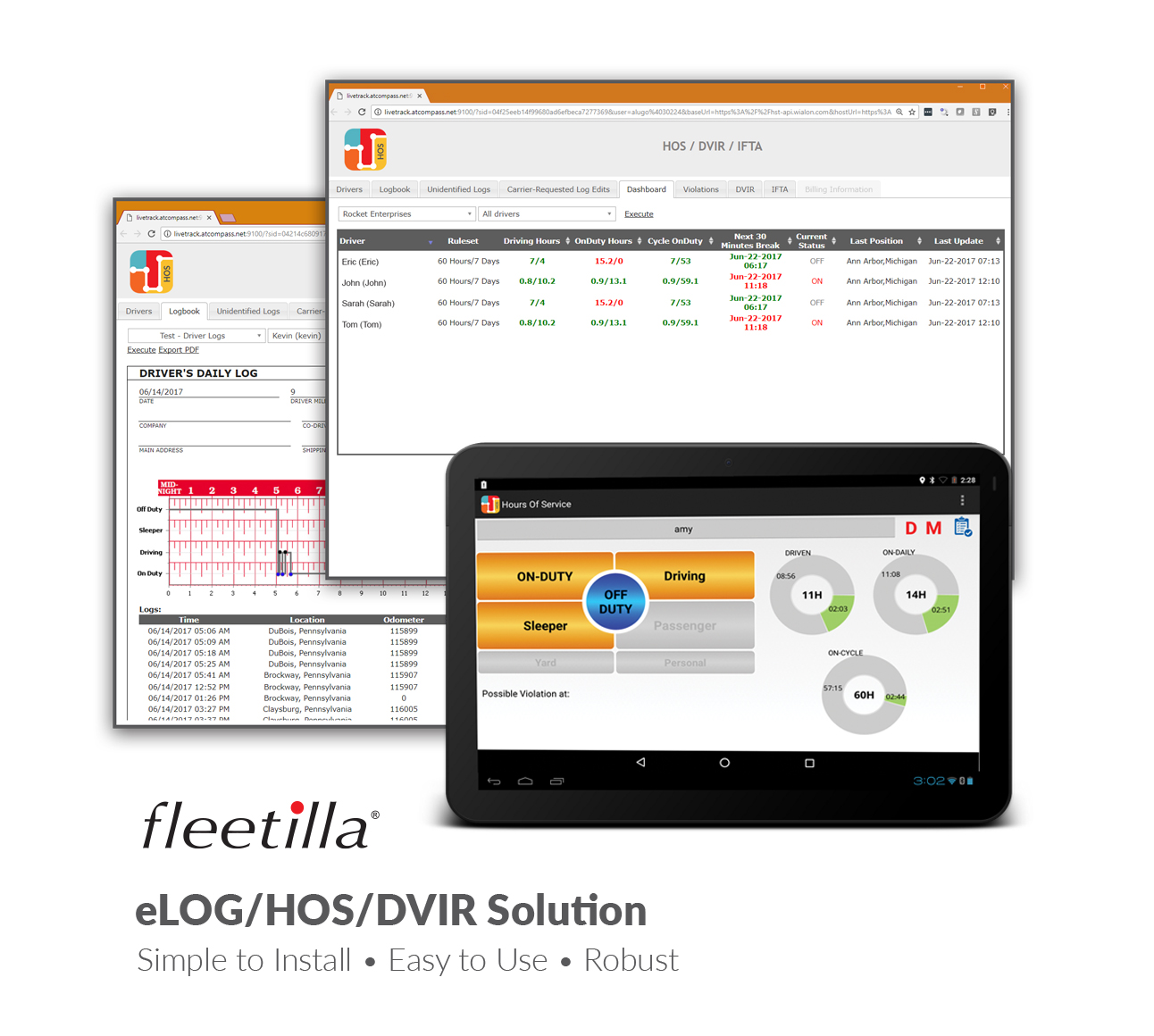
| Vendor | Device Name | Model Number | Approved Version |
|---|---|---|---|
| | Fleetilla ELD | FLELD1 Mod1 | 194 or higher |
Data Transfer and Reporting Procedures
> Local (USB, Bluetooth) , Telematic (Web Service, Email)Malfunctions and Testing
To submit the Output File to an authorized safety official, the driver selects the “Export ELD Data File” from the Logbook screen. The driver, then, will select one of the following methods: - Agent External Storage: The ELD will first verify the external storage device is compatible with FMCSA specifications by validating the contents of file "ELDUSBTX.TXT". After positive validation the ELD will save the data file on the FMCSA-provided external storage device. - Bluetooth Transfer: After selecting this option, the authorized safety official will pair and verify PIN with the driver. Once the Bluetooth devices are paired, the safety official’s technology equipment will transfer the output file to the FMCSA website using Web services.Certification Statement
Low battery, network disconnection, low internal memory space, ECM data transfer failure, location sensor failure. In addition the following malfunctions are detected (and appropriate records created) by the Fleetilla ELD: - Power data diagnostic (diagnostic - 1) - Engine synchronization data diagnostic (diagnostic - 2) - Missing required data elements (diagnostic - 3) - Data transfer (diagnostic - 4) - Unidentified driving records data diagnostic (diagnostic - 5) - Other ELD diagnostics (diagnostic - 6 - Power compliance (malfunction - P) - Engine synchronization compliance (malfunction - E) - Timing compliance (malfunction - T) - Positioning compliance (malfunction - L) - Data recording compliance (malfunction - R) - Data transfer compliance (malfunction - S) - Other ELD malfunctions (malfunction - O)
FleetLink ELD
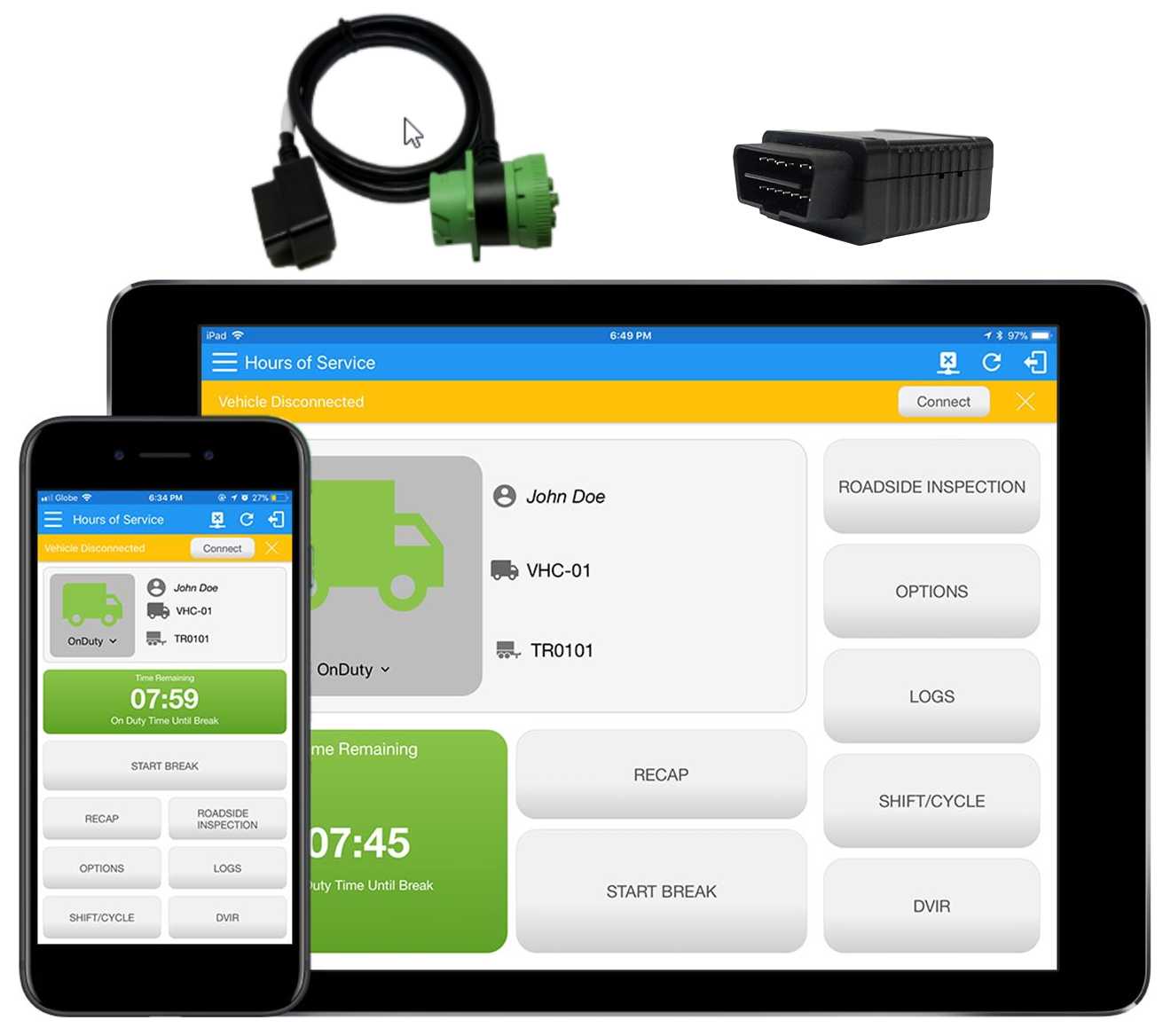
| Vendor | Device Name | Model Number | Approved Version |
|---|---|---|---|
| | FleetLink ELD | FleetLink-ELD-GMS | 1.0.1816 and up |
Data Transfer and Reporting Procedures
>Malfunctions and Testing
The FleetLink ELD provides a standardized single-step compilation for the driver’s ELD records and initiation of the data transfer to authorized safety officials when requested during a roadside inspection. This can be done by selecting the Roadside Inspection button from the main HOS dashboard and selecting the option for Data Transfer. A list of supported data transfer options is then displayed which include Bluetooth, Email, USB, and web service. A Select Vehicle option is also available for selecting a vehicle upon performing the data transfer, this option enables FleetLink ELD to produce a data file or a series of data files of ELD records for a subset of its vehicles used by the driver. • Transfer via Bluetooth - this option enables the user to transfer files through Bluetooth. The ELD prompts for an output file comment which the driver may enter (optional). After the input, if Bluetooth is not yet turned on, a prompt will appear asking you to turn it on. You will then be asked to select the device name to which the data will be transmitted via Bluetooth. • Transfer via Email - this option enables the user to transfer files through email. The ELD output file is encrypted using AES-256 in FIPS Publication 197. Before sending, the ELD prompts for an output file comment which the driver may enter (optional). The email is then automatically sent to the FMCSA email address specified in the ELD Provider Registration website: [email protected] • Transfer via USB - this option enables the user to transfer files through USB (external devices). However, prior to saving the driver’s ELD file to an external storage/device, the ELD re-authenticates the driver account by asking for its password. • Transfer via Web Service - this option enables the user to transfer files to FMCSA via Web Services. The Web Service data transfer follows the following standards: WSDL, SOAP, XML. Data Transfer Description – iOS Registrations FleetLink ELD provides a standardized single-step compilation for the driver’s ELD records and initiation of the data transfer to authorized safety officials when requested during a roadside inspection. This can be done by selecting the Roadside Inspection button from the main HOS dashboard and selecting the option for Data Transfer. A list of supported data transfer options is then displayed which include Bluetooth, Email, and web service. A Select Vehicle option is also available for selecting a vehicle upon performing the data transfer, this option enables FleetLink ELD to produce a data file or a series of data files of ELD records for a subset of its vehicles used by the driver. • Transfer via Bluetooth - this option enables the user to transfer files through Bluetooth. The ELD prompts for an output file comment which the driver may enter (optional). After the input, if Bluetooth is not yet turned on, a prompt will appear asking you to turn it on. You will then be asked to select the device name to which the data will be transmitted via Bluetooth. • Transfer via Email - this option enables the user to transfer files through email. The ELD output file is encrypted using AES-256 in FIPS Publication 197. Before sending, the ELD prompts for an output file comment which the driver may enter (optional). The email is then automatically sent to the FMCSA email address specified in the ELD Provider Registration website: [email protected] • Transfer via Web Service - this option enables the user to transfer files to FMCSA via Web Services. The Web Service data transfer follows the following standards: WSDL, SOAP, XML.Certification Statement
The FleetLink ELD is capable of monitoring its compliance for various detectable malfunctions. At each instance when an ELD malfunction event is detected or cleared by the FleetLink ELD, the ELD records the event. The recorded malfunction events are inconsistencies found while monitoring the ELD against FMCSA compliance requirements. Malfunction occurrences are indicated in the application header and in the Android & iOS notification toolbar with the letter ‘M’, respectively. The following shows the list of detectable malfunctions: ● Power Malfunction ● Engine Synchronization Malfunction ● Timing Malfunction ● Position Malfunction ● Data Recording Malfunction ● Data Transfer Malfunction Once the Malfunctions indicator ‘M’ is tapped, a dialog will be displayed with a list of the detected malfunction events alongside a ‘Clear’ button for each event. Tapping the Clear button will clear out the detected malfunction event.