Products with ELD "WH2ELS"
Below you will find a list of products with the ELD "" obtained from our database, including their available manuals, documentation, and images.
Click the corresponding vendor name to obtain additional information on the manufactorer, as well as contact information for further troubleshooting.
Wheels eLog Android
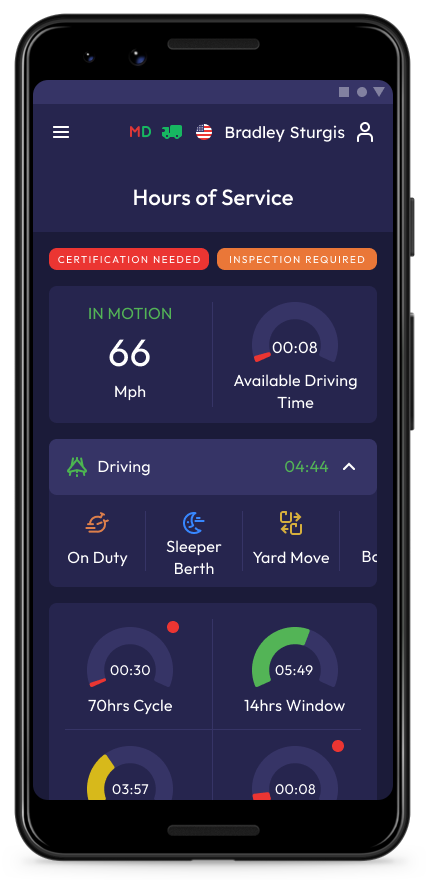
| Vendor | Device Name | Model Number | Approved Version |
|---|---|---|---|
| | Wheels eLog Android | PT30 | 1.0.01 |
Data Transfer and Reporting Procedures
> Telematic (Web Service, Email)Malfunctions and Testing
To transfer your ELD records to authorized Safety Officials, you need to open the "DOT Inspect" menu (Open the Additional menu and select "DOT Inspect"). Click on the “Start Inspection” button and check if your logs are ready to be transferred to the Safety Officials. If everything is OK, click the “Transfer Data” to Roadside Inspector button and choose the method of sending your logs: - Send it to the Personal Email (provided by the inspector); - Send it to the FMCSA Email; - Send it to Web Services (FMCSA). If you select “Personal Email”, you need to enter the recipient's address and add a comment. If you select “Web Services (FMCSA)” or “Email to FMCSA” you need to add a comment. The reporting period will vary depending on the rules of the country in which you operate.Certification Statement
If there are any malfunctions or data diagnostic issues detected, the M/D icon at the top of the app screen will change its color from green to red. In case of a malfunction, the red "M" letter will indicate a Malfunction, and if there is a Data Inconsistency, the red "D" letter will indicate data error. Malfunctions and Data Diagnostic can also be displayed in the Logs menu as Malfunction event or Data Diagnostic event. As of the Malfunctions you can notice such types of issues: Engine Synchronization Positioning compliance Data recording compliance Unregistered odometer change Timing compliance Power compliance As of the Data Diagnostics problem you can notice such types of issue: Engine synchronization Missing data elements Unidentified driving records Data transfer Power data diagnostic To learn more about the problem you are facing, tap the M/D icon at the top of the app screen and check the details.
Wheels eLog iOS
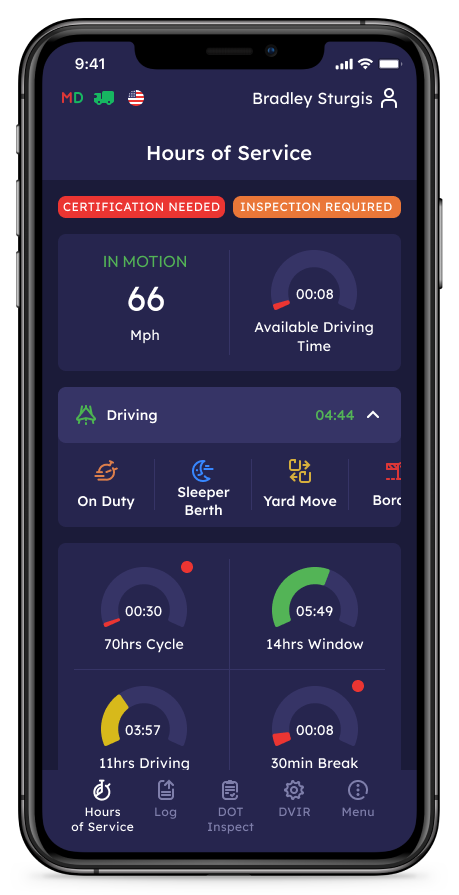
| Vendor | Device Name | Model Number | Approved Version |
|---|---|---|---|
| | Wheels eLog iOS | PT30 | 1.01.01 |
Data Transfer and Reporting Procedures
> Telematic (Web Service, Email)Malfunctions and Testing
To transfer your ELD records to authorized Safety Officials, you need to open the "DOT Inspect" menu (Click on the "DOT Inspect" icon on your device). Click on the “Start Inspection” button and check if your logs are ready to be transferred to the Safety Officials. If everything is OK, click the “Transfer Data” to Roadside Inspector button and choose the method of sending your logs: - Send it to the Personal Email (provided by the inspector); - Send it to the FMCSA Email; - Send it to Web Services (FMCSA). If you select “Personal Email”, you need to enter the recipient's address and add a comment. If you select “Web Services (FMCSA)” or “Email to FMCSA” you need to add a comment. The reporting period will vary depending on the rules of the country in which you operate.Certification Statement
If there are any malfunctions or data diagnostic issues detected, the M/D icon at the top of the app screen will change its color from green to red. In case of a malfunction, the red "M" letter will indicate a Malfunction, and if there is a Data Inconsistency, the red "D" letter will indicate data error. Malfunctions and Data Diagnostic can also be displayed in the Logs menu as Malfunction event or Data Diagnostic event. As of the Malfunctions you can notice such types of issues: Engine Synchronization Positioning compliance Data recording compliance Unregistered odometer change Timing compliance Power compliance As of the Data Diagnostics problem you can notice such types of issue: Engine synchronization Missing data elements Unidentified driving records Data transfer Power data diagnostic To learn more about the problem you are facing, tap the M/D icon at the top of the app screen and check the details.