Products with ELD "TRX927"
- ELD-0.2 Version 2.1.13+
- TruckX-ELD Version 1.9+
- TruckX-ELD Version 2.1.13+
- TruckX-ELD-n/k/a-ELD-0.2 Version 2.1.13+
Below you will find a list of products with the ELD "" obtained from our database, including their available manuals, documentation, and images.
Click the corresponding vendor name to obtain additional information on the manufactorer, as well as contact information for further troubleshooting.
ELD 0.2 - Self Revoked as of 1720814630
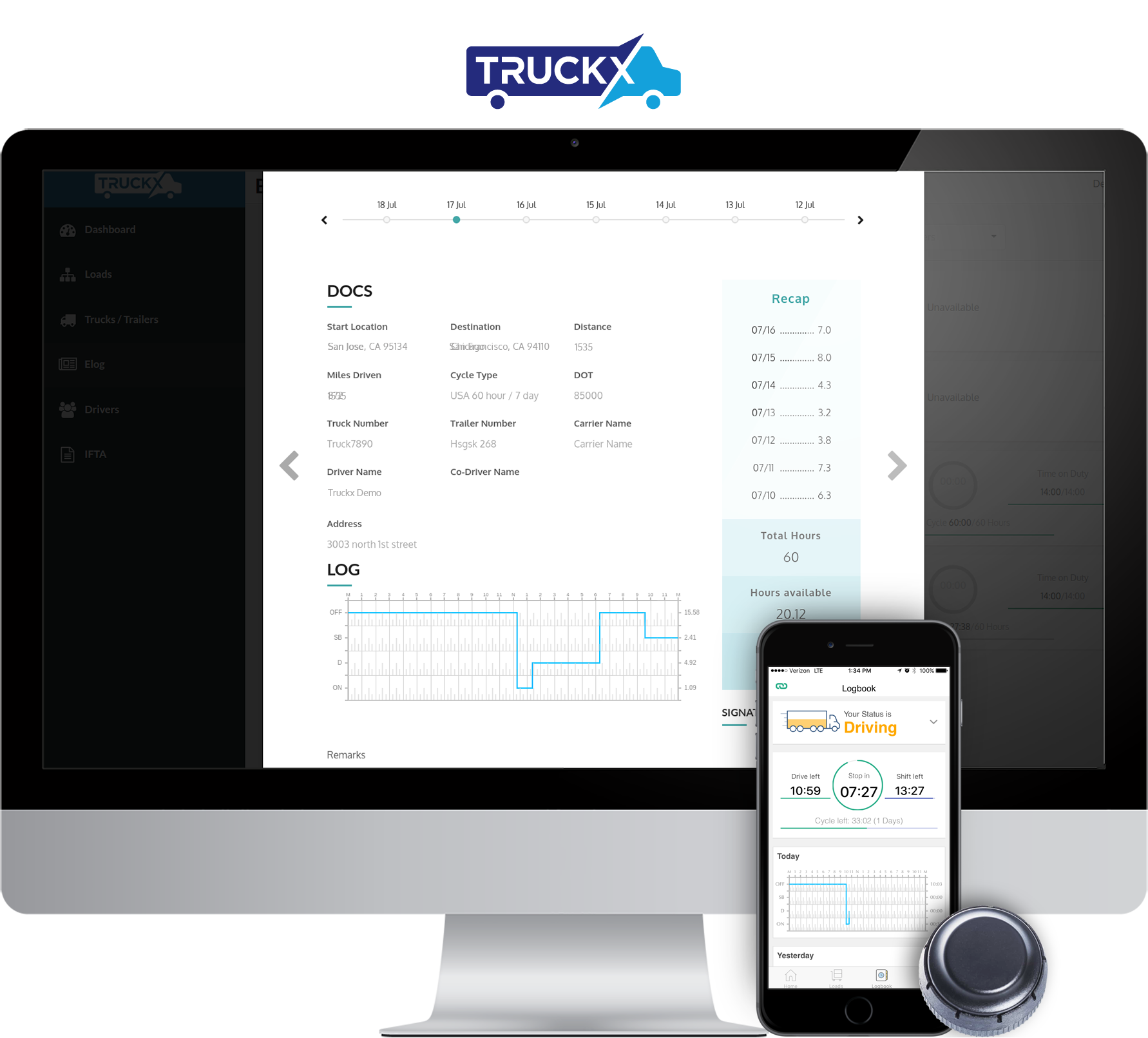
| Vendor | Device Name | Model Number | Approved Version |
|---|---|---|---|
| | ELD 0.2 | XELD | 2.1.13+ |
Data Transfer and Reporting Procedures
> Telematic (Web Service, Email)Malfunctions and Testing
Web Services and email are supported for data transfer 1. Open TruckX app on mobile or tablet. 2. Make sure the ELD device is connected. Link icon on the top left should be green 3. Click on right bottom on "More" 4. Click on "Dot Inspection" 5. From four options to "View", "Print", "Email" and/or transfer data is available. More instructions in the user manualCertification Statement
Malfunctions are collected per 395.34 of ELD mandate rule described under section 4.6 and per table 4 RED error icon is shown on every screen when ELD malfunction is detected • Driver is required to contact their company within 24 hours • Driver needs to regenerate paper logs for past 7 days when this happens • Continue maintaining paper logs until the time ELD is serviced • Company can create inspection report and send it to TruckX for diagnostic
TruckX-ELD
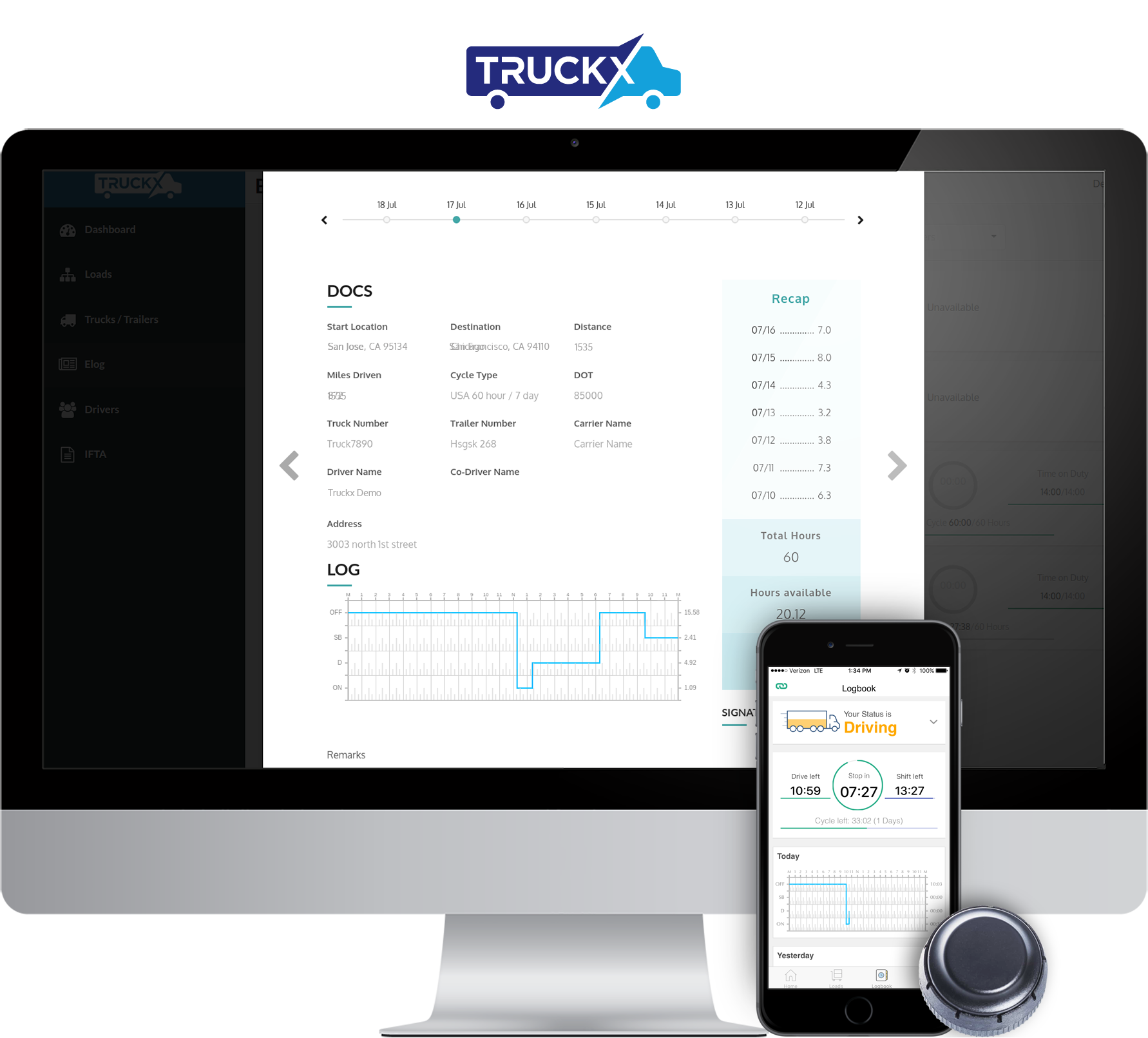
| Vendor | Device Name | Model Number | Approved Version |
|---|---|---|---|
| | TruckX-ELD | XELD | 1.9+ |
Data Transfer and Reporting Procedures
>Malfunctions and Testing
Web Services and email are supported for data transfer 1. Open TruckX app on mobile or tablet. 2. Make sure the ELD device is connected. Link icon on the top left should be green 3. Click on right bottom on "More" 4. Click on "Dot Inspection" 5. From four options to "View", "Print", "Email" and/or transfer data is available. More instructions in the user manualCertification Statement
Malfunctions are collected per 395.34 of ELD mandate rule described under section 4.6 and per table 4 RED error icon is shown on every screen when ELD malfunction is detected • Driver is required to contact their company within 24 hours • Driver needs to regenerate paper logs for past 7 days when this happens • Continue maintaining paper logs until the time ELD is serviced • Company can create inspection report and send it to TruckX for diagnostic
TruckX-ELD
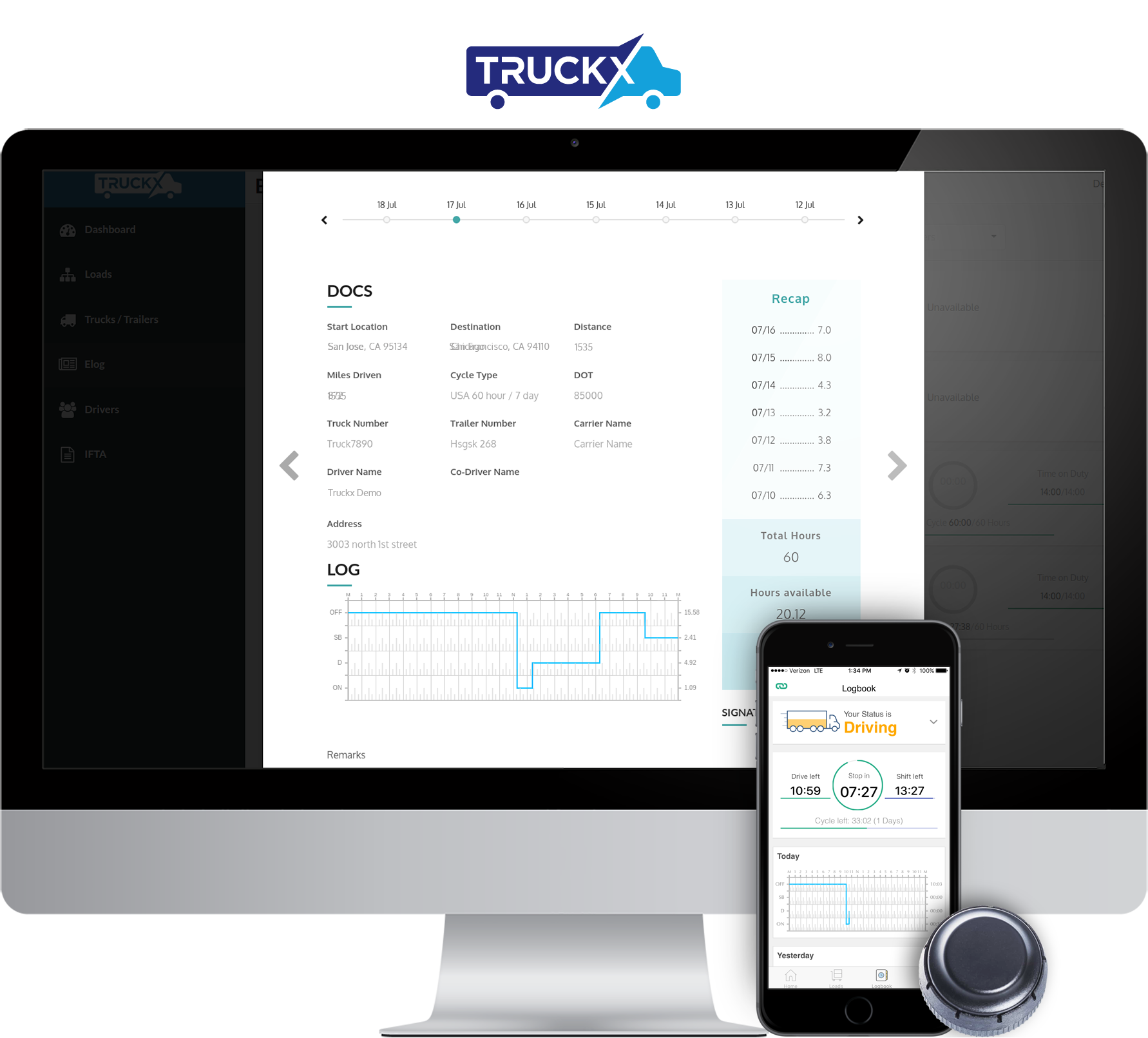
| Vendor | Device Name | Model Number | Approved Version |
|---|---|---|---|
| | TruckX-ELD | XELD | 2.1.13+ |
Data Transfer and Reporting Procedures
> Telematic (Web Service, Email)Malfunctions and Testing
Web Services and email are supported for data transfer 1. Open TruckX app on mobile or tablet. 2. Make sure the ELD device is connected. Link icon on the top left should be green 3. Click on right bottom on "More" 4. Click on "Dot Inspection" 5. From four options to "View", "Print", "Email" and/or transfer data is available. More instructions in the user manualCertification Statement
Malfunctions are collected per 395.34 of ELD mandate rule described under section 4.6 and per table 4 RED error icon is shown on every screen when ELD malfunction is detected • Driver is required to contact their company within 24 hours • Driver needs to regenerate paper logs for past 7 days when this happens • Continue maintaining paper logs until the time ELD is serviced • Company can create inspection report and send it to TruckX for diagnostic
TruckX-ELD n/k/a ELD 0.2
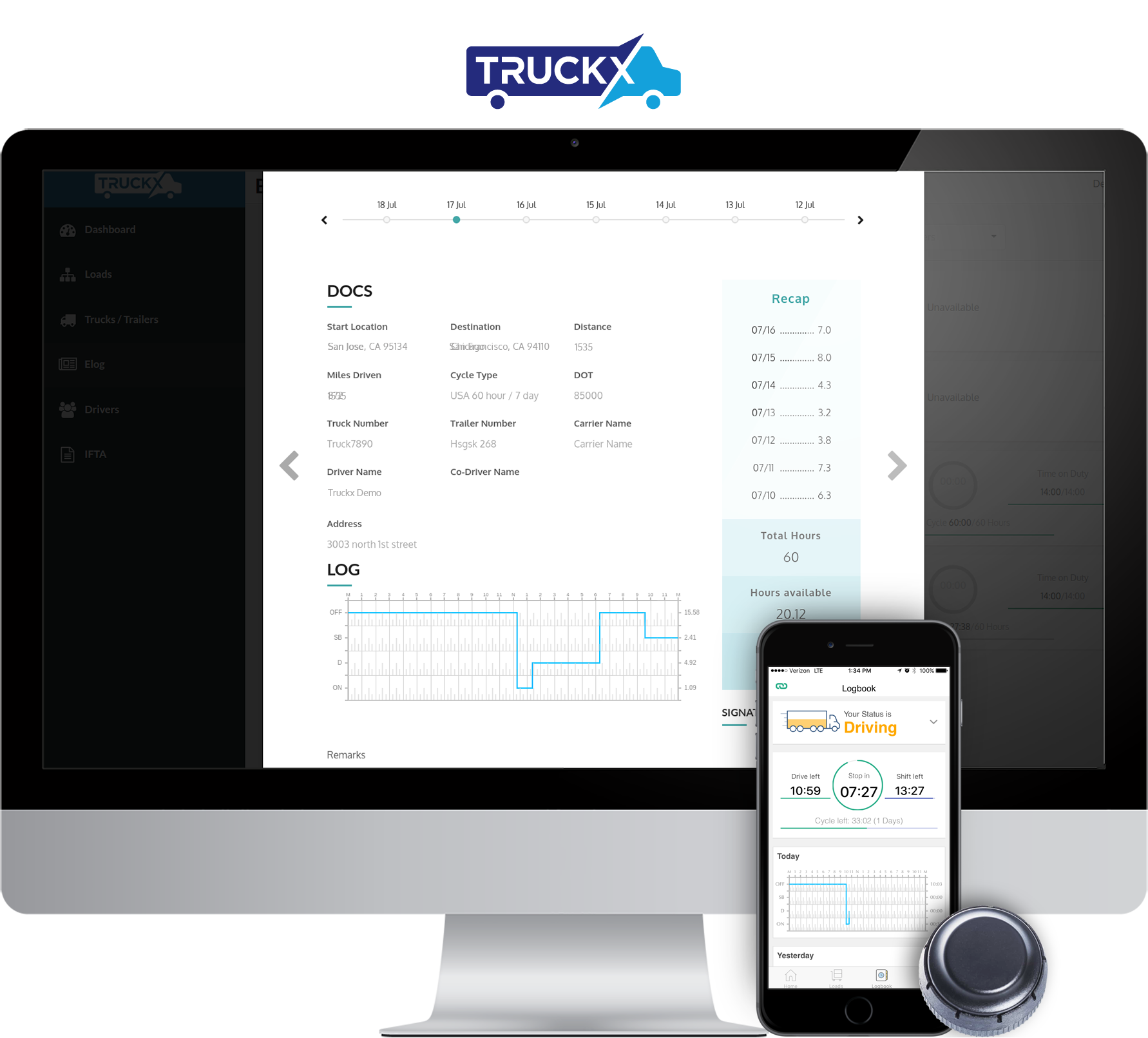
| Vendor | Device Name | Model Number | Approved Version |
|---|---|---|---|
| | TruckX-ELD n/k/a ELD 0.2 | XELD | 2.1.13+ |
Data Transfer and Reporting Procedures
> Telematic (Web Service, Email)Malfunctions and Testing
Web Services and email are supported for data transfer 1. Open TruckX app on mobile or tablet. 2. Make sure the ELD device is connected. Link icon on the top left should be green 3. Click on right bottom on "More" 4. Click on "Dot Inspection" 5. From four options to "View", "Print", "Email" and/or transfer data is available. More instructions in the user manualCertification Statement
Malfunctions are collected per 395.34 of ELD mandate rule described under section 4.6 and per table 4 RED error icon is shown on every screen when ELD malfunction is detected • Driver is required to contact their company within 24 hours • Driver needs to regenerate paper logs for past 7 days when this happens • Continue maintaining paper logs until the time ELD is serviced • Company can create inspection report and send it to TruckX for diagnostic