Products with ELD "RTPS11"
Below you will find a list of products with the ELD "" obtained from our database, including their available manuals, documentation, and images.
Click the corresponding vendor name to obtain additional information on the manufactorer, as well as contact information for further troubleshooting.
Rollingtrans ELD - ACCURATE 1.1

| Vendor | Device Name | Model Number | Approved Version |
|---|---|---|---|
| | Rollingtrans ELD - ACCURATE 1.1 | RT-PS11-BLE3647 | 1.4 |
Data Transfer and Reporting Procedures
> Telematic (Web Service, Email)Malfunctions and Testing
Data Transfer will follow FMCSA ELD final rule data transfer rule to transfer output file via wireless web service SOAP or Simple Mail Transfer Protocol (SMTP) to eRODS web service. To transfer output files go to menu tap in the app and click “Inspection list” and then "Submit to FMCSA". Choose requested log inspection date and click “Confirm” then driver’s elogs output file will transfer to eRODs web service.Certification Statement
When the ELD system app or ELD hardware fail to perform log record the status light in the top right corner of the app will be red or yellow to inform driver there is some data receiving malfunction. For more detail please check system manual
RT ELD Plus - ACCURATE Ver 1.11
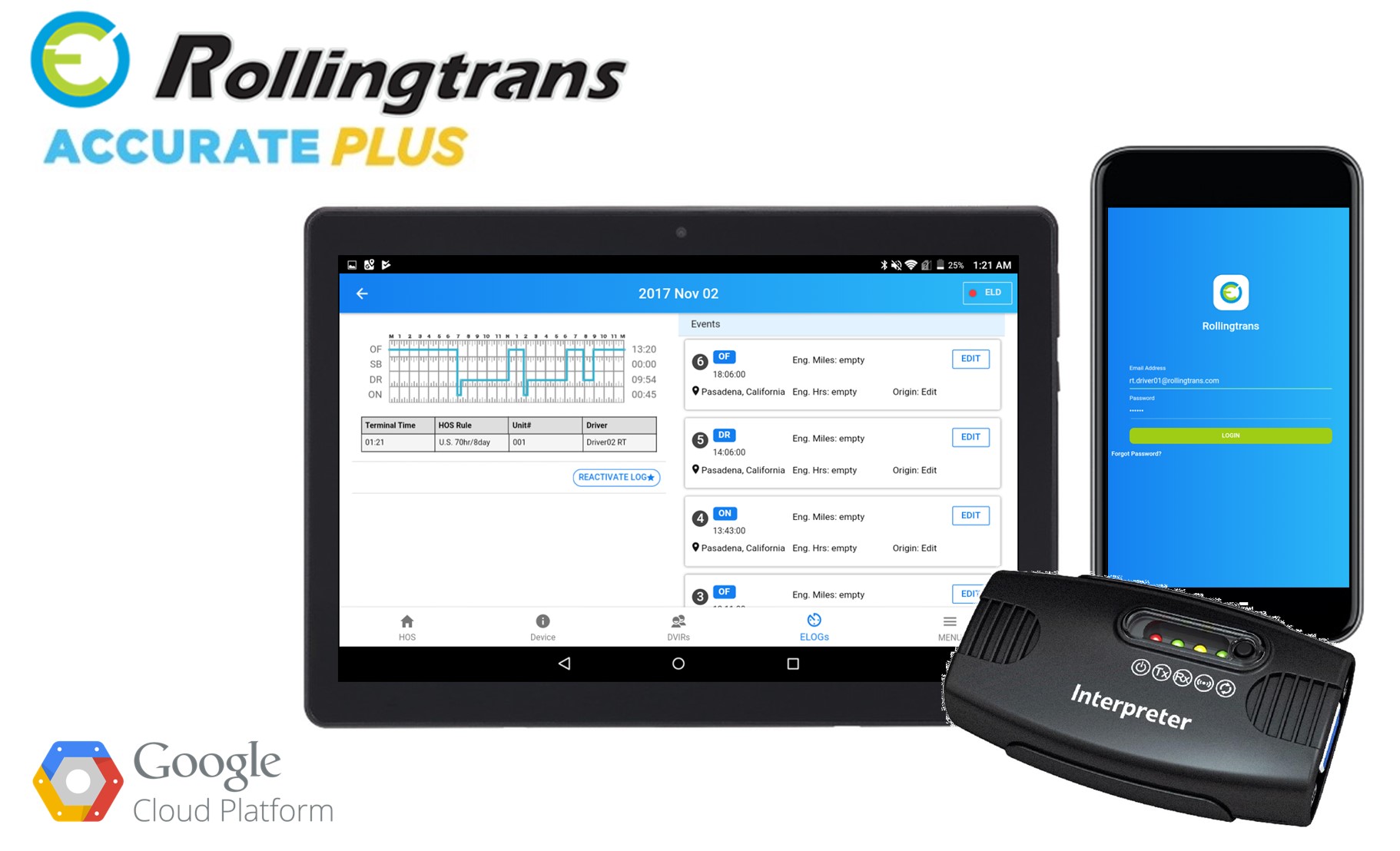
| Vendor | Device Name | Model Number | Approved Version |
|---|---|---|---|
| | RT ELD Plus - ACCURATE Ver 1.11 | RT-PS11-BLE3647 | 1.4 |
Data Transfer and Reporting Procedures
> Telematic (Web Service, Email)Malfunctions and Testing
Data Transfer will follow FMCSA ELD final rule data transfer option 1 (4.10.1.1)to transfer output file via wireless web service SOAP or Simple Mail Transfer Protocol (SMTP) to eRODS web service with designated safety authority officer's inspection number. To transfer output files to eRODs web service, go to menu tap in the app and click “Inspection list” and then "Submit to FMCSA". Choose requested log inspection date by safety officer and type in officer's investigation number in common column. By click “Confirm” then driver’s elogs output file will transfer to eRODs web service.Certification Statement
When the ELD system app or ELD hardware fail to perform log record please check Malfunction code and Data Diagnostic code as following to identify system problem. Malfunction Code P - Power compliance” malfunction E - “Engine synchronization compliance” malfunction T - “Timing compliance” malfunction L - “Positioning compliance” malfunction R - “Data recording compliance” malfunction S - “Data transfer compliance” malfunction O - “Other” ELD detected malfunction Diagnostic Code 1 - “Power data diagnostic” event 2 - “Engine synchronization data diagnostic” event 3 - “Missing required data elements data diagnostic” event 4 - “Data transfer data diagnostic” event 5 - “Unidentified driving records data diagnostic” event 6 - “Other” ELD identified diagnostic event Upon detected above diagnostic and malfunction in the system, The system will generate a malfunction event in driver's log until the malfunction cleared the system will record another diagnostic and malfunction event to clear the status.