Products with ELD "RMDT00"
- HD-100 Version 6.10.12 and higher
- HD-100 Version 6.10.12 and higher
- TND-760 Version 6.10.12 and higher
- TND-765 Version 6.10.12 and higher
Below you will find a list of products with the ELD "" obtained from our database, including their available manuals, documentation, and images.
Click the corresponding vendor name to obtain additional information on the manufactorer, as well as contact information for further troubleshooting.
HD 100
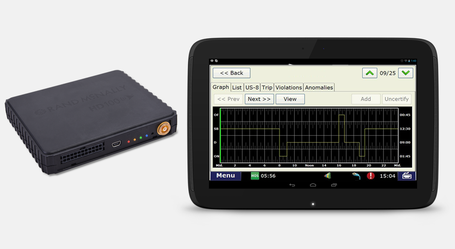
| Vendor | Device Name | Model Number | Approved Version |
|---|---|---|---|
| | HD 100 | HD 100 Android | 6.10.12 and higher |
Data Transfer and Reporting Procedures
> Telematic (Web Service, Email)Malfunctions and Testing
The supported data transfer mechanism is Telematics using both the Email and Web Services options. The step by step instructions for a driver are - 1. Tap HOS > OPTIONS 2. Tap ENFORCEMENT VIEW before showing your device to law enforcement. You must certify all logs except for the current day’s log to enter ROADSIDE AUDIT mode 3. Tap YES when prompted to “Require driver portal password to exit ‘Enforcement View?’. Enter your password 4. Tap SEND LOGS TO ENFORCEMENT to send logs to law enforcement. 5. Once the inspection is finished, tap BACK, then enter your DRIVER PORTAL PASSWORD again to exit ENFORCEMENT VIEWCertification Statement
Compliance malfunctions supported: Power Engine synchronization Timing Positioning Data recording Data transfer Other Data Diagnostic Events supported: Power Engine synchronization Missing required data elements Data transfer Unidentified driving records Other
HD 100
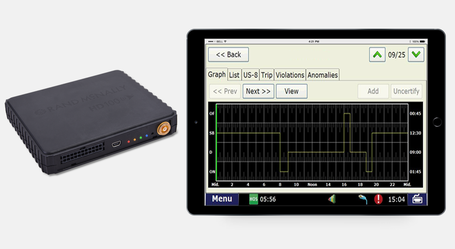
| Vendor | Device Name | Model Number | Approved Version |
|---|---|---|---|
| | HD 100 | HD 100 iOS | 6.10.12 and higher |
Data Transfer and Reporting Procedures
> Telematic (Web Service, Email)Malfunctions and Testing
The supported data transfer mechanism is Telematics using both the Email and Web Services options. The step by step instructions for a driver are - 1. Tap HOS > OPTIONS 2. Tap ENFORCEMENT VIEW before showing your device to law enforcement. You must certify all logs except for the current day’s log to enter ROADSIDE AUDIT mode 3. Tap YES when prompted to “Require driver portal password to exit ‘Enforcement View?’. Enter your password 4. Tap SEND LOGS TO ENFORCEMENT to send logs to law enforcement. 5. Once the inspection is finished, tap BACK, then enter your DRIVER PORTAL PASSWORD again to exit ENFORCEMENT VIEWCertification Statement
Compliance malfunctions supported: Power Engine synchronization Timing Positioning Data recording Data transfer Other Data Diagnostic Events supported: Power Engine synchronization Missing required data elements Data transfer Unidentified driving records Other
TND 760

| Vendor | Device Name | Model Number | Approved Version |
|---|---|---|---|
| | TND 760 | TND 760 | 6.10.12 and higher |
Data Transfer and Reporting Procedures
> Telematic (Web Service, Email)Malfunctions and Testing
The supported data transfer mechanism is Telematics using both the Email and Web Services options. The step by step instructions for a driver are - 1. Tap HOS > OPTIONS 2. Tap ENFORCEMENT VIEW before showing your device to law enforcement. You must certify all logs except for the current day’s log to enter ROADSIDE AUDIT mode 3. Tap YES when prompted to “Require driver portal password to exit ‘Enforcement View?’. Enter your password 4. Tap SEND LOGS TO ENFORCEMENT to send logs to law enforcement. 5. Once the inspection is finished, tap BACK, then enter your DRIVER PORTAL PASSWORD again to exit ENFORCEMENT VIEWCertification Statement
Compliance malfunctions supported: Power Engine synchronization Timing Positioning Data recording Data transfer Other Data Diagnostic Events supported: Power Engine synchronization Missing required data elements Data transfer Unidentified driving records Other
TND 765

| Vendor | Device Name | Model Number | Approved Version |
|---|---|---|---|
| | TND 765 | TND 765 | 6.10.12 and higher |
Data Transfer and Reporting Procedures
> Telematic (Web Service, Email)Malfunctions and Testing
The supported data transfer mechanism is Telematics using both the Email and Web Services options. The step by step instructions for a driver are - 1. Tap HOS > OPTIONS 2. Tap ENFORCEMENT VIEW before showing your device to law enforcement. You must certify all logs except for the current day’s log to enter ROADSIDE AUDIT mode 3. Tap YES when prompted to “Require driver portal password to exit ‘Enforcement View?’. Enter your password 4. Tap SEND LOGS TO ENFORCEMENT to send logs to law enforcement. 5. Once the inspection is finished, tap BACK, then enter your DRIVER PORTAL PASSWORD again to exit ENFORCEMENT VIEWCertification Statement
Compliance malfunctions supported: Power Engine synchronization Timing Positioning Data recording Data transfer Other Data Diagnostic Events supported: Power Engine synchronization Missing required data elements Data transfer Unidentified driving records Other