Products with ELD "BITELD"
- BIT-ELD-for-Android Version 4.4.0 or higher
- BIT-ELD-for-Android Version 5.0.1 or higher
- BIT-ELD-for-Android Version 6.0.5 or higher
- BIT-ELD-for-Android Version 7.0.8 or higher
- BIT-ELD-for-Apple Version 4.4.0 or higher
- BIT-ELD-for-Apple Version 5.0.1 or higher
- BIT-ELD-for-Apple Version 6.0.5 or higher
- BIT-ELD-for-Apple Version 7.0.8 or higher
- BIT-OBD-ELD-for-Android Version 4.4.0 or higher
- BIT-OBD-ELD-for-Android Version 5.0.1 or higher
- BIT-OBD-ELD-for-Android Version 6.0.5 or higher
- BIT-OBD-ELD-for-Android Version 7.0.8 or higher
- BIT-OBD-ELD-for-Apple Version 4.4.0 or higher
- BIT-OBD-ELD-for-Apple Version 5.0.1 or higher
- BIT-OBD-ELD-for-Apple Version 6.0.5 or higher
- BIT-OBD-ELD-for-Apple Version 7.0.8 or higher
Below you will find a list of products with the ELD "" obtained from our database, including their available manuals, documentation, and images.
Click the corresponding vendor name to obtain additional information on the manufactorer, as well as contact information for further troubleshooting.
BIT ELD for Android
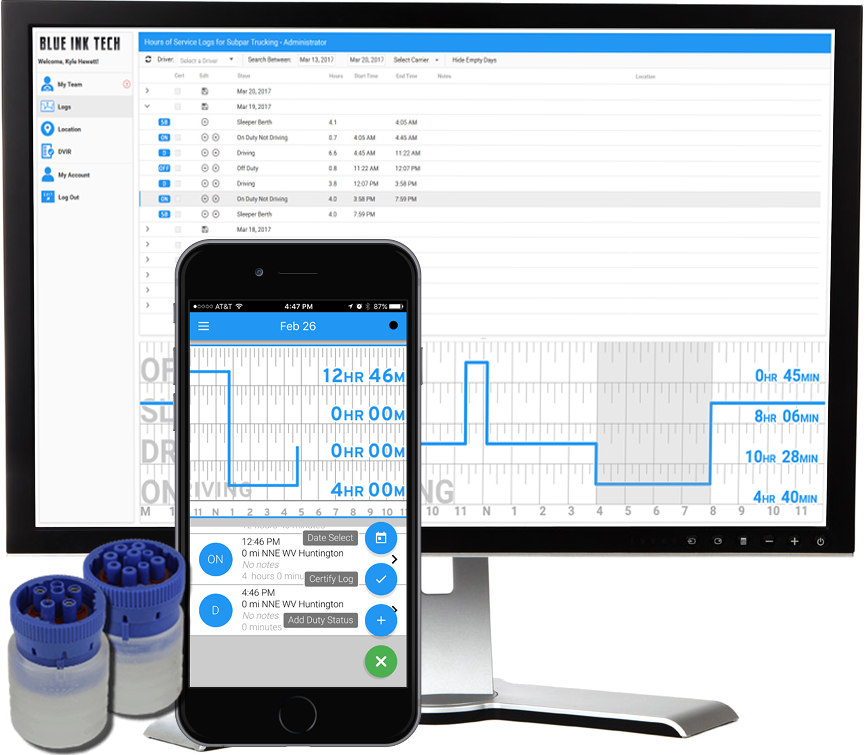
| Vendor | Device Name | Model Number | Approved Version |
|---|---|---|---|
| | BIT ELD for Android | BIT17001 | 4.4.0 or higher |
Data Transfer and Reporting Procedures
Supported and certified data transfer mechanisms: Web Services per 4.10.1.1 & Email per 4.10.1.2. The web services data exchange has been tested with the FMCSA endpoint. Log in to the ELD with a valid username and password. Select the "Main Menu" at the top-left of the screen. The "Main Menu" icon looks like 3 horizontal lines stacked on top of each other. Select "Roadside Inspection" The ELD records will be presented on the screen. To transfer data, click the green gear at the bottom-right of the screen. Click "Email Records to DOT" to send the logs via email. Click "Send Records to DOT Web Server" to send the logs via Web Services.Malfunctions and Testing
Power Compliance malfunction per 4.6.1.1 Engine Synchronization malfunction per 4.6.1.2 Timing Compliance malfunction per 4.6.1.3 Positioning Compliance malfunction per 4.6.1.4 Data Recording Compliance malfunction per 4.6.1.5 Data Transfer Compliance malfunction per 4.6.1.7Certification Statement
An all-hands meeting was held with all of the employees of our company in attendance. We went through the ELD Final Rule as a group. Each requirement was read aloud. We created a document that specifies how we satisfy each of the requirements and any interpretations we made. Our team was in unanimous agreement that our system complies with the ELD Final Rule.
BIT ELD for Android
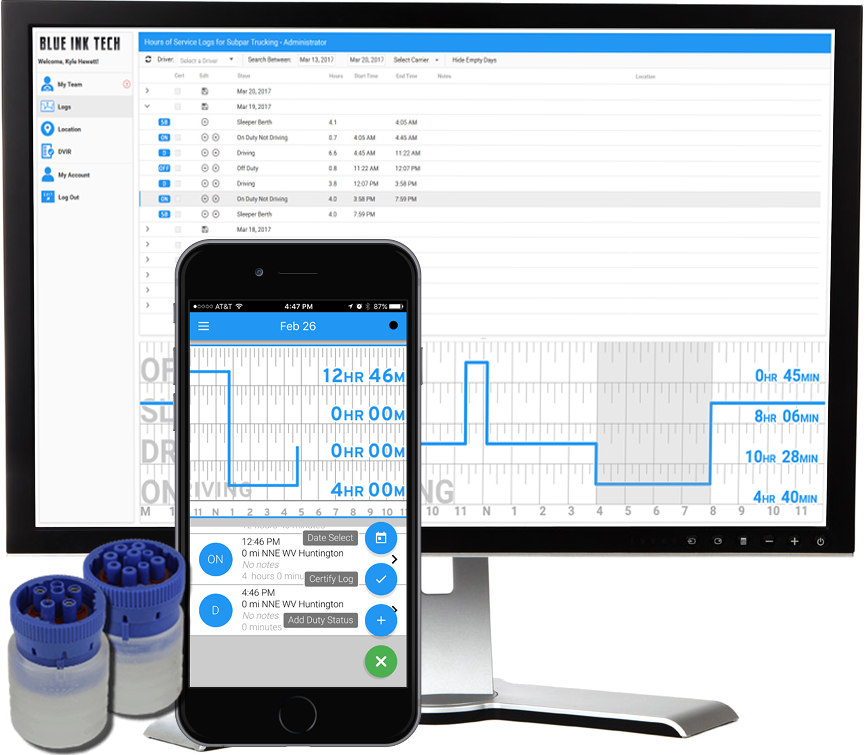
| Vendor | Device Name | Model Number | Approved Version |
|---|---|---|---|
| | BIT ELD for Android | BIT17001 | 5.0.1 or higher |
Data Transfer and Reporting Procedures
>Malfunctions and Testing
Supported and certified data transfer mechanisms: Web Services per 4.10.1.1 & Email per 4.10.1.2. The web services data exchange has been tested with the FMCSA endpoint. Log in to the ELD with a valid username and password. Select the "Main Menu" at the top-left of the screen. The "Main Menu" icon looks like 3 horizontal lines stacked on top of each other. Select "Roadside Inspection" The ELD records will be presented on the screen. To transfer data, click the green gear at the bottom-right of the screen. Click "Email Records to DOT" to send the logs via email. Click "Send Records to DOT Web Server" to send the logs via Web Services.Certification Statement
Power Compliance malfunction per 4.6.1.1 Engine Synchronization malfunction per 4.6.1.2 Timing Compliance malfunction per 4.6.1.3 Positioning Compliance malfunction per 4.6.1.4 Data Recording Compliance malfunction per 4.6.1.5 Data Transfer Compliance malfunction per 4.6.1.7
BIT ELD for Android
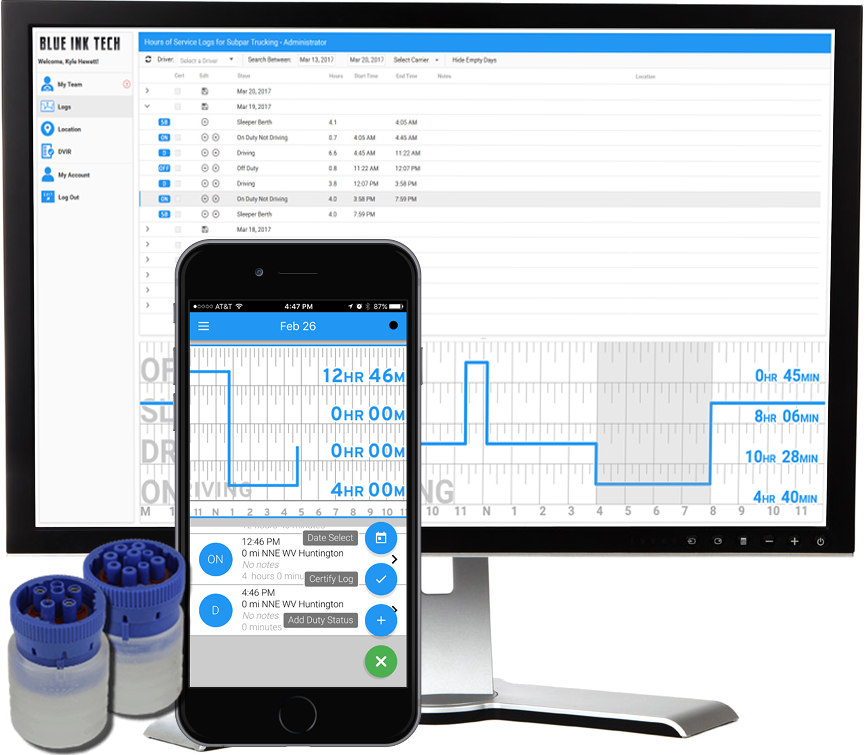
| Vendor | Device Name | Model Number | Approved Version |
|---|---|---|---|
| | BIT ELD for Android | BIT17001 | 6.0.5 or higher |
Data Transfer and Reporting Procedures
> Telematic (Web Service, Email)Malfunctions and Testing
Supported and certified data transfer mechanisms: Web Services per 4.10.1.1 & Email per 4.10.1.2. The web services data exchange has been tested with the FMCSA endpoint. Log in to the ELD with a valid username and password. Select the "Main Menu" at the top-left of the screen. The "Main Menu" icon looks like 3 horizontal lines stacked on top of each other. Select "Roadside Inspection" The ELD records will be presented on the screen. To transfer data, click the green gear at the bottom-right of the screen. Click "Email Records to DOT" to send the logs via email. Click "Send Records to DOT Web Server" to send the logs via Web Services.Certification Statement
Power Compliance malfunction per 4.6.1.1 Engine Synchronization malfunction per 4.6.1.2 Timing Compliance malfunction per 4.6.1.3 Positioning Compliance malfunction per 4.6.1.4 Data Recording Compliance malfunction per 4.6.1.5 Data Transfer Compliance malfunction per 4.6.1.7
BIT ELD for Android
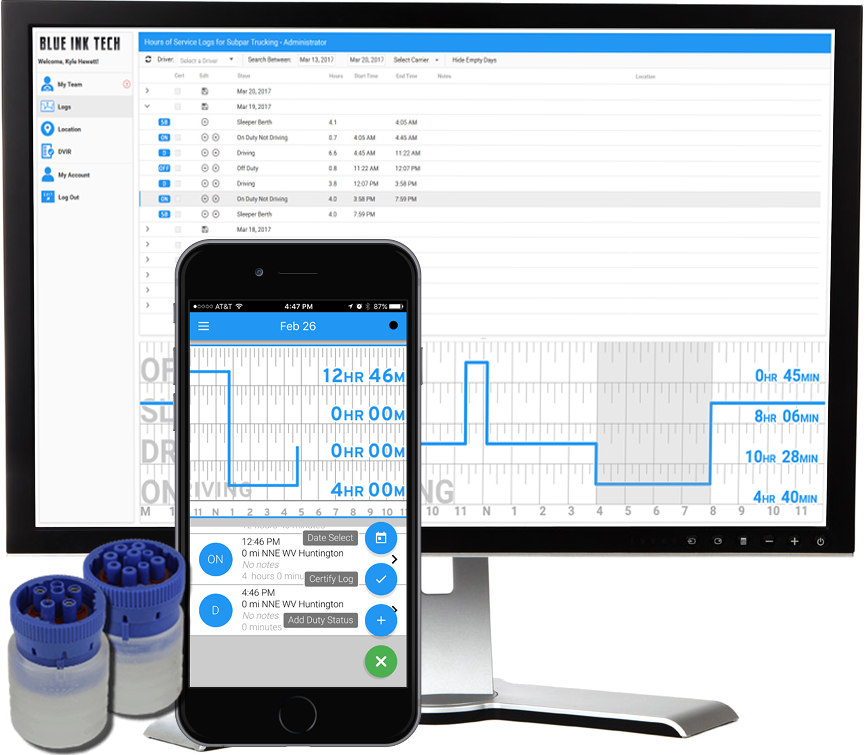
| Vendor | Device Name | Model Number | Approved Version |
|---|---|---|---|
| | BIT ELD for Android | BIT17001 | 7.0.8 or higher |
Data Transfer and Reporting Procedures
> Telematic (Web Service, Email)Malfunctions and Testing
Supported and certified data transfer mechanisms: Web Services per 4.10.1.1 & Email per 4.10.1.2. The web services data exchange has been tested with the FMCSA endpoint. Log in to the ELD with a valid username and password. Select the "Main Menu" at the top-left of the screen. The "Main Menu" icon looks like 3 horizontal lines stacked on top of each other. Select "Roadside Inspection" The ELD records will be presented on the screen. To transfer data, click the green gear at the bottom-right of the screen. Click "Email Records to DOT" to send the logs via email. Click "Send Records to DOT Web Server" to send the logs via Web Services.Certification Statement
Power Compliance malfunction per 4.6.1.1 Engine Synchronization malfunction per 4.6.1.2 Timing Compliance malfunction per 4.6.1.3 Positioning Compliance malfunction per 4.6.1.4 Data Recording Compliance malfunction per 4.6.1.5 Data Transfer Compliance malfunction per 4.6.1.7
BIT ELD for Apple
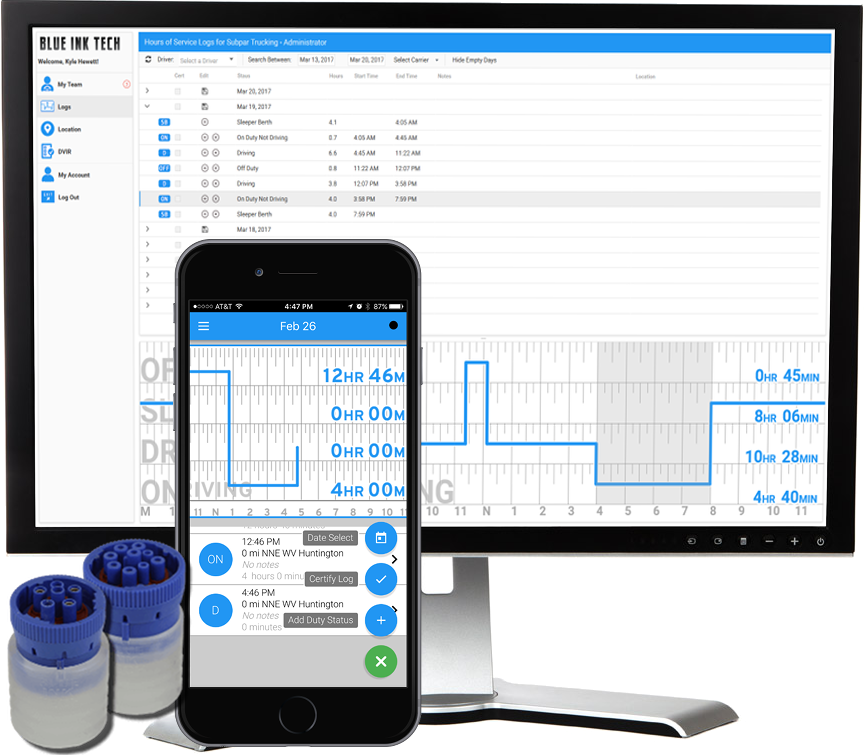
| Vendor | Device Name | Model Number | Approved Version |
|---|---|---|---|
| | BIT ELD for Apple | BIT17001 | 4.4.0 or higher |
Data Transfer and Reporting Procedures
Supported and certified data transfer mechanisms: Web Services per 4.10.1.1 & Email per 4.10.1.2. The web services data exchange has been tested with the FMCSA endpoint. Log in to the ELD with a valid username and password. Select the "Main Menu" at the top-left of the screen. The "Main Menu" icon looks like 3 horizontal lines stacked on top of each other. Select "Roadside Inspection" The ELD records will be presented on the screen. To transfer data, click the green gear at the bottom-right of the screen. Click "Email Records to DOT" to send the logs via email. Click "Send Records to DOT Web Server" to send the logs via Web Services.Malfunctions and Testing
Power Compliance malfunction per 4.6.1.1 Engine Synchronization malfunction per 4.6.1.2 Timing Compliance malfunction per 4.6.1.3 Positioning Compliance malfunction per 4.6.1.4 Data Recording Compliance malfunction per 4.6.1.5 Data Transfer Compliance malfunction per 4.6.1.7Certification Statement
An all-hands meeting was held with all of the employees of our company in attendance. We went through the ELD Final Rule as a group. Each requirement was read aloud. We created a document that specifies how we satisfy each of the requirements and any interpretations we made. Our team was in unanimous agreement that our system complies with the ELD Final Rule.
BIT ELD for Apple
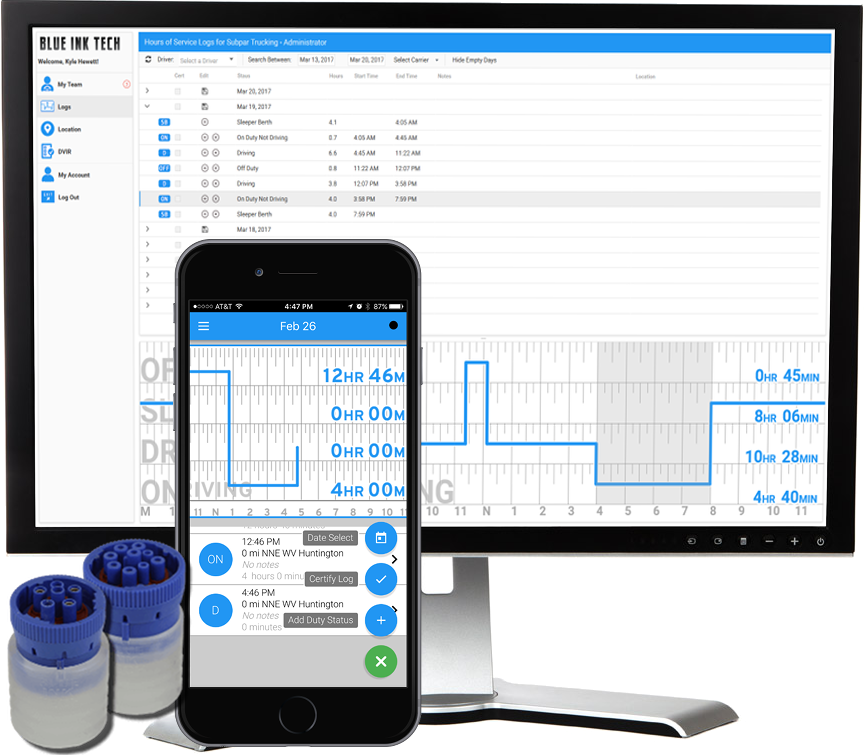
| Vendor | Device Name | Model Number | Approved Version |
|---|---|---|---|
| | BIT ELD for Apple | BIT17001 | 5.0.1 or higher |
Data Transfer and Reporting Procedures
>Malfunctions and Testing
Supported and certified data transfer mechanisms: Web Services per 4.10.1.1 & Email per 4.10.1.2. The web services data exchange has been tested with the FMCSA endpoint. Log in to the ELD with a valid username and password. Select the "Main Menu" at the top-left of the screen. The "Main Menu" icon looks like 3 horizontal lines stacked on top of each other. Select "Roadside Inspection" The ELD records will be presented on the screen. To transfer data, click the green gear at the bottom-right of the screen. Click "Email Records to DOT" to send the logs via email. Click "Send Records to DOT Web Server" to send the logs via Web Services.Certification Statement
Power Compliance malfunction per 4.6.1.1 Engine Synchronization malfunction per 4.6.1.2 Timing Compliance malfunction per 4.6.1.3 Positioning Compliance malfunction per 4.6.1.4 Data Recording Compliance malfunction per 4.6.1.5 Data Transfer Compliance malfunction per 4.6.1.7
BIT ELD for Apple
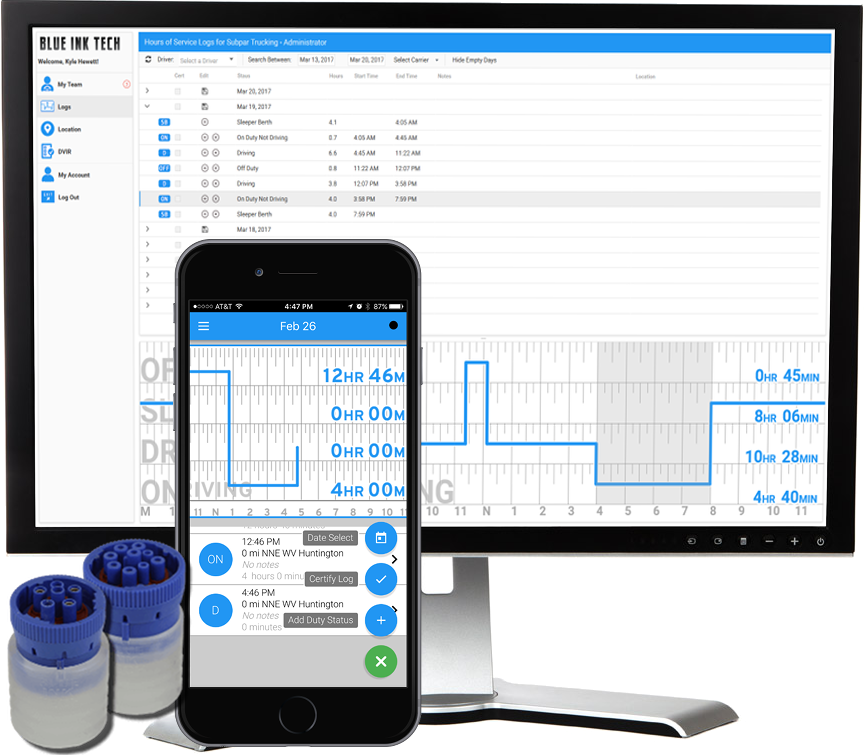
| Vendor | Device Name | Model Number | Approved Version |
|---|---|---|---|
| | BIT ELD for Apple | BIT17001 | 6.0.5 or higher |
Data Transfer and Reporting Procedures
> Telematic (Web Service, Email)Malfunctions and Testing
Supported and certified data transfer mechanisms: Web Services per 4.10.1.1 & Email per 4.10.1.2. The web services data exchange has been tested with the FMCSA endpoint. Log in to the ELD with a valid username and password. Select the "Main Menu" at the top-left of the screen. The "Main Menu" icon looks like 3 horizontal lines stacked on top of each other. Select "Roadside Inspection" The ELD records will be presented on the screen. To transfer data, click the green gear at the bottom-right of the screen. Click "Email Records to DOT" to send the logs via email. Click "Send Records to DOT Web Server" to send the logs via Web Services.Certification Statement
Power Compliance malfunction per 4.6.1.1 Engine Synchronization malfunction per 4.6.1.2 Timing Compliance malfunction per 4.6.1.3 Positioning Compliance malfunction per 4.6.1.4 Data Recording Compliance malfunction per 4.6.1.5 Data Transfer Compliance malfunction per 4.6.1.7
BIT ELD for Apple
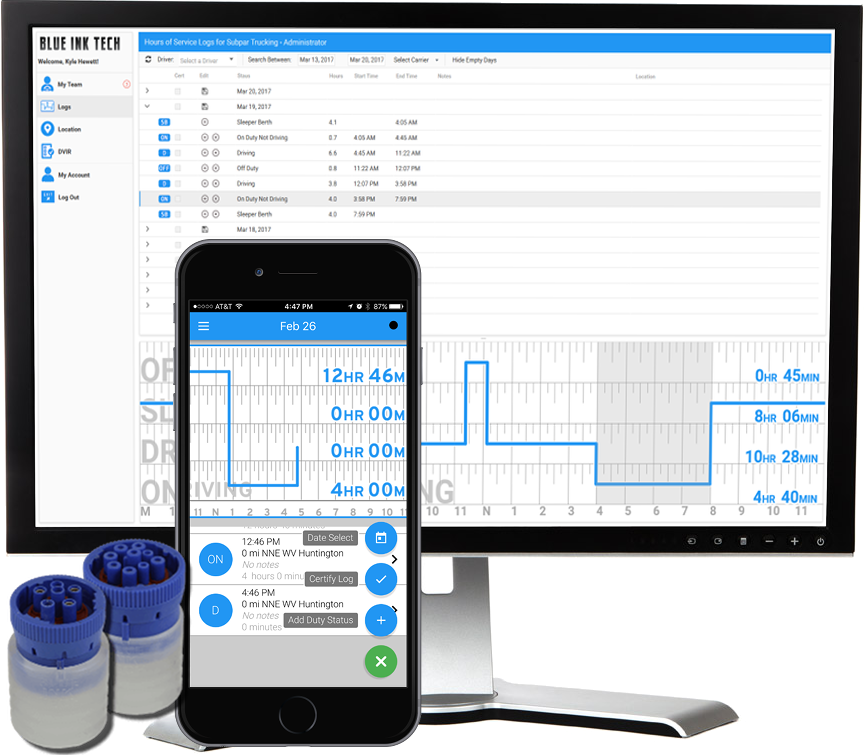
| Vendor | Device Name | Model Number | Approved Version |
|---|---|---|---|
| | BIT ELD for Apple | BIT17001 | 7.0.8 or higher |
Data Transfer and Reporting Procedures
> Telematic (Web Service, Email)Malfunctions and Testing
Supported and certified data transfer mechanisms: Web Services per 4.10.1.1 & Email per 4.10.1.2. The web services data exchange has been tested with the FMCSA endpoint. Log in to the ELD with a valid username and password. Select the "Main Menu" at the top-left of the screen. The "Main Menu" icon looks like 3 horizontal lines stacked on top of each other. Select "Roadside Inspection" The ELD records will be presented on the screen. To transfer data, click the green gear at the bottom-right of the screen. Click "Email Records to DOT" to send the logs via email. Click "Send Records to DOT Web Server" to send the logs via Web Services.Certification Statement
Power Compliance malfunction per 4.6.1.1 Engine Synchronization malfunction per 4.6.1.2 Timing Compliance malfunction per 4.6.1.3 Positioning Compliance malfunction per 4.6.1.4 Data Recording Compliance malfunction per 4.6.1.5 Data Transfer Compliance malfunction per 4.6.1.7
BIT OBD ELD for Android
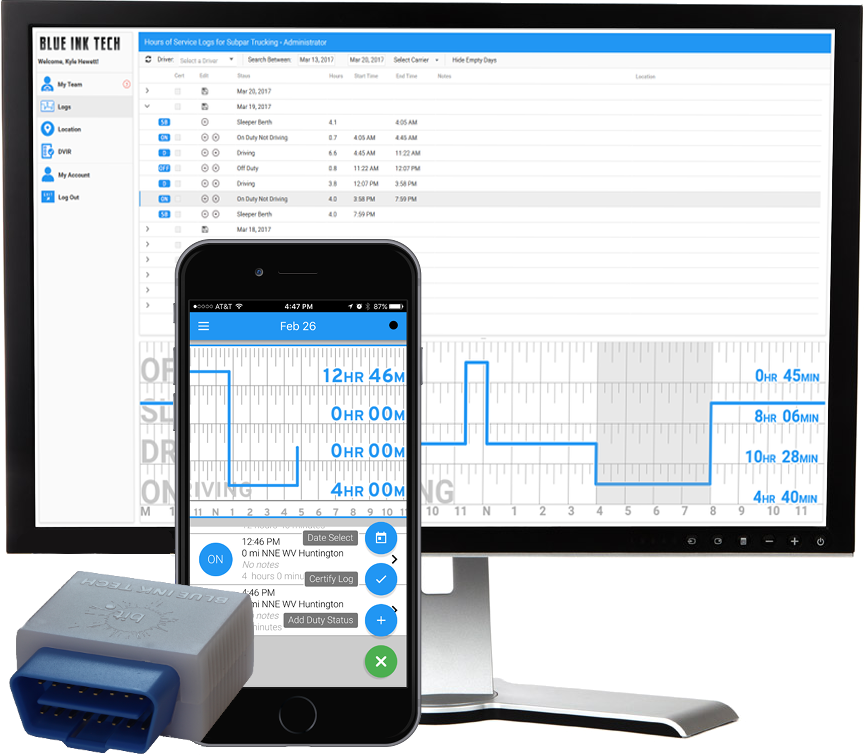
| Vendor | Device Name | Model Number | Approved Version |
|---|---|---|---|
| | BIT OBD ELD for Android | BIT17002 | 4.4.0 or higher |
Data Transfer and Reporting Procedures
Supported and certified data transfer mechanisms: Web Services per 4.10.1.1 & Email per 4.10.1.2. The web services data exchange has been tested with the FMCSA endpoint. Log in to the ELD with a valid username and password. Select the "Main Menu" at the top-left of the screen. The "Main Menu" icon looks like 3 horizontal lines stacked on top of each other. Select "Roadside Inspection" The ELD records will be presented on the screen. To transfer data, click the green gear at the bottom-right of the screen. Click "Email Records to DOT" to send the logs via email. Click "Send Records to DOT Web Server" to send the logs via Web Services.Malfunctions and Testing
Power Compliance malfunction per 4.6.1.1 Engine Synchronization malfunction per 4.6.1.2 Timing Compliance malfunction per 4.6.1.3 Positioning Compliance malfunction per 4.6.1.4 Data Recording Compliance malfunction per 4.6.1.5 Data Transfer Compliance malfunction per 4.6.1.7Certification Statement
An all-hands meeting was held with all of the employees of our company in attendance. We went through the ELD Final Rule as a group. Each requirement was read aloud. We created a document that specifies how we satisfy each of the requirements and any interpretations we made. Our team was in unanimous agreement that our system complies with the ELD Final Rule. Our OBD-II ELD was tested on multiple medium duty vehicles from Dodge, Ford, and Chevrolet, however it does not work in all medium duty vehicles because there is not a standard way of acquiring the odometer reading in ODB-II enabled vehicles. Our OBD-II ELD only works with certain vehicles that have a Controller Area Network (CAN) diagnostics port. Our ELD was not tested in all possible combinations for make, model, trim, year, ECU, and instrument cluster configurations so it is possible our OBD-II will not read the odometer from all Dodge, Ford, or Chevrolet vehicles.
BIT OBD ELD for Android
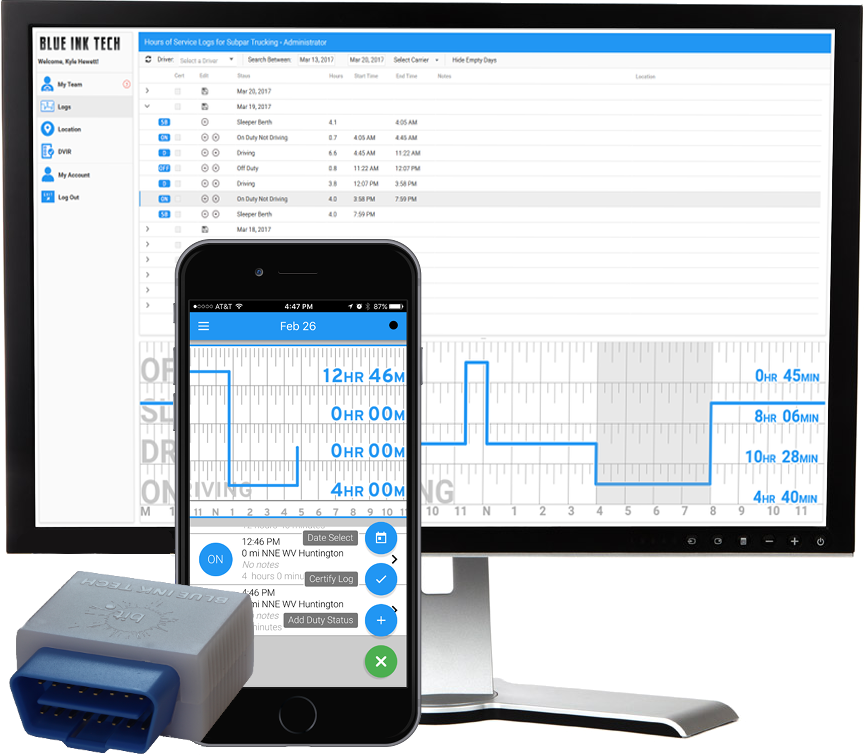
| Vendor | Device Name | Model Number | Approved Version |
|---|---|---|---|
| | BIT OBD ELD for Android | BIT17002 | 5.0.1 or higher |
Data Transfer and Reporting Procedures
>Malfunctions and Testing
Supported and certified data transfer mechanisms: Web Services per 4.10.1.1 & Email per 4.10.1.2. The web services data exchange has been tested with the FMCSA endpoint. Log in to the ELD with a valid username and password. Select the "Main Menu" at the top-left of the screen. The "Main Menu" icon looks like 3 horizontal lines stacked on top of each other. Select "Roadside Inspection" The ELD records will be presented on the screen. To transfer data, click the green gear at the bottom-right of the screen. Click "Email Records to DOT" to send the logs via email. Click "Send Records to DOT Web Server" to send the logs via Web Services.Certification Statement
Power Compliance malfunction per 4.6.1.1 Engine Synchronization malfunction per 4.6.1.2 Timing Compliance malfunction per 4.6.1.3 Positioning Compliance malfunction per 4.6.1.4 Data Recording Compliance malfunction per 4.6.1.5 Data Transfer Compliance malfunction per 4.6.1.7
BIT OBD ELD for Android
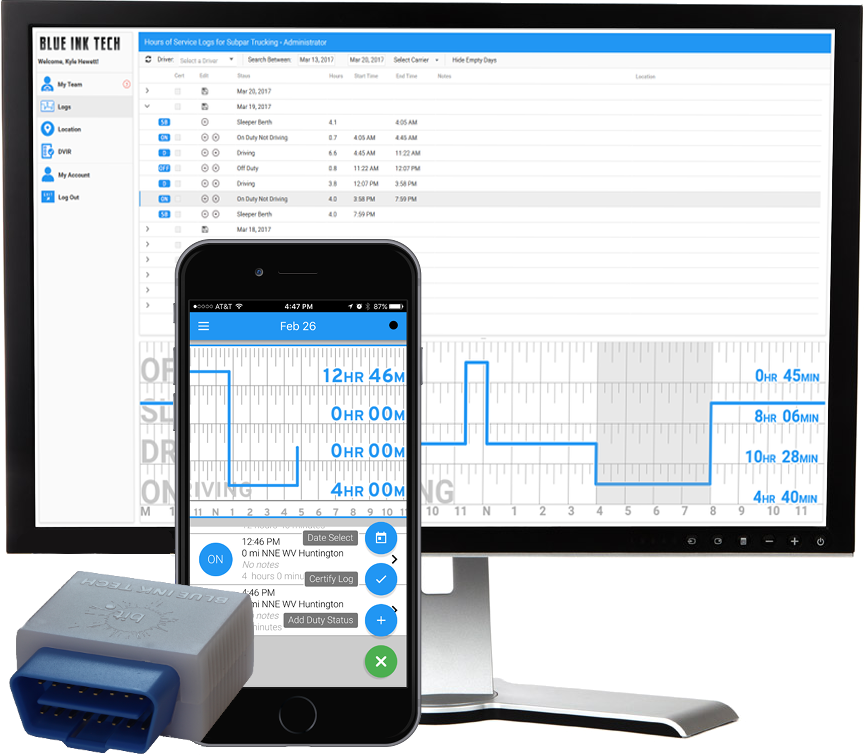
| Vendor | Device Name | Model Number | Approved Version |
|---|---|---|---|
| | BIT OBD ELD for Android | BIT17002 | 6.0.5 or higher |
Data Transfer and Reporting Procedures
> Telematic (Web Service, Email)Malfunctions and Testing
Supported and certified data transfer mechanisms: Web Services per 4.10.1.1 & Email per 4.10.1.2. The web services data exchange has been tested with the FMCSA endpoint. Log in to the ELD with a valid username and password. Select the "Main Menu" at the top-left of the screen. The "Main Menu" icon looks like 3 horizontal lines stacked on top of each other. Select "Roadside Inspection" The ELD records will be presented on the screen. To transfer data, click the green gear at the bottom-right of the screen. Click "Email Records to DOT" to send the logs via email. Click "Send Records to DOT Web Server" to send the logs via Web Services.Certification Statement
Power Compliance malfunction per 4.6.1.1 Engine Synchronization malfunction per 4.6.1.2 Timing Compliance malfunction per 4.6.1.3 Positioning Compliance malfunction per 4.6.1.4 Data Recording Compliance malfunction per 4.6.1.5 Data Transfer Compliance malfunction per 4.6.1.7
BIT OBD ELD for Android
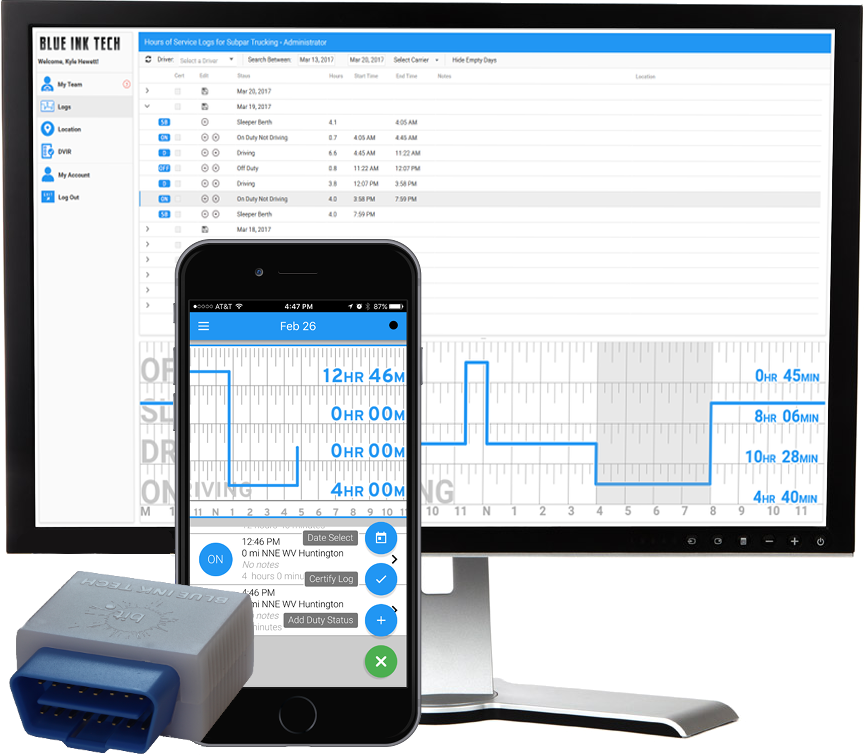
| Vendor | Device Name | Model Number | Approved Version |
|---|---|---|---|
| | BIT OBD ELD for Android | BIT17002 | 7.0.8 or higher |
Data Transfer and Reporting Procedures
> Telematic (Web Service, Email)Malfunctions and Testing
Supported and certified data transfer mechanisms: Web Services per 4.10.1.1 & Email per 4.10.1.2. The web services data exchange has been tested with the FMCSA endpoint. Log in to the ELD with a valid username and password. Select the "Main Menu" at the top-left of the screen. The "Main Menu" icon looks like 3 horizontal lines stacked on top of each other. Select "Roadside Inspection" The ELD records will be presented on the screen. To transfer data, click the green gear at the bottom-right of the screen. Click "Email Records to DOT" to send the logs via email. Click "Send Records to DOT Web Server" to send the logs via Web Services.Certification Statement
Power Compliance malfunction per 4.6.1.1 Engine Synchronization malfunction per 4.6.1.2 Timing Compliance malfunction per 4.6.1.3 Positioning Compliance malfunction per 4.6.1.4 Data Recording Compliance malfunction per 4.6.1.5 Data Transfer Compliance malfunction per 4.6.1.7
BIT OBD ELD for Apple
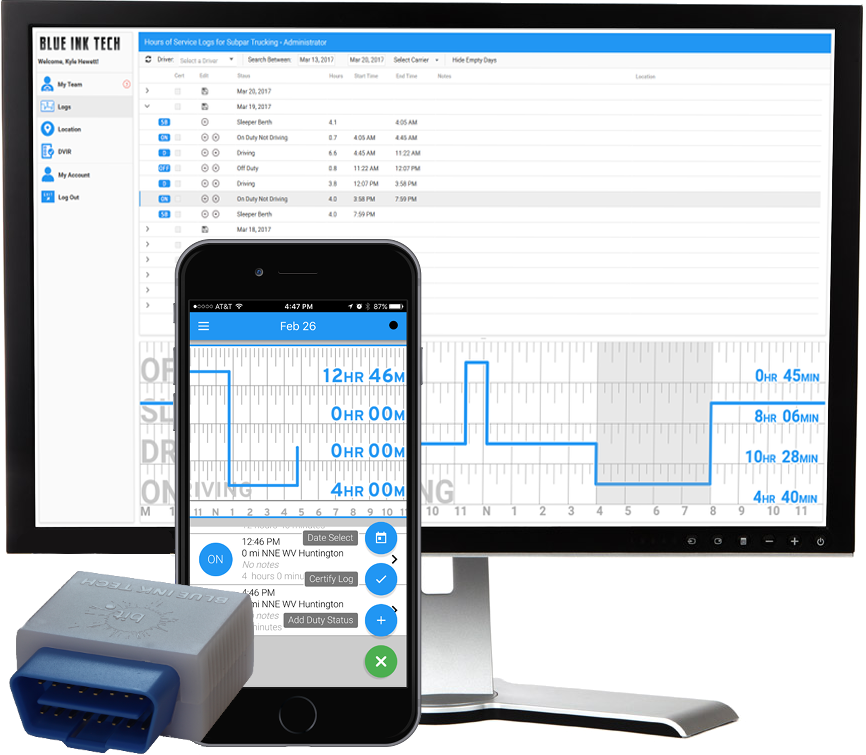
| Vendor | Device Name | Model Number | Approved Version |
|---|---|---|---|
| | BIT OBD ELD for Apple | BIT17002 | 4.4.0 or higher |
Data Transfer and Reporting Procedures
Supported and certified data transfer mechanisms: Web Services per 4.10.1.1 & Email per 4.10.1.2. The web services data exchange has been tested with the FMCSA endpoint. Log in to the ELD with a valid username and password. Select the "Main Menu" at the top-left of the screen. The "Main Menu" icon looks like 3 horizontal lines stacked on top of each other. Select "Roadside Inspection" The ELD records will be presented on the screen. To transfer data, click the green gear at the bottom-right of the screen. Click "Email Records to DOT" to send the logs via email. Click "Send Records to DOT Web Server" to send the logs via Web Services.Malfunctions and Testing
Power Compliance malfunction per 4.6.1.1 Engine Synchronization malfunction per 4.6.1.2 Timing Compliance malfunction per 4.6.1.3 Positioning Compliance malfunction per 4.6.1.4 Data Recording Compliance malfunction per 4.6.1.5 Data Transfer Compliance malfunction per 4.6.1.7Certification Statement
An all-hands meeting was held with all of the employees of our company in attendance. We went through the ELD Final Rule as a group. Each requirement was read aloud. We created a document that specifies how we satisfy each of the requirements and any interpretations we made. Our team was in unanimous agreement that our system complies with the ELD Final Rule. Our OBD-II ELD was tested on multiple medium duty vehicles from Dodge, Ford, and Chevrolet, however it does not work in all medium duty vehicles because there is not a standard way of acquiring the odometer reading in ODB-II enabled vehicles. Our OBD-II ELD only works with certain vehicles that have a Controller Area Network (CAN) diagnostics port. Our ELD was not tested in all possible combinations for make, model, trim, year, ECU, and instrument cluster configurations so it is possible our OBD-II will not read the odometer from all Dodge, Ford, or Chevrolet vehicles.
BIT OBD ELD for Apple
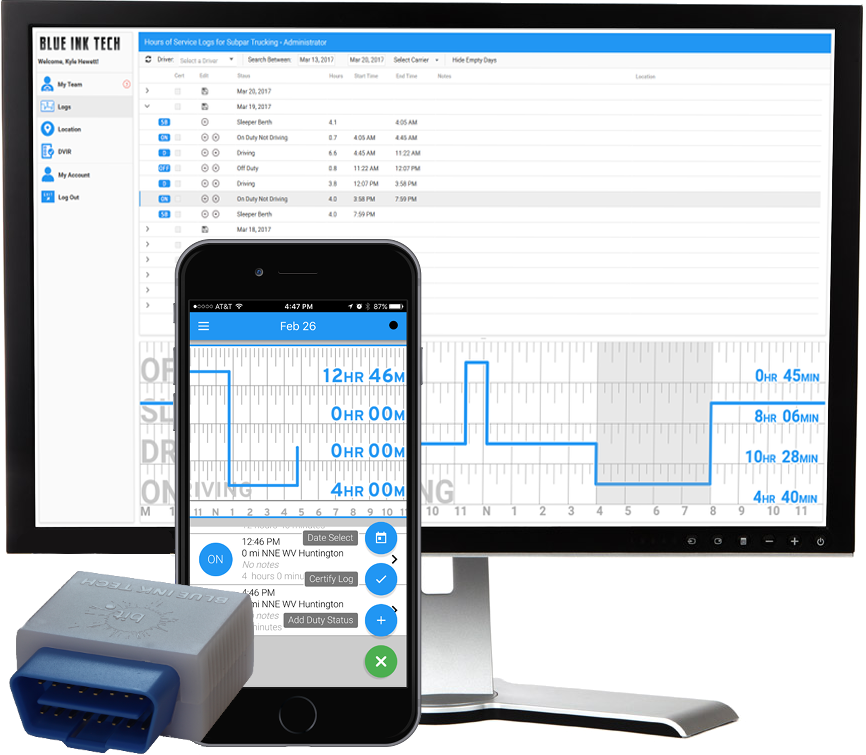
| Vendor | Device Name | Model Number | Approved Version |
|---|---|---|---|
| | BIT OBD ELD for Apple | BIT17002 | 5.0.1 or higher |
Data Transfer and Reporting Procedures
>Malfunctions and Testing
Supported and certified data transfer mechanisms: Web Services per 4.10.1.1 & Email per 4.10.1.2. The web services data exchange has been tested with the FMCSA endpoint. Log in to the ELD with a valid username and password. Select the "Main Menu" at the top-left of the screen. The "Main Menu" icon looks like 3 horizontal lines stacked on top of each other. Select "Roadside Inspection" The ELD records will be presented on the screen. To transfer data, click the green gear at the bottom-right of the screen. Click "Email Records to DOT" to send the logs via email. Click "Send Records to DOT Web Server" to send the logs via Web Services.Certification Statement
Power Compliance malfunction per 4.6.1.1 Engine Synchronization malfunction per 4.6.1.2 Timing Compliance malfunction per 4.6.1.3 Positioning Compliance malfunction per 4.6.1.4 Data Recording Compliance malfunction per 4.6.1.5 Data Transfer Compliance malfunction per 4.6.1.7
BIT OBD ELD for Apple
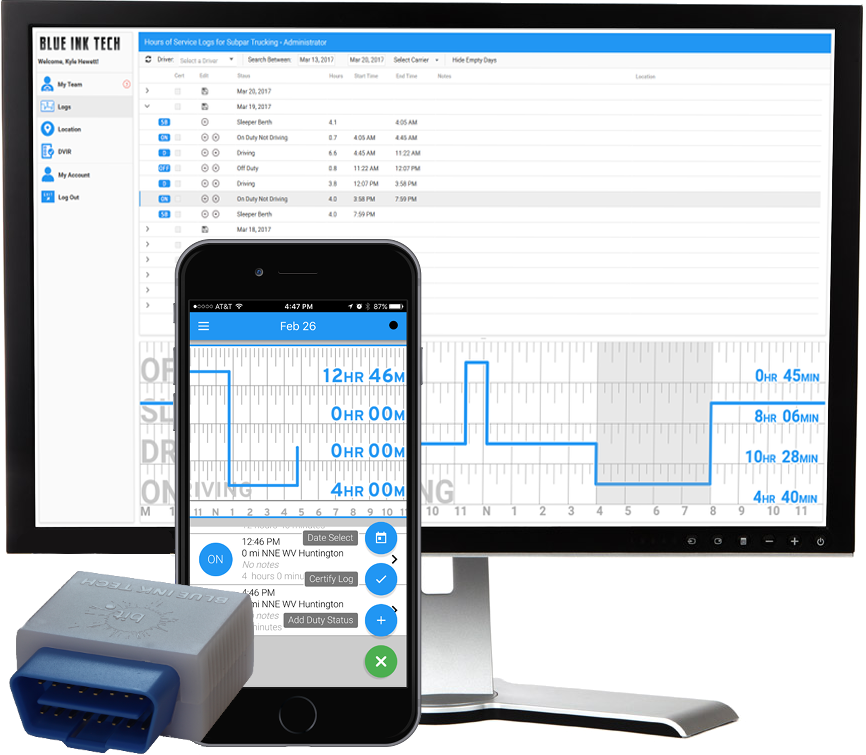
| Vendor | Device Name | Model Number | Approved Version |
|---|---|---|---|
| | BIT OBD ELD for Apple | BIT17002 | 6.0.5 or higher |
Data Transfer and Reporting Procedures
> Telematic (Web Service, Email)Malfunctions and Testing
Supported and certified data transfer mechanisms: Web Services per 4.10.1.1 & Email per 4.10.1.2. The web services data exchange has been tested with the FMCSA endpoint. Log in to the ELD with a valid username and password. Select the "Main Menu" at the top-left of the screen. The "Main Menu" icon looks like 3 horizontal lines stacked on top of each other. Select "Roadside Inspection" The ELD records will be presented on the screen. To transfer data, click the green gear at the bottom-right of the screen. Click "Email Records to DOT" to send the logs via email. Click "Send Records to DOT Web Server" to send the logs via Web Services.Certification Statement
Power Compliance malfunction per 4.6.1.1 Engine Synchronization malfunction per 4.6.1.2 Timing Compliance malfunction per 4.6.1.3 Positioning Compliance malfunction per 4.6.1.4 Data Recording Compliance malfunction per 4.6.1.5 Data Transfer Compliance malfunction per 4.6.1.7
BIT OBD ELD for Apple
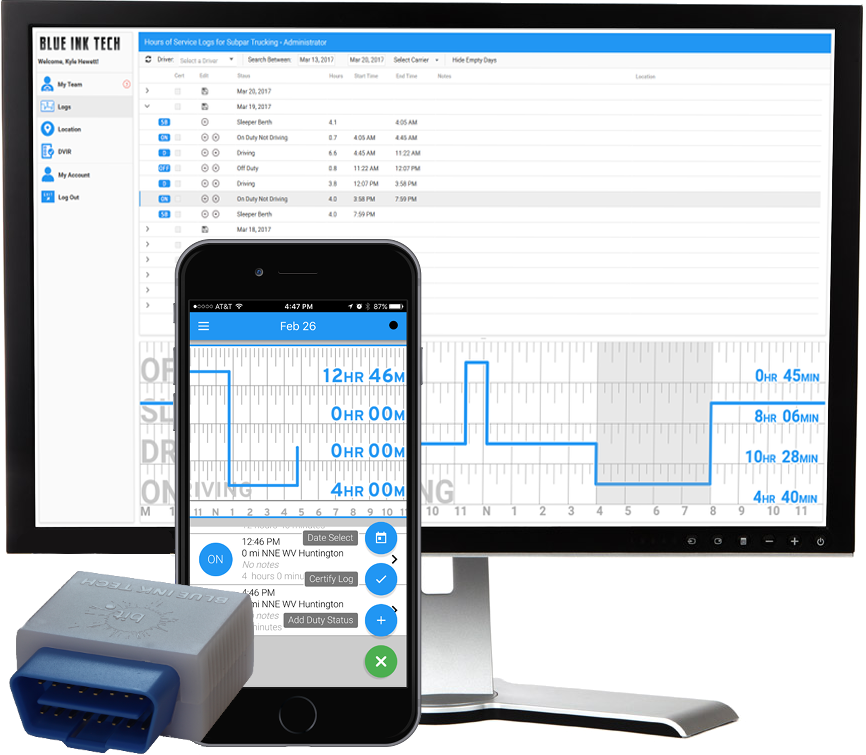
| Vendor | Device Name | Model Number | Approved Version |
|---|---|---|---|
| | BIT OBD ELD for Apple | BIT17002 | 7.0.8 or higher |
Data Transfer and Reporting Procedures
> Telematic (Web Service, Email)Malfunctions and Testing
Supported and certified data transfer mechanisms: Web Services per 4.10.1.1 & Email per 4.10.1.2. The web services data exchange has been tested with the FMCSA endpoint. Log in to the ELD with a valid username and password. Select the "Main Menu" at the top-left of the screen. The "Main Menu" icon looks like 3 horizontal lines stacked on top of each other. Select "Roadside Inspection" The ELD records will be presented on the screen. To transfer data, click the green gear at the bottom-right of the screen. Click "Email Records to DOT" to send the logs via email. Click "Send Records to DOT Web Server" to send the logs via Web Services.Certification Statement
Power Compliance malfunction per 4.6.1.1 Engine Synchronization malfunction per 4.6.1.2 Timing Compliance malfunction per 4.6.1.3 Positioning Compliance malfunction per 4.6.1.4 Data Recording Compliance malfunction per 4.6.1.5 Data Transfer Compliance malfunction per 4.6.1.7