Products with ELD "B1TCAM"
- BIT-ELD-Dashcam Version 5.8.0 or higher
- BIT-ELD-Dashcam Version 6.0.5 or higher
- BIT-ELD-Dashcam Version 7.0.8 or higher
Below you will find a list of products with the ELD "" obtained from our database, including their available manuals, documentation, and images.
Click the corresponding vendor name to obtain additional information on the manufactorer, as well as contact information for further troubleshooting.
BIT ELD Dashcam
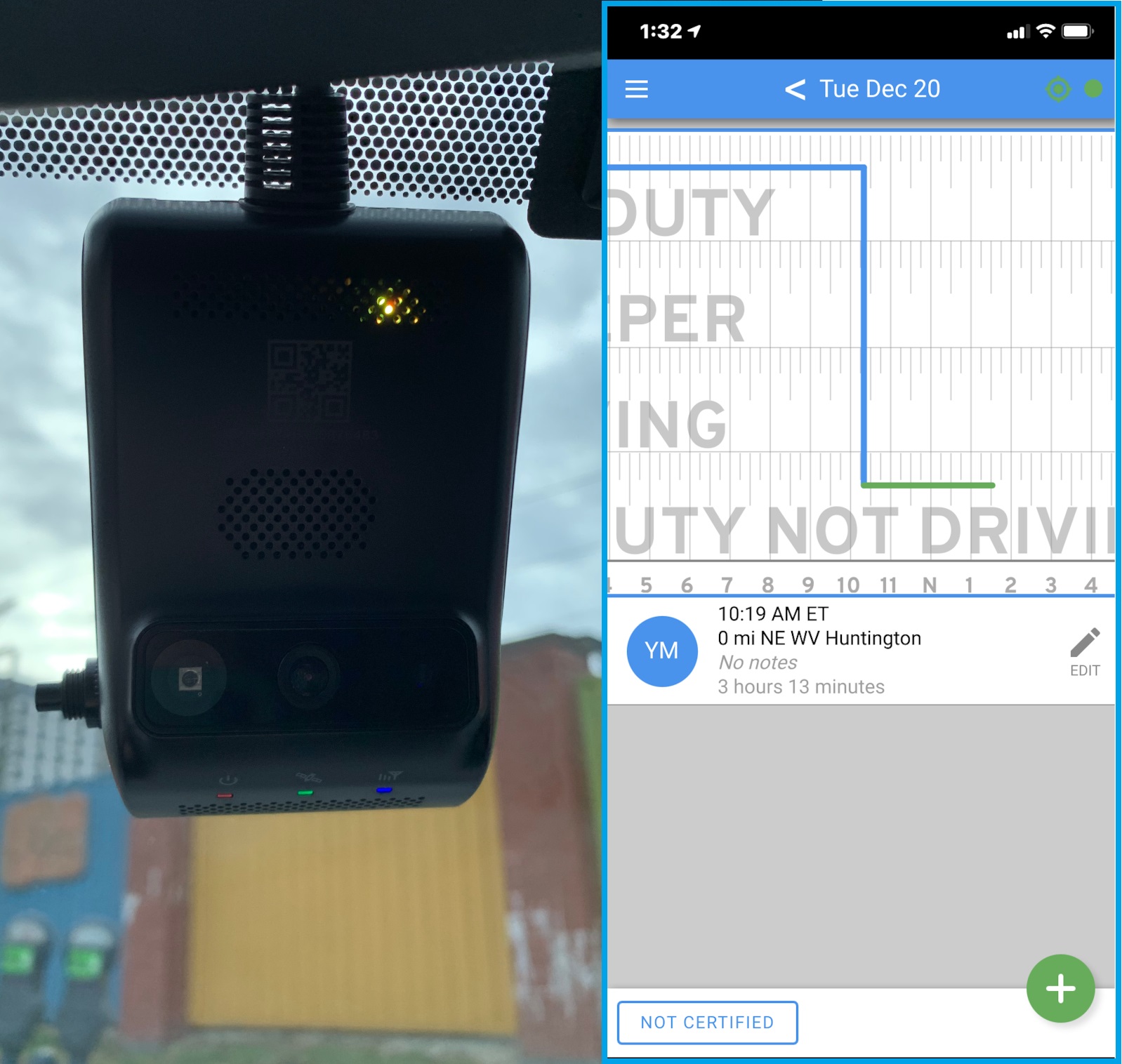
| Vendor | Device Name | Model Number | Approved Version |
|---|---|---|---|
| | BIT ELD Dashcam | BIT18000 | 5.8.0 or higher |
Data Transfer and Reporting Procedures
> Telematic (Web Service, Email)Malfunctions and Testing
Supported and certified data transfer mechanisms: Web Services per 4.10.1.1 & Email per 4.10.1.2. The web services data exchange has been tested with the FMCSA endpoint. Log in to the ELD with a valid username and password. Select the "Main Menu" at the top-left of the screen. The "Main Menu" icon looks like 3 horizontal lines stacked on top of each other. Select "Roadside Inspection" The ELD records will be presented on the screen. To transfer data, click the green gear at the bottom-right of the screen. Click "Email Records to DOT" to send the logs via email. Click "Send Records to DOT Web Server" to send the logs via Web Services.Certification Statement
Power Compliance malfunction per 4.6.1.1 Engine Synchronization malfunction per 4.6.1.2 Timing Compliance malfunction per 4.6.1.3 Positioning Compliance malfunction per 4.6.1.4 Data Recording Compliance malfunction per 4.6.1.5 Data Transfer Compliance malfunction per 4.6.1.7
BIT ELD Dashcam
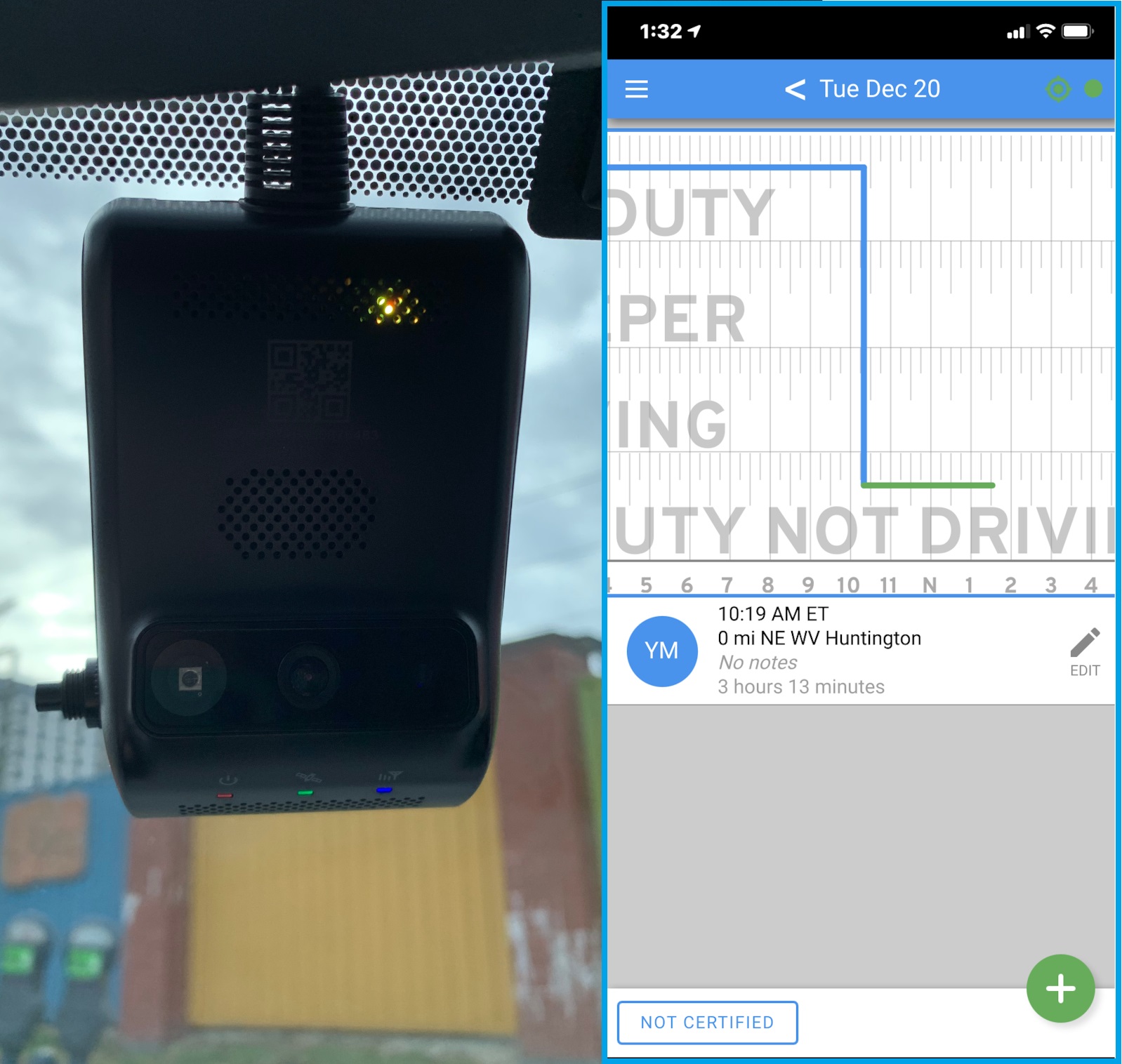
| Vendor | Device Name | Model Number | Approved Version |
|---|---|---|---|
| | BIT ELD Dashcam | BIT18000 | 6.0.5 or higher |
Data Transfer and Reporting Procedures
> Telematic (Web Service, Email)Malfunctions and Testing
Supported and certified data transfer mechanisms: Web Services per 4.10.1.1 & Email per 4.10.1.2. The web services data exchange has been tested with the FMCSA endpoint. Log in to the ELD with a valid username and password. Select the "Main Menu" at the top-left of the screen. The "Main Menu" icon looks like 3 horizontal lines stacked on top of each other. Select "Roadside Inspection" The ELD records will be presented on the screen. To transfer data, click the green gear at the bottom-right of the screen. Click "Email Records to DOT" to send the logs via email. Click "Send Records to DOT Web Server" to send the logs via Web Services.Certification Statement
Power Compliance malfunction per 4.6.1.1 Engine Synchronization malfunction per 4.6.1.2 Timing Compliance malfunction per 4.6.1.3 Positioning Compliance malfunction per 4.6.1.4 Data Recording Compliance malfunction per 4.6.1.5 Data Transfer Compliance malfunction per 4.6.1.7
BIT ELD Dashcam
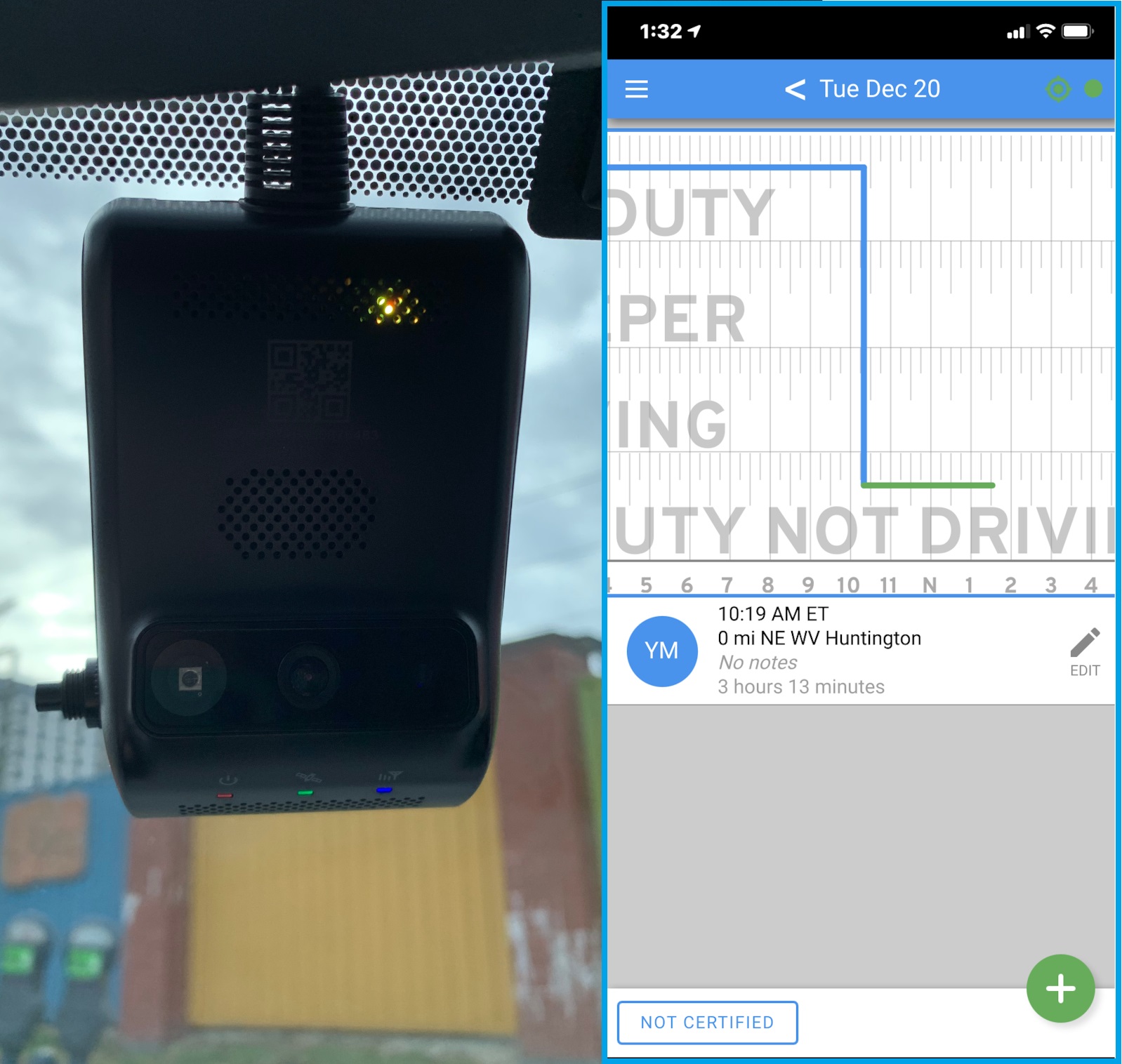
| Vendor | Device Name | Model Number | Approved Version |
|---|---|---|---|
| | BIT ELD Dashcam | BIT18000 | 7.0.8 or higher |
Data Transfer and Reporting Procedures
> Telematic (Web Service, Email)Malfunctions and Testing
Supported and certified data transfer mechanisms: Web Services per 4.10.1.1 & Email per 4.10.1.2. The web services data exchange has been tested with the FMCSA endpoint. Log in to the ELD with a valid username and password. Select the "Main Menu" at the top-left of the screen. The "Main Menu" icon looks like 3 horizontal lines stacked on top of each other. Select "Roadside Inspection" The ELD records will be presented on the screen. To transfer data, click the green gear at the bottom-right of the screen. Click "Email Records to DOT" to send the logs via email. Click "Send Records to DOT Web Server" to send the logs via Web Services.Certification Statement
Power Compliance malfunction per 4.6.1.1 Engine Synchronization malfunction per 4.6.1.2 Timing Compliance malfunction per 4.6.1.3 Positioning Compliance malfunction per 4.6.1.4 Data Recording Compliance malfunction per 4.6.1.5 Data Transfer Compliance malfunction per 4.6.1.7