Products with ELD "AELD01"
- Apex-Ultima Version 1.0
- Astus-ELD Version 1.0.2020.200518.1
- Astus-ELD Version 1.0.2106.210505.1
- Astus-ELD Version 1.0.2020.200518.1
- Astus-ELD Version 1.0.2106.210505.1
- Astus-ELD Version 1.0.2020.200518.1
- Astus-ELD Version 1.0.2106.210505.1
Below you will find a list of products with the ELD "" obtained from our database, including their available manuals, documentation, and images.
Click the corresponding vendor name to obtain additional information on the manufactorer, as well as contact information for further troubleshooting.
Apex Ultima
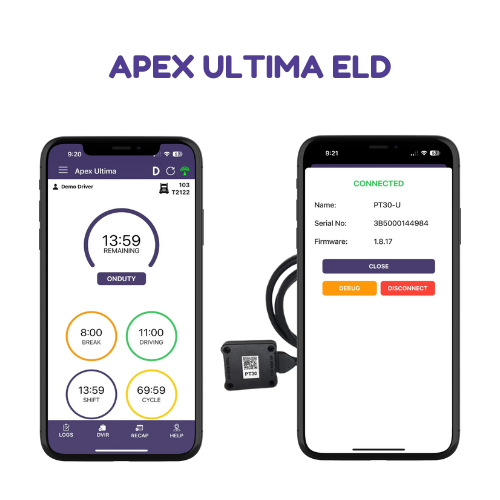
| Vendor | Device Name | Model Number | Approved Version |
|---|---|---|---|
| | Apex Ultima | Android & IOS | 1.0 |
Data Transfer and Reporting Procedures
> Local (USB, Bluetooth) , Telematic (Web Service, Email)Malfunctions and Testing
Apex Ultima ELD supports data transfer for the current 24-hour period and the previous 7 consecutive days through both local and telematic options. Transfer via Email: Navigate to Roadside Inspection from the left menu. On the Roadside Inspection screen, click Email. A comment box will open. Enter a comment and click Send Logs. A success message will confirm the transfer. Transfer via Web Services: Go to Roadside Inspection from the left menu. Click Transfer on the Roadside Inspection screen. Enter a comment in the comment box. Click Send Logs. A success message will confirm the transfer. Local Transfer using USB2: Connect the USB2 to the ELD device. Select Roadside Inspection from the left menu. Click Transfer on the Roadside Inspection screen. Enter a comment in the comment box. Click Send Logs. A success message will confirm the transfer. Local Transfer using Bluetooth: Connect the ELD to a Bluetooth device. Go to Roadside Inspection in the left menu. Click Transfer on the Roadside Inspection screen. Enter a comment in the comment box. Click Send Logs. A success message will confirm the transfer.Certification Statement
Apex Ultima ELD continuously monitors and records the following malfunctions when detected or cleared: Power Malfunction Engine Synchronization Malfunction Timing Malfunction Position Malfunction Data Recording Malfunction Data Transfer Malfunction Other Malfunctions When a malfunction is detected, the "M" indicator is displayed. Tapping on the "M" will open a dialog showing a list of the detected malfunctions, along with a 'Clear' button. Pressing the 'Clear' button will remove the detected malfunction from the list.
Astus ELD
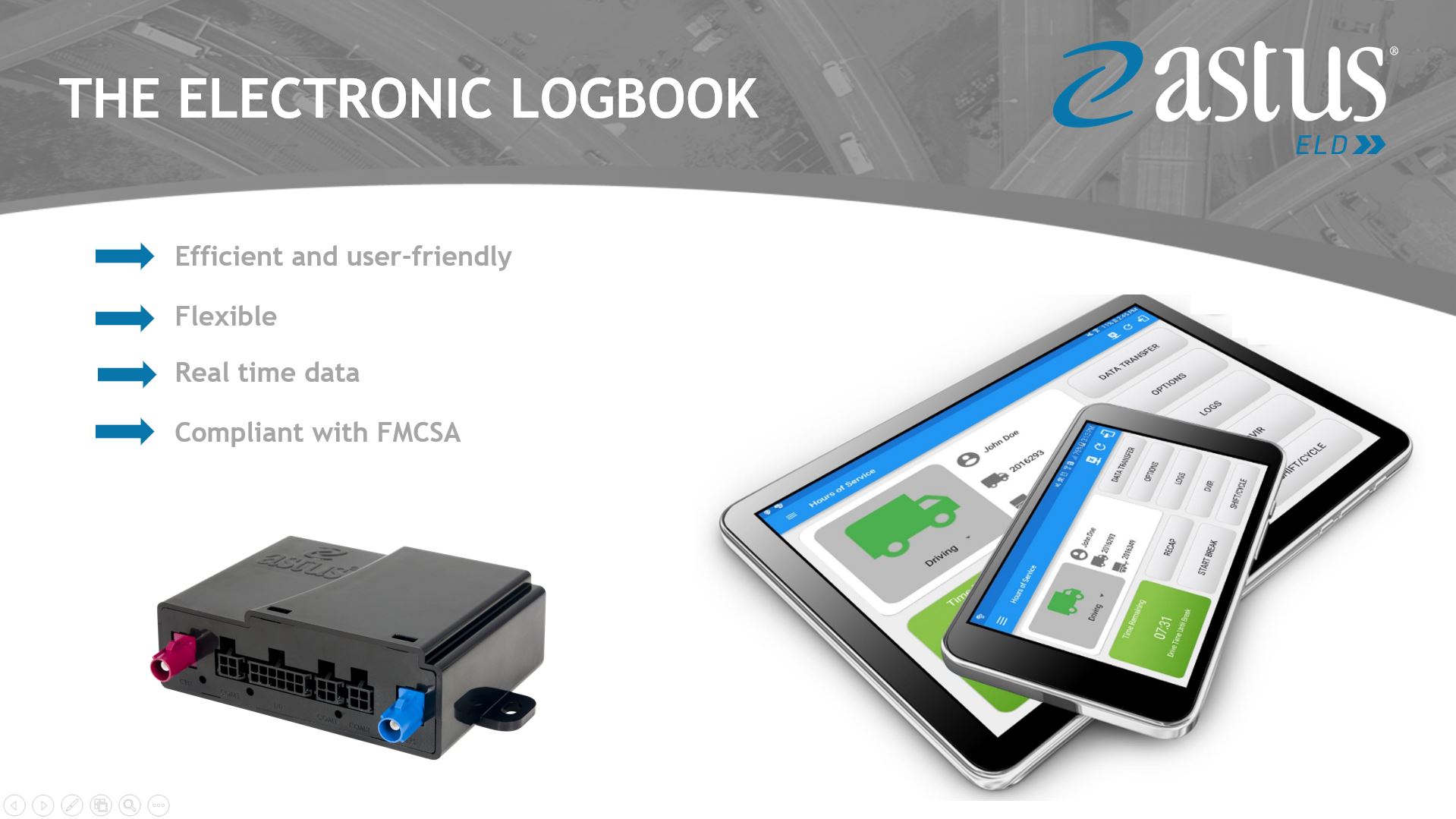
| Vendor | Device Name | Model Number | Approved Version |
|---|---|---|---|
| | Astus ELD | Astus & Android | 1.0.2020.200518.1 |
Data Transfer and Reporting Procedures
Astus ELD provides a standardized single-step compilation for the driver’s ELD records and initiation of the data transfer to authorized safety officials when requested during a roadside inspection. This can be done by selecting the Roadside Inspection button from the main HOS dashboard and selecting the option for Data Transfer. A list of supported data transfer options is then displayed which include Bluetooth, Email, USB, and web service. A Select Vehicle option is also available for selecting a vehicle upon performing the data transfer, this option enables Astus ELD to produce a data file or a series of data files of ELD records for a subset of its vehicles used by the driver. • Transfer via Bluetooth - this option enables the user to transfer files through Bluetooth. The ELD prompts for an output file comment which the driver may enter (optional). After the input, if Bluetooth is not yet turned on, a prompt will appear asking you to turn it on. You will then be asked to select the device name to which the data will be transmitted via Bluetooth. • Transfer via Email - this option enables the user to transfer files through email. The ELD output file is encrypted using AES-256 in FIPS Publication 197. Before sending, the ELD prompts for an output file comment which the driver may enter (optional). The email is then automatically sent to the FMCSA email address specified in the ELD Provider Registration website: [email protected] • Transfer via USB - this option enables the user to transfer files through USB (external devices). However, prior to saving the driver’s ELD file to an external storage/device, the ELD re-authenticates the driver account by asking for its password. • Transfer via Web Service - this option enables the user to transfer files to FMCSA via Web Services. The Web Service data transfer follows the following standards: WSDL, SOAP, XML.Malfunctions and Testing
Astus ELD is capable of monitoring its compliance for various detectable malfunctions. At each instance when an ELD malfunction event is detected or cleared by Astus ELD, the ELD records the event. The recorded malfunction events are inconsistencies found while monitoring the ELD against FMCSA compliance requirements. Malfunction occurrences are indicated in the application header and in the Android & iOS notification toolbar with the letter ‘M’, respectively. The following shows the list of detectable malfunctions: • Power Malfunction • Engine Synchronization Malfunction • Timing Malfunction • Position Malfunction • Data Recording Malfunction • Data Transfer Malfunction Once the Malfunctions indicator ‘M’ is tapped, a dialog will be displayed with a list of the detected malfunction events alongside a ‘Clear’ button for each event. Tapping the Clear button will clear out the detected malfunction event.Certification Statement
Astus ELD was certified through successful execution and verification of the FMCSA ELD Test Procedures. Astus ELD was installed on various types and sizes of Android & iOS phones and tablets. Testing was performed through the use of a J1939 simulator and actual vehicles while having been connected to the Astus TAG engine connected device. A few of the test procedures, which are relevant to Motor Carriers, were verified through the use of the Hours of Service web application (portal) that can be accessed through a web browser.
Astus ELD
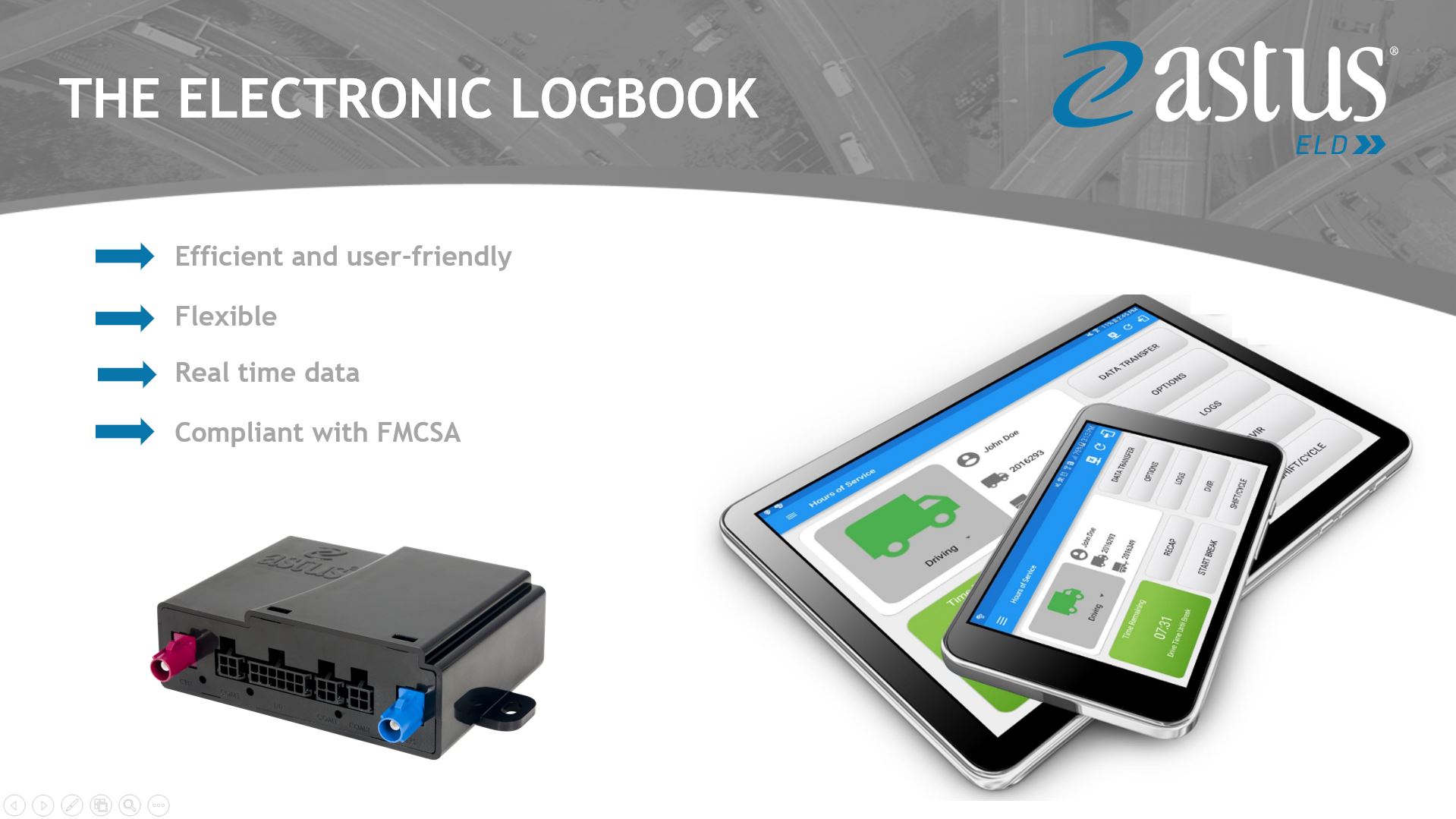
| Vendor | Device Name | Model Number | Approved Version |
|---|---|---|---|
| | Astus ELD | Astus & Android | 1.0.2106.210505.1 |
Data Transfer and Reporting Procedures
>Malfunctions and Testing
Astus ELD provides a standardized single-step compilation for the driver’s ELD records and initiation of the data transfer to authorized safety officials when requested during a roadside inspection. This can be done by selecting the Roadside Inspection button from the main HOS dashboard and selecting the option for Data Transfer. A list of supported data transfer options is then displayed which include Bluetooth, Email, USB, and web service. A Select Vehicle option is also available for selecting a vehicle upon performing the data transfer, this option enables Astus ELD to produce a data file or a series of data files of ELD records for a subset of its vehicles used by the driver. • Transfer via Bluetooth - this option enables the user to transfer files through Bluetooth. The ELD prompts for an output file comment which the driver may enter (optional). After the input, if Bluetooth is not yet turned on, a prompt will appear asking you to turn it on. You will then be asked to select the device name to which the data will be transmitted via Bluetooth. • Transfer via Email - this option enables the user to transfer files through email. The ELD output file is encrypted using AES-256 in FIPS Publication 197. Before sending, the ELD prompts for an output file comment which the driver may enter (optional). The email is then automatically sent to the FMCSA email address specified in the ELD Provider Registration website: [email protected] • Transfer via USB - this option enables the user to transfer files through USB (external devices). However, prior to saving the driver’s ELD file to an external storage/device, the ELD re-authenticates the driver account by asking for its password. • Transfer via Web Service - this option enables the user to transfer files to FMCSA via Web Services. The Web Service data transfer follows the following standards: WSDL, SOAP, XML.Certification Statement
Astus ELD is capable of monitoring its compliance for various detectable malfunctions. At each instance when an ELD malfunction event is detected or cleared by Astus ELD, the ELD records the event. The recorded malfunction events are inconsistencies found while monitoring the ELD against FMCSA compliance requirements. Malfunction occurrences are indicated in the application header and in the Android & iOS notification toolbar with the letter ‘M’, respectively. The following shows the list of detectable malfunctions: • Power Malfunction • Engine Synchronization Malfunction • Timing Malfunction • Position Malfunction • Data Recording Malfunction • Data Transfer Malfunction Once the Malfunctions indicator ‘M’ is tapped, a dialog will be displayed with a list of the detected malfunction events alongside a ‘Clear’ button for each event. Tapping the Clear button will clear out the detected malfunction event.
Astus ELD
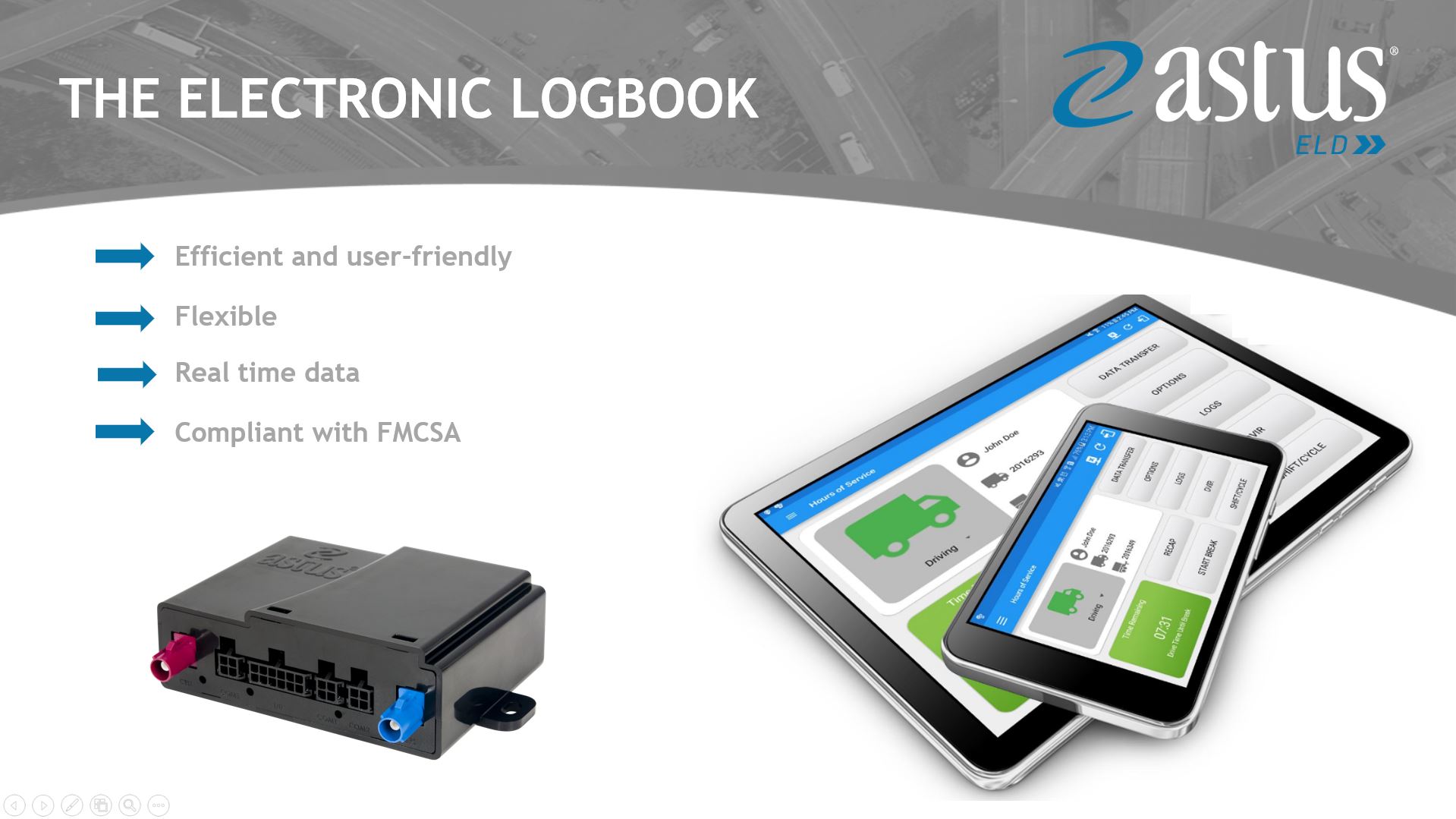
| Vendor | Device Name | Model Number | Approved Version |
|---|---|---|---|
| | Astus ELD | Astus & iOS | 1.0.2020.200518.1 |
Data Transfer and Reporting Procedures
Astus ELD provides a standardized single-step compilation for the driver’s ELD records and initiation of the data transfer to authorized safety officials when requested during a roadside inspection. This can be done by selecting the Roadside Inspection button from the main HOS dashboard and selecting the option for Data Transfer. A list of supported data transfer options is then displayed which include Bluetooth, Email, and web service. A Select Vehicle option is also available for selecting a vehicle upon performing the data transfer, this option enables Astus ELD to produce a data file or a series of data files of ELD records for a subset of its vehicles used by the driver. • Transfer via Bluetooth - this option enables the user to transfer files through Bluetooth. The ELD prompts for an output file comment which the driver may enter (optional). After the input, if Bluetooth is not yet turned on, a prompt will appear asking you to turn it on. You will then be asked to select the device name to which the data will be transmitted via Bluetooth. • Transfer via Email - this option enables the user to transfer files through email. The ELD output file is encrypted using AES-256 in FIPS Publication 197. Before sending, the ELD prompts for an output file comment which the driver may enter (optional). The email is then automatically sent to the FMCSA email address specified in the ELD Provider Registration website: [email protected] • Transfer via Web Service - this option enables the user to transfer files to FMCSA via Web Services. The Web Service data transfer follows the following standards: WSDL, SOAP, XML.Malfunctions and Testing
Astus ELD is capable of monitoring its compliance for various detectable malfunctions. At each instance when an ELD malfunction event is detected or cleared by Astus ELD, the ELD records the event. The recorded malfunction events are inconsistencies found while monitoring the ELD against FMCSA compliance requirements. Malfunction occurrences are indicated in the application header and in the Android & iOS notification toolbar with the letter ‘M’, respectively. The following shows the list of detectable malfunctions: • Power Malfunction • Engine Synchronization Malfunction • Timing Malfunction • Position Malfunction • Data Recording Malfunction • Data Transfer Malfunction Once the Malfunctions indicator ‘M’ is tapped, a dialog will be displayed with a list of the detected malfunction events alongside a ‘Clear’ button for each event. Tapping the Clear button will clear out the detected malfunction event.Certification Statement
Astus ELD was certified through successful execution and verification of the FMCSA ELD Test Procedures. Astus ELD was installed on various types and sizes of Android & iOS phones and tablets. Testing was performed through the use of a J1939 simulator and actual vehicles while having been connected to the Astus TAG engine connected device. A few of the test procedures, which are relevant to Motor Carriers, were verified through the use of the Hours of Service web application (portal) that can be accessed through a web browser.
Astus ELD
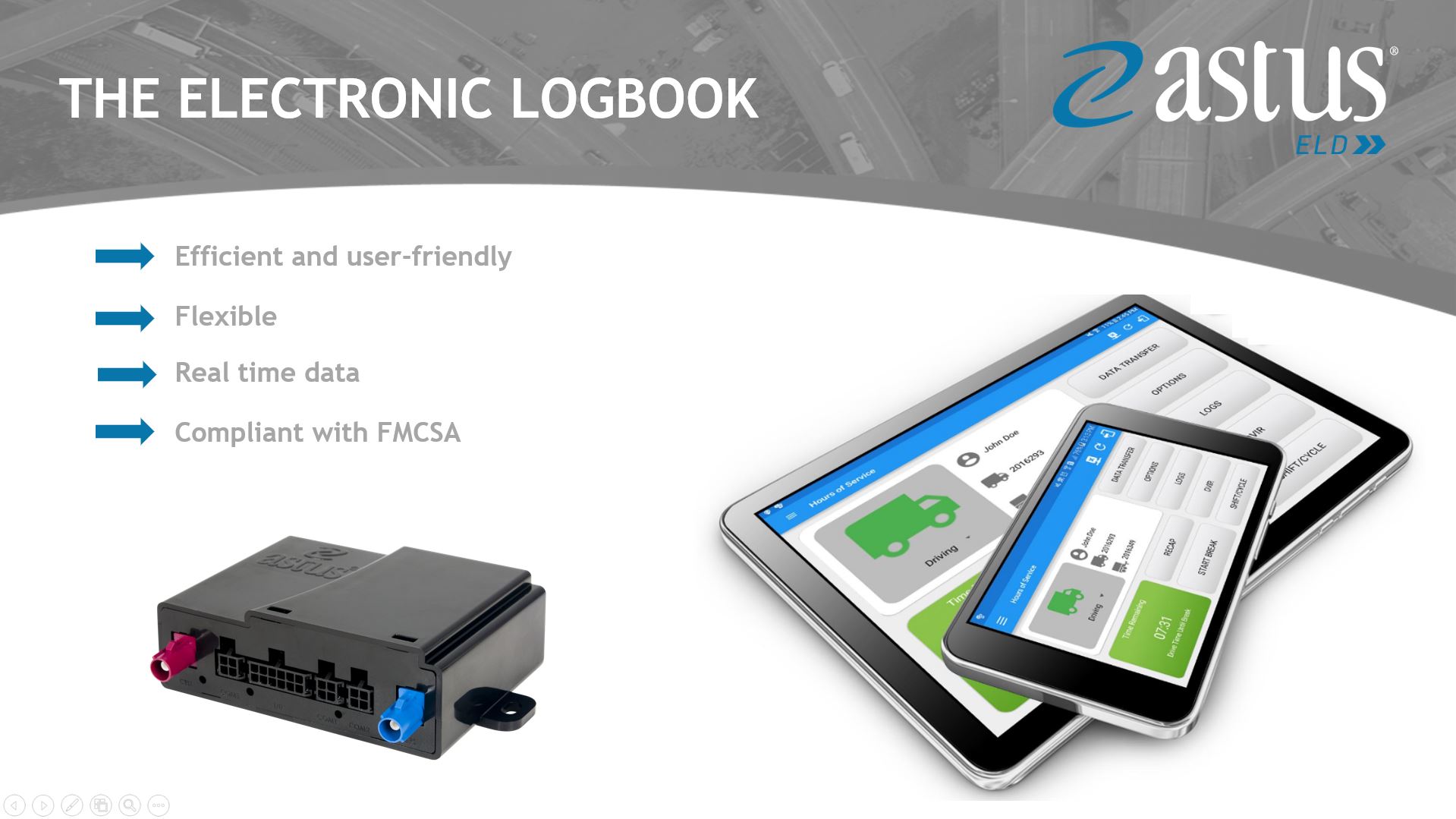
| Vendor | Device Name | Model Number | Approved Version |
|---|---|---|---|
| | Astus ELD | Astus & iOS | 1.0.2106.210505.1 |
Data Transfer and Reporting Procedures
>Malfunctions and Testing
Astus ELD provides a standardized single-step compilation for the driver’s ELD records and initiation of the data transfer to authorized safety officials when requested during a roadside inspection. This can be done by selecting the Roadside Inspection button from the main HOS dashboard and selecting the option for Data Transfer. A list of supported data transfer options is then displayed which include Bluetooth, Email, and web service. A Select Vehicle option is also available for selecting a vehicle upon performing the data transfer, this option enables Astus ELD to produce a data file or a series of data files of ELD records for a subset of its vehicles used by the driver. • Transfer via Bluetooth - this option enables the user to transfer files through Bluetooth. The ELD prompts for an output file comment which the driver may enter (optional). After the input, if Bluetooth is not yet turned on, a prompt will appear asking you to turn it on. You will then be asked to select the device name to which the data will be transmitted via Bluetooth. • Transfer via Email - this option enables the user to transfer files through email. The ELD output file is encrypted using AES-256 in FIPS Publication 197. Before sending, the ELD prompts for an output file comment which the driver may enter (optional). The email is then automatically sent to the FMCSA email address specified in the ELD Provider Registration website: [email protected] • Transfer via Web Service - this option enables the user to transfer files to FMCSA via Web Services. The Web Service data transfer follows the following standards: WSDL, SOAP, XML.Certification Statement
Astus ELD is capable of monitoring its compliance for various detectable malfunctions. At each instance when an ELD malfunction event is detected or cleared by Astus ELD, the ELD records the event. The recorded malfunction events are inconsistencies found while monitoring the ELD against FMCSA compliance requirements. Malfunction occurrences are indicated in the application header and in the Android & iOS notification toolbar with the letter ‘M’, respectively. The following shows the list of detectable malfunctions: • Power Malfunction • Engine Synchronization Malfunction • Timing Malfunction • Position Malfunction • Data Recording Malfunction • Data Transfer Malfunction Once the Malfunctions indicator ‘M’ is tapped, a dialog will be displayed with a list of the detected malfunction events alongside a ‘Clear’ button for each event. Tapping the Clear button will clear out the detected malfunction event.
Astus ELD
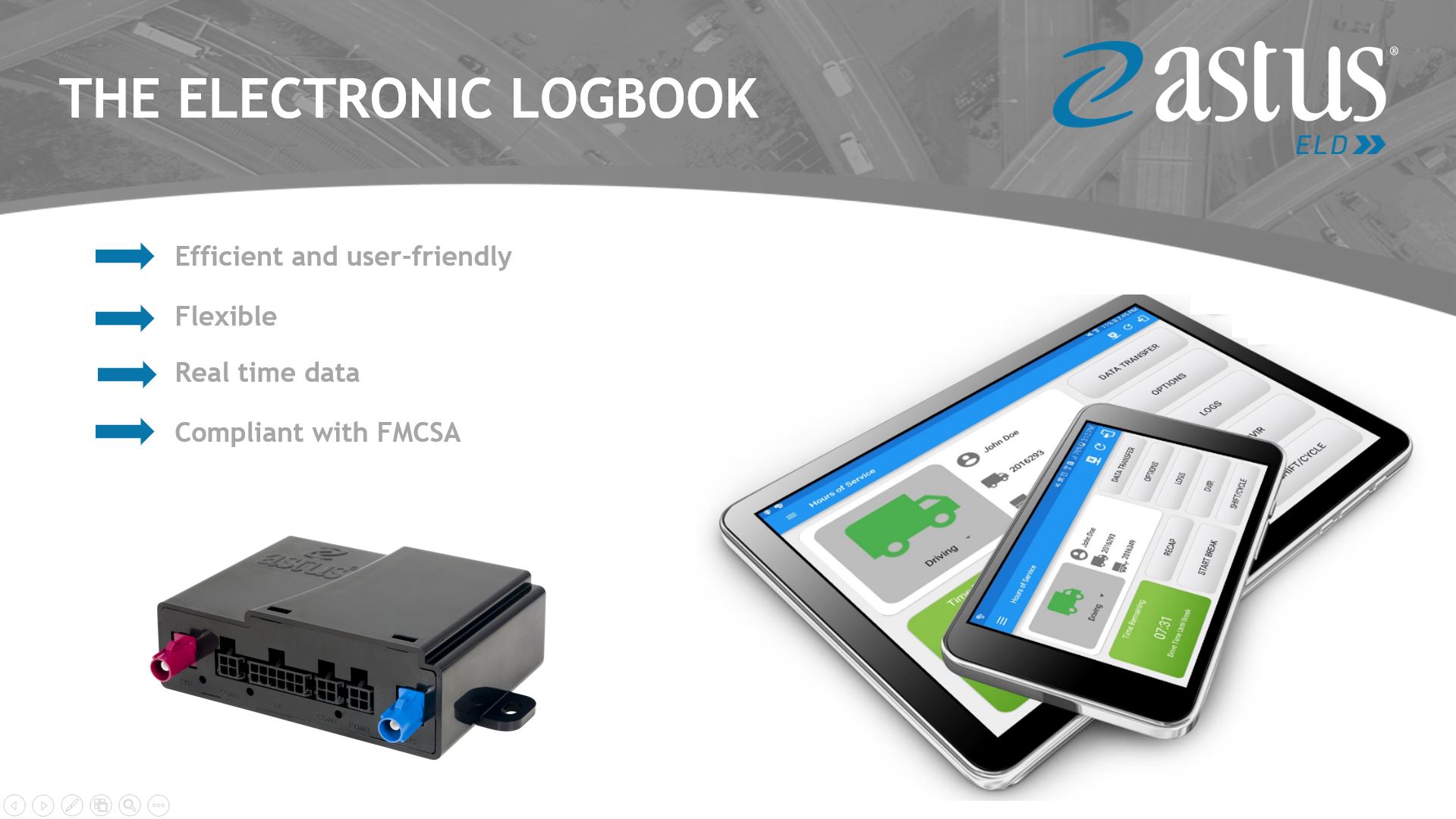
| Vendor | Device Name | Model Number | Approved Version |
|---|---|---|---|
| | Astus ELD | iOS & Astus | 1.0.2020.200518.1 |
Data Transfer and Reporting Procedures
Astus ELD provides a standardized single-step compilation for the driver’s ELD records and initiation of the data transfer to authorized safety officials when requested during a roadside inspection. This can be done by selecting the Roadside Inspection button from the main HOS dashboard and selecting the option for Data Transfer. A list of supported data transfer options is then displayed which include Bluetooth, Email, and web service. A Select Vehicle option is also available for selecting a vehicle upon performing the data transfer, this option enables Astus ELD to produce a data file or a series of data files of ELD records for a subset of its vehicles used by the driver. • Transfer via Bluetooth - this option enables the user to transfer files through Bluetooth. The ELD prompts for an output file comment which the driver may enter (optional). After the input, if Bluetooth is not yet turned on, a prompt will appear asking you to turn it on. You will then be asked to select the device name to which the data will be transmitted via Bluetooth. • Transfer via Email - this option enables the user to transfer files through email. The ELD output file is encrypted using AES-256 in FIPS Publication 197. Before sending, the ELD prompts for an output file comment which the driver may enter (optional). The email is then automatically sent to the FMCSA email address specified in the ELD Provider Registration website: [email protected] • Transfer via Web Service - this option enables the user to transfer files to FMCSA via Web Services. The Web Service data transfer follows the following standards: WSDL, SOAP, XML.Malfunctions and Testing
Astus ELD is capable of monitoring its compliance for various detectable malfunctions. At each instance when an ELD malfunction event is detected or cleared by Astus ELD, the ELD records the event. The recorded malfunction events are inconsistencies found while monitoring the ELD against FMCSA compliance requirements. Malfunction occurrences are indicated in the application header and in the Android & iOS notification toolbar with the letter ‘M’, respectively. The following shows the list of detectable malfunctions: • Power Malfunction • Engine Synchronization Malfunction • Timing Malfunction • Position Malfunction • Data Recording Malfunction • Data Transfer Malfunction Once the Malfunctions indicator ‘M’ is tapped, a dialog will be displayed with a list of the detected malfunction events alongside a ‘Clear’ button for each event. Tapping the Clear button will clear out the detected malfunction event.Certification Statement
Astus ELD was certified through successful execution and verification of the FMCSA ELD Test Procedures. Astus ELD was installed on various types and sizes of Android & iOS phones and tablets. Testing was performed through the use of a J1939 simulator and actual vehicles while having been connected to the Astus TAG engine connected device. A few of the test procedures, which are relevant to Motor Carriers, were verified through the use of the Hours of Service web application (portal) that can be accessed through a web browser.
Astus ELD
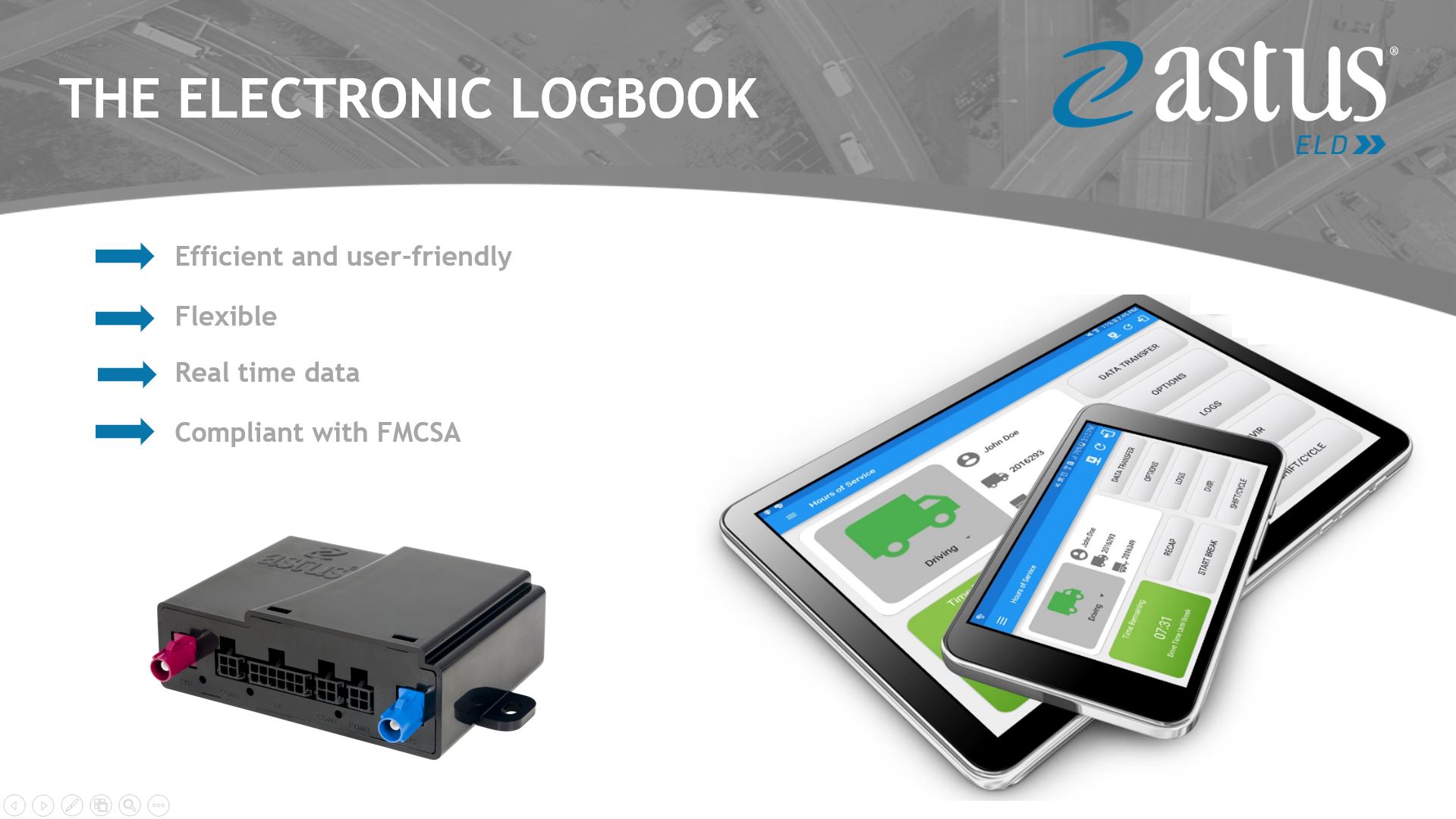
| Vendor | Device Name | Model Number | Approved Version |
|---|---|---|---|
| | Astus ELD | iOS & Astus | 1.0.2106.210505.1 |
Data Transfer and Reporting Procedures
>Malfunctions and Testing
Astus ELD provides a standardized single-step compilation for the driver’s ELD records and initiation of the data transfer to authorized safety officials when requested during a roadside inspection. This can be done by selecting the Roadside Inspection button from the main HOS dashboard and selecting the option for Data Transfer. A list of supported data transfer options is then displayed which include Bluetooth, Email, and web service. A Select Vehicle option is also available for selecting a vehicle upon performing the data transfer, this option enables Astus ELD to produce a data file or a series of data files of ELD records for a subset of its vehicles used by the driver. • Transfer via Bluetooth - this option enables the user to transfer files through Bluetooth. The ELD prompts for an output file comment which the driver may enter (optional). After the input, if Bluetooth is not yet turned on, a prompt will appear asking you to turn it on. You will then be asked to select the device name to which the data will be transmitted via Bluetooth. • Transfer via Email - this option enables the user to transfer files through email. The ELD output file is encrypted using AES-256 in FIPS Publication 197. Before sending, the ELD prompts for an output file comment which the driver may enter (optional). The email is then automatically sent to the FMCSA email address specified in the ELD Provider Registration website: [email protected] • Transfer via Web Service - this option enables the user to transfer files to FMCSA via Web Services. The Web Service data transfer follows the following standards: WSDL, SOAP, XML.Certification Statement
Astus ELD is capable of monitoring its compliance for various detectable malfunctions. At each instance when an ELD malfunction event is detected or cleared by Astus ELD, the ELD records the event. The recorded malfunction events are inconsistencies found while monitoring the ELD against FMCSA compliance requirements. Malfunction occurrences are indicated in the application header and in the Android & iOS notification toolbar with the letter ‘M’, respectively. The following shows the list of detectable malfunctions: • Power Malfunction • Engine Synchronization Malfunction • Timing Malfunction • Position Malfunction • Data Recording Malfunction • Data Transfer Malfunction Once the Malfunctions indicator ‘M’ is tapped, a dialog will be displayed with a list of the detected malfunction events alongside a ‘Clear’ button for each event. Tapping the Clear button will clear out the detected malfunction event.