Products with ELD "VELD11"
- Vista-ELD-(-Android) Version 1.0.01 or higher
- Vista-ELD-(-Android) Version 1.01.01
- Vista-ELD-(iOS) Version 1.01.01
- Vista-ELD-(iOS) Version 1.01.01 or higher
Below you will find a list of products with the ELD "" obtained from our database, including their available manuals, documentation, and images.
Click the corresponding vendor name to obtain additional information on the manufactorer, as well as contact information for further troubleshooting.
Vista ELD ( Android)
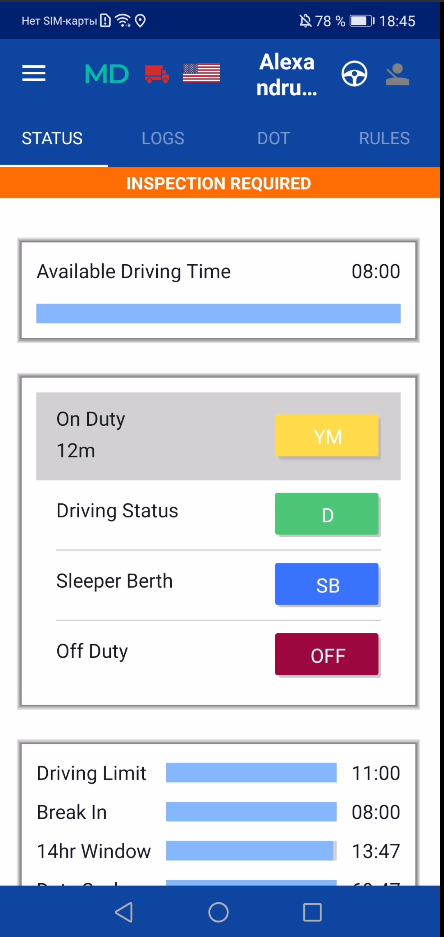
| Vendor | Device Name | Model Number | Approved Version |
|---|---|---|---|
| | Vista ELD ( Android) | PT30 | 1.0.01 or higher |
Data Transfer and Reporting Procedures
> Telematic (Web Service, Email)Malfunctions and Testing
Our application allows drivers to transfer their data to the FMCSA via email and web services upon their choice. They may also show the logs to the inspector using the application. 1. Driver launches the DOT inspect page (can show the screen to the inspector) 2. Driver clicks Start the Inspection and Transfer Data to Safety Official 3. Driver can choose between 3 options: Web services, FMCSA email, personal email 4.1 For both Web services and FMCSA email driver can only add a comment and click Send 4.2 For personal email, the driver should enter the email account, select the file type (CSV or PDF); if pdf - then the driver selects the country (whether the violations will be displayed according to the rules of the USA or Canada)Certification Statement
As per the FMCSA requirements, each ELD Provider must detect and collect any malfunctions occurring during the use of their eLog or device. Each driver may see an M/D icon on the main screen of our application. As soon as we recognize any, ‘M’ on the M/D icon changes color to red. Whenever a data diagnostic event has been recognized, ‘D’ changes its color to red. Once the driver clicks on the icon, they will be able to see the exact malfunction they are experiencing. We detect all of the required malfunction types, including power, engine synchronization, timing, positioning, data recording, data transfer, and unidentified driving.
Vista ELD ( Android)
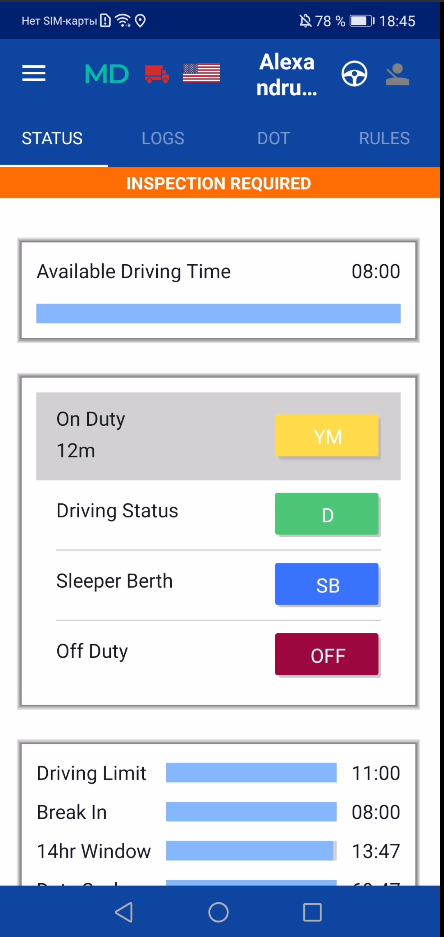
| Vendor | Device Name | Model Number | Approved Version |
|---|---|---|---|
| | Vista ELD ( Android) | PT30 | 1.01.01 |
Data Transfer and Reporting Procedures
> Telematic (Web Service, Email)Malfunctions and Testing
Our application allows drivers to transfer their data to the FMCSA via email and web services upon their choice. They may also show the logs to the inspector using the application. 1. Driver launches the DOT inspect page (can show the screen to the inspector) 2. Driver clicks Start the Inspection and Transfer Data to Safety Official 3. Driver can choose between 3 options: Web services, FMCSA email, personal email 4.1 For both Web services and FMCSA email driver can only add a comment and click Send 4.2 For personal email, the driver should enter the email account, select the file type (CSV or PDF); if pdf - then the driver selects the country (whether the violations will be displayed according to the rules of the USA or Canada)Certification Statement
As per the FMCSA requirements, each ELD Provider must detect and collect any malfunctions occurring during the use of their eLog or device. Each driver may see an M/D icon on the main screen of our application. As soon as we recognize any, ‘M’ on the M/D icon changes color to red. Whenever a data diagnostic event has been recognized, ‘D’ changes its color to red. Once the driver clicks on the icon, they will be able to see the exact malfunction they are experiencing. We detect all of the required malfunction types, including power, engine synchronization, timing, positioning, data recording, data transfer, and unidentified driving.
Vista ELD (iOS)
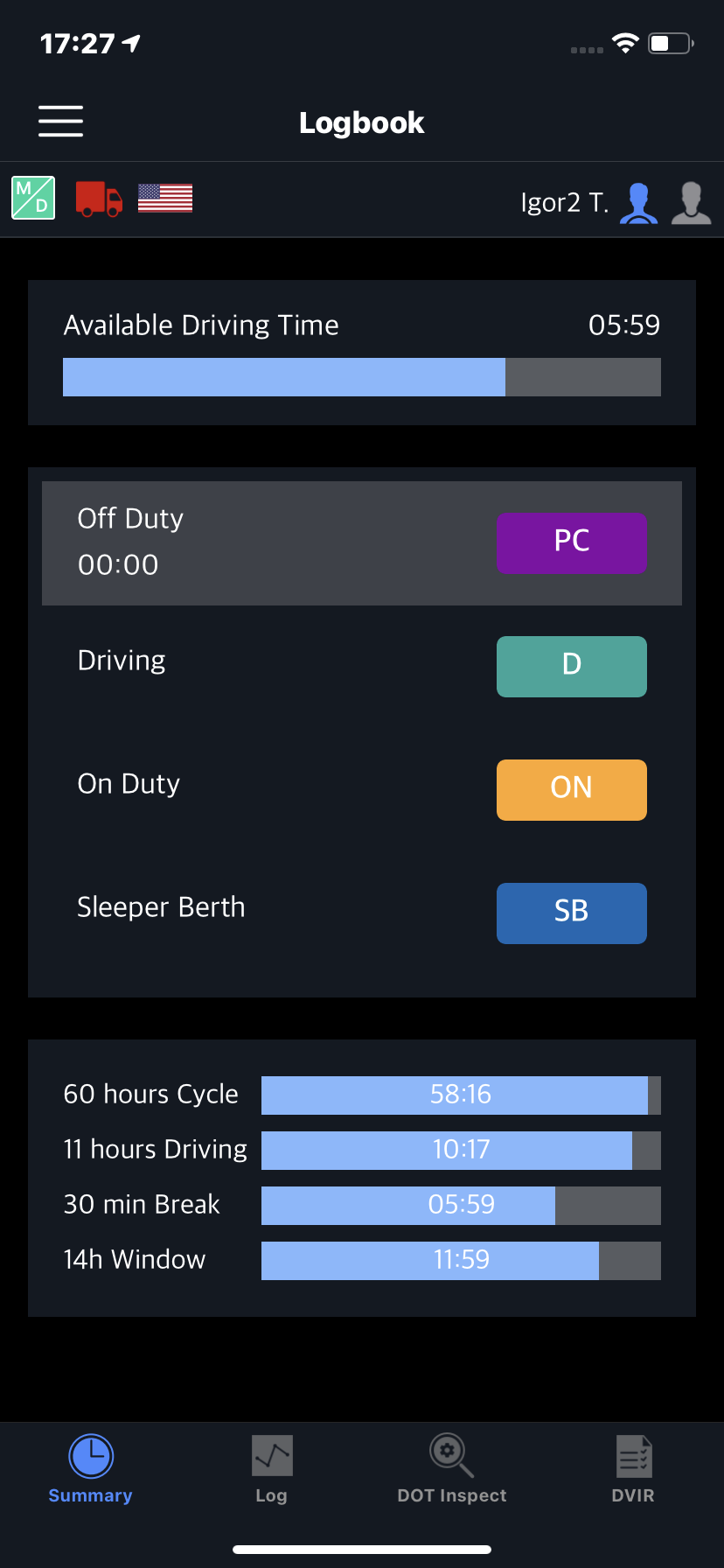
| Vendor | Device Name | Model Number | Approved Version |
|---|---|---|---|
| | Vista ELD (iOS) | PT30 | 1.01.01 |
Data Transfer and Reporting Procedures
> Telematic (Web Service, Email)Malfunctions and Testing
Our application allows drivers to transfer their data to the FMCSA via email and web services upon their choice. They may also show the logs to the inspector using the application. 1. Driver launches the DOT inspect page (can show the screen to the inspector) 2. Driver clicks Start the Inspection and Transfer Data to Safety Official 3. Driver can choose between 3 options: Web services, FMCSA email, personal email 4.1 For both Web services and FMCSA email driver can only add a comment and click Send 4.2 For personal email, the driver should enter the email account, select the file type (CSV or PDF); if pdf - then the driver selects the country (whether the violations will be displayed according to the rules of the USA or Canada)Certification Statement
As per the FMCSA requirements, each ELD Provider must detect and collect any malfunctions occurring during the use of their eLog or device. Each driver may see an M/D icon on the main screen of our application. As soon as we recognize any, ‘M’ on the M/D icon changes color to red. Whenever a data diagnostic event has been recognized, ‘D’ changes its color to red. Once the driver clicks on the icon, they will be able to see the exact malfunction they are experiencing. We detect all of the required malfunction types, including power, engine synchronization, timing, positioning, data recording, data transfer, and unidentified driving.
Vista ELD (iOS)
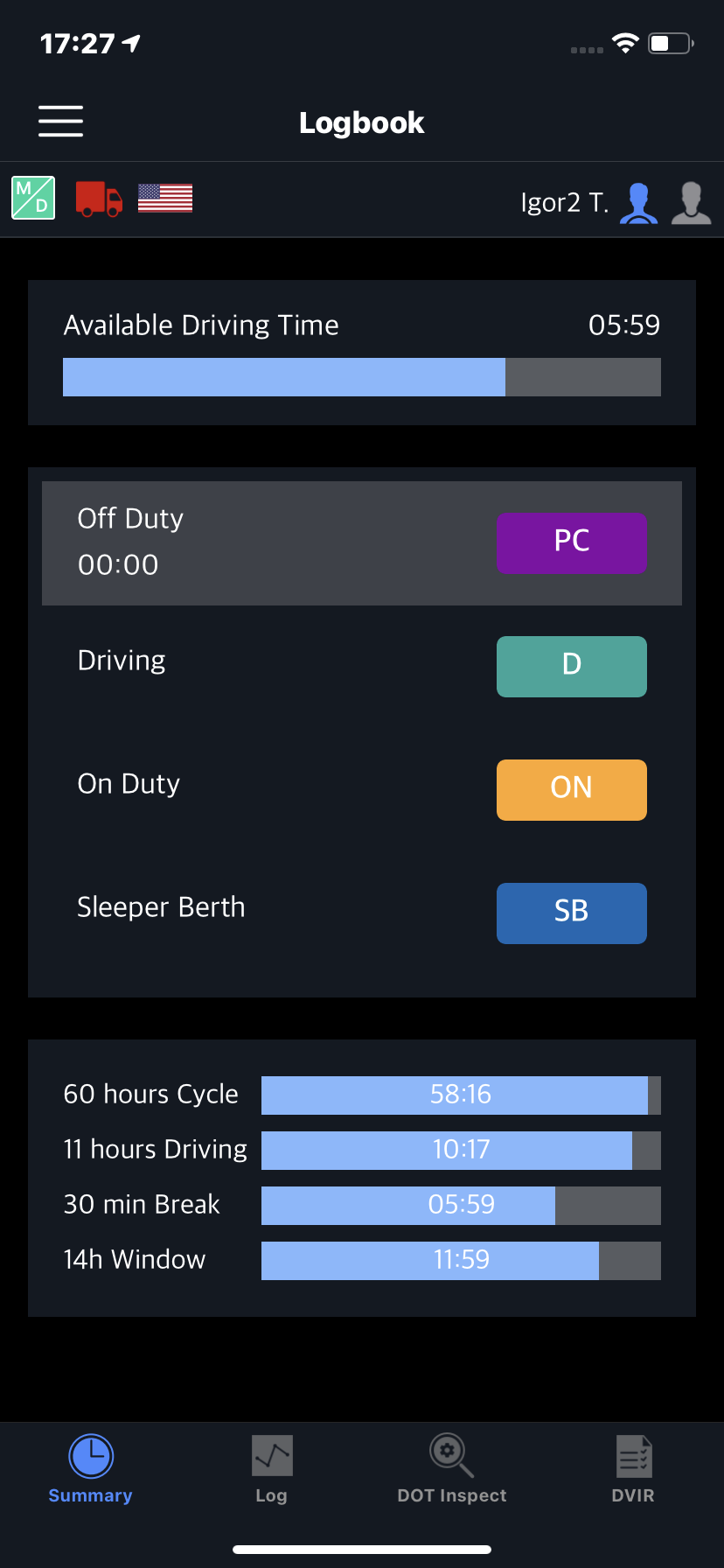
| Vendor | Device Name | Model Number | Approved Version |
|---|---|---|---|
| | Vista ELD (iOS) | PT30 | 1.01.01 or higher |
Data Transfer and Reporting Procedures
> Telematic (Web Service, Email)Malfunctions and Testing
Our application allows drivers to transfer their data to the FMCSA via email and web services upon their choice. They may also show the logs to the inspector using the application. 1. Driver launches the DOT inspect page (can show the screen to the inspector) 2. Driver clicks Start the Inspection and Transfer Data to Safety Official 3. Driver can choose between 3 options: Web services, FMCSA email, personal email 4.1 For both Web services and FMCSA email driver can only add a comment and click Send 4.2 For personal email, the driver should enter the email account, select the file type (CSV or PDF); if pdf - then the driver selects the country (whether the violations will be displayed according to the rules of the USA or Canada)Certification Statement
As per the FMCSA requirements, each ELD Provider must detect and collect any malfunctions occurring during the use of their eLog or device. Each driver may see an M/D icon on the main screen of our application. As soon as we recognize any, ‘M’ on the M/D icon changes color to red. Whenever a data diagnostic event has been recognized, ‘D’ changes its color to red. Once the driver clicks on the icon, they will be able to see the exact malfunction they are experiencing. We detect all of the required malfunction types, including power, engine synchronization, timing, positioning, data recording, data transfer, and unidentified driving.