Products with ELD "VELD01"
Below you will find a list of products with the ELD "" obtained from our database, including their available manuals, documentation, and images.
Click the corresponding vendor name to obtain additional information on the manufactorer, as well as contact information for further troubleshooting.
Vulcansols Eld
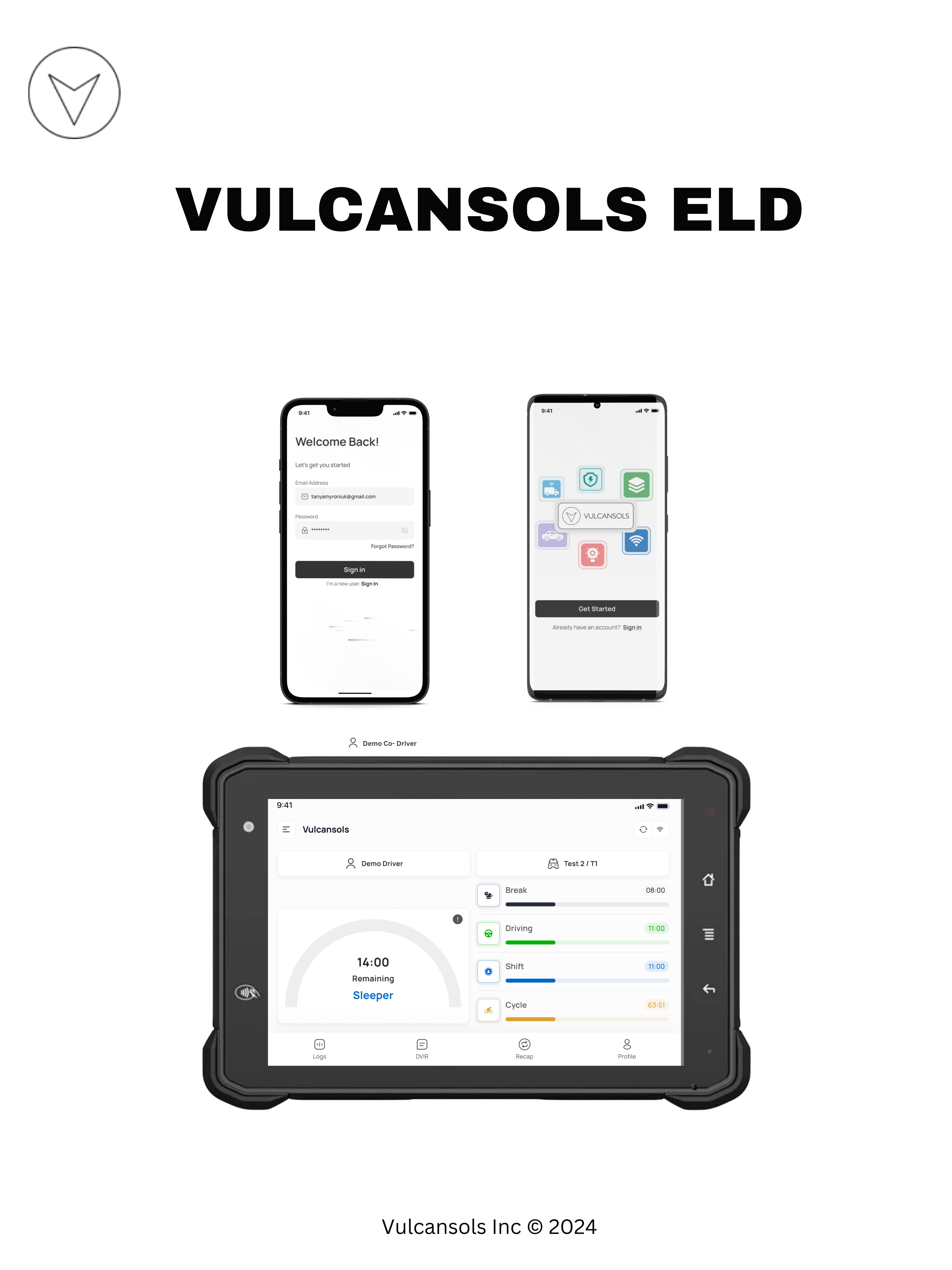
| Vendor | Device Name | Model Number | Approved Version |
|---|---|---|---|
| | Vulcansols Eld | Android & IOS | 1.0 and above |
Data Transfer and Reporting Procedures
> Local (USB, Bluetooth) , Telematic (Web Service, Email)Malfunctions and Testing
Our Vulcansols Eld supports transferring of data via local and telematic for current 24-hour period and the previous 7 consecutive days. Transfer via email: - Step 1. Click on Roadside Inspection in the left menu. Step 2. On Roadside Inspection screen click on “Email” Step 3. Comment box will open. Step 4. Users will enter a comment and then click on "Send Logs". Steps 5. Success message should be displayed. Transfer via Web services: - Step 1. Click on Roadside Inspection in left menu. Step 2. On Roadside Inspection screen click on “Transfer” Step 3. Comment box will open. Step 4. Users will enter a comment and then click on "Send Logs". Steps 5. Success message should be displayed. Local using USB2: - Step 1. Connect USB2 to Eld Step 2. Click on Roadside Inspection in the left menu. Step 3. On Roadside Inspection screen click on “Transfer” Step 4. Comment box will open. Step 5. Users will enter a comment and then click on "Send Logs". Steps 6. Success message should be displayed. Local using Bluetooth: - Step 1. Connect Eld to a Bluetooth device. Step 2. Click on Roadside Inspection in the left menu. Step 3. On Roadside Inspection screen click on “Transfer” Step 4. Comment box will open. Step 5. Users will enter a comment and then click on "Send Logs". Steps 6. Success message should be displayed.Certification Statement
Vulcansols Eld is capable of continuously monitors and recording following malfunction when is detected or cleared. 1. Power Malfunction 2. Engine Synchronization Malfunction 3. Timing Malfunction 4. Position Malfunction 5. Data Recording Malfunction 6. Data Transfer Malfunction 7. Other Malfunction Once the Malfunctions is detected then indicator "M" is displayed and when user tab on "M", a dialog will be displayed with a list of the detected malfunction events along with ‘Clear’ button. Tapping the Clear button will clear out the detected malfunction event.