Products with ELD "TRXW20"
- TruckX-ELD-Pro Version 2.1.17+
- TruckX-ELD-Pro Version 2.1.17+
- TruckX-Wired-ELD Version 1.30.0+
- TruckX-Wired-ELD Version 2.1.13+
Below you will find a list of products with the ELD "" obtained from our database, including their available manuals, documentation, and images.
Click the corresponding vendor name to obtain additional information on the manufactorer, as well as contact information for further troubleshooting.
TruckX ELD Pro
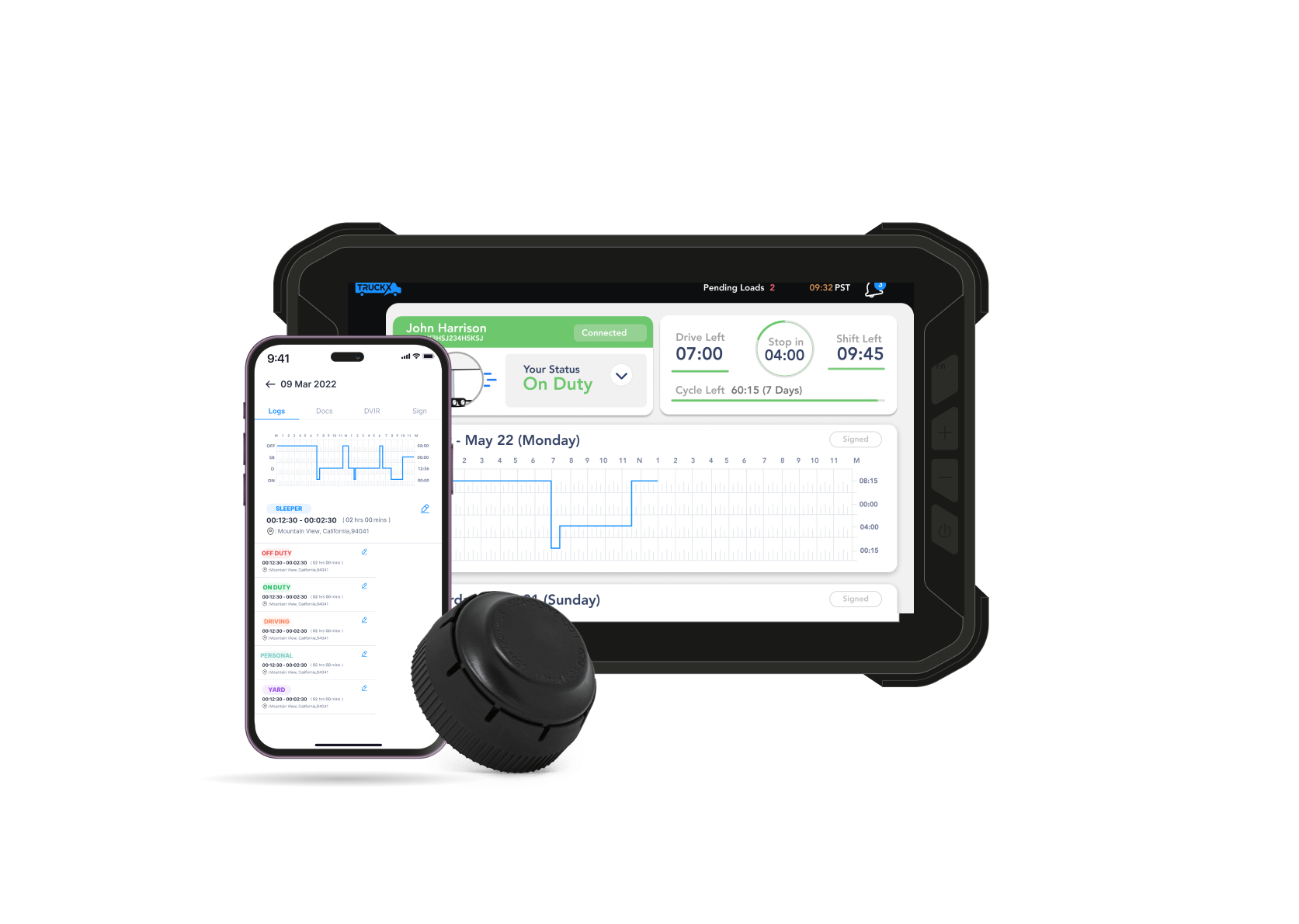
| Vendor | Device Name | Model Number | Approved Version |
|---|---|---|---|
| | TruckX ELD Pro | WELD | 2.1.17+ |
Data Transfer and Reporting Procedures
> Telematic (Web Service, Email)Malfunctions and Testing
Web Services and email are supported for data transfer 1. Open TruckX app on tablet. 2. Click "More" on the bottom right 3. Click "Dot Inspection" 4. Four options - "Data Transfer", "View", "Print", "Email" are available. 5. Click on "Data Transfer" 6. Add comment for transfer and choose transfer method - "Email" or "Web" Detailed instructions are in the user manualCertification Statement
Malfunctions are collected per 395.34 of ELD mandate rule described under section 4.6 and per table 4 including: power, engine synchronization, timing, positioning, data recording, data transfer, required data elements. RED error icon is shown on every screen when ELD malfunction is detected
TruckX-ELD-Pro
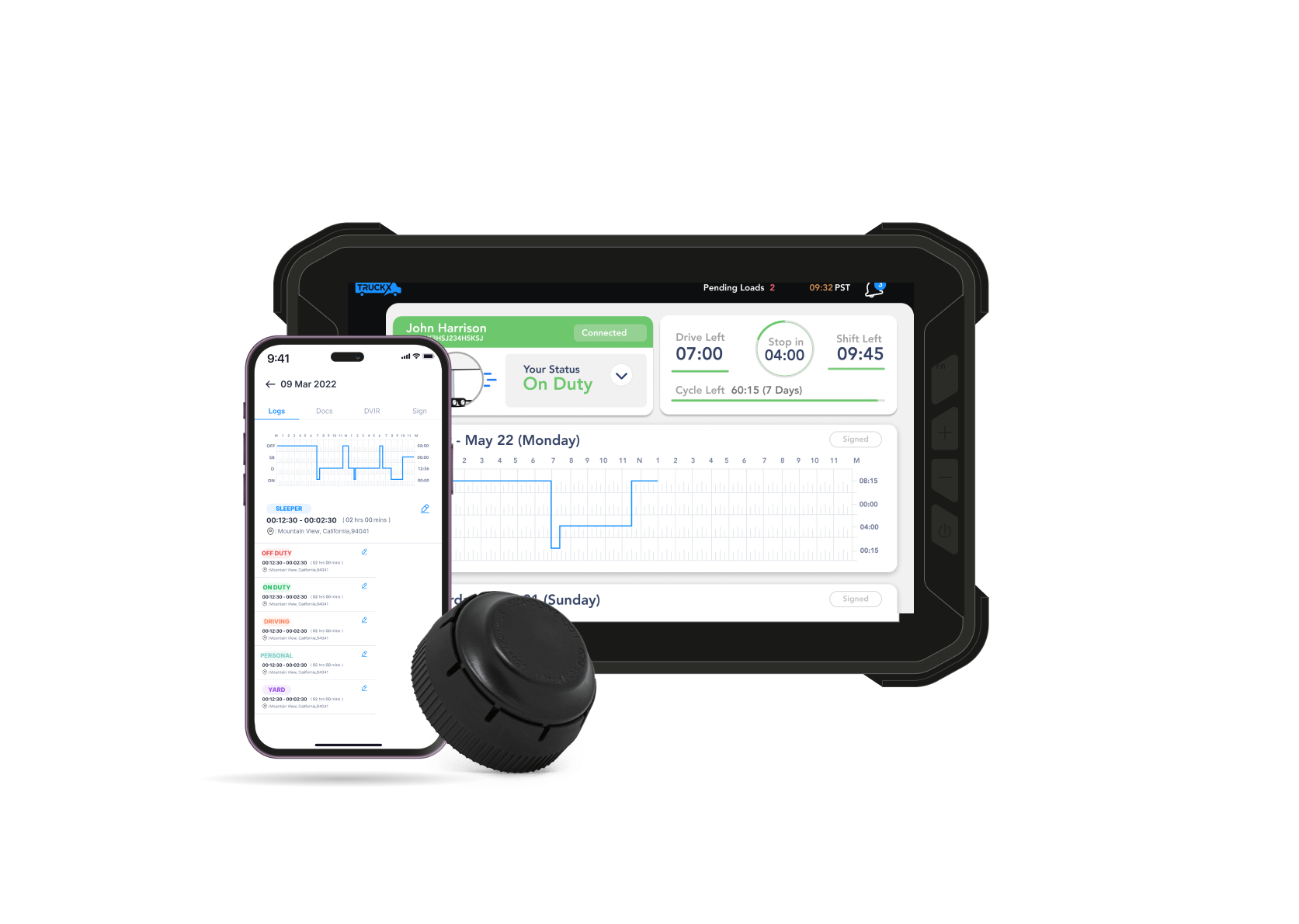
| Vendor | Device Name | Model Number | Approved Version |
|---|---|---|---|
| | TruckX-ELD-Pro | WELD | 2.1.17+ |
Data Transfer and Reporting Procedures
> Telematic (Web Service, Email)Malfunctions and Testing
Web Services and email are supported for data transfer 1. Open TruckX app on tablet. 2. Click "More" on the bottom right 3. Click "Dot Inspection" 4. Four options - "Data Transfer", "View", "Print", "Email" are available. 5. Click on "Data Transfer" 6. Add comment for transfer and choose transfer method - "Email" or "Web" Detailed instructions are in the user manualCertification Statement
Malfunctions are collected per 395.34 of ELD mandate rule described under section 4.6 and per table 4 including: power, engine synchronization, timing, positioning, data recording, data transfer, required data elements. RED error icon is shown on every screen when ELD malfunction is detected
TruckX-Wired-ELD

| Vendor | Device Name | Model Number | Approved Version |
|---|---|---|---|
| | TruckX-Wired-ELD | WELD | 1.30.0+ |
Data Transfer and Reporting Procedures
>Malfunctions and Testing
Web Services and email are supported for data transfer 1. Open TruckX app on tablet. 2. Click "More" on the bottom right 3. Click "Dot Inspection" 4. Four options - "Data Transfer", "View", "Print", "Email" are available. 5. Click on "Data Transfer" 6. Add comment for transfer and choose transfer method - "Email" or "Web" Detailed instructions are in the user manualCertification Statement
Malfunctions are collected per 395.34 of ELD mandate rule described under section 4.6 and per table 4 including: power, engine synchronization, timing, positioning, data recording, data transfer, required data elements. RED error icon is shown on every screen when ELD malfunction is detected
TruckX-Wired-ELD

| Vendor | Device Name | Model Number | Approved Version |
|---|---|---|---|
| | TruckX-Wired-ELD | WELD | 2.1.13+ |
Data Transfer and Reporting Procedures
> Telematic (Web Service, Email)Malfunctions and Testing
Web Services and email are supported for data transfer 1. Open TruckX app on tablet. 2. Click "More" on the bottom right 3. Click "Dot Inspection" 4. Four options - "Data Transfer", "View", "Print", "Email" are available. 5. Click on "Data Transfer" 6. Add comment for transfer and choose transfer method - "Email" or "Web" Detailed instructions are in the user manualCertification Statement
Malfunctions are collected per 395.34 of ELD mandate rule described under section 4.6 and per table 4 including: power, engine synchronization, timing, positioning, data recording, data transfer, required data elements. RED error icon is shown on every screen when ELD malfunction is detected