Products with ELD "SR4002"
- SmartRecorder™-4 Version 4.05.00pc
- SmartRecorder™-4 Version 6.9 or later
- SmartRecorder™-4 Version 7.1 or later
Below you will find a list of products with the ELD "" obtained from our database, including their available manuals, documentation, and images.
Click the corresponding vendor name to obtain additional information on the manufactorer, as well as contact information for further troubleshooting.
SmartRecorder™ 4
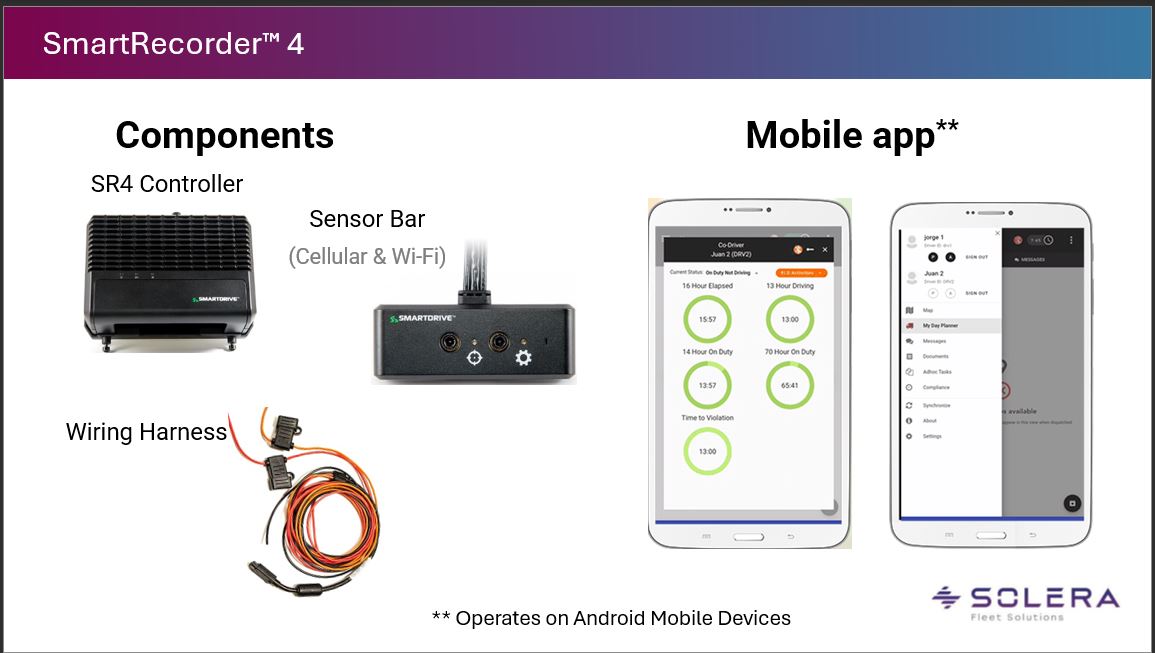
| Vendor | Device Name | Model Number | Approved Version |
|---|---|---|---|
| | SmartRecorder™ 4 | SR4B | 4.05.00pc |
Data Transfer and Reporting Procedures
> Telematic (Web Service, Email)Malfunctions and Testing
Instruction: 1. From the HOS Log Screen, select the 3-dot menu located in the top-right corner of the screen. 2. Select “ERODS File Transfer.” The ERODS File Transfer Screen will appear. 3. Select a transfer method. Either Web Services or Email. Enter comments in the comments field if requested by the enforcement officer. 4. Select “Send”. message stating the ERODS file is being processed will appear. When the ERODS file transfer is complete, a notification that the file was either sent successfully or that the transfer failed is provided. If the transfer fails, attempt a second time. If both attempts are unsuccessful, request that the enforcement officer view the records of duty status on the display and present them in “inspector mode”.Certification Statement
SmartRecorder4TM monitors for, records, and alerts when triggered by a data diagnostic event and/or a malfunction. Malfunction and data diagnostic event monitoring and reporting includes: • Malfunction Codes - Power compliance (P), Engine synchronization compliance (E), Timing compliance (T), Positioning compliance (L), Data recording compliance (R), Data transfer compliance (S), and Other ELD detected malfunction (O). • Data Diagnostic Events - Power (1), Engine synchronization (2), Missing required data elements (3), Data transfer (4), Unidentified driving records (5), and Other ELD identified diagnostic event (6) The ERODS Data file uses standard coding and the letter in the third position represents the type of malfunction. For example: 0359,2,R,080123,143515,489,105.5,1,2D; "R" represents that a data recording compliance malfunction occurred. Visual indicators are displayed on the screen to alert and warn the driver. For a diagnostic event, a yellow circle with an exclamation displayed in the right top corner of the screen alerts the driver. For malfunctions, a red circle with an "X" informs the driver.
SmartRecorder™ 4
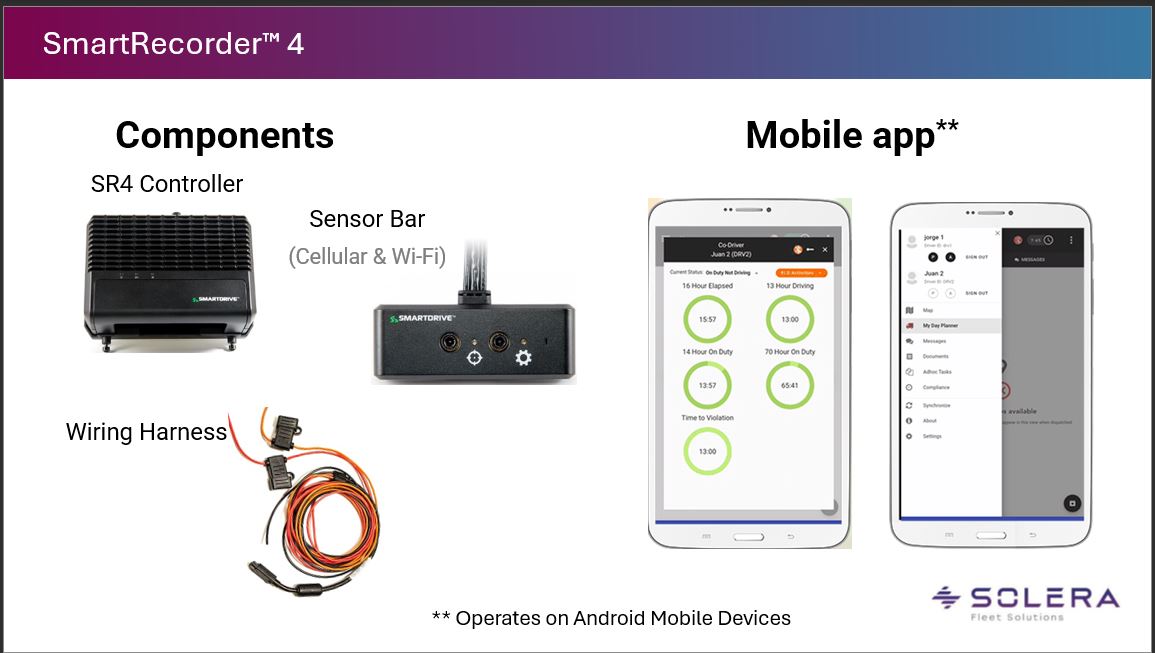
| Vendor | Device Name | Model Number | Approved Version |
|---|---|---|---|
| | SmartRecorder™ 4 | SR4B | 6.9 or later |
Data Transfer and Reporting Procedures
> Telematic (Web Service, Email)Malfunctions and Testing
Instruction: 1. From the HOS Log Screen, select the 3-dot menu located in the top-right corner of the screen. 2. Select “ERODS File Transfer.” The ERODS File Transfer Screen will appear. 3. Select a transfer method. Either Web Services or Email. Enter comments in the comments field if requested by the enforcement officer. 4. Select “Send”. message stating the ERODS file is being processed will appear. When the ERODS file transfer is complete, a notification that the file was either sent successfully or that the transfer failed is provided. If the transfer fails, attempt a second time. If both attempts are unsuccessful, request that the enforcement officer view the records of duty status on the display and present them in “inspector mode”.Certification Statement
SmartRecorder4TM monitors for, records, and alerts when triggered by a data diagnostic event and/or a malfunction. Malfunction and data diagnostic event monitoring and reporting includes: • Malfunction Codes - Power compliance (P), Engine synchronization compliance (E), Timing compliance (T), Positioning compliance (L), Data recording compliance (R), Data transfer compliance (S), and Other ELD detected malfunction (O). • Data Diagnostic Events - Power (1), Engine synchronization (2), Missing required data elements (3), Data transfer (4), Unidentified driving records (5), and Other ELD identified diagnostic event (6) The ERODS Data file uses standard coding and the letter in the third position represents the type of malfunction. For example: 0359,2,R,080123,143515,489,105.5,1,2D; "R" represents that a data recording compliance malfunction occurred. Visual indicators are displayed on the screen to alert and warn the driver. For a diagnostic event, a yellow circle with an exclamation displayed in the right top corner of the screen alerts the driver. For malfunctions, a red circle with an "X" informs the driver.
SmartRecorder™ 4
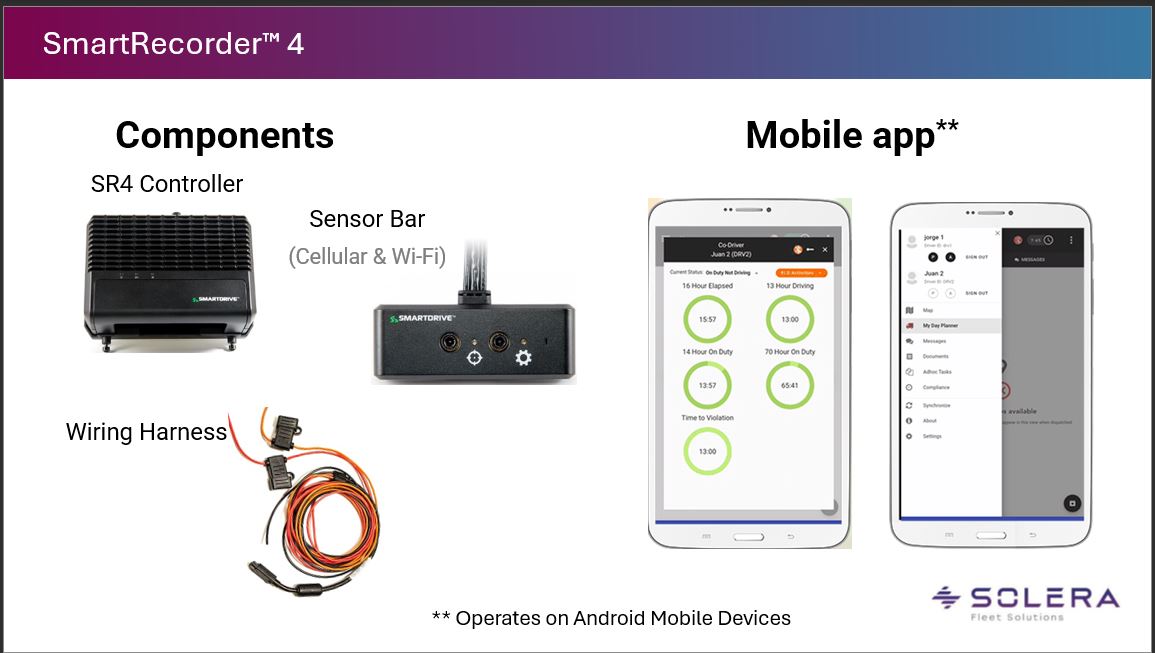
| Vendor | Device Name | Model Number | Approved Version |
|---|---|---|---|
| | SmartRecorder™ 4 | SR4B | 7.1 or later |
Data Transfer and Reporting Procedures
> Telematic (Web Service, Email)Malfunctions and Testing
Instruction: 1. From the HOS Log Screen, select the 3-dot menu located in the top-right corner of the screen. 2. Select “ERODS File Transfer.” The ERODS File Transfer Screen will appear. 3. Select a transfer method. Either Web Services or Email. Enter comments in the comments field if requested by the enforcement officer. 4. Select “Send”. message stating the ERODS file is being processed will appear. When the ERODS file transfer is complete, a notification that the file was either sent successfully or that the transfer failed is provided. If the transfer fails, attempt a second time. If both attempts are unsuccessful, request that the enforcement officer view the records of duty status on the display and present them in “inspector mode”.Certification Statement
SmartRecorder4TM monitors for, records, and alerts when triggered by a data diagnostic event and/or a malfunction. Malfunction and data diagnostic event monitoring and reporting includes: • Malfunction Codes - Power compliance (P), Engine synchronization compliance (E), Timing compliance (T), Positioning compliance (L), Data recording compliance (R), Data transfer compliance (S), and Other ELD detected malfunction (O). • Data Diagnostic Events - Power (1), Engine synchronization (2), Missing required data elements (3), Data transfer (4), Unidentified driving records (5), and Other ELD identified diagnostic event (6) The ERODS Data file uses standard coding and the letter in the third position represents the type of malfunction. For example: 0359,2,R,080123,143515,489,105.5,1,2D; "R" represents that a data recording compliance malfunction occurred. Visual indicators are displayed on the screen to alert and warn the driver. For a diagnostic event, a yellow circle with an exclamation displayed in the right top corner of the screen alerts the driver. For malfunctions, a red circle with an "X" informs the driver.