Products with ELD "MA3000"
Below you will find a list of products with the ELD "" obtained from our database, including their available manuals, documentation, and images.
Click the corresponding vendor name to obtain additional information on the manufactorer, as well as contact information for further troubleshooting.
OBDTrac
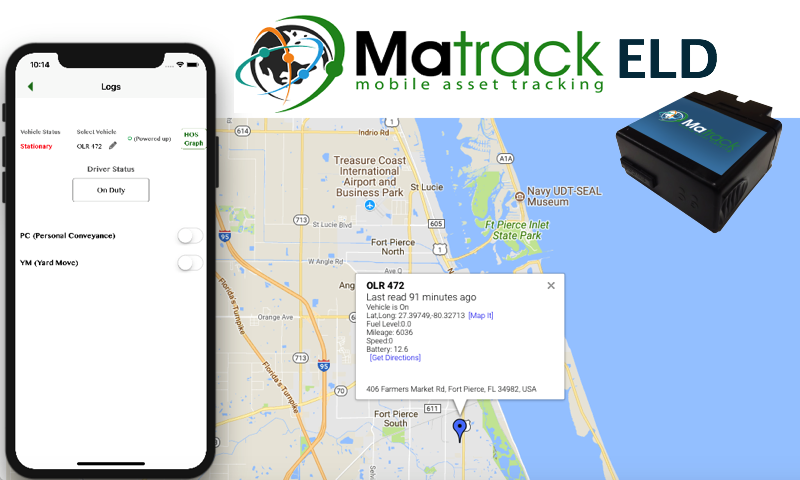
| Vendor | Device Name | Model Number | Approved Version |
|---|---|---|---|
| | OBDTrac | OBDTrac | 6.0 and up |
Data Transfer and Reporting Procedures
>Malfunctions and Testing
Matrack ELD support data transfer using telematics(Web Service and Email) 1. Login into Matrack ELD app 2. Select DOT Inspection icon from the Home screen. 3. Select Data Transfer option in DOT Inspection screen. 4. Enter option text in the comments field that might be provided by authorized safely official during the roadside inspection. 5. Select transfer method - either Web service or Email. 6. If Email transfer method was selected then enter a return email address to receive the FMCSA confirmation. 7. Select send button to perform data transfer. Data transfer will send the ELD output file to FMCSA server that will be made available to authorized safely official. (by FMCSA server)Certification Statement
1. Matrack ELD app changes the screen banner from green to red for malfunction indication. It will include the malfunction code inside the bracket. The values of malfunction code contain values ‘P’, ‘E’, ‘T’, ‘L’, ‘R’, ‘S’, or ‘O’ as per FMCSA Table-4 of Appendix A Subpart B of Part 395. 2. Onboard device's blue LED will blink once every 3 seconds; if the blink interval is not 3 seconds, then the device is malfunctioning 3. Onboard device's green LED will blink when there is no CAN bus data detected, otherwise it will stay steady.