Products with ELD "KSKA01"
Below you will find a list of products with the ELD "" obtained from our database, including their available manuals, documentation, and images.
Click the corresponding vendor name to obtain additional information on the manufactorer, as well as contact information for further troubleshooting.
KSK ELD
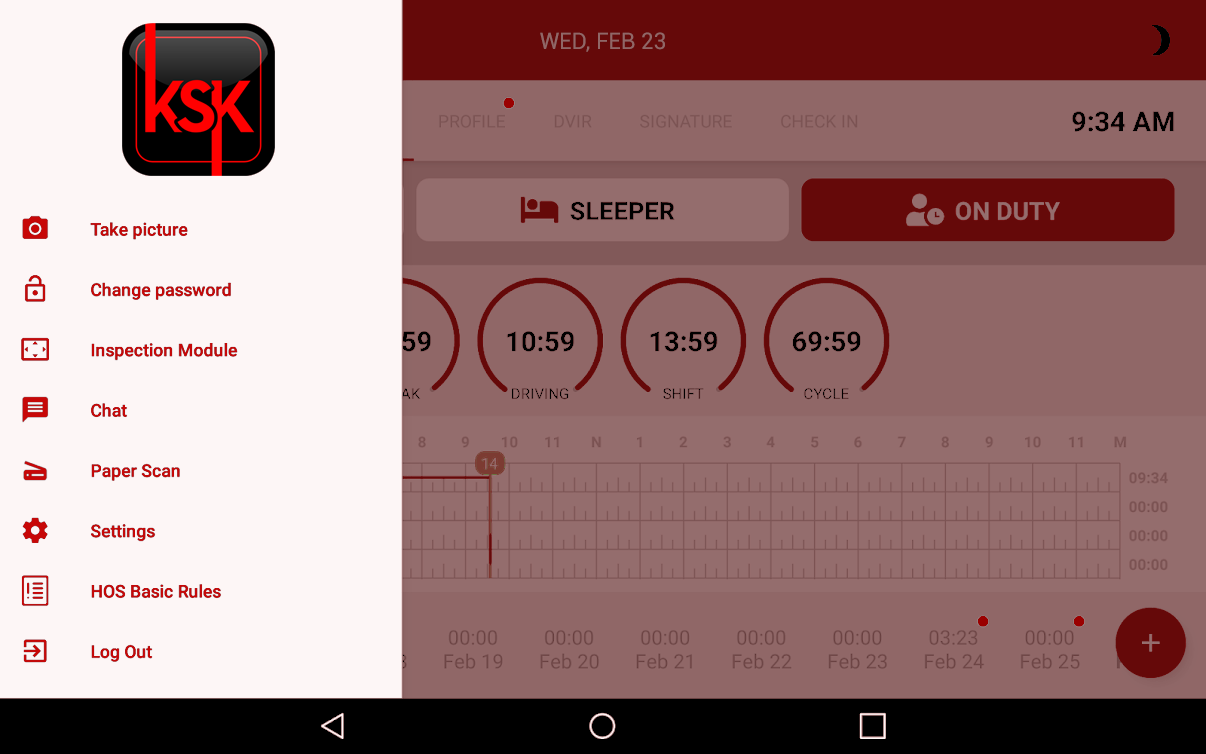
| Vendor | Device Name | Model Number | Approved Version |
|---|---|---|---|
| | KSK ELD | KSK1.0 | 1.0.1292 |
Data Transfer and Reporting Procedures
>Malfunctions and Testing
After logging in to KSK ELD following the steps described in KSK ELD User Manual, a driver must tap on "Menu" Icon on the top left corner of the main screen. KSK ELD supports three different ways to provide driver’s logs to DOT inspector: 1. Direct inspection • In order to let an authorized officer inspect a driver’s logs directly from mobile device, a driver has to tap "Begin Inspection" button. • Driver’s logs will appear on the screen in the standard daily log format. Driver needs to hand the authorized officer his/her mobile device. • An authorized officer can use the arrows to navigate days. 2. E-mail driver’s logs • In this case driver needs to tap on "Send logs" button. • On the screen opened driver can input an email address tap on "Send" button. • Before sending, driver can also add a comment. 3. Send driver’s logs via Webservice • In this case driver needs to tap on "Send Output file" button. • On the screen opened driver can input the transfer code and click "send" button • Before sending, driver can also add a comment.Certification Statement
KSK ELD will monitor and report malfunction data based on section 4.6 P - “Power compliance” malfunction E - “Engine synchronization compliance” malfunction T - “Timing compliance” malfunction L - “Positioning compliance” malfunction R - “Data recording compliance” malfunction S - “Data transfer compliance” malfunction O - “Other” ELD detected malfunction 1 Power data diagnostic error 2 Engine synchronization data diagnostic error 3 Missing required data elements data diagnostic error 4 Data transfer data diagnostic error 5 Unidentified driving records data diagnostic error 6 Other ELD identified diagnostic error
KSK ELD
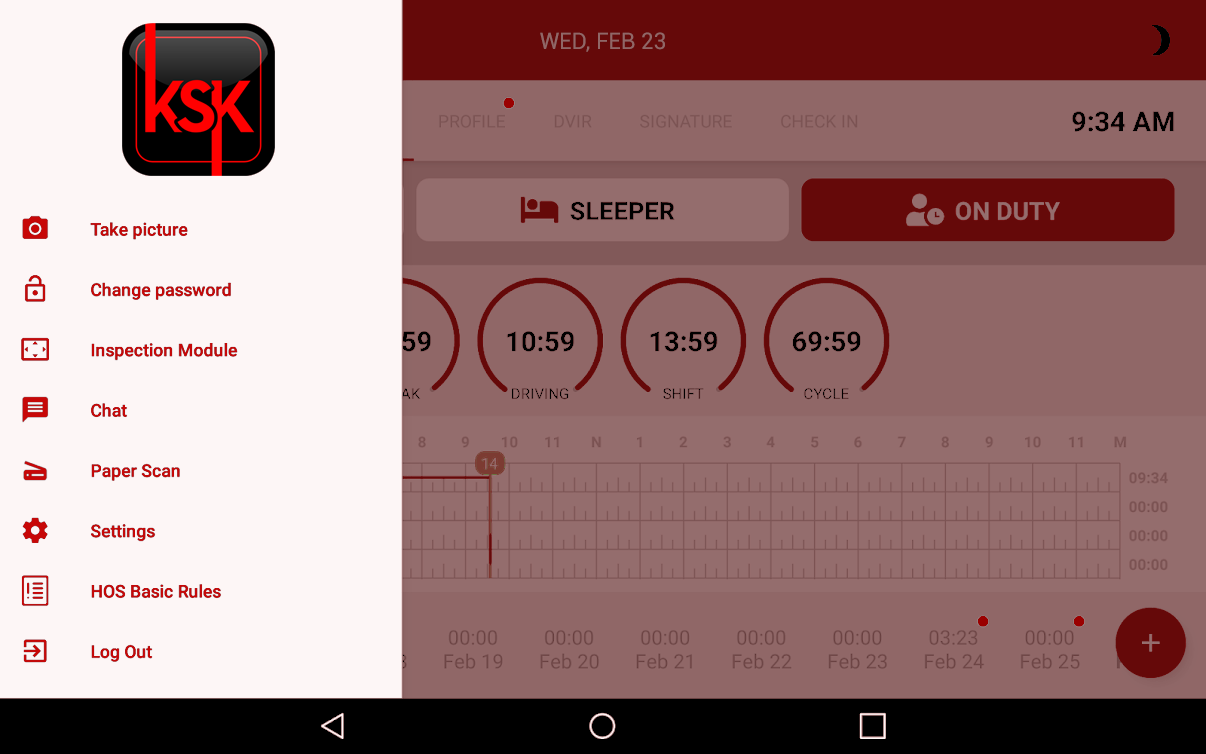
| Vendor | Device Name | Model Number | Approved Version |
|---|---|---|---|
| | KSK ELD | KSK1.0 | android4.3&iOS3.3&up |
Data Transfer and Reporting Procedures
> Telematic (Web Service)Malfunctions and Testing
After logging in to KSK ELD following the steps described in KSK ELD User Manual, a driver must tap on "Menu" Icon on the top left corner of the main screen. KSK ELD supports three different ways to provide driver’s logs to DOT inspector: 1. Direct inspection • In order to let an authorized officer inspect a driver’s logs directly from mobile device, a driver has to tap "Begin Inspection" button. • Driver’s logs will appear on the screen in the standard daily log format. Driver needs to hand the authorized officer his/her mobile device. • An authorized officer can use the arrows to navigate days. 2. E-mail driver’s logs • In this case driver needs to tap on "Send logs" button. • On the screen opened driver can input an email address tap on "Send" button. • Before sending, driver can also add a comment. 3. Send driver’s logs via Webservice • In this case driver needs to tap on "Send Output file" button. • On the screen opened driver can input the transfer code and click "send" button • Before sending, driver can also add a comment.Certification Statement
KSK ELD will monitor and report malfunction data based on section 4.6 P - “Power compliance” malfunction E - “Engine synchronization compliance” malfunction T - “Timing compliance” malfunction L - “Positioning compliance” malfunction R - “Data recording compliance” malfunction S - “Data transfer compliance” malfunction O - “Other” ELD detected malfunction 1 Power data diagnostic error 2 Engine synchronization data diagnostic error 3 Missing required data elements data diagnostic error 4 Data transfer data diagnostic error 5 Unidentified driving records data diagnostic error 6 Other ELD identified diagnostic error
KSK ELD
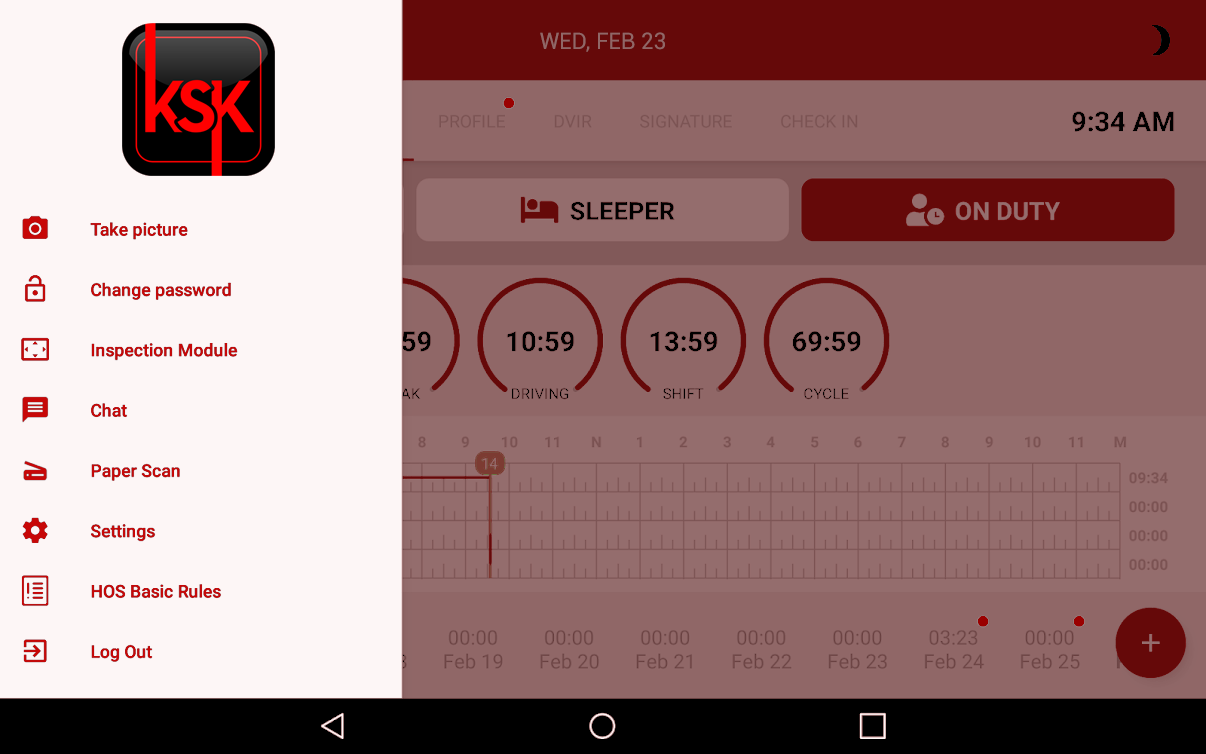
| Vendor | Device Name | Model Number | Approved Version |
|---|---|---|---|
| | KSK ELD | KSK1.0 | android4.4&iOS3.4&up |
Data Transfer and Reporting Procedures
> Telematic (Web Service)Malfunctions and Testing
After logging in to KSK ELD following the steps described in KSK ELD User Manual, a driver must tap on "Menu" Icon on the top left corner of the main screen. KSK ELD supports three different ways to provide driver’s logs to DOT inspector: 1. Direct inspection • In order to let an authorized officer inspect a driver’s logs directly from mobile device, a driver has to tap "Begin Inspection" button. • Driver’s logs will appear on the screen in the standard daily log format. Driver needs to hand the authorized officer his/her mobile device. • An authorized officer can use the arrows to navigate days. 2. E-mail driver’s logs • In this case driver needs to tap on "Send logs" button. • On the screen opened driver can input an email address tap on "Send" button. • Before sending, driver can also add a comment. 3. Send driver’s logs via Webservice • In this case driver needs to tap on "Send Output file" button. • On the screen opened driver can input the transfer code and click "send" button • Before sending, driver can also add a comment.Certification Statement
KSK ELD will monitor and report malfunction data based on section 4.6 P - “Power compliance” malfunction E - “Engine synchronization compliance” malfunction T - “Timing compliance” malfunction L - “Positioning compliance” malfunction R - “Data recording compliance” malfunction S - “Data transfer compliance” malfunction O - “Other” ELD detected malfunction 1 Power data diagnostic error 2 Engine synchronization data diagnostic error 3 Missing required data elements data diagnostic error 4 Data transfer data diagnostic error 5 Unidentified driving records data diagnostic error 6 Other ELD identified diagnostic error