Products with ELD "ISE001"
Below you will find a list of products with the ELD "" obtained from our database, including their available manuals, documentation, and images.
Click the corresponding vendor name to obtain additional information on the manufactorer, as well as contact information for further troubleshooting.
ISE Fleet Services powered by eFleetSuite - Self Revoked as of 1732228224
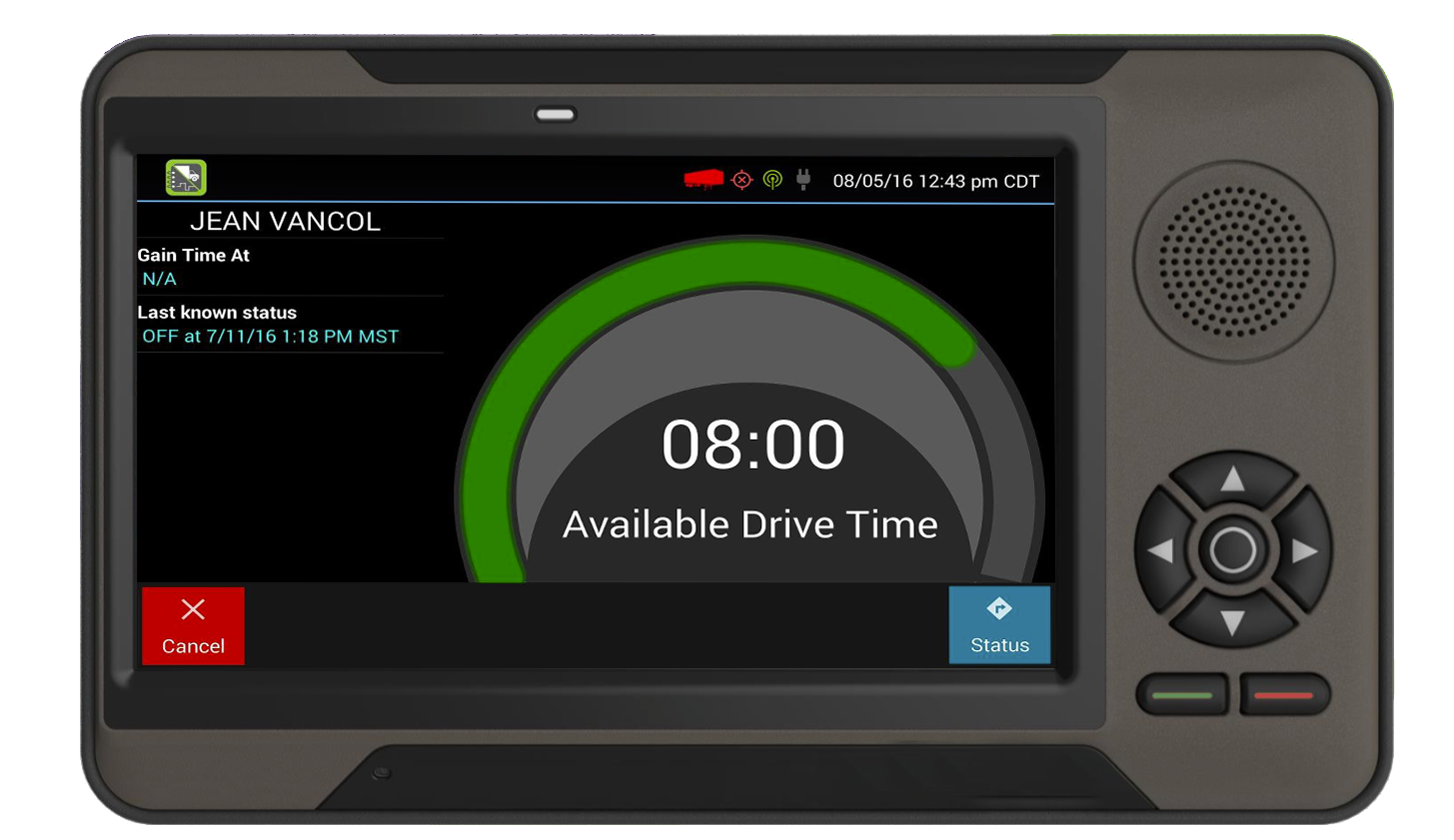
| Vendor | Device Name | Model Number | Approved Version |
|---|---|---|---|
| | ISE Fleet Services powered by eFleetSuite | ANDA317 | 1.2.70.0A or higher |
Data Transfer and Reporting Procedures
>Malfunctions and Testing
Driver or Official will use the Options button on the driver overview screen Driver or Official will use the Roadside Inspection button on the drop down The Logs Grid page will contain a button labeled "Transmit ELD Data File" This button will be disabled until the FMCSA has released the URL to send the data fileCertification Statement
Power P Device lost power during driving events for a total of 30 min or more over a 24-hour period Engine synchronization E Device lost connection to the ECM (or other data source) for a total of more than 30 min during a 24-hour period Timing T Device is not able to synchronize to UTC Positioning L Device is not able to acquire a valid position measurement within 5 mi of vehicle movement for a total of more than 60 min over a 24 hour period. Data recording R Device is no longer able to record or retain required event data or retrieve locally-stored recorded logs Data transfer S Device continues to fail checks of the roadside transfer mechanism for three days following a Data Transfer Diagnostic Event Other ELD detected O The eFleetSuite application has stopped working or is not responding as expected
Voyager II ELD
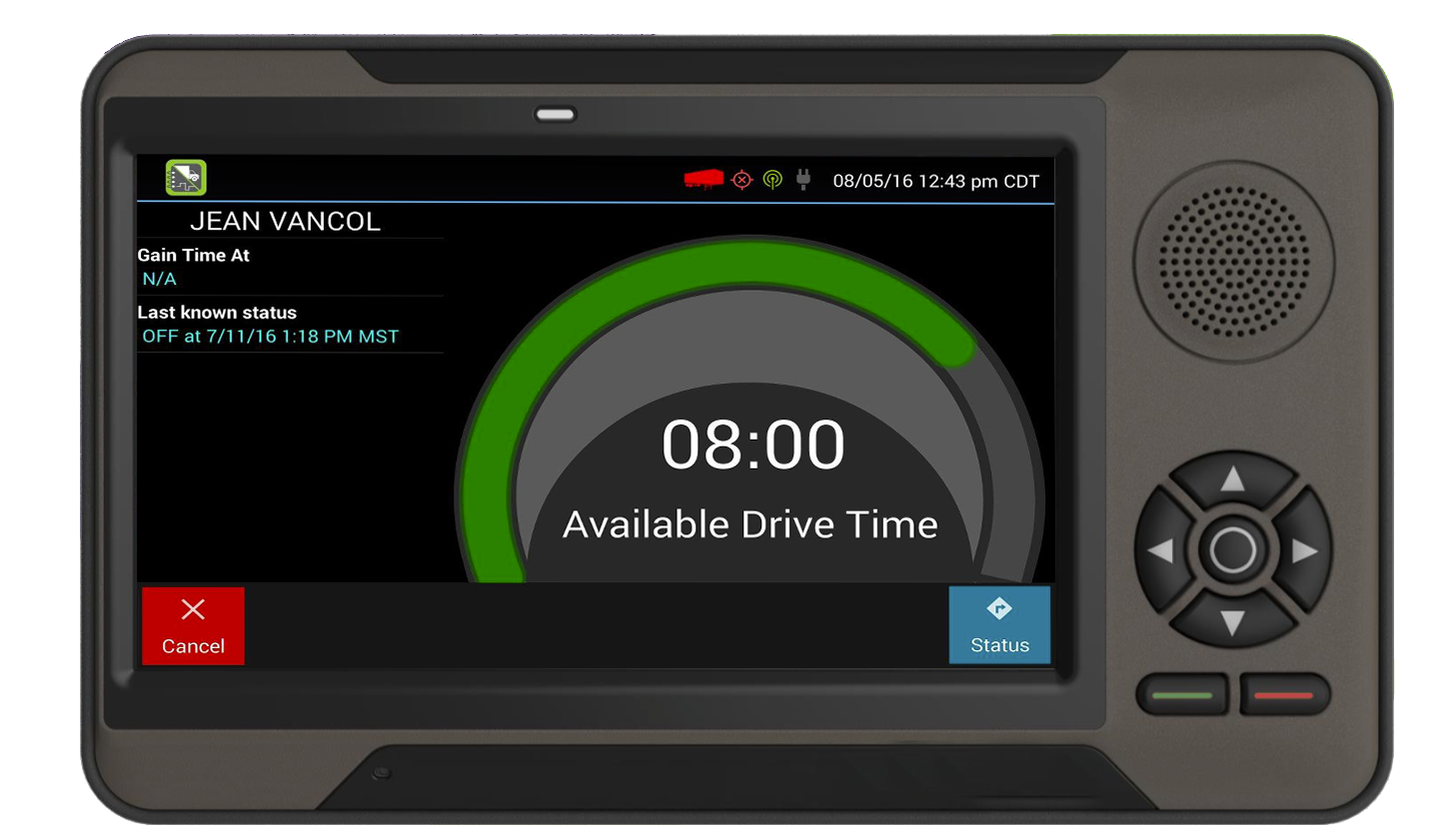
| Vendor | Device Name | Model Number | Approved Version |
|---|---|---|---|
| | Voyager II ELD | ANDA317 | 1.2.70.0A or higher |
Data Transfer and Reporting Procedures
>Malfunctions and Testing
Voyager II ELD will use Wireless Web Services and email for our method of data transfer. The driver will use the Options feature in our application, tap on a button to send logs to enforcement that will initiate the procedure.Certification Statement
An ELD compliance malfunction appears on our device as a pop-up notification icon that sits on top of all applications. The icon will include the malfunction description. A compliance malfunction cannot be dismissed, it must be corrected before continuing to use the device as an ELD. Malfunction Code P = Power -- Device lost power during driving events for a total of 30 min or more over a 24-hour period Malfunction Code E = Engine synchronization -- Device lost connection to the ECM (or other data source) for a total of more than 30 min during a 24-hour period Malfunction Code T = Timing -- Device is not able to synchronize to UTC Malfunction Code L = Positioning -- Device is not able to acquire a valid position measurement within 5 mi of vehicle movement for a total of more than 60 min over a 24 hour period. Malfunction Code R = Data recording -- Device is no longer able to record or retain required event data or retrieve locally-stored recorded logs Malfunction Code S = Data transfer -- Device continues to fail checks of the roadside transfer mechanism for three days following a Data Transfer Diagnostic Event Malfunction Code O = Other ELD detected -- The Voyager II application has stopped working or is not responding as expected