Products with ELD "INT001"
- DriveTime-ELD Version 4.07.001
- IntegrityELD Version 1.0.1905.190710
- IntegrityELD Version 1.0.1905.190710
Below you will find a list of products with the ELD "" obtained from our database, including their available manuals, documentation, and images.
Click the corresponding vendor name to obtain additional information on the manufactorer, as well as contact information for further troubleshooting.
DriveTime ELD
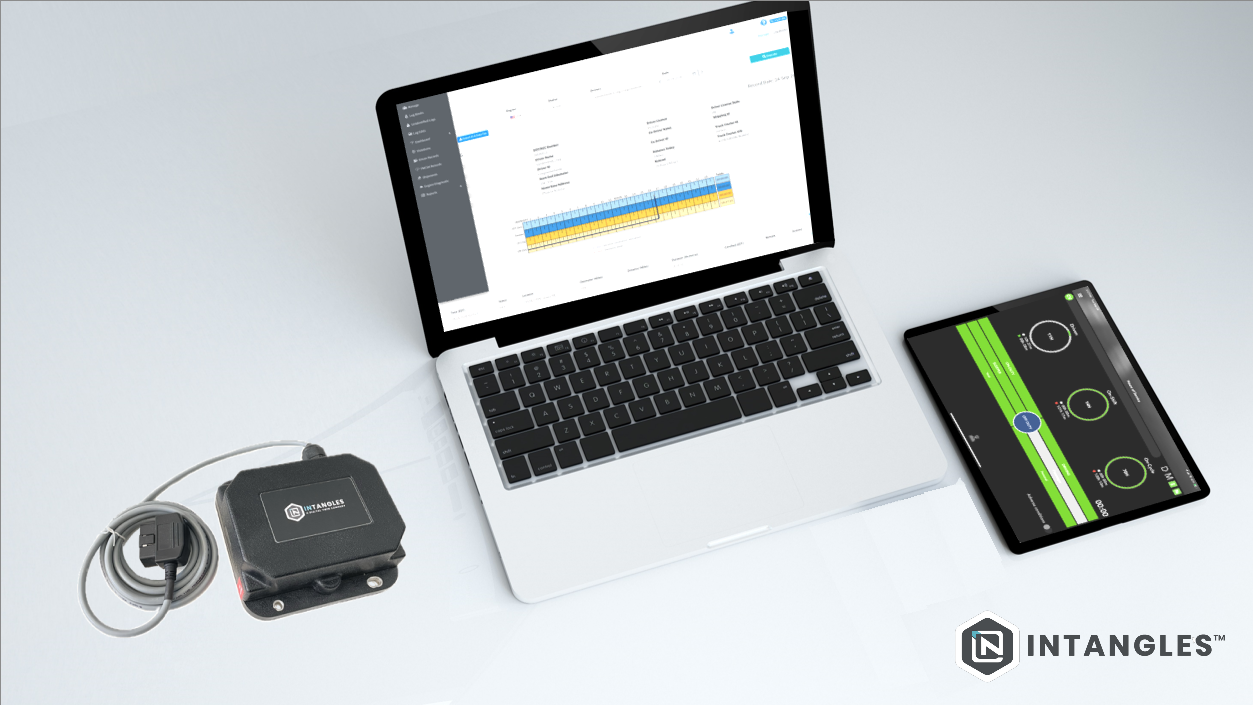
| Vendor | Device Name | Model Number | Approved Version |
|---|---|---|---|
| | DriveTime ELD | Ingenious BT-1 | 4.07.001 |
Data Transfer and Reporting Procedures
> Local (USB, Bluetooth) , Telematic (Web Service, Email)Malfunctions and Testing
To submit the Output File to an authorized safety official, the driver selects the “Export ELD Data File” from the Logbook screen. The driver, then, will select one of the following methods: - Email Transfer: An email will be preformatted with the .AES file attached to it. The destination email address will be the one provided during this registration process. - USB Transfer: The ELD will wait for the driver or safety official to connect the external storage device and automatically enter Mass Storage mode. After the external storage device is detected, the driver will be prompted to re-authenticate before the transfer of the output data file is started. - Bluetooth Transfer: After selecting this option, the authorized safety official will pair and verify the PIN with the driver. Once the Bluetooth devices are paired, the safety official’s technology equipment will transfer the output file to the FMCSA website using Web services.Certification Statement
Low battery, network disconnection, low internal memory space, ECM data transfer failure, location sensor failure. - Power data diagnostic (diagnostic - 1) - Engine synchronization data diagnostic (diagnostic - 2) - Missing required data elements (diagnostic - 3) - Data transfer (diagnostic - 4) - Unidentified driving records data diagnostic (diagnostic - 5) - Other ELD diagnostics (diagnostic - 6 - Power compliance (malfunction - P) - Engine synchronization compliance (malfunction - E) - Timing compliance (malfunction - T) - Positioning compliance (malfunction - L) - Data recording compliance (malfunction - R) - Data transfer compliance (malfunction - S) - Other ELD malfunctions (malfunction - O)
IntegrityELD
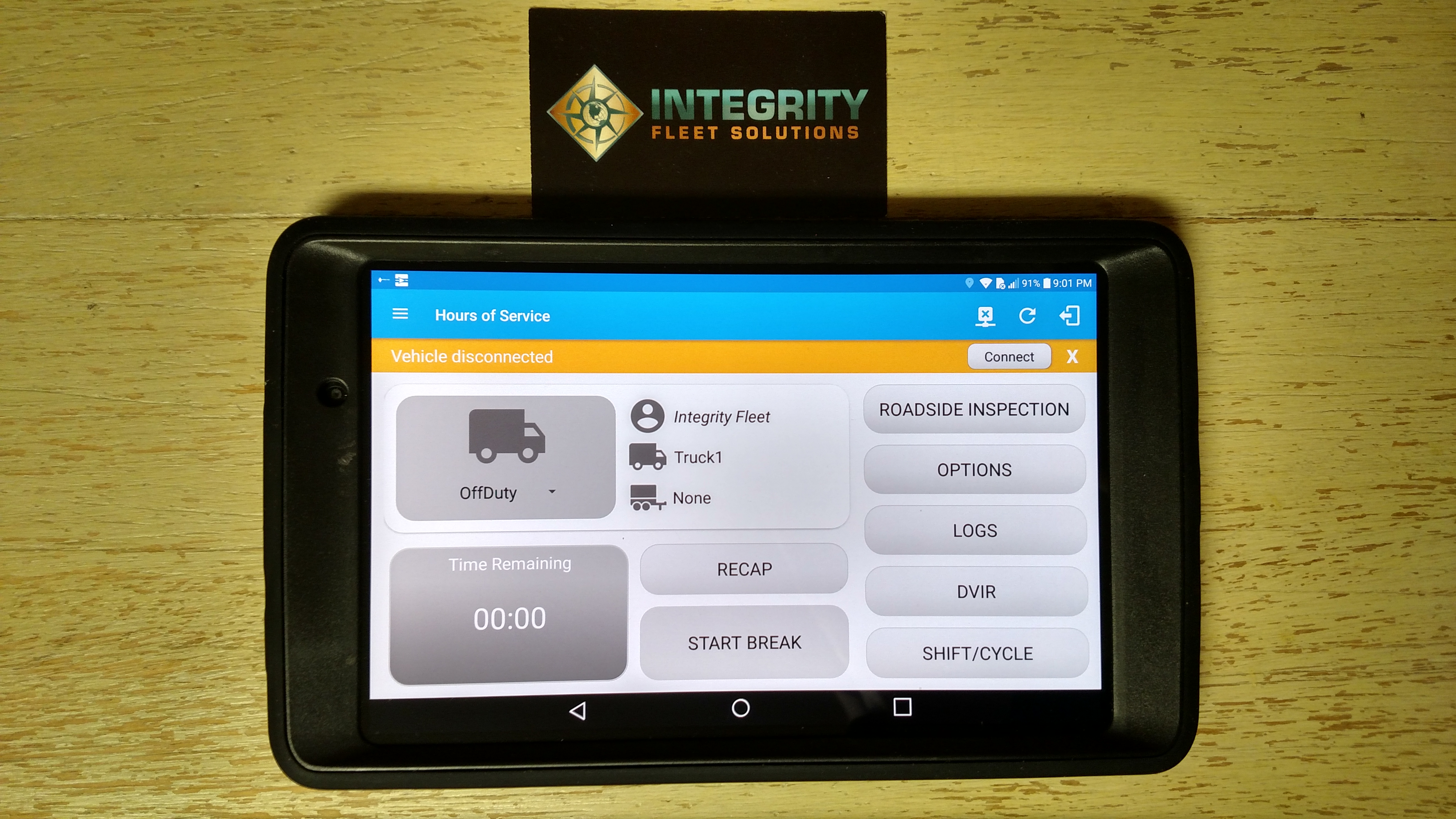
| Vendor | Device Name | Model Number | Approved Version |
|---|---|---|---|
| | IntegrityELD | ELD-GPS-LMU | 1.0.1905.190710 |
Data Transfer and Reporting Procedures
>Malfunctions and Testing
IntegrityELD provides a standardized single-step compilation for the driver’s ELD records and initiation of the data transfer to authorized safety officials when requested during a roadside inspection. This can be done by selecting the Roadside Inspection button from the main HOS dashboard and selecting the option for Data Transfer. A list of supported data transfer options is then displayed which include Bluetooth, Email, USB, and web service. A Select Vehicle option is also available for selecting a vehicle upon performing the data transfer, this option enables IntegrityELD to produce a data file or a series of data files of ELD records for a subset of its vehicles used by the driver. • Transfer via Bluetooth - this option enables the user to transfer files through Bluetooth. The ELD prompts for an output file comment which the driver may enter (optional). After the input, if Bluetooth is not yet turned on, a prompt will appear asking you to turn it on. You will then be asked to select the device name to which the data will be transmitted via Bluetooth. • Transfer via Email - this option enables the user to transfer files through email. The ELD output file is encrypted using AES-256 in FIPS Publication 197. Before sending, the ELD prompts for an output file comment which the driver may enter (optional). The email is then automatically sent to the FMCSA email address specified in the ELD Provider Registration website: [email protected] • Transfer via USB - this option enables the user to transfer files through USB (external devices). However, prior to saving the driver’s ELD file to an external storage/device, the ELD re-authenticates the driver account by asking for its password. • Transfer via Web Service - this option enables the user to transfer files to FMCSA via Web Services. The Web Service data transfer follows the following standards: WSDL, SOAP, XML.Certification Statement
The IntegrityELD ELD is capable of monitoring its compliance for various detectable malfunctions. At each instance when an ELD malfunction event is detected or cleared by the IntegrityELD ELD, the ELD records the event. The recorded malfunction events are inconsistencies found while monitoring the ELD against FMCSA compliance requirements. Malfunction occurrences are indicated in the application header and in the Android & iOS notification toolbar with the letter ‘M’, respectively. The following shows the list of detectable malfunctions: ● Power Malfunction ● Engine Synchronization Malfunction ● Timing Malfunction ● Position Malfunction ● Data Recording Malfunction ● Data Transfer Malfunction Once the Malfunctions indicator ‘M’ is tapped, a dialog will be displayed with a list of the detected malfunction events alongside a ‘Clear’ button for each event. Tapping the Clear button will clear out the detected malfunction event.
IntegrityELD
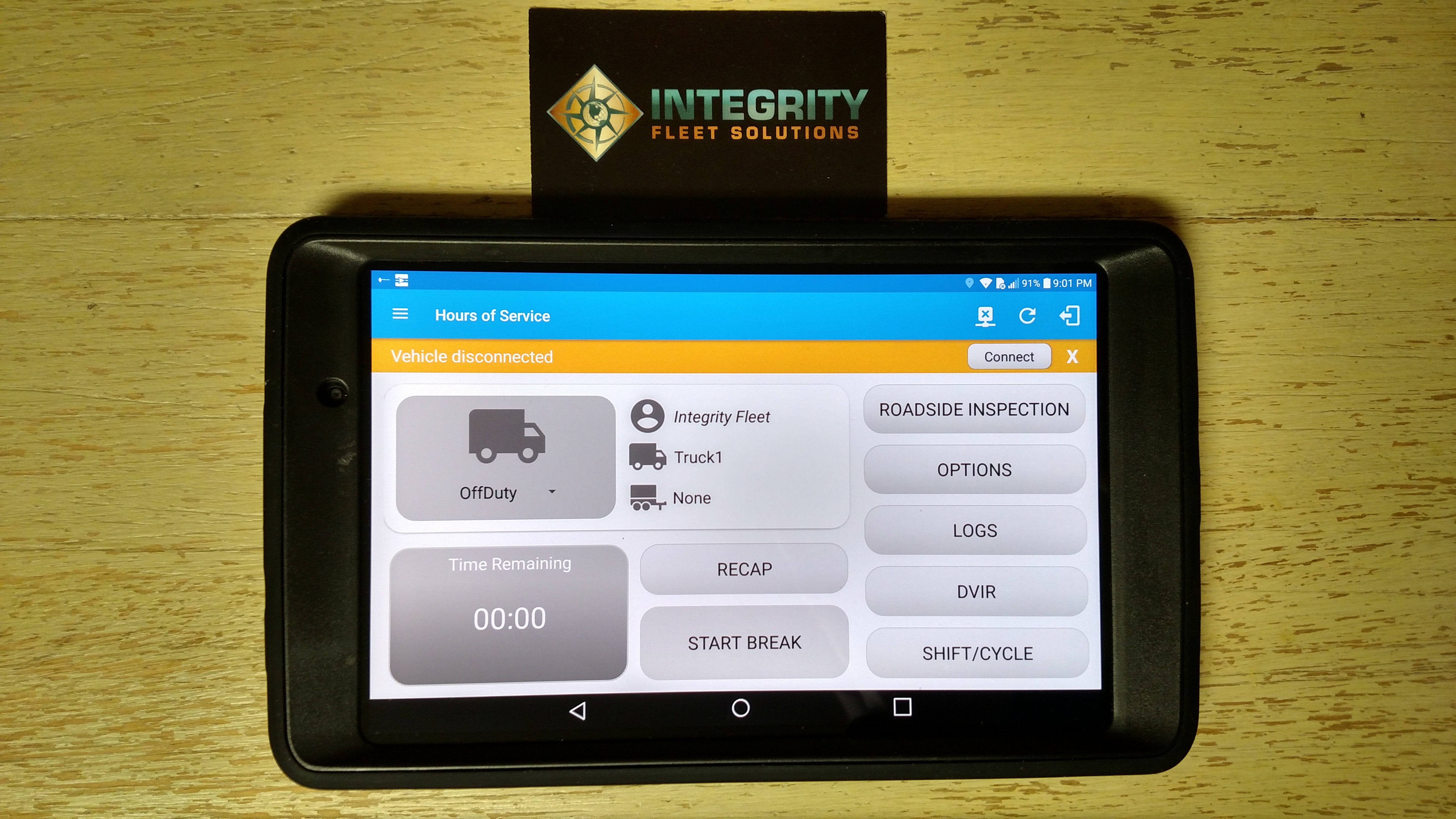
| Vendor | Device Name | Model Number | Approved Version |
|---|---|---|---|
| | IntegrityELD | ELD-S | 1.0.1905.190710 |
Data Transfer and Reporting Procedures
>Malfunctions and Testing
IntegrityELD provides a standardized single-step compilation for the driver’s ELD records and initiation of the data transfer to authorized safety officials when requested during a roadside inspection. This can be done by selecting the Roadside Inspection button from the main HOS dashboard and selecting the option for Data Transfer. A list of supported data transfer options is then displayed which include Bluetooth, Email, USB, and web service. A Select Vehicle option is also available for selecting a vehicle upon performing the data transfer, this option enables IntegrityELD to produce a data file or a series of data files of ELD records for a subset of its vehicles used by the driver. • Transfer via Bluetooth - this option enables the user to transfer files through Bluetooth. The ELD prompts for an output file comment which the driver may enter (optional). After the input, if Bluetooth is not yet turned on, a prompt will appear asking you to turn it on. You will then be asked to select the device name to which the data will be transmitted via Bluetooth. • Transfer via Email - this option enables the user to transfer files through email. The ELD output file is encrypted using AES-256 in FIPS Publication 197. Before sending, the ELD prompts for an output file comment which the driver may enter (optional). The email is then automatically sent to the FMCSA email address specified in the ELD Provider Registration website: [email protected] • Transfer via USB - this option enables the user to transfer files through USB (external devices). However, prior to saving the driver’s ELD file to an external storage/device, the ELD re-authenticates the driver account by asking for its password. • Transfer via Web Service - this option enables the user to transfer files to FMCSA via Web Services. The Web Service data transfer follows the following standards: WSDL, SOAP, XML.Certification Statement
The IntegrityELD ELD is capable of monitoring its compliance for various detectable malfunctions. At each instance when an ELD malfunction event is detected or cleared by the IntegrityELD ELD, the ELD records the event. The recorded malfunction events are inconsistencies found while monitoring the ELD against FMCSA compliance requirements. Malfunction occurrences are indicated in the application header and in the Android & iOS notification toolbar with the letter ‘M’, respectively. The following shows the list of detectable malfunctions: ● Power Malfunction ● Engine Synchronization Malfunction ● Timing Malfunction ● Position Malfunction ● Data Recording Malfunction ● Data Transfer Malfunction Once the Malfunctions indicator ‘M’ is tapped, a dialog will be displayed with a list of the detected malfunction events alongside a ‘Clear’ button for each event. Tapping the Clear button will clear out the detected malfunction event.