Products with ELD "FlexCX"
- CyntrX-ELD-Pro Version 1.0.1905.190710 & up
- CyntrX-ELD-Pro Version 3.0.2116.210920 & up
- CyntrX-ELD-Pro Version 1905.190710 & up
- CyntrX-ELD-Pro Version 2116.210920 & up
- CyntrX-ELD-Pro Version 1.0.1905.190710 & up
- CyntrX-ELD-Pro Version 3.0.2116.210920 & up
Below you will find a list of products with the ELD "" obtained from our database, including their available manuals, documentation, and images.
Click the corresponding vendor name to obtain additional information on the manufactorer, as well as contact information for further troubleshooting.
CyntrX ELD Pro
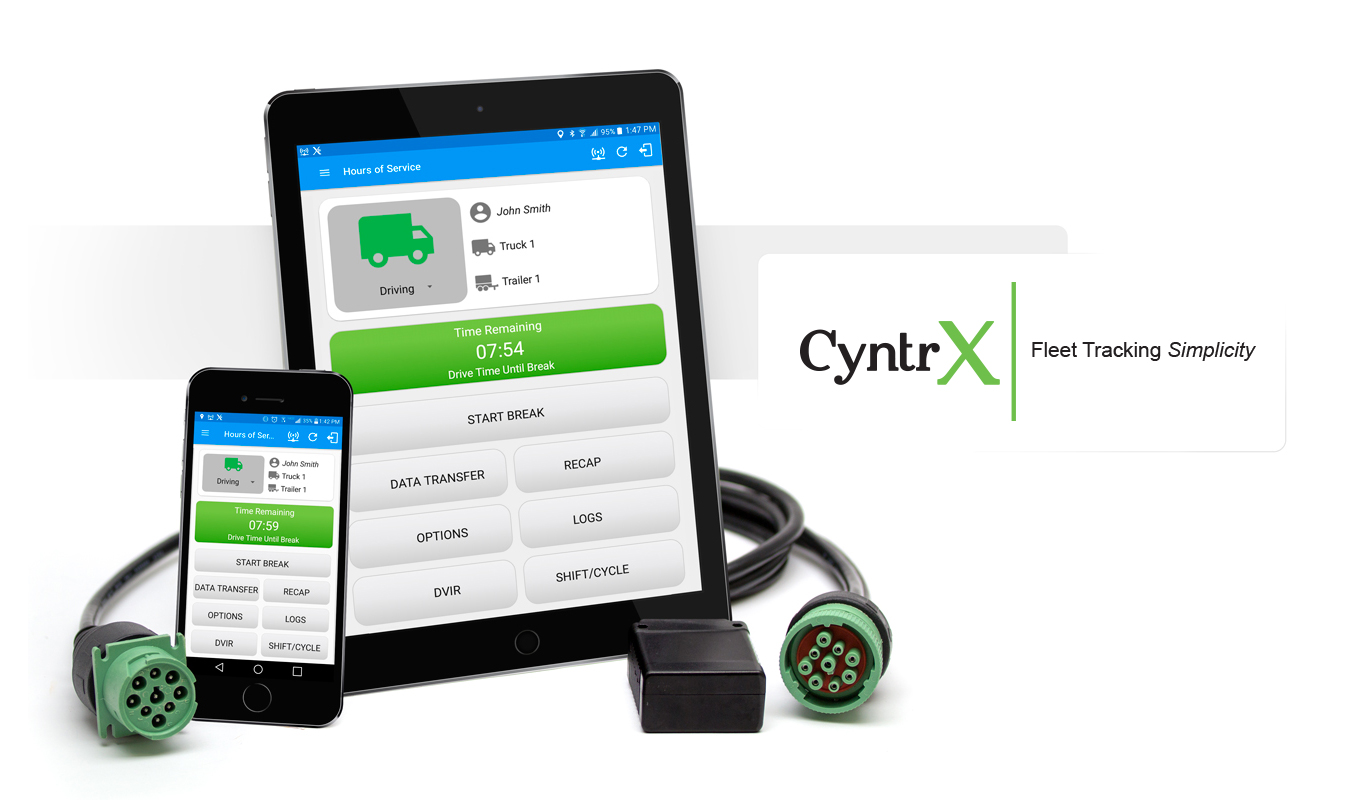
| Vendor | Device Name | Model Number | Approved Version |
|---|---|---|---|
| | CyntrX ELD Pro | Geometris and Android | 1.0.1905.190710 & up |
Data Transfer and Reporting Procedures
The CyntrX ELD Pro provides a standardized single-step compilation for the driver’s ELD records and initiation of the data transfer to authorized safety officials when requested during a roadside inspection. Selecting the Data Transfer button from the Main HOS Main Screen will display the list of supported data transfer options which are via Bluetooth, Email and USB. A Select Vehicle option is also available for selecting a vehicle upon performing the data transfer, this option enables the CyntrX ELD Pro to produce a data file or a series of data files of ELD records for a subset of its vehicles used by the driver. Transfer via Bluetooth - this option enables the user to transfer files through Bluetooth. The ELD prompts for an output file comment which the driver may enter (optional). After the input, if Bluetooth is not yet turned on, a prompt will appear asking you to turn it on. You will then be asked to select the device name to which the data will be transmitted via Bluetooth. Transfer via Email - this option enables the user to transfer files through email. The ELD output file transferred is encrypted using AES-256 in FIPS Publication 197. Before sending, the ELD prompts for an output file comment which the driver may enter (optional). The device's default email application will then be opened before sending the email to which the data will be transferred. Transfer via USB - this option enables the user to transfer files through USB (external devices). However, prior to saving the driver’s ELD file to an external storage/device, the ELD re-authenticates the driver account by asking for its password.Malfunctions and Testing
The CyntrX ELD Pro ELD is capable of monitoring its compliance for various detectable malfunctions. At each instance when an ELD malfunction event is detected or cleared by the CyntrX ELD Pro ELD, the ELD records the event. The recorded malfunction events are inconsistencies found while monitoring the ELD against FMCSA compliance requirements. Malfunction occurrences are indicated in the application header and in the Android notification toolbar with the letter ‘M’, respectively. The following shows the list of detectable malfunctions: Power Malfunction Engine Synchronization Malfunction Timing Malfunction Position Malfunction Data Recording Malfunction Data Transfer Malfunction Once the Malfunctions indicator ‘M’ is tapped, a dialog will be displayed with a list of the detected malfunction events alongside a ‘Clear’ button for each event. Tapping the Clear button will clear out the detected malfunction event.Certification Statement
Certifying Statement of FMCSA Regulation Testing: The CyntrX ELD Pro ELD was certified through successful execution and verification of the FMCSA ELD Test Procedures. The CyntrX ELD Pro ELD was installed on various types and sizes of Android phones and tablets. Testing was performed through the use of a J1939 simulator and actual vehicles while having been connected to the Geometris engine connected devices. A few of the test procedures, which are relevant to Motor Carriers, were verified through the use of the Hours of Service web application (portal) that can be accessed through a web browser.
CyntrX ELD Pro - Self Revoked as of 1681308431
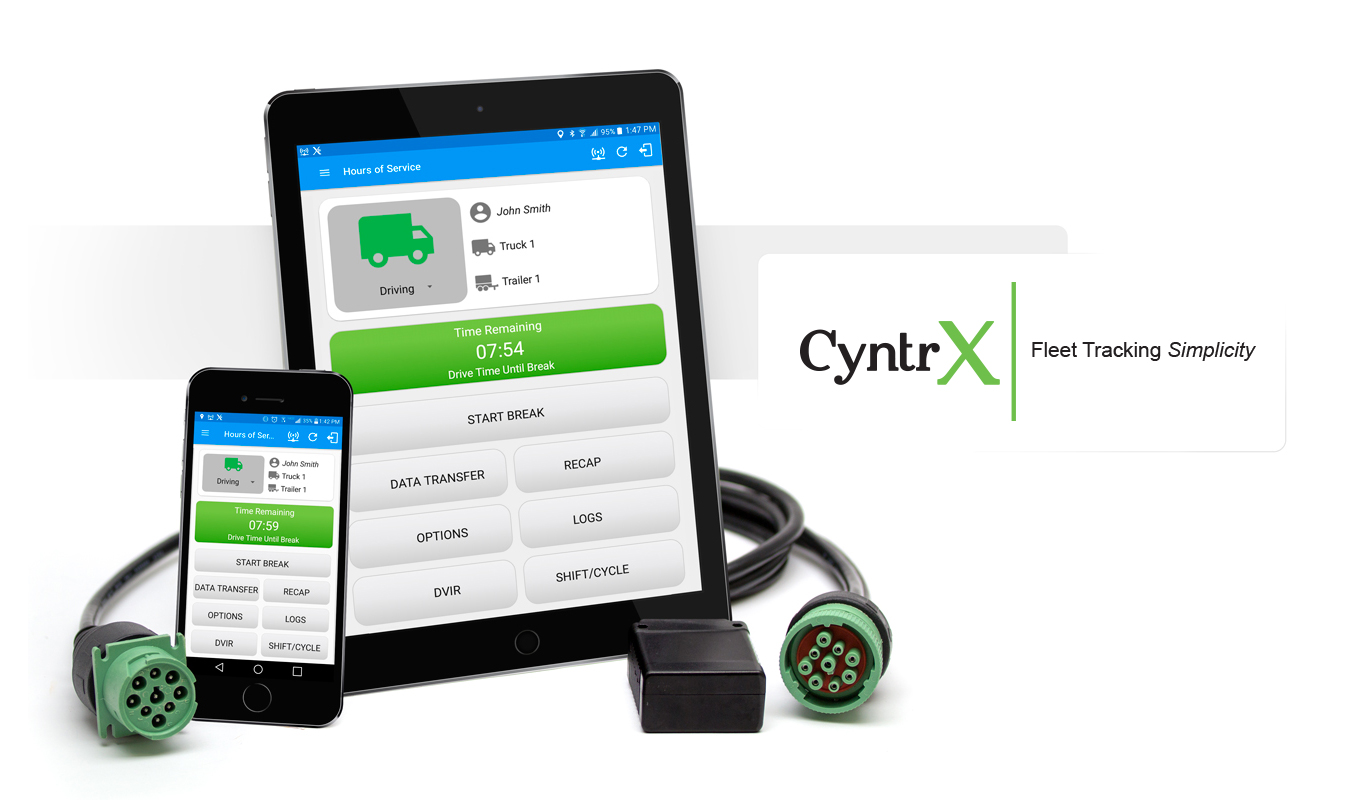
| Vendor | Device Name | Model Number | Approved Version |
|---|---|---|---|
| | CyntrX ELD Pro | Geometris and Android | 3.0.2116.210920 & up |
Data Transfer and Reporting Procedures
>Malfunctions and Testing
The CyntrX ELD Pro provides a standardized single-step compilation for the driver’s ELD records and initiation of the data transfer to authorized safety officials when requested during a roadside inspection. Selecting the Data Transfer button from the Main HOS Main Screen will display the list of supported data transfer options which are via Bluetooth, Email and USB. A Select Vehicle option is also available for selecting a vehicle upon performing the data transfer, this option enables the CyntrX ELD Pro to produce a data file or a series of data files of ELD records for a subset of its vehicles used by the driver. Transfer via Bluetooth - this option enables the user to transfer files through Bluetooth. The ELD prompts for an output file comment which the driver may enter (optional). After the input, if Bluetooth is not yet turned on, a prompt will appear asking you to turn it on. You will then be asked to select the device name to which the data will be transmitted via Bluetooth. Transfer via Email - this option enables the user to transfer files through email. The ELD output file transferred is encrypted using AES-256 in FIPS Publication 197. Before sending, the ELD prompts for an output file comment which the driver may enter (optional). The device's default email application will then be opened before sending the email to which the data will be transferred. Transfer via USB - this option enables the user to transfer files through USB (external devices). However, prior to saving the driver’s ELD file to an external storage/device, the ELD re-authenticates the driver account by asking for its password.Certification Statement
The CyntrX ELD Pro ELD is capable of monitoring its compliance for various detectable malfunctions. At each instance when an ELD malfunction event is detected or cleared by the CyntrX ELD Pro ELD, the ELD records the event. The recorded malfunction events are inconsistencies found while monitoring the ELD against FMCSA compliance requirements. Malfunction occurrences are indicated in the application header and in the Android notification toolbar with the letter ‘M’, respectively. The following shows the list of detectable malfunctions: Power Malfunction Engine Synchronization Malfunction Timing Malfunction Position Malfunction Data Recording Malfunction Data Transfer Malfunction Once the Malfunctions indicator ‘M’ is tapped, a dialog will be displayed with a list of the detected malfunction events alongside a ‘Clear’ button for each event. Tapping the Clear button will clear out the detected malfunction event.
CyntrX ELD Pro
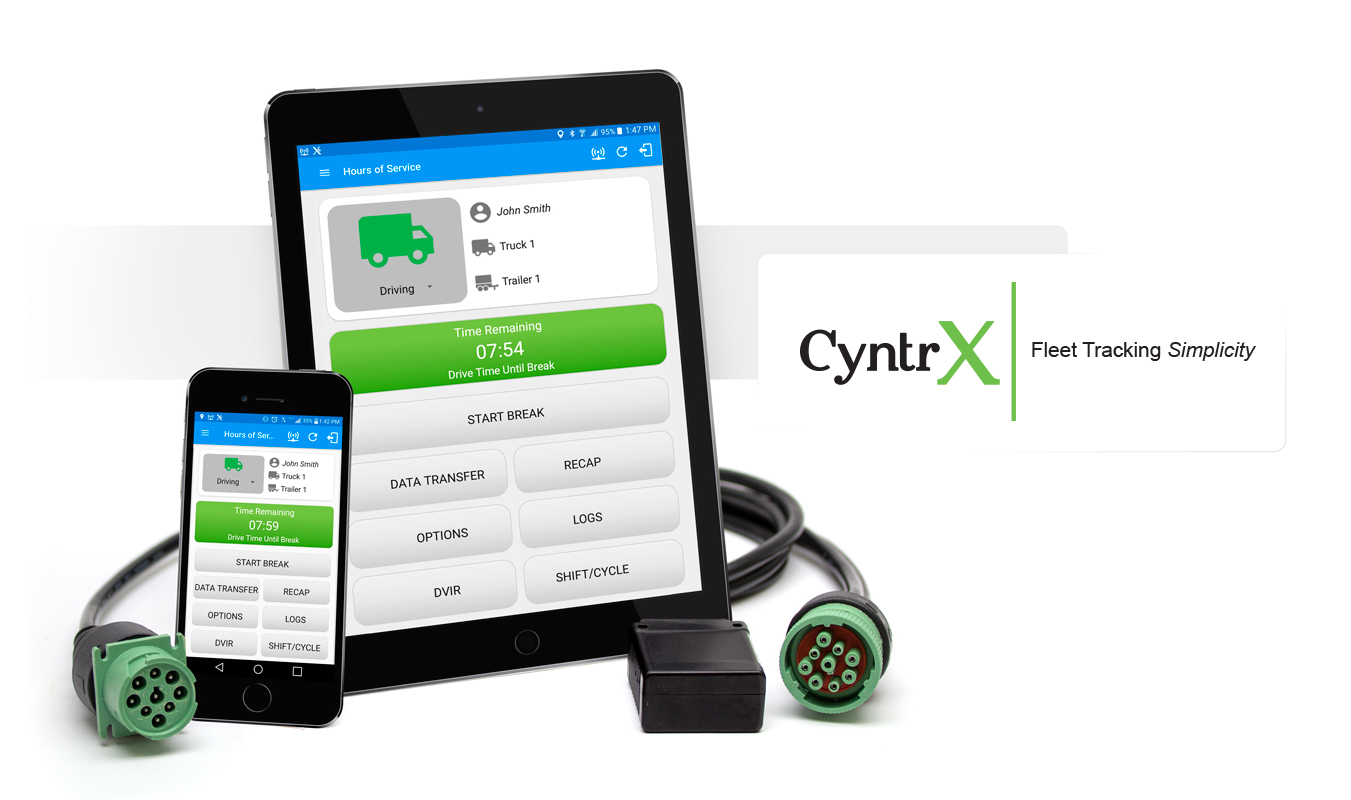
| Vendor | Device Name | Model Number | Approved Version |
|---|---|---|---|
| | CyntrX ELD Pro | Geometris and iOS | 1905.190710 & up |
Data Transfer and Reporting Procedures
Data Transfer The CyntrX ELD Pro provides a standardized single-step compilation for the driver’s ELD records and initiation of the data transfer to authorized safety officials when requested during a roadside inspection. Selecting the Data Transfer button from the Main HOS Main Screen will display the list of supported data transfer options which are via Bluetooth, Email and USB. A Select Vehicle option is also available for selecting a vehicle upon performing the data transfer, this option enables the CyntrX ELD Pro to produce a data file or a series of data files of ELD records for a subset of its vehicles used by the driver. ● Transfer via Bluetooth - this option enables the user to transfer files through Bluetooth. The ELD prompts for an output file comment which the driver may enter (optional). After the input, if Bluetooth is not yet turned on, a prompt will appear asking you to turn it on. You will then be asked to select the device name to which the data will be transmitted via Bluetooth. ● Transfer via Email - this option enables the user to transfer files through email. The ELD output file transferred is encrypted using AES-256 in FIPS Publication 197. Before sending, the ELD prompts for an output file comment which the driver may enter (optional). The device's default email application will then be opened before sending the email to which the data will be transferred. ● Transfer via USB - this option enables the user to transfer files through USB (external devices). However, prior to saving the driver’s ELD file to an external storage/device, the ELD re-authenticates the driver account by asking for its password.Malfunctions and Testing
Malfunctions The CyntrX ELD Pro ELD is capable of monitoring its compliance for various detectable malfunctions. At each instance when an ELD malfunction event is detected or cleared by the CyntrX ELD Pro ELD, the ELD records the event. The recorded malfunction events are inconsistencies found while monitoring the ELD against FMCSA compliance requirements. Malfunction occurrences are indicated in the application header and in the Android notification toolbar with the letter ‘M’, respectively. The following shows the list of detectable malfunctions: ● Power Malfunction ● Engine Synchronization Malfunction ● Timing Malfunction ● Position Malfunction ● Data Recording Malfunction ● Data Transfer Malfunction Once the Malfunctions indicator ‘M’ is tapped, a dialog will be displayed with a list of the detected malfunction events alongside a ‘Clear’ button for each event. Tapping the Clear button will clear out the detected malfunction event.Certification Statement
Certifying Statement of FMCSA Regulation Testing The CyntrX ELD Pro ELD was certified through successful execution and verification of the FMCSA ELD Test Procedures. The CyntrX ELD ProELD was installed on various types and sizes of iOS phones and tablets. Testing was performed through the use of a J1939 simulator and actual vehicles while having been connected to the Geometris engine connected devices. A few of the test procedures, which are relevant to Motor Carriers, were verified through the use of the Hours of Service web application (portal) that can be accessed through a web browser.
CyntrX ELD Pro - Self Revoked as of 1681308492
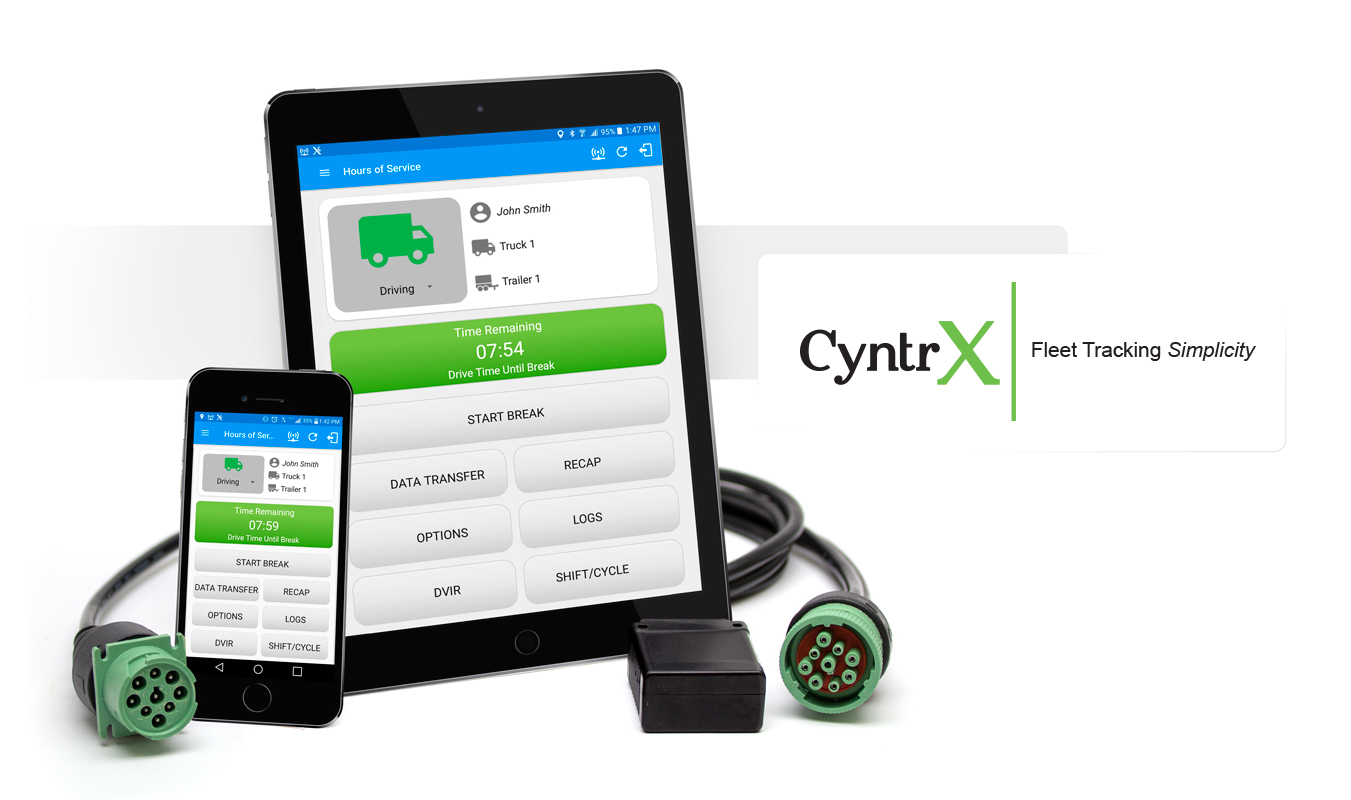
| Vendor | Device Name | Model Number | Approved Version |
|---|---|---|---|
| | CyntrX ELD Pro | Geometris and iOS | 2116.210920 & up |
Data Transfer and Reporting Procedures
>Malfunctions and Testing
Data Transfer The CyntrX ELD Pro provides a standardized single-step compilation for the driver’s ELD records and initiation of the data transfer to authorized safety officials when requested during a roadside inspection. Selecting the Data Transfer button from the Main HOS Main Screen will display the list of supported data transfer options which are via Bluetooth, Email and USB. A Select Vehicle option is also available for selecting a vehicle upon performing the data transfer, this option enables the CyntrX ELD Pro to produce a data file or a series of data files of ELD records for a subset of its vehicles used by the driver. ● Transfer via Bluetooth - this option enables the user to transfer files through Bluetooth. The ELD prompts for an output file comment which the driver may enter (optional). After the input, if Bluetooth is not yet turned on, a prompt will appear asking you to turn it on. You will then be asked to select the device name to which the data will be transmitted via Bluetooth. ● Transfer via Email - this option enables the user to transfer files through email. The ELD output file transferred is encrypted using AES-256 in FIPS Publication 197. Before sending, the ELD prompts for an output file comment which the driver may enter (optional). The device's default email application will then be opened before sending the email to which the data will be transferred. ● Transfer via USB - this option enables the user to transfer files through USB (external devices). However, prior to saving the driver’s ELD file to an external storage/device, the ELD re-authenticates the driver account by asking for its password.Certification Statement
Malfunctions The CyntrX ELD Pro ELD is capable of monitoring its compliance for various detectable malfunctions. At each instance when an ELD malfunction event is detected or cleared by the CyntrX ELD Pro ELD, the ELD records the event. The recorded malfunction events are inconsistencies found while monitoring the ELD against FMCSA compliance requirements. Malfunction occurrences are indicated in the application header and in the Android notification toolbar with the letter ‘M’, respectively. The following shows the list of detectable malfunctions: ● Power Malfunction ● Engine Synchronization Malfunction ● Timing Malfunction ● Position Malfunction ● Data Recording Malfunction ● Data Transfer Malfunction Once the Malfunctions indicator ‘M’ is tapped, a dialog will be displayed with a list of the detected malfunction events alongside a ‘Clear’ button for each event. Tapping the Clear button will clear out the detected malfunction event.
CyntrX ELD Pro
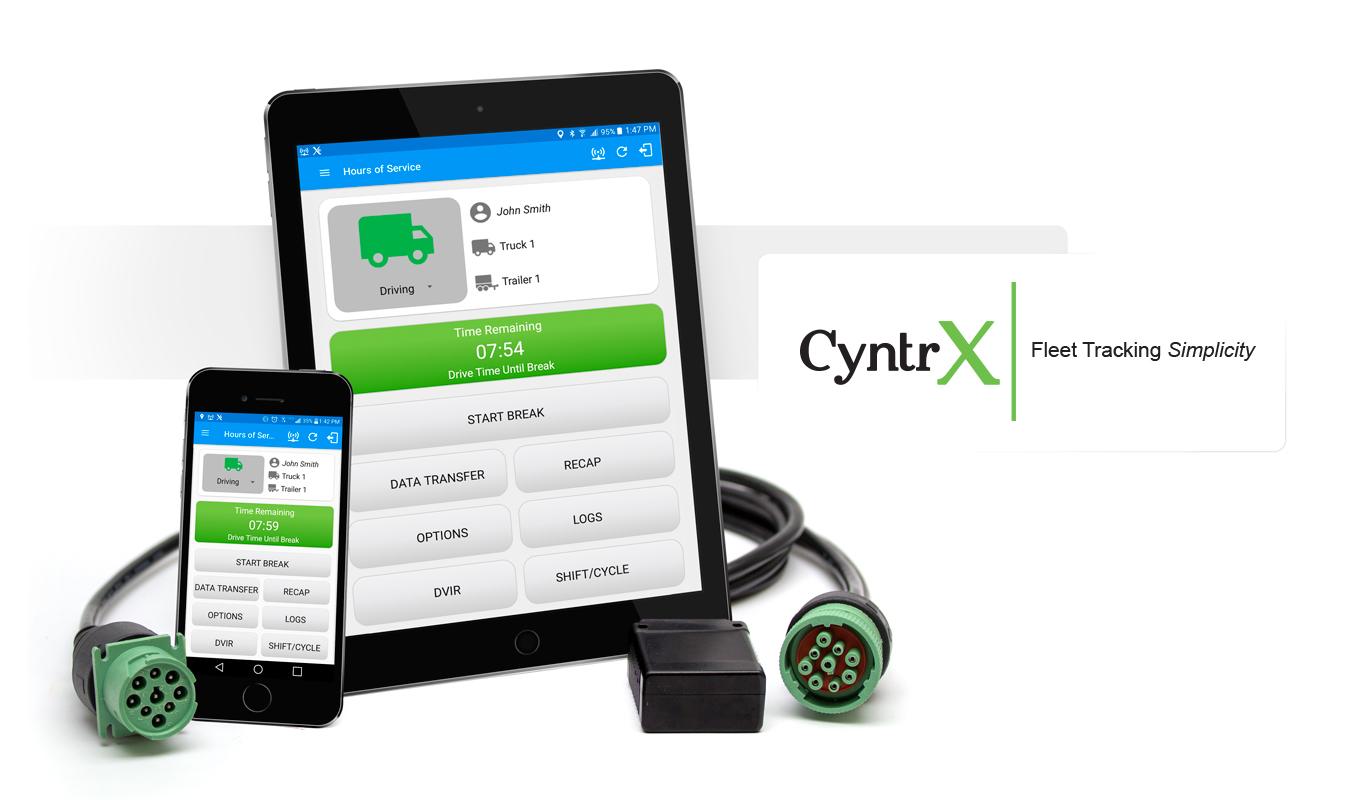
| Vendor | Device Name | Model Number | Approved Version |
|---|---|---|---|
| | CyntrX ELD Pro | Pacific Track and Android | 1.0.1905.190710 & up |
Data Transfer and Reporting Procedures
Data Transfer The CyntrX ELD Pro provides a standardized single-step compilation for the driver’s ELD records and initiation of the data transfer to authorized safety officials when requested during a roadside inspection. Selecting the Data Transfer button from the Main HOS Main Screen will display the list of supported data transfer options which are via Bluetooth, Email and USB. A Select Vehicle option is also available for selecting a vehicle upon performing the data transfer, this option enables the CyntrX ELD Pro to produce a data file or a series of data files of ELD records for a subset of its vehicles used by the driver. ● Transfer via Bluetooth - this option enables the user to transfer files through Bluetooth. The ELD prompts for an output file comment which the driver may enter (optional). After the input, if Bluetooth is not yet turned on, a prompt will appear asking you to turn it on. You will then be asked to select the device name to which the data will be transmitted via Bluetooth. ● Transfer via Email - this option enables the user to transfer files through email. The ELD output file transferred is encrypted using AES-256 in FIPS Publication 197. Before sending, the ELD prompts for an output file comment which the driver may enter (optional). The device's default email application will then be opened before sending the email to which the data will be transferred. ● Transfer via USB - this option enables the user to transfer files through USB (external devices). However, prior to saving the driver’s ELD file to an external storage/device, the ELD re-authenticates the driver account by asking for its password.Malfunctions and Testing
Malfunctions The CyntrX ELD Pro ELD is capable of monitoring its compliance for various detectable malfunctions. At each instance when an ELD malfunction event is detected or cleared by the CyntrX ELD Pro ELD, the ELD records the event. The recorded malfunction events are inconsistencies found while monitoring the ELD against FMCSA compliance requirements. Malfunction occurrences are indicated in the application header and in the Android notification toolbar with the letter ‘M’, respectively. The following shows the list of detectable malfunctions: ● Power Malfunction ● Engine Synchronization Malfunction ● Timing Malfunction ● Position Malfunction ● Data Recording Malfunction ● Data Transfer Malfunction Once the Malfunctions indicator ‘M’ is tapped, a dialog will be displayed with a list of the detected malfunction events alongside a ‘Clear’ button for each event. Tapping the Clear button will clear out the detected malfunction event.Certification Statement
Certifying Statement of FMCSA Regulation Testing The CyntrX ELD Pro ELD was certified through successful execution and verification of the FMCSA ELD Test Procedures. The CyntrX ELD ProELD was installed on various types and sizes of Android phones and tablets. Testing was performed through the use of a J1939 simulator and actual vehicles while having been connected to the Pacific Track engine connected devices. A few of the test procedures, which are relevant to Motor Carriers, were verified through the use of the Hours of Service web application (portal) that can be accessed through a web browser.
CyntrX ELD Pro - Self Revoked as of 1681308471
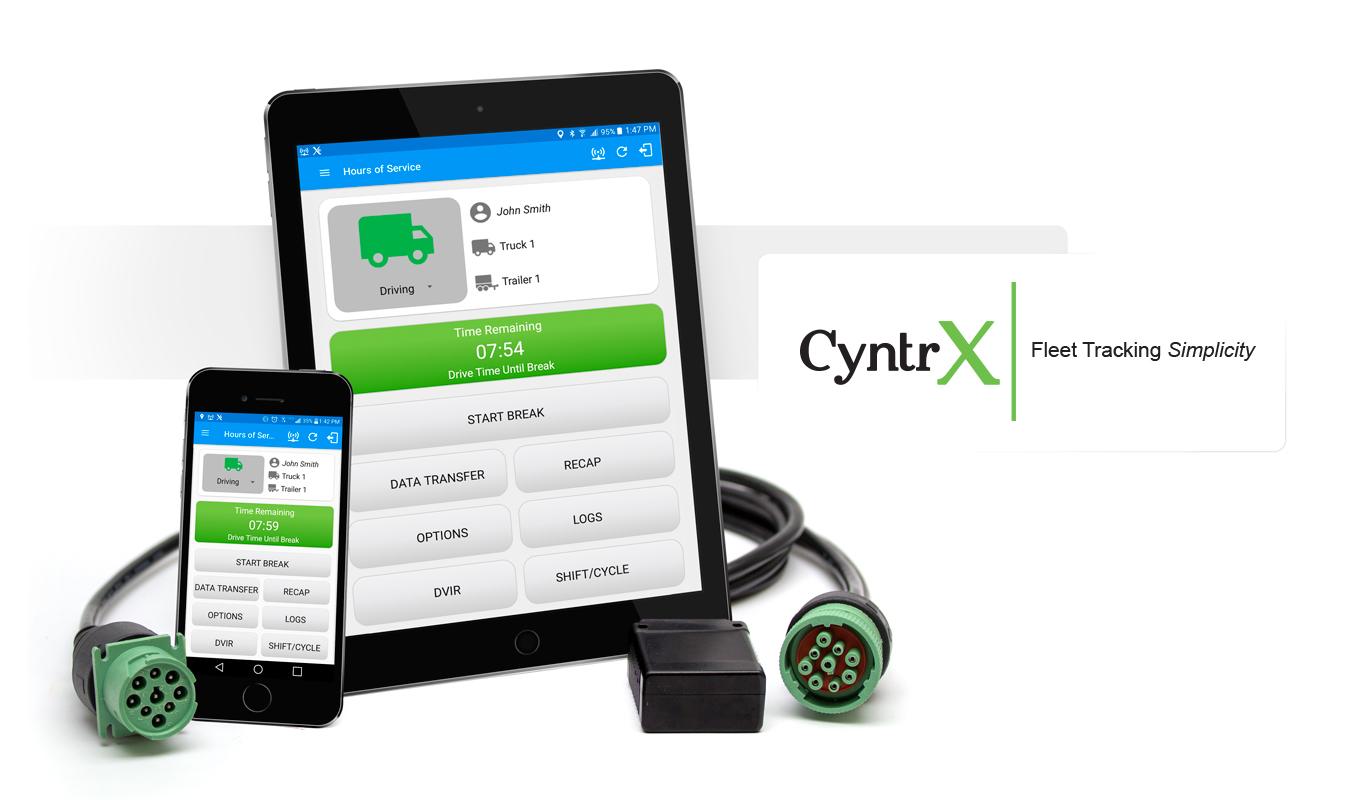
| Vendor | Device Name | Model Number | Approved Version |
|---|---|---|---|
| | CyntrX ELD Pro | Pacific Track and Android | 3.0.2116.210920 & up |
Data Transfer and Reporting Procedures
>Malfunctions and Testing
Data Transfer The CyntrX ELD Pro provides a standardized single-step compilation for the driver’s ELD records and initiation of the data transfer to authorized safety officials when requested during a roadside inspection. Selecting the Data Transfer button from the Main HOS Main Screen will display the list of supported data transfer options which are via Bluetooth, Email and USB. A Select Vehicle option is also available for selecting a vehicle upon performing the data transfer, this option enables the CyntrX ELD Pro to produce a data file or a series of data files of ELD records for a subset of its vehicles used by the driver. ● Transfer via Bluetooth - this option enables the user to transfer files through Bluetooth. The ELD prompts for an output file comment which the driver may enter (optional). After the input, if Bluetooth is not yet turned on, a prompt will appear asking you to turn it on. You will then be asked to select the device name to which the data will be transmitted via Bluetooth. ● Transfer via Email - this option enables the user to transfer files through email. The ELD output file transferred is encrypted using AES-256 in FIPS Publication 197. Before sending, the ELD prompts for an output file comment which the driver may enter (optional). The device's default email application will then be opened before sending the email to which the data will be transferred. ● Transfer via USB - this option enables the user to transfer files through USB (external devices). However, prior to saving the driver’s ELD file to an external storage/device, the ELD re-authenticates the driver account by asking for its password.Certification Statement
Malfunctions The CyntrX ELD Pro ELD is capable of monitoring its compliance for various detectable malfunctions. At each instance when an ELD malfunction event is detected or cleared by the CyntrX ELD Pro ELD, the ELD records the event. The recorded malfunction events are inconsistencies found while monitoring the ELD against FMCSA compliance requirements. Malfunction occurrences are indicated in the application header and in the Android notification toolbar with the letter ‘M’, respectively. The following shows the list of detectable malfunctions: ● Power Malfunction ● Engine Synchronization Malfunction ● Timing Malfunction ● Position Malfunction ● Data Recording Malfunction ● Data Transfer Malfunction Once the Malfunctions indicator ‘M’ is tapped, a dialog will be displayed with a list of the detected malfunction events alongside a ‘Clear’ button for each event. Tapping the Clear button will clear out the detected malfunction event.