Products with ELD "ELDHB2"
Below you will find a list of products with the ELD "" obtained from our database, including their available manuals, documentation, and images.
Click the corresponding vendor name to obtain additional information on the manufactorer, as well as contact information for further troubleshooting.
ELD HUB
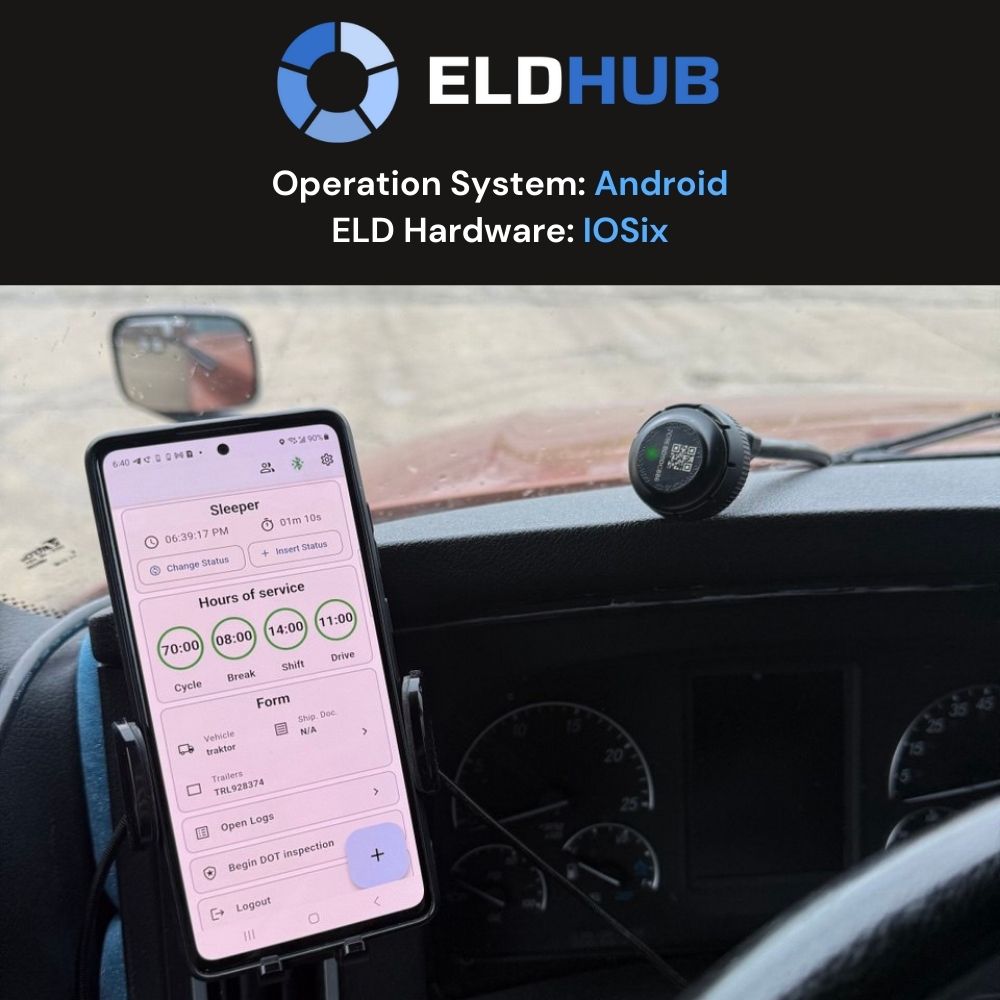
| Vendor | Device Name | Model Number | Approved Version |
|---|---|---|---|
| | ELD HUB | EHGXM1 | 1.0.0 and higher |
Data Transfer and Reporting Procedures
> Telematic (Web Service, Email)Malfunctions and Testing
To send an Output File, locate the "Begin DOT Inspection" button on the Dashboard page. Selecting this option will navigate you to a separate screen where you can choose one of the following methods: • Web Services – Transfers the logs directly to FMCSA web services. • Email Transfer – Transfers the logs directly to FMCSA via email transfer method. Enter the DOT Inspection Code, Once the code is entered, tap "Send" to initiate the transfer. After sending the logs, a green checkmark and "Success!" message will appear on the screen. If the transfer was unsuccessful, a red "Failed" message will appear. Retry the transfer or contact support.Certification Statement
Summary Description of ELD Malfunctions for ELD HUB: ELD HUB continuously monitors its hardware and software components to detect malfunctions and data diagnostic events in accordance with FMCSA regulations (section 4.6 of the ELD mandate). When the system identifies a malfunction, ELD HUB alerts both the driver (via on-screen notifications) and the motor carrier (through the back-office portal). Below is a summary of each malfunction type supported by ELD HUB: 1. Power Compliance (P) Description: Occurs if ELD HUB is not fully powered or operational within one minute of the vehicle’s engine receiving power, or if more than 30 minutes of driving time cannot be recorded in a 24-hour period due to power loss. Potential Causes: Faulty cabling, loose diagnostic port connection, or tampering. 2. Engine Synchronization Compliance (E) Description: Triggered when ELD HUB is unable to retrieve required engine data (engine hours, VIN, odometer, etc.) from the ECM for more than 30 minutes in a 24-hour period. Potential Causes: Broken, loose, or disconnected cable to the vehicle’s ECM; ECM not transmitting data; hardware fault. 3. Timing Compliance (T) Description: Indicates that ELD HUB’s internal clock deviates from the current Coordinated Universal Time (UTC) source by 10 minutes or more. Potential Causes: Loss of GPS or network time synchronization; clock-setting error in the software or device. 4. Positioning Compliance (L) Description: Occurs if ELD HUB cannot obtain a valid GPS location for an extended period (e.g., more than 60 minutes of recorded driving time in a 24-hour period). Potential Causes: Obstructed GPS antenna, poor signal conditions, or device location services disabled. 5. Data Recording Compliance (R) Description: Triggered when ELD HUB cannot record new events or retrieve previously recorded logs (e.g., due to full storage capacity or software errors). Potential Causes: Insufficient device memory, internal data corruption, or hardware failure. 6. Data Transfer Compliance (S) Description: Indicates repeated failures in transmitting ELD records via the configured data transfer mechanisms (e.g., email, web services) over the required monitoring period. Potential Causes: Network connectivity issues, misconfiguration of data transfer settings, or server unavailability. 7. Other ELD Detected Malfunction (O) Description: Refers to any provider-specific or hardware-related malfunction not categorized by the above codes. Potential Causes: Internal firmware errors, sensor failures, or unforeseen device issues. Driver Responsibilities When a Malfunction Occurs: 1. Notify your Motor Carrier of the malfunction within 24 hours. 2. Reconstruct RODS on paper logs for the current day and the previous seven days if the ELD records cannot be retrieved or corrected. 3. Continue Paper Logs until all malfunctions have been corrected. Additional troubleshooting steps and detailed instructions can be found in the ELD HUB User’s Manual.