Products with ELD "BITOG2"
- BIT-OBD-II-ELD-Gen2 Version 4.6.0 or higher
- BIT-OBD-II-ELD-Gen2 Version 5.0.1 or higher
- BIT-OBD-II-ELD-Gen2 Version 6.0.5 or higher
- BIT-OBD-II-ELD-Gen2 Version 7.0.8 or higher
Below you will find a list of products with the ELD "" obtained from our database, including their available manuals, documentation, and images.
Click the corresponding vendor name to obtain additional information on the manufactorer, as well as contact information for further troubleshooting.
BIT OBD-II ELD Gen2
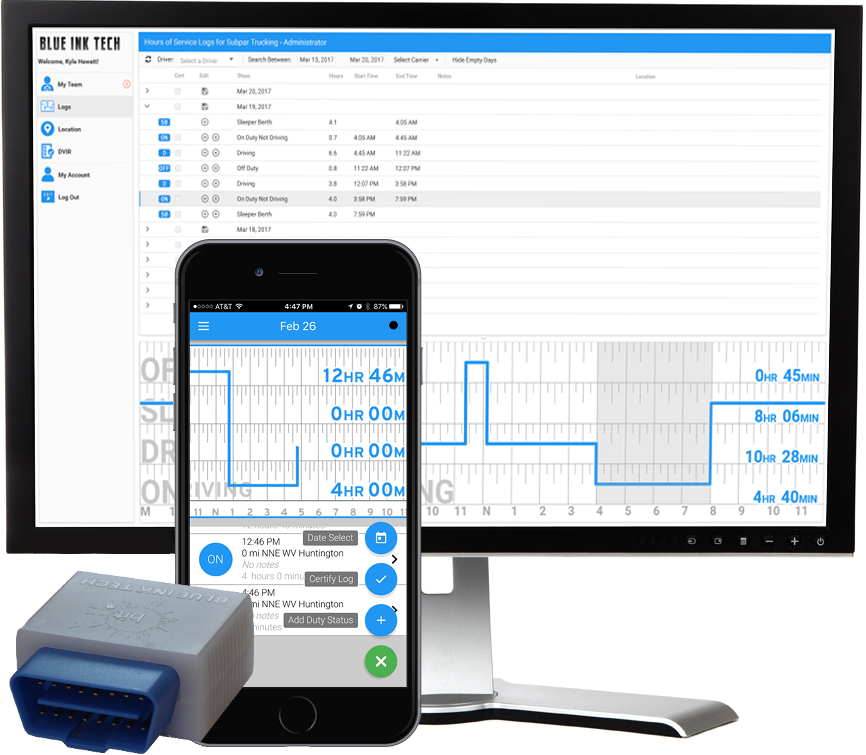
| Vendor | Device Name | Model Number | Approved Version |
|---|---|---|---|
| | BIT OBD-II ELD Gen2 | BIT17004 | 4.6.0 or higher |
Data Transfer and Reporting Procedures
Supported and certified data transfer mechanisms: Web Services per 4.10.1.1 & Email per 4.10.1.2. The web services data exchange has been tested with the FMCSA endpoint. Log in to the ELD with a valid username and password. Select the "Main Menu" at the top-left of the screen. The "Main Menu" icon looks like 3 horizontal lines stacked on top of each other. Select "Roadside Inspection" The ELD records will be presented on the screen. To transfer data, click the green gear at the bottom-right of the screen. Click "Email Records to DOT" to send the logs via email. Click "Send Records to DOT Web Server" to send the logs via Web Services.Malfunctions and Testing
Power Compliance malfunction per 4.6.1.1 Engine Synchronization malfunction per 4.6.1.2 Timing Compliance malfunction per 4.6.1.3 Positioning Compliance malfunction per 4.6.1.4 Data Recording Compliance malfunction per 4.6.1.5 Data Transfer Compliance malfunction per 4.6.1.7Certification Statement
Blue Ink Technology, Inc. certifies that this ELD device was tested and meets the requirements stated in the ELD Final Rule. Our OBD-II ELD was tested on multiple medium duty vehicles from Dodge, Ford, and Chevrolet, however it does not work in all medium duty vehicles because there is not a standard way of acquiring the odometer reading in ODB-II enabled vehicles. Our OBD-II ELD only works with certain vehicles that have a Controller Area Network (CAN) diagnostics port. Our ELD was not tested in all possible combinations for make, model, trim, year, ECU, and instrument cluster configurations so it is possible our OBD-II will not read the odometer from all Dodge, Ford, or Chevrolet vehicles.
BIT OBD-II ELD Gen2
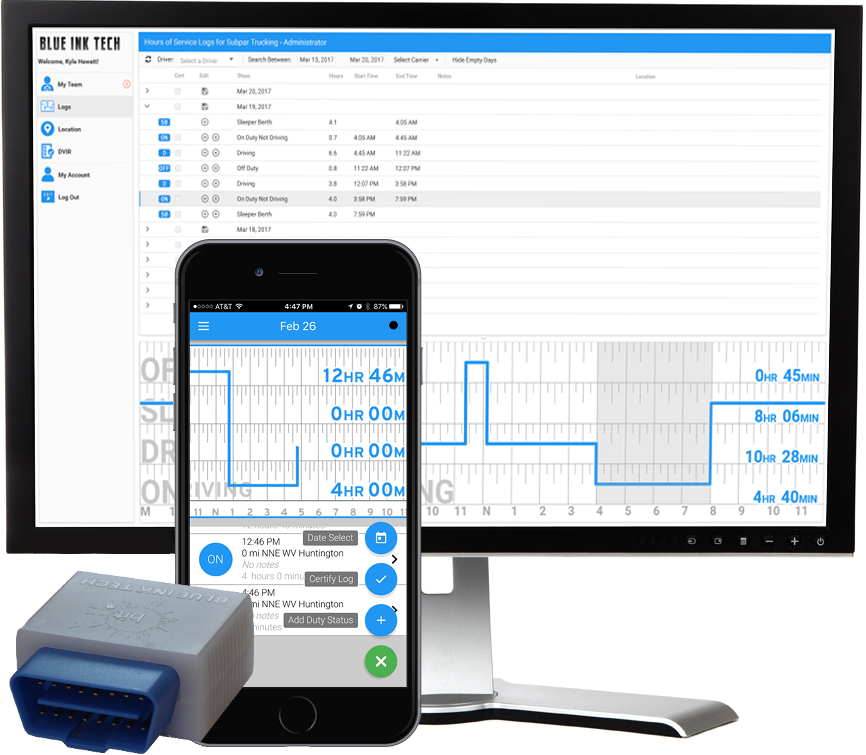
| Vendor | Device Name | Model Number | Approved Version |
|---|---|---|---|
| | BIT OBD-II ELD Gen2 | BIT17004 | 5.0.1 or higher |
Data Transfer and Reporting Procedures
>Malfunctions and Testing
Supported and certified data transfer mechanisms: Web Services per 4.10.1.1 & Email per 4.10.1.2. The web services data exchange has been tested with the FMCSA endpoint. Log in to the ELD with a valid username and password. Select the "Main Menu" at the top-left of the screen. The "Main Menu" icon looks like 3 horizontal lines stacked on top of each other. Select "Roadside Inspection" The ELD records will be presented on the screen. To transfer data, click the green gear at the bottom-right of the screen. Click "Email Records to DOT" to send the logs via email. Click "Send Records to DOT Web Server" to send the logs via Web Services.Certification Statement
Power Compliance malfunction per 4.6.1.1 Engine Synchronization malfunction per 4.6.1.2 Timing Compliance malfunction per 4.6.1.3 Positioning Compliance malfunction per 4.6.1.4 Data Recording Compliance malfunction per 4.6.1.5 Data Transfer Compliance malfunction per 4.6.1.7
BIT OBD-II ELD Gen2
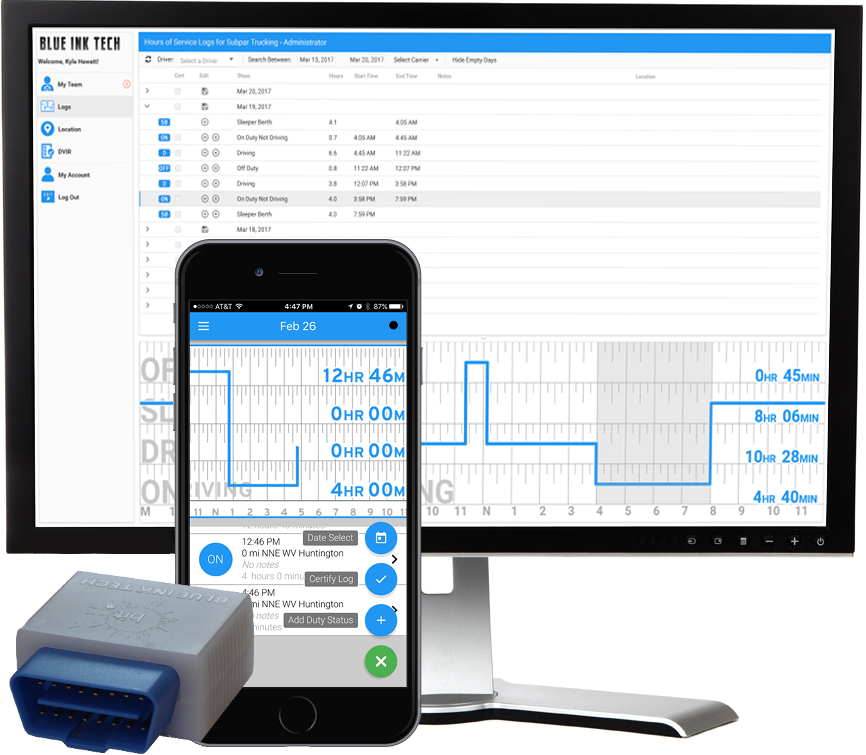
| Vendor | Device Name | Model Number | Approved Version |
|---|---|---|---|
| | BIT OBD-II ELD Gen2 | BIT17004 | 6.0.5 or higher |
Data Transfer and Reporting Procedures
> Telematic (Web Service, Email)Malfunctions and Testing
Supported and certified data transfer mechanisms: Web Services per 4.10.1.1 & Email per 4.10.1.2. The web services data exchange has been tested with the FMCSA endpoint. Log in to the ELD with a valid username and password. Select the "Main Menu" at the top-left of the screen. The "Main Menu" icon looks like 3 horizontal lines stacked on top of each other. Select "Roadside Inspection" The ELD records will be presented on the screen. To transfer data, click the green gear at the bottom-right of the screen. Click "Email Records to DOT" to send the logs via email. Click "Send Records to DOT Web Server" to send the logs via Web Services.Certification Statement
Power Compliance malfunction per 4.6.1.1 Engine Synchronization malfunction per 4.6.1.2 Timing Compliance malfunction per 4.6.1.3 Positioning Compliance malfunction per 4.6.1.4 Data Recording Compliance malfunction per 4.6.1.5 Data Transfer Compliance malfunction per 4.6.1.7
BIT OBD-II ELD Gen2
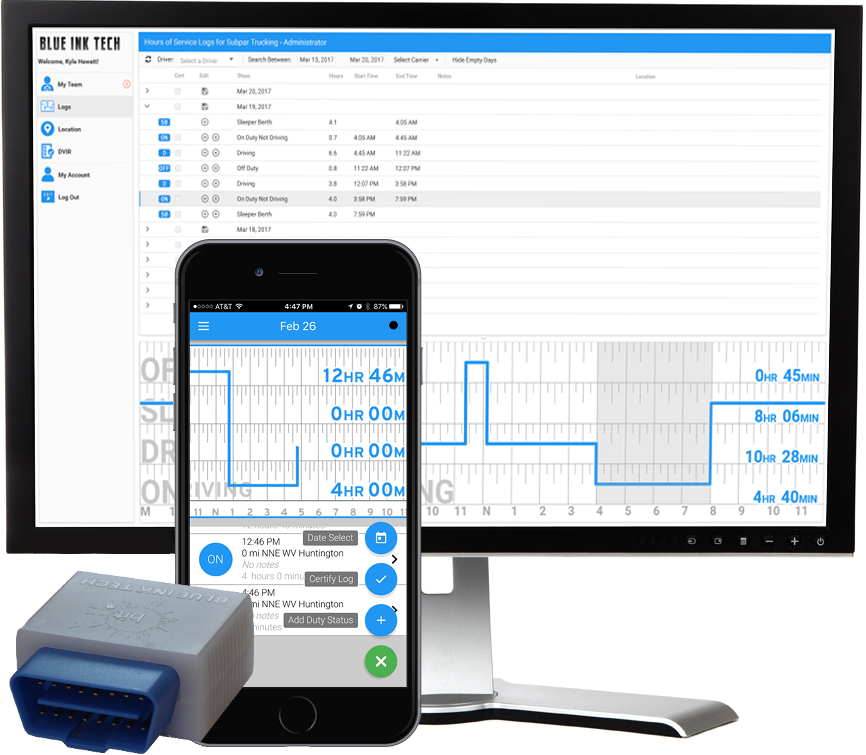
| Vendor | Device Name | Model Number | Approved Version |
|---|---|---|---|
| | BIT OBD-II ELD Gen2 | BIT17004 | 7.0.8 or higher |
Data Transfer and Reporting Procedures
> Telematic (Web Service, Email)Malfunctions and Testing
Supported and certified data transfer mechanisms: Web Services per 4.10.1.1 & Email per 4.10.1.2. The web services data exchange has been tested with the FMCSA endpoint. Log in to the ELD with a valid username and password. Select the "Main Menu" at the top-left of the screen. The "Main Menu" icon looks like 3 horizontal lines stacked on top of each other. Select "Roadside Inspection" The ELD records will be presented on the screen. To transfer data, click the green gear at the bottom-right of the screen. Click "Email Records to DOT" to send the logs via email. Click "Send Records to DOT Web Server" to send the logs via Web Services.Certification Statement
Power Compliance malfunction per 4.6.1.1 Engine Synchronization malfunction per 4.6.1.2 Timing Compliance malfunction per 4.6.1.3 Positioning Compliance malfunction per 4.6.1.4 Data Recording Compliance malfunction per 4.6.1.5 Data Transfer Compliance malfunction per 4.6.1.7