Products with ELD "ALFA01"
- Alfa-ELD-(Android) Version 1.0.01 or higher
- Alfa-ELD-(Android) Version 1.01.01
- Alfa-ELD-(iOS) Version 1.01.01
- Alfa-ELD-(iOS) Version 1.01.01 or higher
Below you will find a list of products with the ELD "" obtained from our database, including their available manuals, documentation, and images.
Click the corresponding vendor name to obtain additional information on the manufactorer, as well as contact information for further troubleshooting.
Alfa ELD (Android)
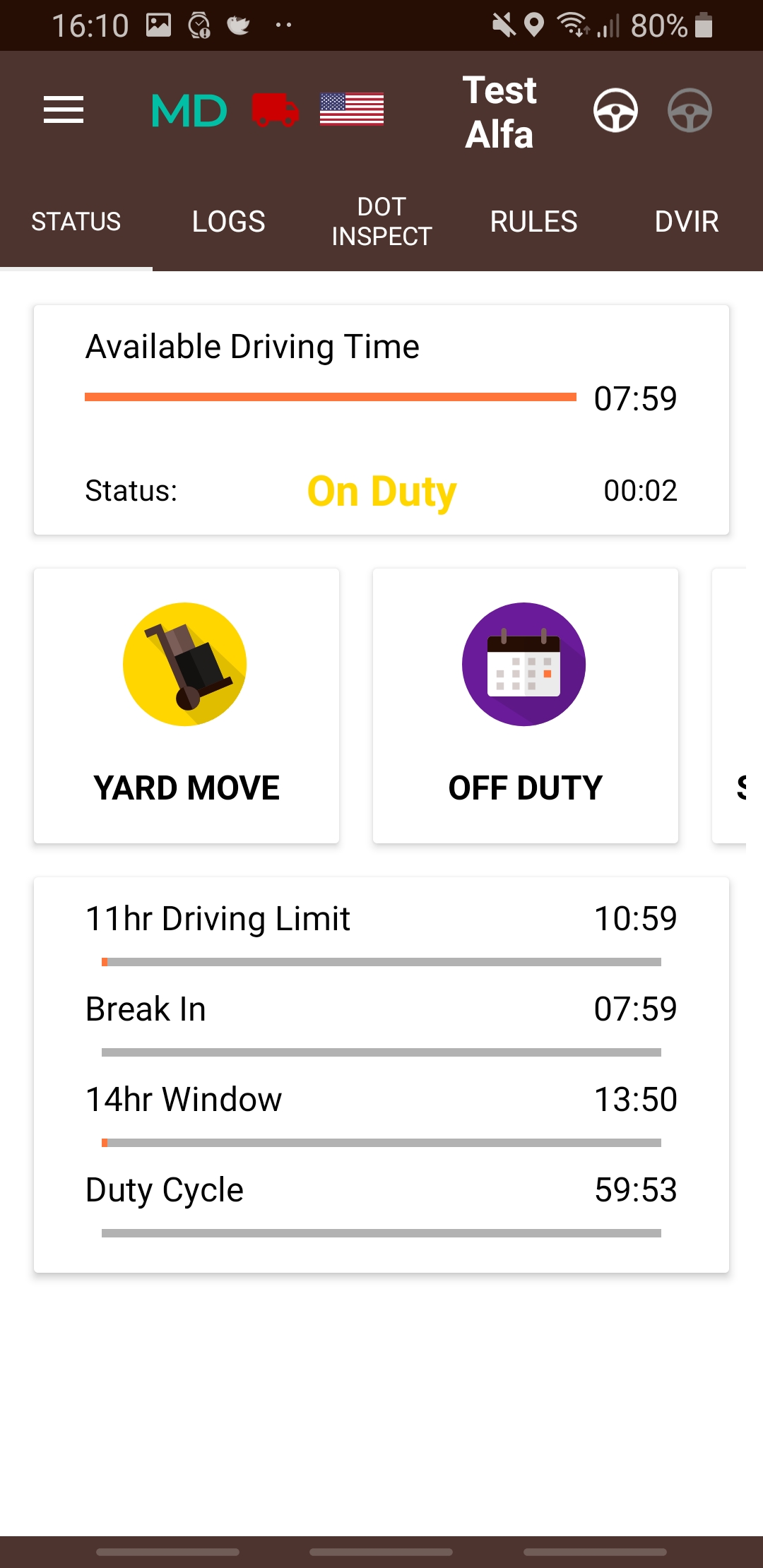
| Vendor | Device Name | Model Number | Approved Version |
|---|---|---|---|
| | Alfa ELD (Android) | PT30 | 1.0.01 or higher |
Data Transfer and Reporting Procedures
> Telematic (Web Service, Email)Malfunctions and Testing
The DOT inspect tab has a summary of all your collected data, it will also show you the graph and the full data regarding truck readings: engine hours, odometer, etc. You may also use this tab to transfer your data to FMCSA during the DOT inspection. Click Start Inspection; Transfer Data to Safety Official Select one of the 3 options (Web Services, Email to FMCSA or Personal email) Enter comment and click Send * If you have selected the Personal email - you would need to enter the recipient's email account, select the file type (PDF or CSV) and (if pdf) - country.Certification Statement
We have the MD icon on the application upper left corner, which is normally painted green. Once the malfunction issue is detected, the color of “M” on the MD icon will be changed to Red. When a data diagnostic event happens, the color of “D” would be Red. Malfunctions also appear in logs as malfunction events. A driver can click on the red icon or such event in logs to see which exact error has been detected. We have a guide published for our users for further steps. The following shows the list of detectable malfunctions: Power Malfunction, Engine Synchronization Malfunction, Timing Malfunction, GPS signal Malfunction, Data Recording Malfunction, and Data Transfer Malfunction
Alfa ELD (Android)
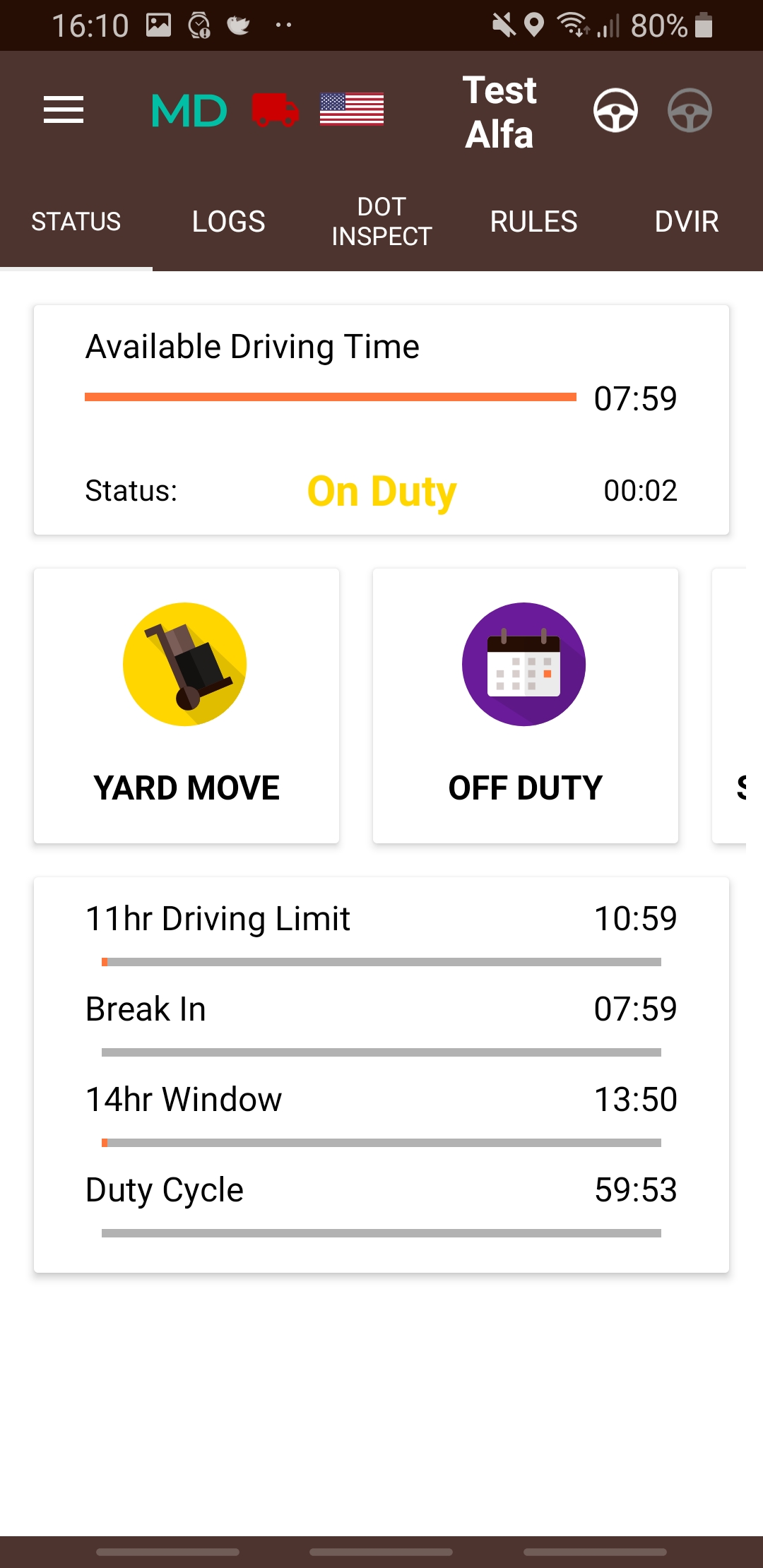
| Vendor | Device Name | Model Number | Approved Version |
|---|---|---|---|
| | Alfa ELD (Android) | PT30 | 1.01.01 |
Data Transfer and Reporting Procedures
> Telematic (Web Service, Email)Malfunctions and Testing
The DOT inspect tab has a summary of all your collected data, it will also show you the graph and the full data regarding truck readings: engine hours, odometer, etc. You may also use this tab to transfer your data to FMCSA during the DOT inspection. Click Start Inspection; Transfer Data to Safety Official Select one of the 3 options (Web Services, Email to FMCSA or Personal email) Enter comment and click Send * If you have selected the Personal email - you would need to enter the recipient's email account, select the file type (PDF or CSV) and (if pdf) - country.Certification Statement
We have the MD icon on the application upper left corner, which is normally painted green. Once the malfunction issue is detected, the color of “M” on the MD icon will be changed to Red. When a data diagnostic event happens, the color of “D” would be Red. Malfunctions also appear in logs as malfunction events. A driver can click on the red icon or such event in logs to see which exact error has been detected. We have a guide published for our users for further steps. The following shows the list of detectable malfunctions: Power Malfunction, Engine Synchronization Malfunction, Timing Malfunction, GPS signal Malfunction, Data Recording Malfunction, and Data Transfer Malfunction
Alfa ELD (iOS)
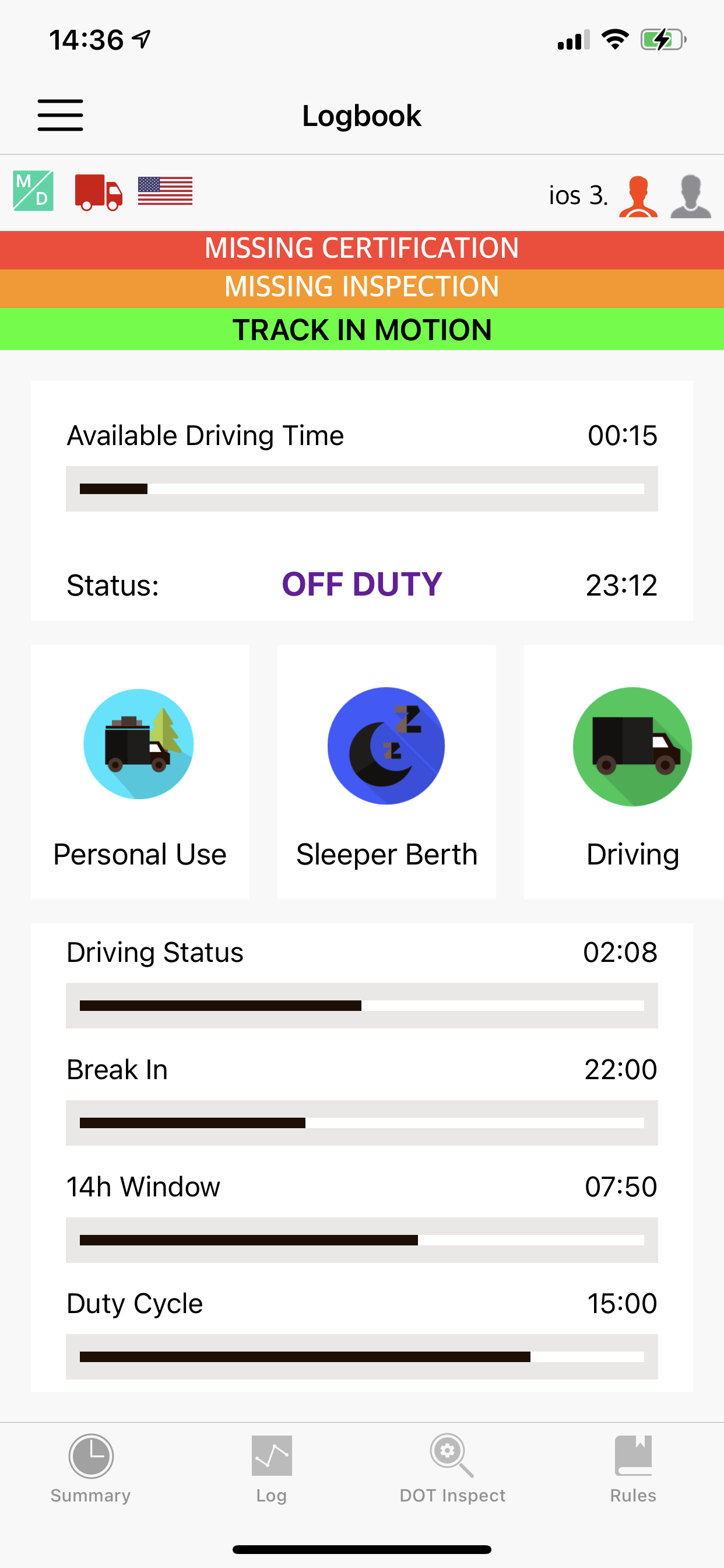
| Vendor | Device Name | Model Number | Approved Version |
|---|---|---|---|
| | Alfa ELD (iOS) | PT30 | 1.01.01 |
Data Transfer and Reporting Procedures
> Telematic (Web Service, Email)Malfunctions and Testing
The DOT inspect tab has a summary of all your collected data, it will also show you the graph and the full data regarding truck readings: engine hours, odometer, etc. You may also use this tab to transfer your data to FMCSA during the DOT inspection. Click Start Inspection; Transfer Data to Safety Official Select one of the 3 options (Web Services, Email to FMCSA, or Personal email) Enter a comment and click Send * If you have selected the Personal email - you would need to enter the recipient's email account, select the file type (PDF or CSV), and (if pdf) - country.Certification Statement
We have the MD icon on the application upper left corner, which is normally painted green. Once the malfunction issue is detected, the color of “M” on the MD icon will be changed to Red. When a data diagnostic event happens, the color of “D” would be Red. Malfunctions also appear in logs as malfunction events. A driver can click on the red icon or such event in logs to see which exact error has been detected. We have a guide published for our users for further steps. The following shows the list of detectable malfunctions: Power Malfunction, Engine Synchronization Malfunction, Timing Malfunction, GPS signal Malfunction, Data Recording Malfunction, and Data Transfer Malfunction
Alfa ELD (iOS)
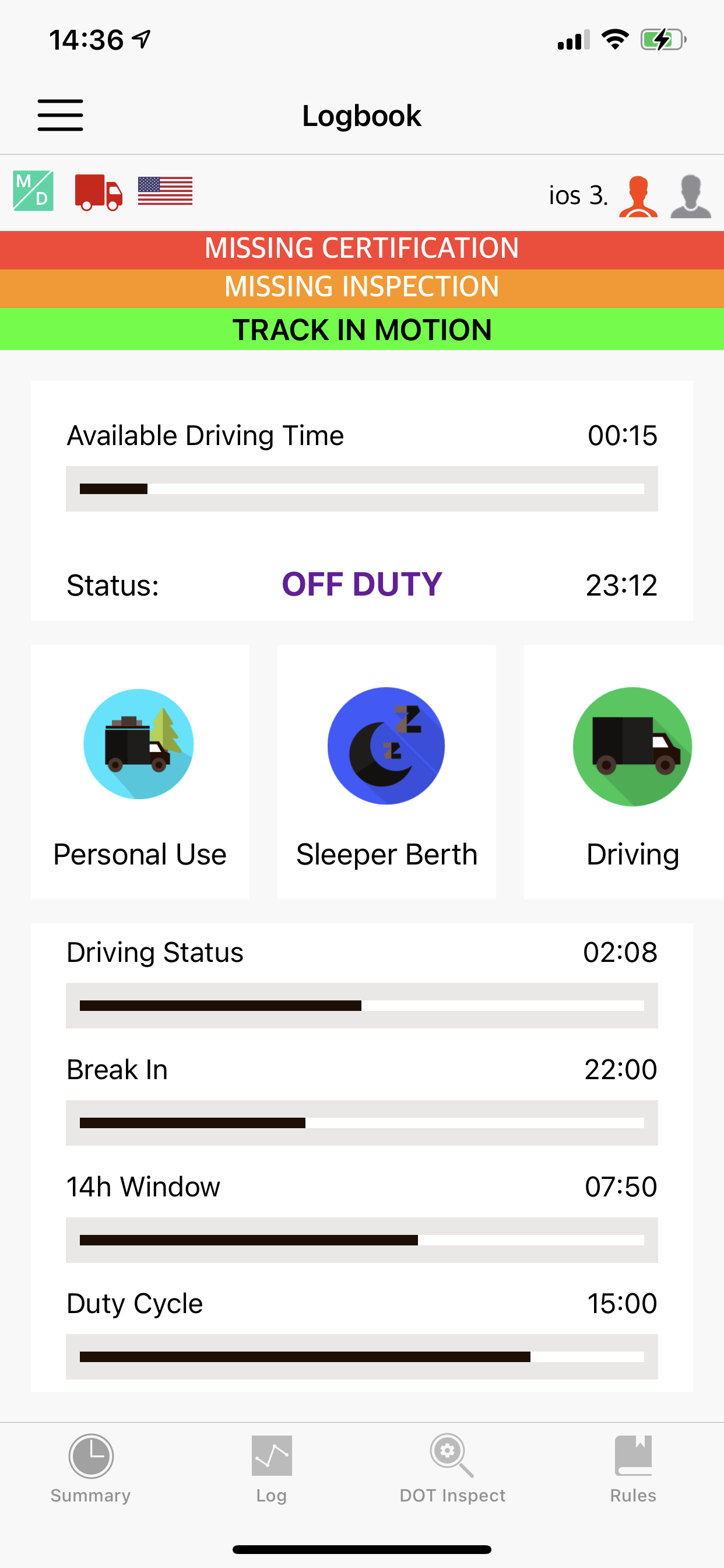
| Vendor | Device Name | Model Number | Approved Version |
|---|---|---|---|
| | Alfa ELD (iOS) | PT30 | 1.01.01 or higher |
Data Transfer and Reporting Procedures
> Telematic (Web Service, Email)Malfunctions and Testing
The DOT inspect tab has a summary of all your collected data, it will also show you the graph and the full data regarding truck readings: engine hours, odometer, etc. You may also use this tab to transfer your data to FMCSA during the DOT inspection. Click Start Inspection; Transfer Data to Safety Official Select one of the 3 options (Web Services, Email to FMCSA, or Personal email) Enter a comment and click Send * If you have selected the Personal email - you would need to enter the recipient's email account, select the file type (PDF or CSV), and (if pdf) - country.Certification Statement
We have the MD icon on the application upper left corner, which is normally painted green. Once the malfunction issue is detected, the color of “M” on the MD icon will be changed to Red. When a data diagnostic event happens, the color of “D” would be Red. Malfunctions also appear in logs as malfunction events. A driver can click on the red icon or such event in logs to see which exact error has been detected. We have a guide published for our users for further steps. The following shows the list of detectable malfunctions: Power Malfunction, Engine Synchronization Malfunction, Timing Malfunction, GPS signal Malfunction, Data Recording Malfunction, and Data Transfer Malfunction