Products with ELD "87-001"
- LorryTM-ELD Version 0.2.3
- LorryTM-ELD Version 0.2.3
- LorryTM-ELD Version 187110520
- LorryTM-ELD Version 187110520
- LorryTM-ELD Version 187110520
- LorryTM-ELD Version 187110520
- LorryTM-ELD Version 187110520
- LorryTM-ELD Version 187110520
- LorryTM-ELD Version 187110520
- LorryTM-ELD Version 187110520
- LorryTM-ELD Version 187110520
- LorryTM-ELD Version 187110520
- LorryTM-ELD Version 0.2.3
- LorryTM-ELD Version 187110520
- LorryTM-ELD Version 0.6.0
Below you will find a list of products with the ELD "" obtained from our database, including their available manuals, documentation, and images.
Click the corresponding vendor name to obtain additional information on the manufactorer, as well as contact information for further troubleshooting.
LorryTM ELD
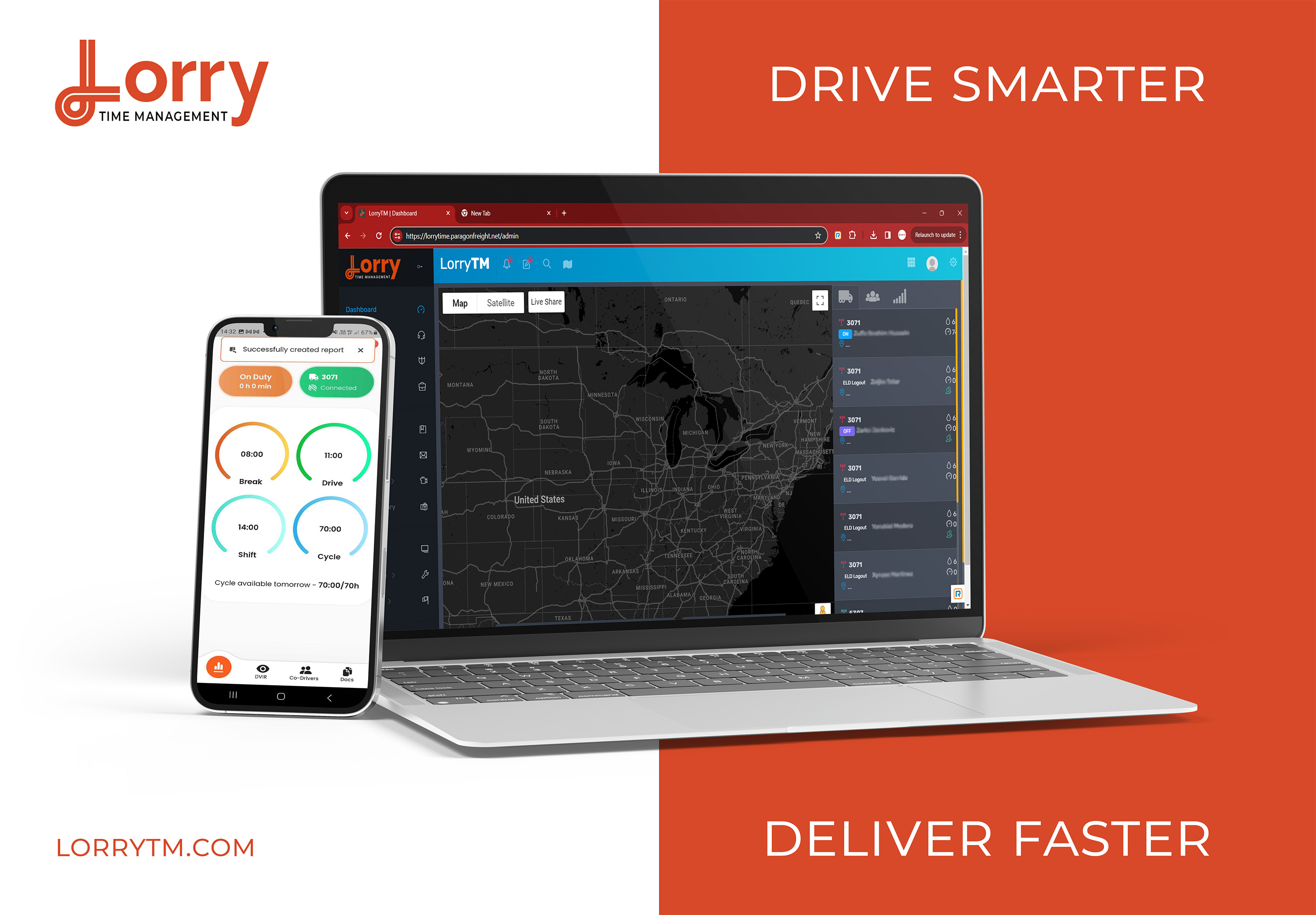
| Vendor | Device Name | Model Number | Approved Version |
|---|---|---|---|
| | LorryTM ELD | 87A023490500 | 0.2.3 |
Data Transfer and Reporting Procedures
> Telematic (Web Service, Email)Malfunctions and Testing
To begin the DOT inspection tap the menu icon on the top left and select the DOT Inspection. To let office inspect your logs tap Begin Inspection. Logs for current and last seven days will appear on the screen. Hand the offices your mobile device. If the office asks for the output file tap Transfer Data. Select Web Service or Email transfer method. A DOT offices will provide the Output File Comment, enter it in the text box. Tap Send. If it was unsuccessful, you will receive the following message: "ELD File Sending Failed. Use a different Transfer Data method or try again."Certification Statement
LorryTM ELD is capable of monitoring its compliance for various detectable malfunctions. At each instance when an ELD malfunction event is detected or cleared by the LorryTM ELD, the ELD records the event. The recorded malfunction events are inconsistencies found while monitoring the ELD against FMCSA compliance requirements. Malfunction occurrences are indicated in the application header and in the Android notification toolbar with the letter ‘M’, respectively. The following shows the list of detectable malfunctions: ! Power Malfunction ! Engine Synchronization Malfunction ! Timing Malfunction ! Position Malfunction ! Data Recording Malfunction ! Data Transfer Malfunction Once the Malfunctions indicator ‘M’ is tapped, a dialog will be displayed with a list of the detected malfunction events alongside a ‘Clear’ button for each event. Tapping the Clear button will clear out the detected malfunction event.
LorryTM ELD
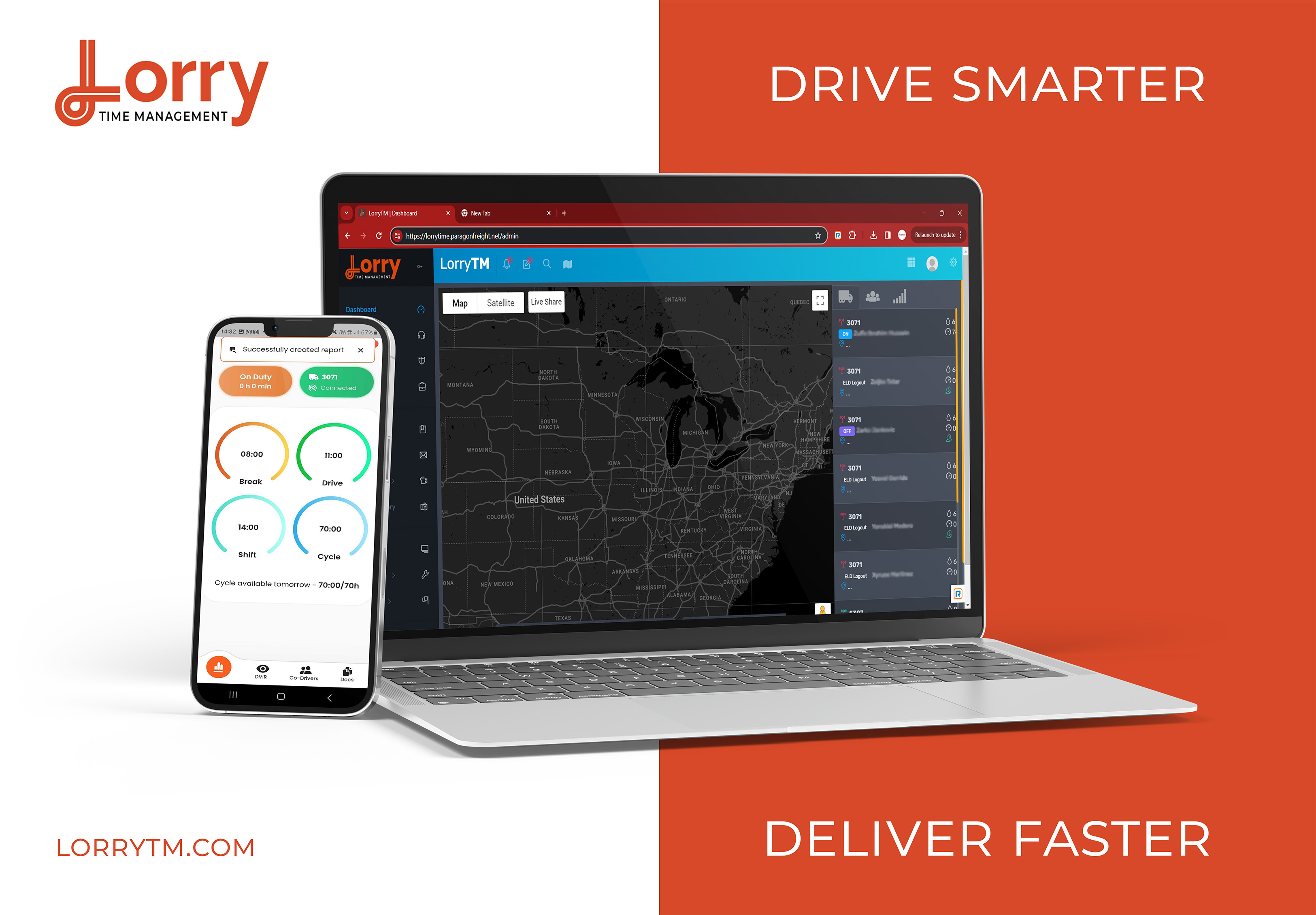
| Vendor | Device Name | Model Number | Approved Version |
|---|---|---|---|
| | LorryTM ELD | 87A023490501 | 0.2.3 |
Data Transfer and Reporting Procedures
> Telematic (Web Service, Email)Malfunctions and Testing
To begin the DOT inspection tap the menu icon on the top left and select the DOT Inspection. To let office inspect your logs tap Begin Inspection. Logs for current and last seven days will appear on the screen. Hand the offices your mobile device. If the office asks for the output file tap Transfer Data. Select Web Service or Email transfer method. A DOT offices will provide the Output File Comment, enter it in the text box. Tap Send. If it was unsuccessful, you will receive the following message: "ELD File Sending Failed. Use a different Transfer Data method or try again."Certification Statement
LorryTM ELD is capable of monitoring its compliance for various detectable malfunctions. At each instance when an ELD malfunction event is detected or cleared by the LorryTM ELD, the ELD records the event. The recorded malfunction events are inconsistencies found while monitoring the ELD against FMCSA compliance requirements. Malfunction occurrences are indicated in the application header and in the Android notification toolbar with the letter ‘M’, respectively. The following shows the list of detectable malfunctions: ! Power Malfunction ! Engine Synchronization Malfunction ! Timing Malfunction ! Position Malfunction ! Data Recording Malfunction ! Data Transfer Malfunction Once the Malfunctions indicator ‘M’ is tapped, a dialog will be displayed with a list of the detected malfunction events alongside a ‘Clear’ button for each event. Tapping the Clear button will clear out the detected malfunction event.
LorryTM ELD
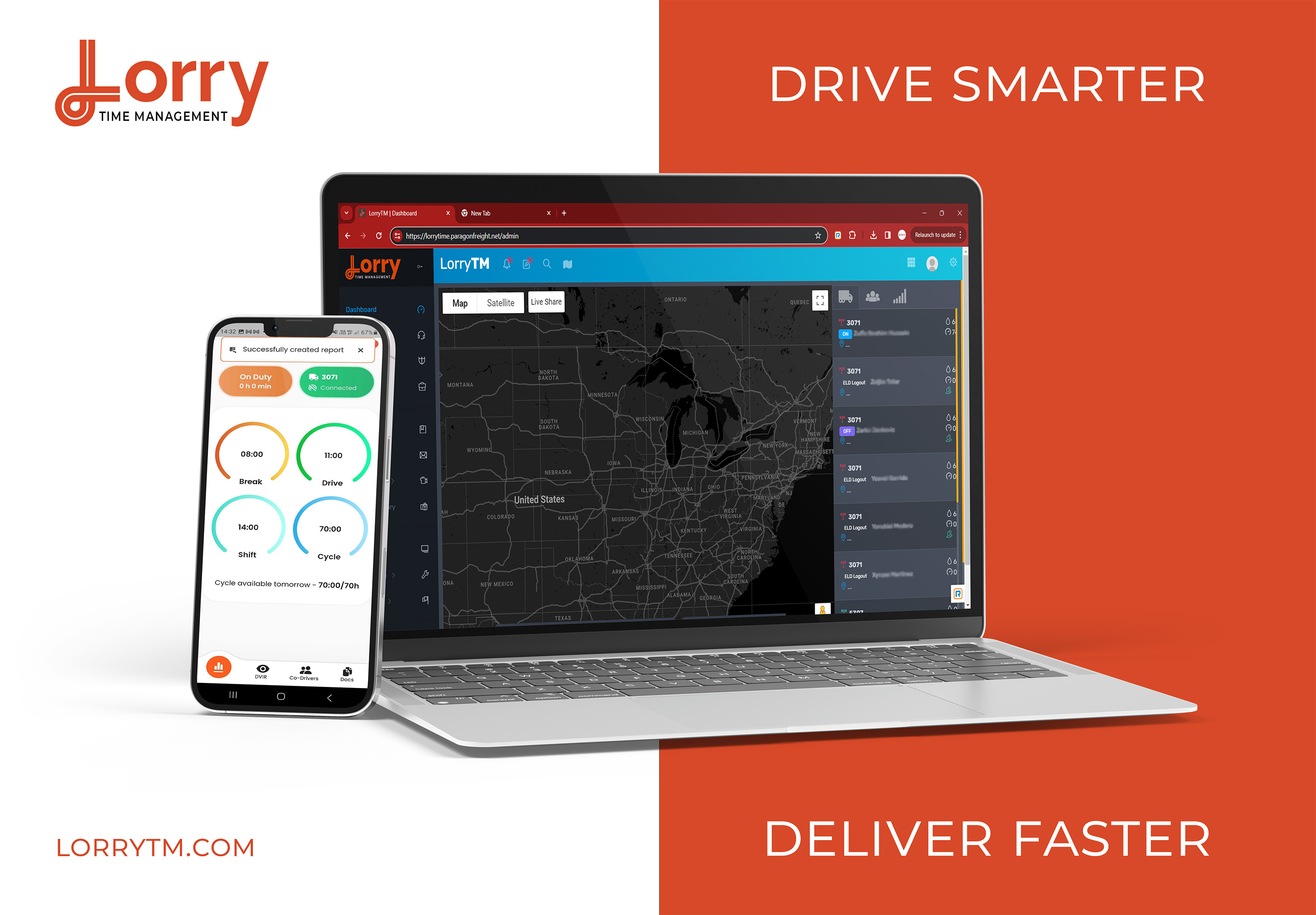
| Vendor | Device Name | Model Number | Approved Version |
|---|---|---|---|
| | LorryTM ELD | 87A042620001 | 187110520 |
Data Transfer and Reporting Procedures
> Telematic (Web Service, Email)Malfunctions and Testing
To begin the DOT inspection tap the menu icon on the top left and select the DOT Inspection. To let office inspect your logs tap Begin Inspection. Logs for current and last seven days will appear on the screen. Hand the offices your mobile device. If the office asks for the output file tap Transfer Data. Select Web Service or Email transfer method. A DOT offices will provide the Output File Comment, enter it in the text box. Tap Send. If it was unsuccessful, you will receive the following message: "ELD File Sending Failed. Use a different Transfer Data method or try again."Certification Statement
LorryTM ELD is capable of monitoring its compliance for various detectable malfunctions. At each instance when an ELD malfunction event is detected or cleared by the LorryTM ELD, the ELD records the event. The recorded malfunction events are inconsistencies found while monitoring the ELD against FMCSA compliance requirements. Malfunction occurrences are indicated in the application header and in the Android notification toolbar with the letter ‘M’, respectively. The following shows the list of detectable malfunctions: ! Power Malfunction ! Engine Synchronization Malfunction ! Timing Malfunction ! Position Malfunction ! Data Recording Malfunction ! Data Transfer Malfunction Once the Malfunctions indicator ‘M’ is tapped, a dialog will be displayed with a list of the detected malfunction events alongside a ‘Clear’ button for each event. Tapping the Clear button will clear out the detected malfunction event.
LorryTM ELD
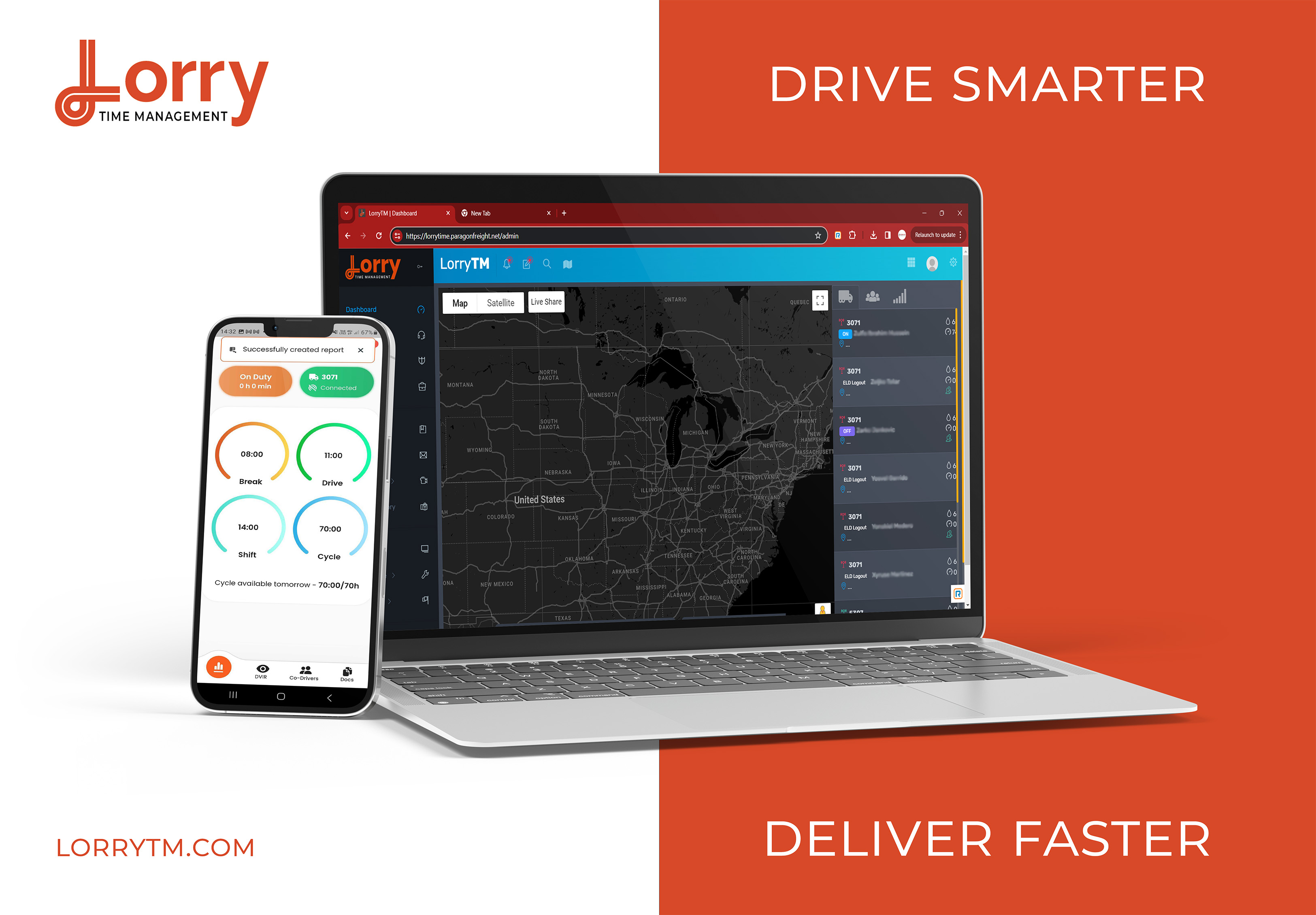
| Vendor | Device Name | Model Number | Approved Version |
|---|---|---|---|
| | LorryTM ELD | 87A042620002 | 187110520 |
Data Transfer and Reporting Procedures
> Telematic (Web Service, Email)Malfunctions and Testing
To begin the DOT inspection tap the menu icon on the top left and select the DOT Inspection. To let office inspect your logs tap Begin Inspection. Logs for current and last seven days will appear on the screen. Hand the offices your mobile device. If the office asks for the output file tap Transfer Data. Select Web Service or Email transfer method. A DOT offices will provide the Output File Comment, enter it in the text box. Tap Send. If it was unsuccessful, you will receive the following message: "ELD File Sending Failed. Use a different Transfer Data method or try again."Certification Statement
LorryTM ELD is capable of monitoring its compliance for various detectable malfunctions. At each instance when an ELD malfunction event is detected or cleared by the LorryTM ELD, the ELD records the event. The recorded malfunction events are inconsistencies found while monitoring the ELD against FMCSA compliance requirements. Malfunction occurrences are indicated in the application header and in the Android notification toolbar with the letter ‘M’, respectively. The following shows the list of detectable malfunctions: ! Power Malfunction ! Engine Synchronization Malfunction ! Timing Malfunction ! Position Malfunction ! Data Recording Malfunction ! Data Transfer Malfunction Once the Malfunctions indicator ‘M’ is tapped, a dialog will be displayed with a list of the detected malfunction events alongside a ‘Clear’ button for each event. Tapping the Clear button will clear out the detected malfunction event.
LorryTM ELD
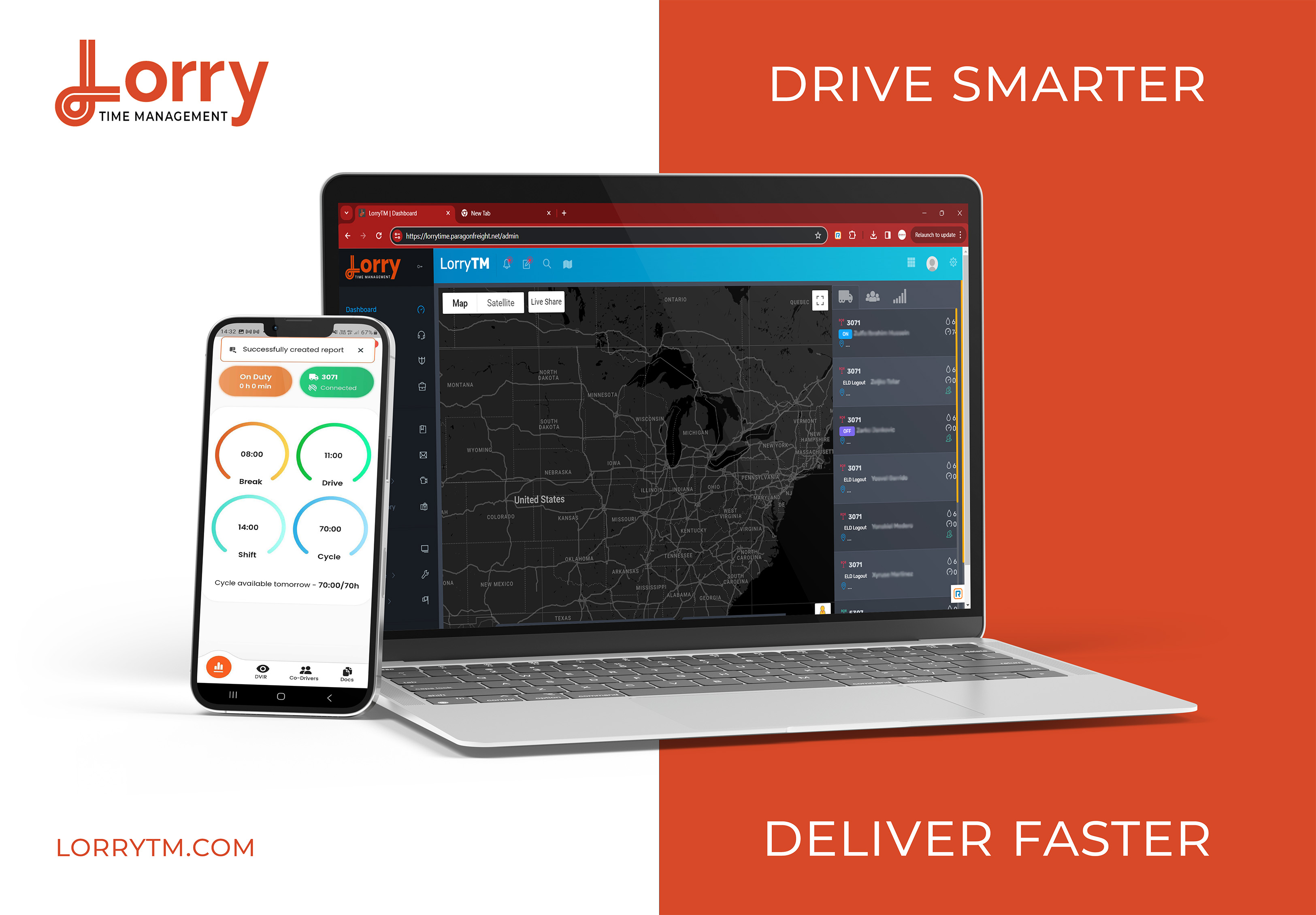
| Vendor | Device Name | Model Number | Approved Version |
|---|---|---|---|
| | LorryTM ELD | 87A042620003 | 187110520 |
Data Transfer and Reporting Procedures
> Telematic (Web Service, Email)Malfunctions and Testing
To begin the DOT inspection tap the menu icon on the top left and select the DOT Inspection. To let office inspect your logs tap Begin Inspection. Logs for current and last seven days will appear on the screen. Hand the offices your mobile device. If the office asks for the output file tap Transfer Data. Select Web Service or Email transfer method. A DOT offices will provide the Output File Comment, enter it in the text box. Tap Send. If it was unsuccessful, you will receive the following message: "ELD File Sending Failed. Use a different Transfer Data method or try again."Certification Statement
LorryTM ELD is capable of monitoring its compliance for various detectable malfunctions. At each instance when an ELD malfunction event is detected or cleared by the LorryTM ELD, the ELD records the event. The recorded malfunction events are inconsistencies found while monitoring the ELD against FMCSA compliance requirements. Malfunction occurrences are indicated in the application header and in the Android notification toolbar with the letter ‘M’, respectively. The following shows the list of detectable malfunctions: ! Power Malfunction ! Engine Synchronization Malfunction ! Timing Malfunction ! Position Malfunction ! Data Recording Malfunction ! Data Transfer Malfunction Once the Malfunctions indicator ‘M’ is tapped, a dialog will be displayed with a list of the detected malfunction events alongside a ‘Clear’ button for each event. Tapping the Clear button will clear out the detected malfunction event.
LorryTM ELD
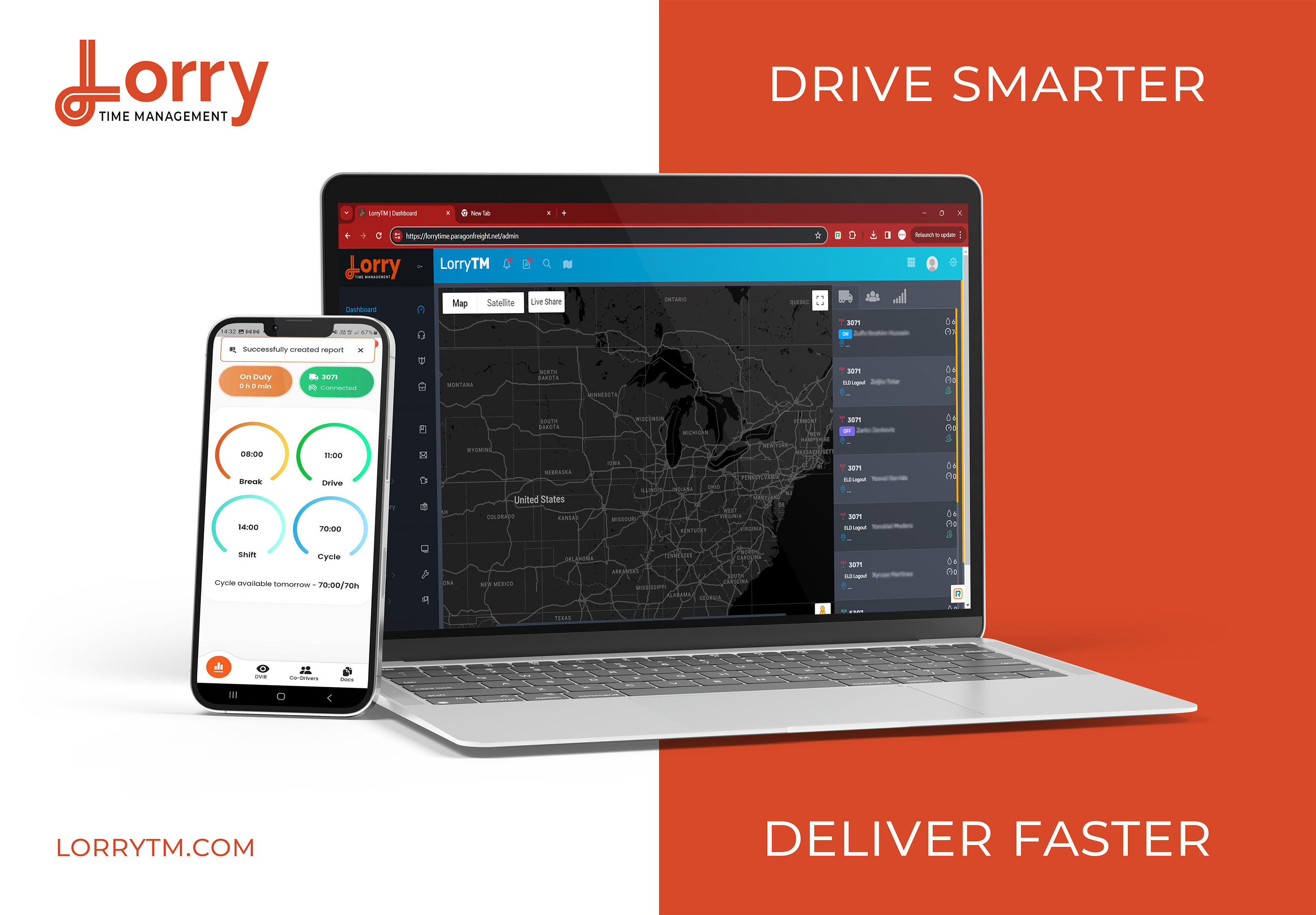
| Vendor | Device Name | Model Number | Approved Version |
|---|---|---|---|
| | LorryTM ELD | 87A042620004 | 187110520 |
Data Transfer and Reporting Procedures
> Telematic (Web Service, Email)Malfunctions and Testing
To begin the DOT inspection tap the menu icon on the top left and select the DOT Inspection. To let office inspect your logs tap Begin Inspection. Logs for current and last seven days will appear on the screen. Hand the offices your mobile device. If the office asks for the output file tap Transfer Data. Select Web Service or Email transfer method. A DOT offices will provide the Output File Comment, enter it in the text box. Tap Send. If it was unsuccessful, you will receive the following message: "ELD File Sending Failed. Use a different Transfer Data method or try again."Certification Statement
LorryTM ELD is capable of monitoring its compliance for various detectable malfunctions. At each instance when an ELD malfunction event is detected or cleared by the LorryTM ELD, the ELD records the event. The recorded malfunction events are inconsistencies found while monitoring the ELD against FMCSA compliance requirements. Malfunction occurrences are indicated in the application header and in the Android notification toolbar with the letter ‘M’, respectively. The following shows the list of detectable malfunctions: ! Power Malfunction ! Engine Synchronization Malfunction ! Timing Malfunction ! Position Malfunction ! Data Recording Malfunction ! Data Transfer Malfunction Once the Malfunctions indicator ‘M’ is tapped, a dialog will be displayed with a list of the detected malfunction events alongside a ‘Clear’ button for each event. Tapping the Clear button will clear out the detected malfunction event.
LorryTM ELD
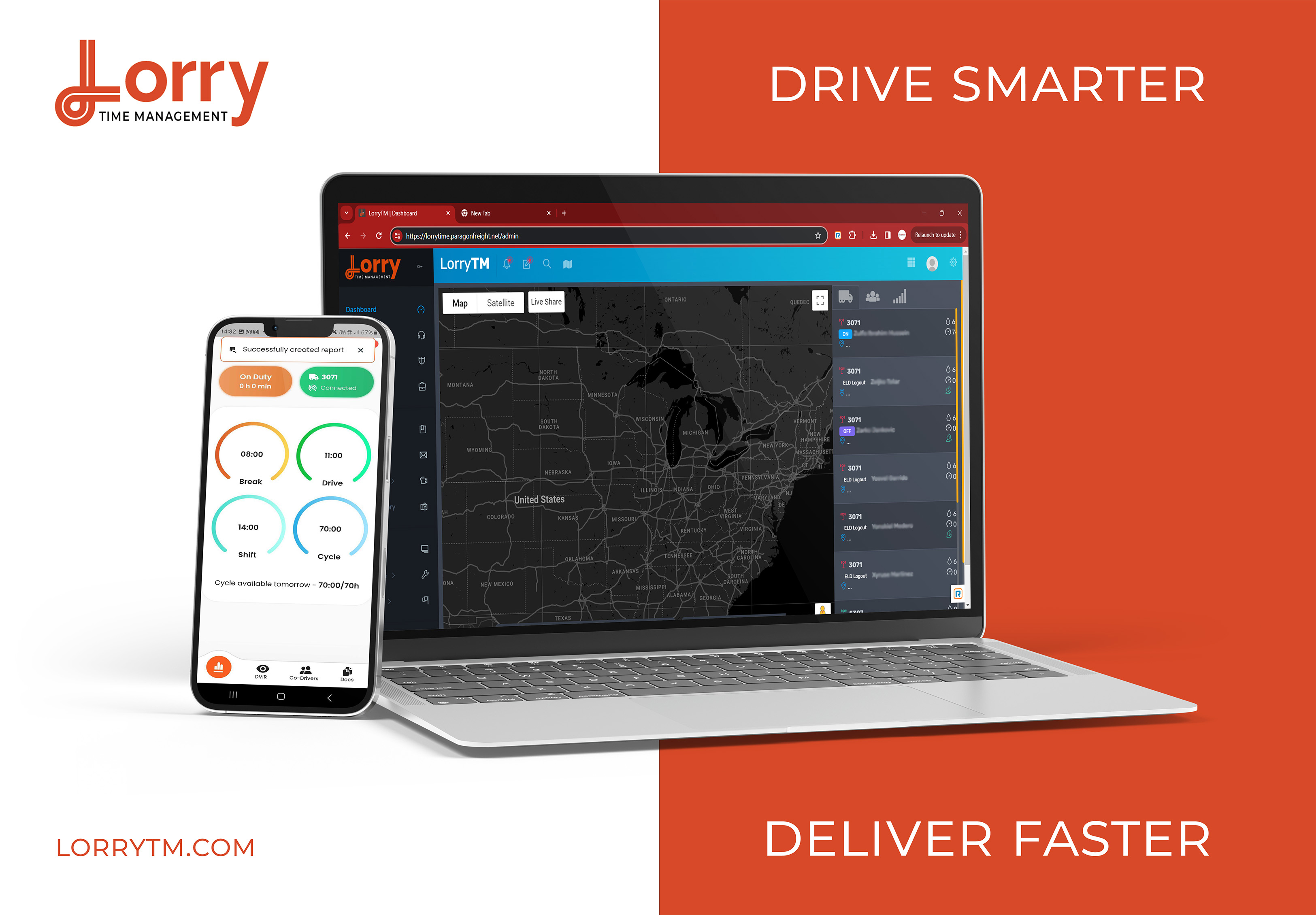
| Vendor | Device Name | Model Number | Approved Version |
|---|---|---|---|
| | LorryTM ELD | 87A042620005 | 187110520 |
Data Transfer and Reporting Procedures
> Telematic (Web Service, Email)Malfunctions and Testing
To begin the DOT inspection tap the menu icon on the top left and select the DOT Inspection. To let office inspect your logs tap Begin Inspection. Logs for current and last seven days will appear on the screen. Hand the offices your mobile device. If the office asks for the output file tap Transfer Data. Select Web Service or Email transfer method. A DOT offices will provide the Output File Comment, enter it in the text box. Tap Send. If it was unsuccessful, you will receive the following message: "ELD File Sending Failed. Use a different Transfer Data method or try again."Certification Statement
LorryTM ELD is capable of monitoring its compliance for various detectable malfunctions. At each instance when an ELD malfunction event is detected or cleared by the LorryTM ELD, the ELD records the event. The recorded malfunction events are inconsistencies found while monitoring the ELD against FMCSA compliance requirements. Malfunction occurrences are indicated in the application header and in the Android notification toolbar with the letter ‘M’, respectively. The following shows the list of detectable malfunctions: ! Power Malfunction ! Engine Synchronization Malfunction ! Timing Malfunction ! Position Malfunction ! Data Recording Malfunction ! Data Transfer Malfunction Once the Malfunctions indicator ‘M’ is tapped, a dialog will be displayed with a list of the detected malfunction events alongside a ‘Clear’ button for each event. Tapping the Clear button will clear out the detected malfunction event.
LorryTM ELD
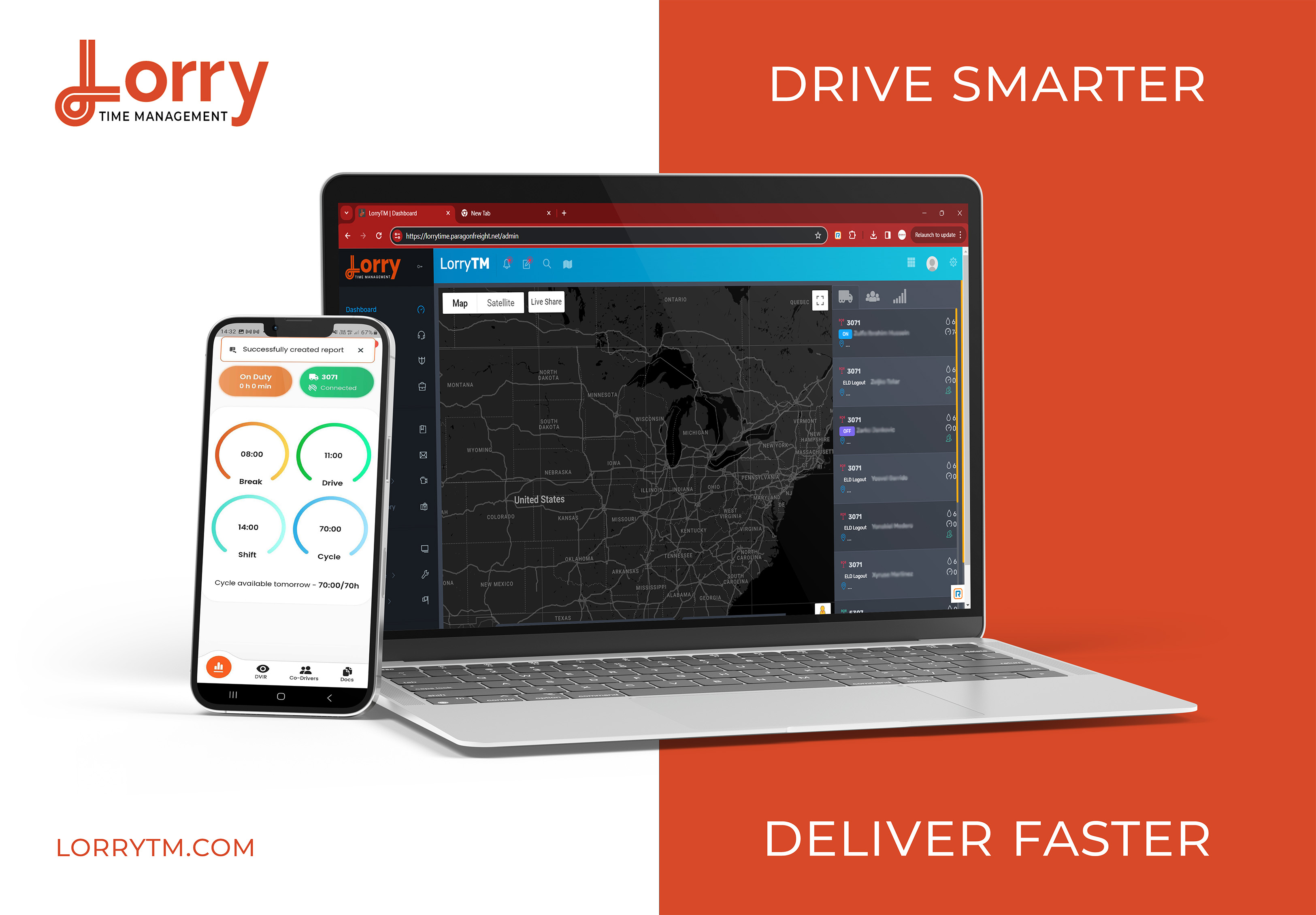
| Vendor | Device Name | Model Number | Approved Version |
|---|---|---|---|
| | LorryTM ELD | 87A042620006 | 187110520 |
Data Transfer and Reporting Procedures
> Telematic (Web Service, Email)Malfunctions and Testing
To begin the DOT inspection tap the menu icon on the top left and select the DOT Inspection. To let office inspect your logs tap Begin Inspection. Logs for current and last seven days will appear on the screen. Hand the offices your mobile device. If the office asks for the output file tap Transfer Data. Select Web Service or Email transfer method. A DOT offices will provide the Output File Comment, enter it in the text box. Tap Send. If it was unsuccessful, you will receive the following message: "ELD File Sending Failed. Use a different Transfer Data method or try again."Certification Statement
LorryTM ELD is capable of monitoring its compliance for various detectable malfunctions. At each instance when an ELD malfunction event is detected or cleared by the LorryTM ELD, the ELD records the event. The recorded malfunction events are inconsistencies found while monitoring the ELD against FMCSA compliance requirements. Malfunction occurrences are indicated in the application header and in the Android notification toolbar with the letter ‘M’, respectively. The following shows the list of detectable malfunctions: ! Power Malfunction ! Engine Synchronization Malfunction ! Timing Malfunction ! Position Malfunction ! Data Recording Malfunction ! Data Transfer Malfunction Once the Malfunctions indicator ‘M’ is tapped, a dialog will be displayed with a list of the detected malfunction events alongside a ‘Clear’ button for each event. Tapping the Clear button will clear out the detected malfunction event.
LorryTM ELD
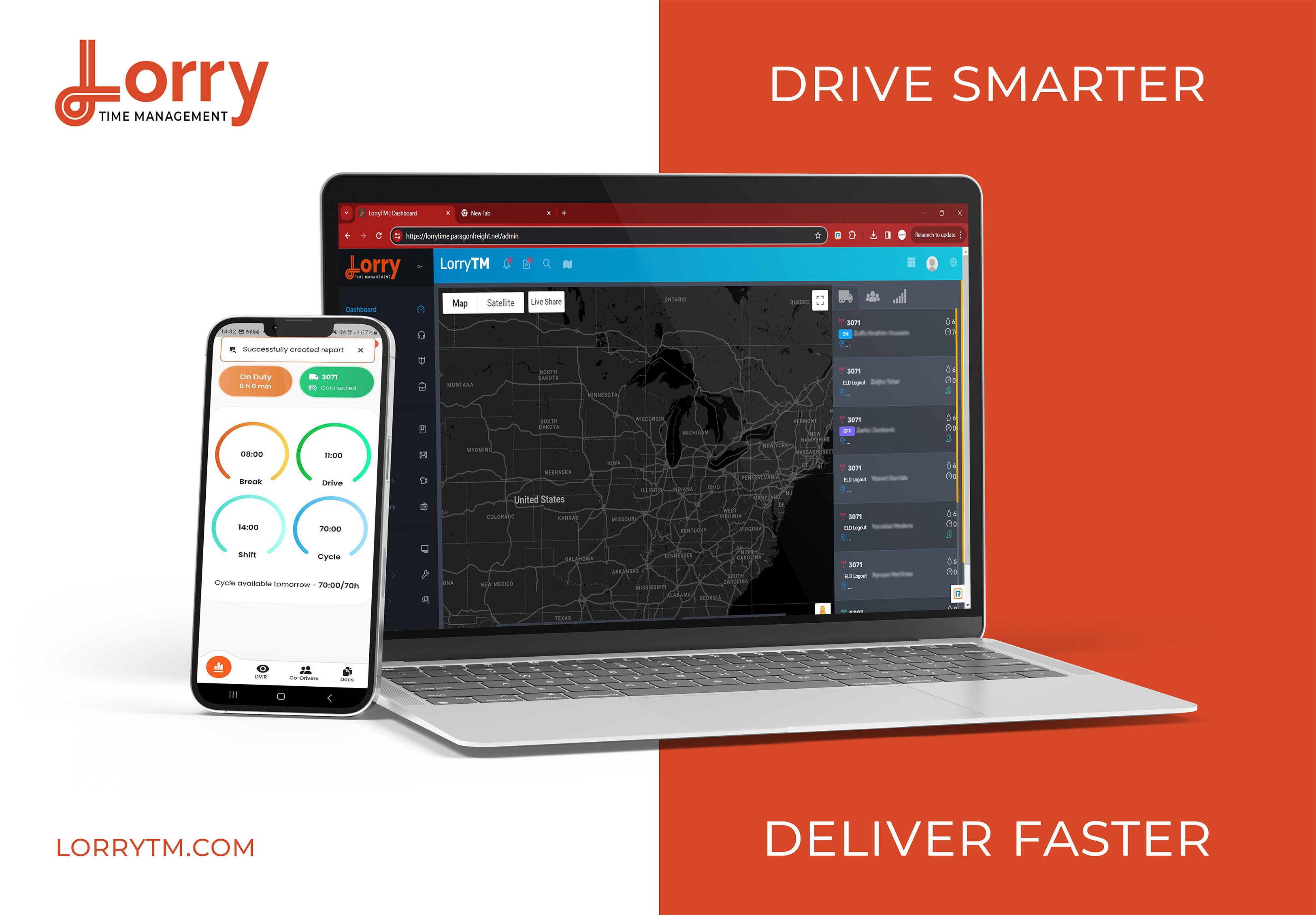
| Vendor | Device Name | Model Number | Approved Version |
|---|---|---|---|
| | LorryTM ELD | 87A042620007 | 187110520 |
Data Transfer and Reporting Procedures
> Telematic (Web Service, Email)Malfunctions and Testing
To begin the DOT inspection tap the menu icon on the top left and select the DOT Inspection. To let office inspect your logs tap Begin Inspection. Logs for current and last seven days will appear on the screen. Hand the offices your mobile device. If the office asks for the output file tap Transfer Data. Select Web Service or Email transfer method. A DOT offices will provide the Output File Comment, enter it in the text box. Tap Send. If it was unsuccessful, you will receive the following message: "ELD File Sending Failed. Use a different Transfer Data method or try again."Certification Statement
LorryTM ELD is capable of monitoring its compliance for various detectable malfunctions. At each instance when an ELD malfunction event is detected or cleared by the LorryTM ELD, the ELD records the event. The recorded malfunction events are inconsistencies found while monitoring the ELD against FMCSA compliance requirements. Malfunction occurrences are indicated in the application header and in the Android notification toolbar with the letter ‘M’, respectively. The following shows the list of detectable malfunctions: ! Power Malfunction ! Engine Synchronization Malfunction ! Timing Malfunction ! Position Malfunction ! Data Recording Malfunction ! Data Transfer Malfunction Once the Malfunctions indicator ‘M’ is tapped, a dialog will be displayed with a list of the detected malfunction events alongside a ‘Clear’ button for each event. Tapping the Clear button will clear out the detected malfunction event.
LorryTM ELD
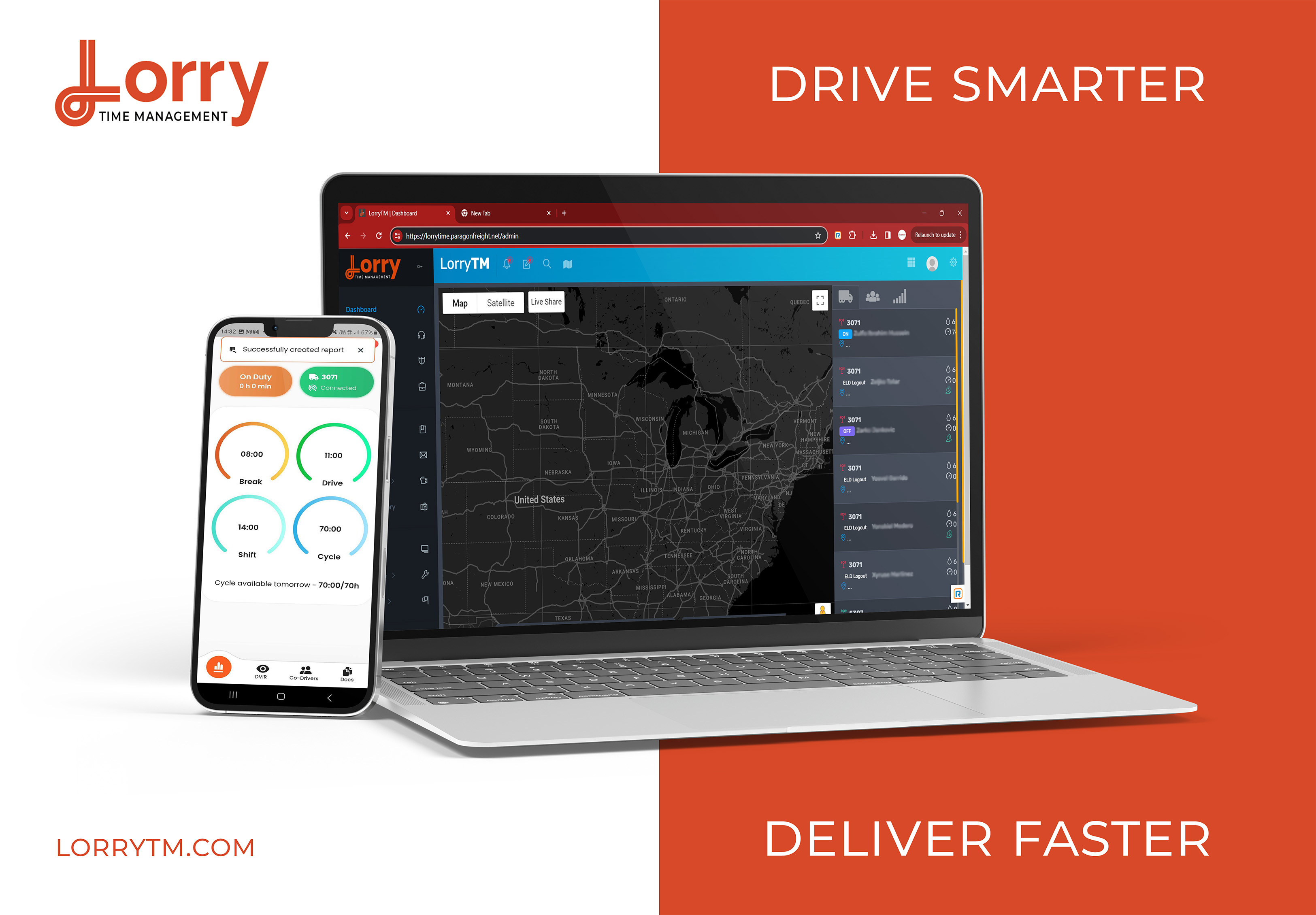
| Vendor | Device Name | Model Number | Approved Version |
|---|---|---|---|
| | LorryTM ELD | 87A042620008 | 187110520 |
Data Transfer and Reporting Procedures
> Telematic (Web Service, Email)Malfunctions and Testing
To begin the DOT inspection tap the menu icon on the top left and select the DOT Inspection. To let office inspect your logs tap Begin Inspection. Logs for current and last seven days will appear on the screen. Hand the offices your mobile device. If the office asks for the output file tap Transfer Data. Select Web Service or Email transfer method. A DOT offices will provide the Output File Comment, enter it in the text box. Tap Send. If it was unsuccessful, you will receive the following message: "ELD File Sending Failed. Use a different Transfer Data method or try again."Certification Statement
LorryTM ELD is capable of monitoring its compliance for various detectable malfunctions. At each instance when an ELD malfunction event is detected or cleared by the LorryTM ELD, the ELD records the event. The recorded malfunction events are inconsistencies found while monitoring the ELD against FMCSA compliance requirements. Malfunction occurrences are indicated in the application header and in the Android notification toolbar with the letter ‘M’, respectively. The following shows the list of detectable malfunctions: ! Power Malfunction ! Engine Synchronization Malfunction ! Timing Malfunction ! Position Malfunction ! Data Recording Malfunction ! Data Transfer Malfunction Once the Malfunctions indicator ‘M’ is tapped, a dialog will be displayed with a list of the detected malfunction events alongside a ‘Clear’ button for each event. Tapping the Clear button will clear out the detected malfunction event.
LorryTM ELD
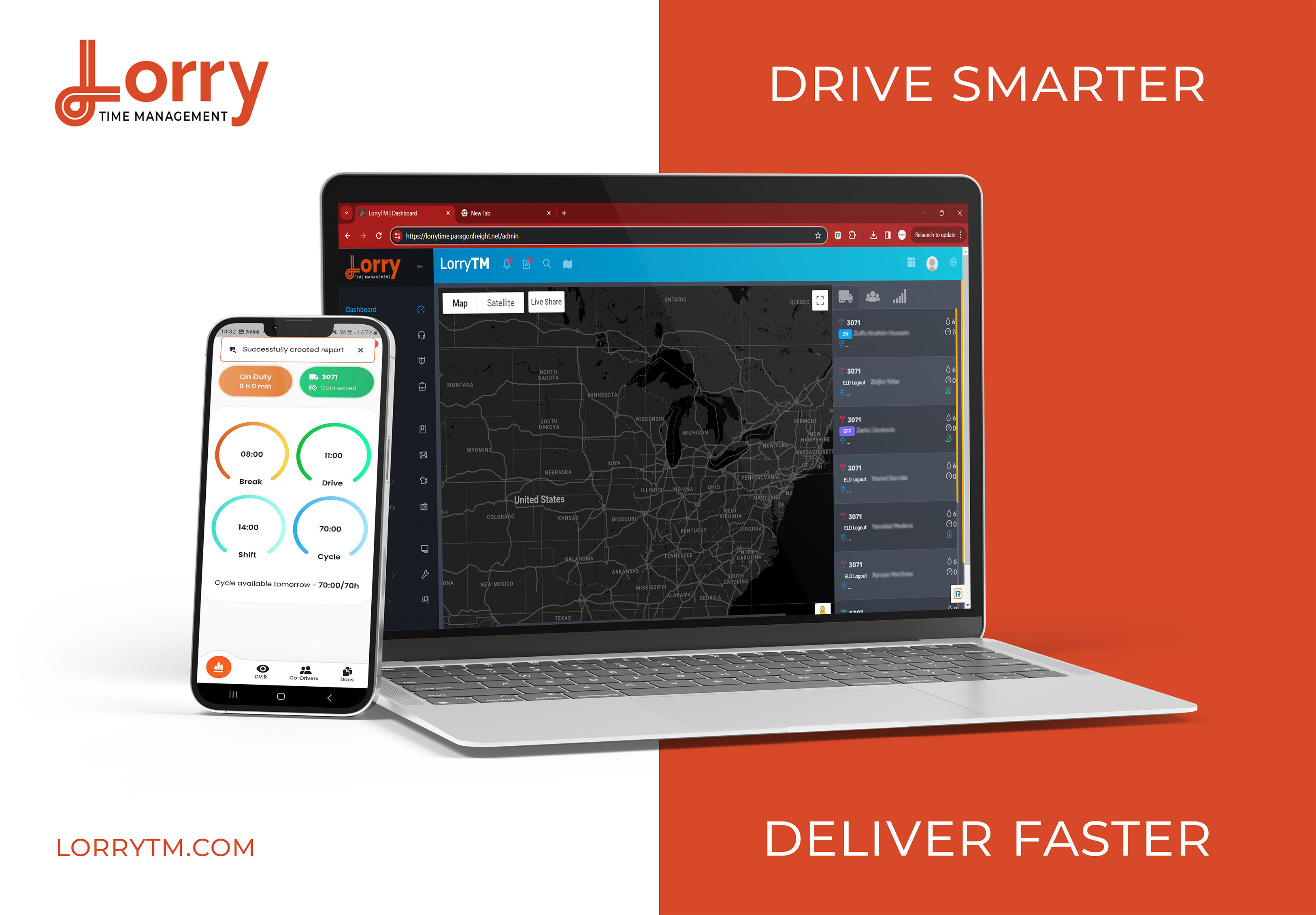
| Vendor | Device Name | Model Number | Approved Version |
|---|---|---|---|
| | LorryTM ELD | 87A042620009 | 187110520 |
Data Transfer and Reporting Procedures
> Telematic (Web Service, Email)Malfunctions and Testing
To begin the DOT inspection tap the menu icon on the top left and select the DOT Inspection. To let office inspect your logs tap Begin Inspection. Logs for current and last seven days will appear on the screen. Hand the offices your mobile device. If the office asks for the output file tap Transfer Data. Select Web Service or Email transfer method. A DOT offices will provide the Output File Comment, enter it in the text box. Tap Send. If it was unsuccessful, you will receive the following message: "ELD File Sending Failed. Use a different Transfer Data method or try again."Certification Statement
LorryTM ELD is capable of monitoring its compliance for various detectable malfunctions. At each instance when an ELD malfunction event is detected or cleared by the LorryTM ELD, the ELD records the event. The recorded malfunction events are inconsistencies found while monitoring the ELD against FMCSA compliance requirements. Malfunction occurrences are indicated in the application header and in the Android notification toolbar with the letter ‘M’, respectively. The following shows the list of detectable malfunctions: ! Power Malfunction ! Engine Synchronization Malfunction ! Timing Malfunction ! Position Malfunction ! Data Recording Malfunction ! Data Transfer Malfunction Once the Malfunctions indicator ‘M’ is tapped, a dialog will be displayed with a list of the detected malfunction events alongside a ‘Clear’ button for each event. Tapping the Clear button will clear out the detected malfunction event.
LorryTM ELD
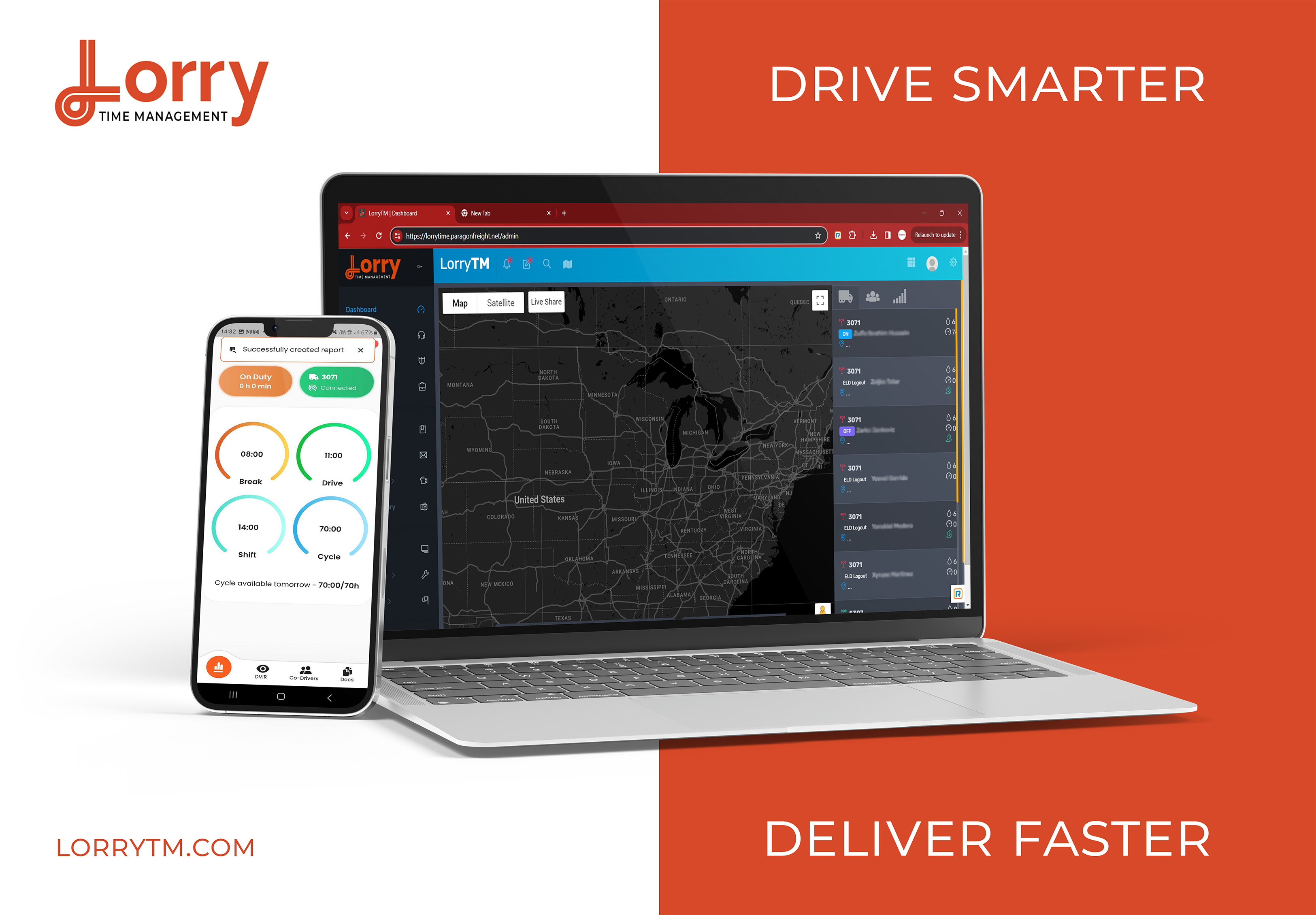
| Vendor | Device Name | Model Number | Approved Version |
|---|---|---|---|
| | LorryTM ELD | 87A042620010 | 187110520 |
Data Transfer and Reporting Procedures
> Telematic (Web Service, Email)Malfunctions and Testing
To begin the DOT inspection tap the menu icon on the top left and select the DOT Inspection. To let office inspect your logs tap Begin Inspection. Logs for current and last seven days will appear on the screen. Hand the offices your mobile device. If the office asks for the output file tap Transfer Data. Select Web Service or Email transfer method. A DOT offices will provide the Output File Comment, enter it in the text box. Tap Send. If it was unsuccessful, you will receive the following message: "ELD File Sending Failed. Use a different Transfer Data method or try again."Certification Statement
LorryTM ELD is capable of monitoring its compliance for various detectable malfunctions. At each instance when an ELD malfunction event is detected or cleared by the LorryTM ELD, the ELD records the event. The recorded malfunction events are inconsistencies found while monitoring the ELD against FMCSA compliance requirements. Malfunction occurrences are indicated in the application header and in the Android notification toolbar with the letter ‘M’, respectively. The following shows the list of detectable malfunctions: ! Power Malfunction ! Engine Synchronization Malfunction ! Timing Malfunction ! Position Malfunction ! Data Recording Malfunction ! Data Transfer Malfunction Once the Malfunctions indicator ‘M’ is tapped, a dialog will be displayed with a list of the detected malfunction events alongside a ‘Clear’ button for each event. Tapping the Clear button will clear out the detected malfunction event.
LorryTM ELD - Self Revoked as of 1752688782
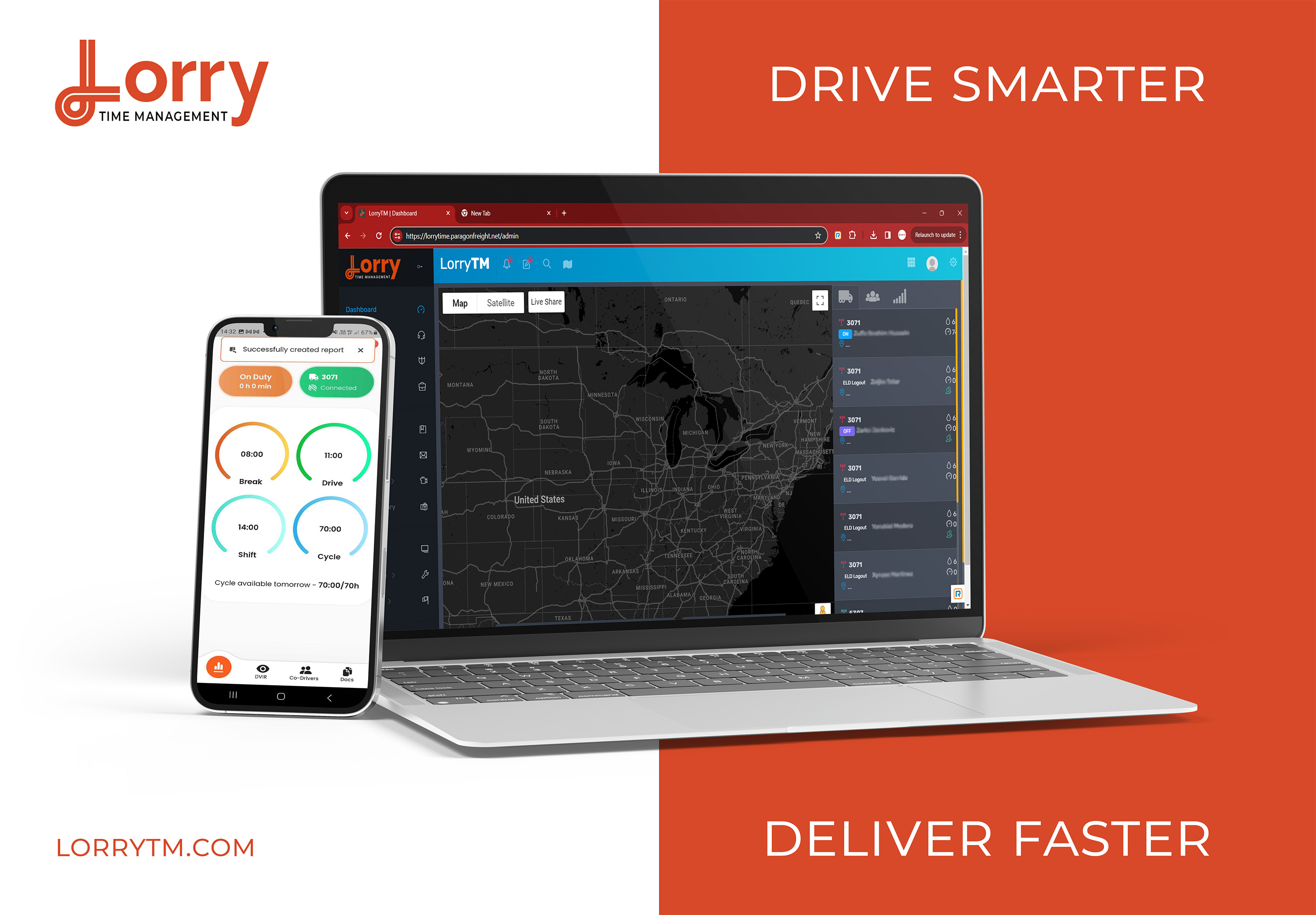
| Vendor | Device Name | Model Number | Approved Version |
|---|---|---|---|
| | LorryTM ELD | LTM-TRK-001 | 0.2.3 |
Data Transfer and Reporting Procedures
> Telematic (Web Service, Email)Malfunctions and Testing
To begin the DOT inspection tap the menu icon on the top left and select the DOT Inspection. To let office inspect your logs tap Begin Inspection. Logs for current and last seven days will appear on the screen. Hand the offices your mobile device. If the office asks for the output file tap Transfer Data. Select Web Service or Email transfer method. A DOT offices will provide the Output File Comment, enter it in the text box. Tap Send. If it was unsuccessful, you will receive the following message: "ELD File Sending Failed. Use a different Transfer Data method or try again."Certification Statement
LorryTM ELD is capable of monitoring its compliance for various detectable malfunctions. At each instance when an ELD malfunction event is detected or cleared by the LorryTM ELD, the ELD records the event. The recorded malfunction events are inconsistencies found while monitoring the ELD against FMCSA compliance requirements. Malfunction occurrences are indicated in the application header and in the Android notification toolbar with the letter ‘M’, respectively. The following shows the list of detectable malfunctions: ! Power Malfunction ! Engine Synchronization Malfunction ! Timing Malfunction ! Position Malfunction ! Data Recording Malfunction ! Data Transfer Malfunction Once the Malfunctions indicator ‘M’ is tapped, a dialog will be displayed with a list of the detected malfunction events alongside a ‘Clear’ button for each event. Tapping the Clear button will clear out the detected malfunction event.
LorryTM ELD - Self Revoked as of 1748031884
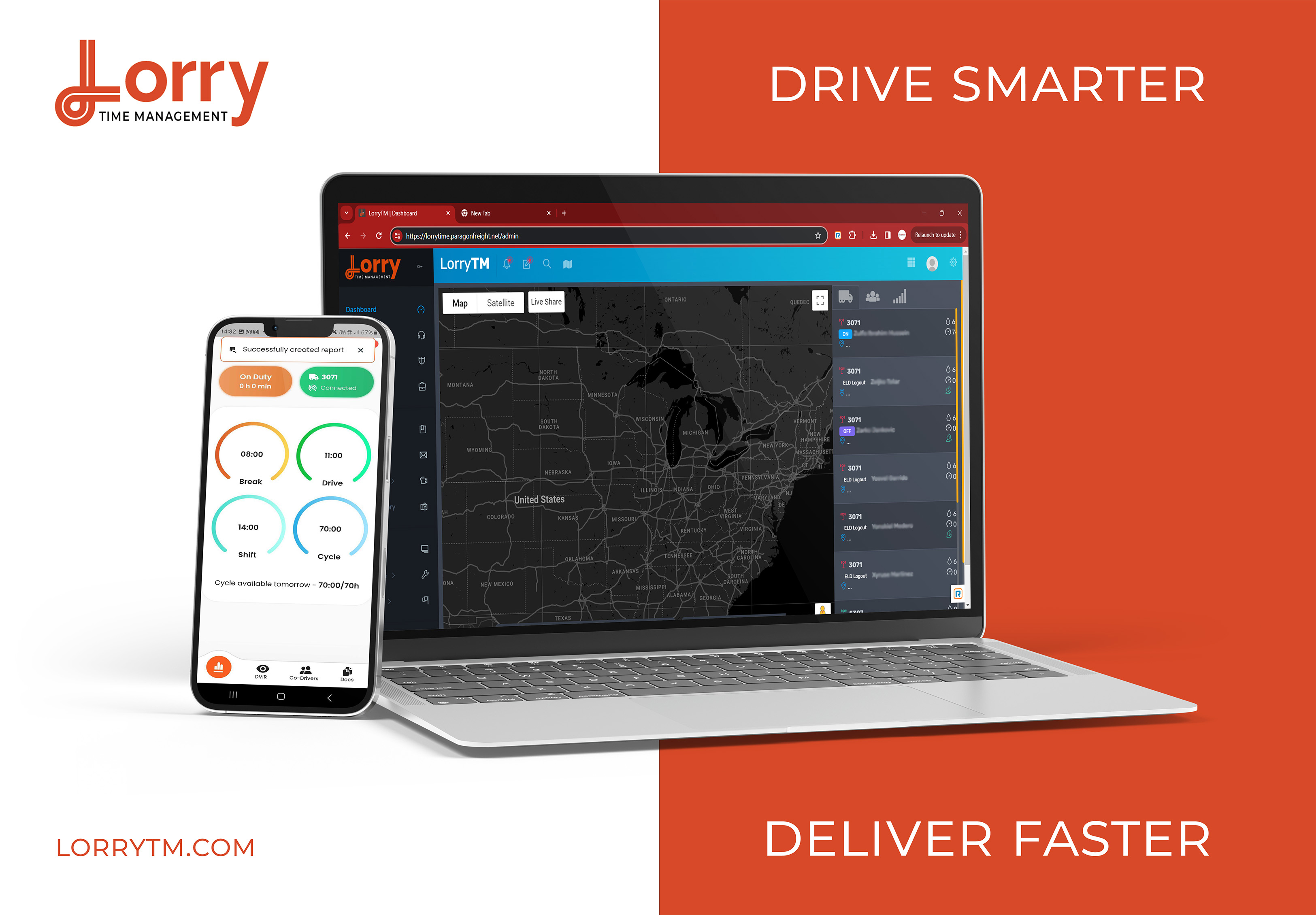
| Vendor | Device Name | Model Number | Approved Version |
|---|---|---|---|
| | LorryTM ELD | LTM-TRK-001 | 187110520 |
Data Transfer and Reporting Procedures
> Telematic (Web Service, Email)Malfunctions and Testing
To begin the DOT inspection tap the menu icon on the top left and select the DOT Inspection. To let office inspect your logs tap Begin Inspection. Logs for current and last seven days will appear on the screen. Hand the offices your mobile device. If the office asks for the output file tap Transfer Data. Select Web Service or Email transfer method. A DOT offices will provide the Output File Comment, enter it in the text box. Tap Send. If it was unsuccessful, you will receive the following message: "ELD File Sending Failed. Use a different Transfer Data method or try again."Certification Statement
LorryTM ELD is capable of monitoring its compliance for various detectable malfunctions. At each instance when an ELD malfunction event is detected or cleared by the LorryTM ELD, the ELD records the event. The recorded malfunction events are inconsistencies found while monitoring the ELD against FMCSA compliance requirements. Malfunction occurrences are indicated in the application header and in the Android notification toolbar with the letter ‘M’, respectively. The following shows the list of detectable malfunctions: ! Power Malfunction ! Engine Synchronization Malfunction ! Timing Malfunction ! Position Malfunction ! Data Recording Malfunction ! Data Transfer Malfunction Once the Malfunctions indicator ‘M’ is tapped, a dialog will be displayed with a list of the detected malfunction events alongside a ‘Clear’ button for each event. Tapping the Clear button will clear out the detected malfunction event.
LorryTM ELD - Self Revoked as of 1752688788
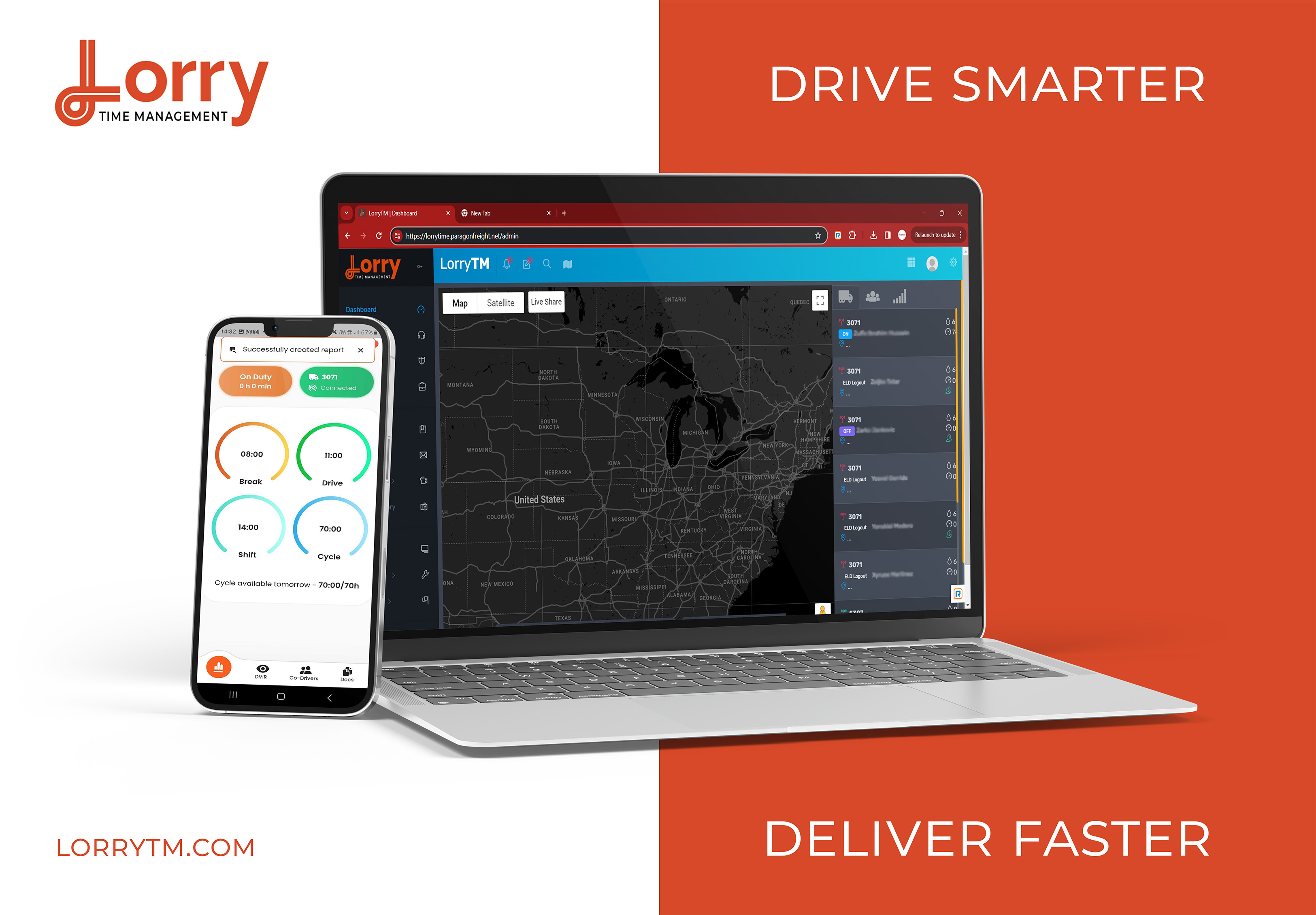
| Vendor | Device Name | Model Number | Approved Version |
|---|---|---|---|
| | LorryTM ELD | LTM-TRK-002 | 0.6.0 |
Data Transfer and Reporting Procedures
> Telematic (Web Service, Email)Malfunctions and Testing
To begin the DOT inspection tap the menu icon on the top left and select the DOT Inspection. To let office inspect your logs tap Begin Inspection. Logs for current and last seven days will appear on the screen. Hand the offices your mobile device. If the office asks for the output file tap Transfer Data. Select Web Service or Email transfer method. A DOT offices will provide the Output File Comment, enter it in the text box. Tap Send. If it was unsuccessful, you will receive the following message: "ELD File Sending Failed. Use a different Transfer Data method or try again."Certification Statement
LorryTM ELD is capable of monitoring its compliance for various detectable malfunctions. At each instance when an ELD malfunction event is detected or cleared by the LorryTM ELD, the ELD records the event. The recorded malfunction events are inconsistencies found while monitoring the ELD against FMCSA compliance requirements. Malfunction occurrences are indicated in the application header and in the Android notification toolbar with the letter ‘M’, respectively. The following shows the list of detectable malfunctions: ! Power Malfunction ! Engine Synchronization Malfunction ! Timing Malfunction ! Position Malfunction ! Data Recording Malfunction ! Data Transfer Malfunction Once the Malfunctions indicator ‘M’ is tapped, a dialog will be displayed with a list of the detected malfunction events alongside a ‘Clear’ button for each event. Tapping the Clear button will clear out the detected malfunction event.