Products with ELD "01CLUB"
Below you will find a list of products with the ELD "" obtained from our database, including their available manuals, documentation, and images.
Click the corresponding vendor name to obtain additional information on the manufactorer, as well as contact information for further troubleshooting.
Club ELD / Android
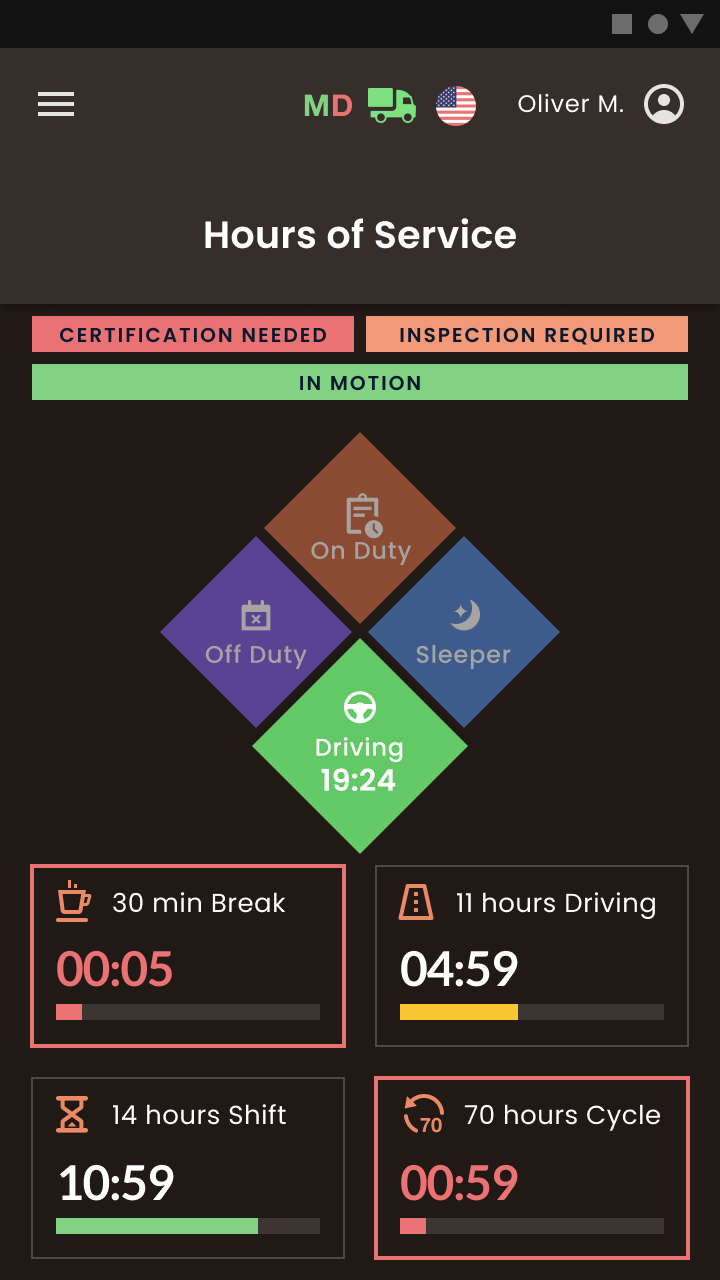
| Vendor | Device Name | Model Number | Approved Version |
|---|---|---|---|
| | Club ELD / Android | PT30 | 1.0.01 |
Data Transfer and Reporting Procedures
> Telematic (Web Service, Email)Malfunctions and Testing
When you need to transfer your ELD records to authorized Safety Officials, you need to open an additional menu (Click on the button with three horizontal lines in the left top corner of the app's screen) and choose the "DOT Inspect" menu. The DOT Inspection menu provides summaries of all the collected data regarding a driver, truck, and trip. You may also use this menu to transfer the data to FMCSA during the DOT inspection, certify your logs, or view unidentified records. Tap the Start Inspection button and check if your logs are ready to be transferred to the safety officials. If everything is OK, tap the Transfer Data to the Roadside Inspector button and choose the method of sending your logs: send it to the Web Services (FMCSA); send it to the FMCSA email; send it to the personal email (provided by the inspector). If you select “personal email”, you need to enter the recipient's address and add a comment. If you select “Web Services (FMCSA)” or “Email to FMCSA” you need to add a comment. The reporting period will vary depending on the rules of the country in which you operate.Certification Statement
If there are any malfunctions or data diagnostic issues detected, the M/D icon at the top of the app screen will change its color from green to red. The red M letter will signal a malfunction, and the red D letter will indicate a data inconsistency. Malfunctions and Data Diagnostic can also be displayed in the Logs menu as Malfunction event or Data Diagnostic event. As for the Malfunctions you can notice such types of issues: Engine Synchronization Positioning compliance Data recording compliance Unregistered odometer change Timing compliance Power compliance As for the Data Diagnostics problem you can notice such types of issues: Engine synchronization Missing data elements Unidentified driving records Data transfer Power data diagnostic To learn more about the problem you are facing, tap the M/D icon at the top of the app screen and check the details.
Club ELD / iOS
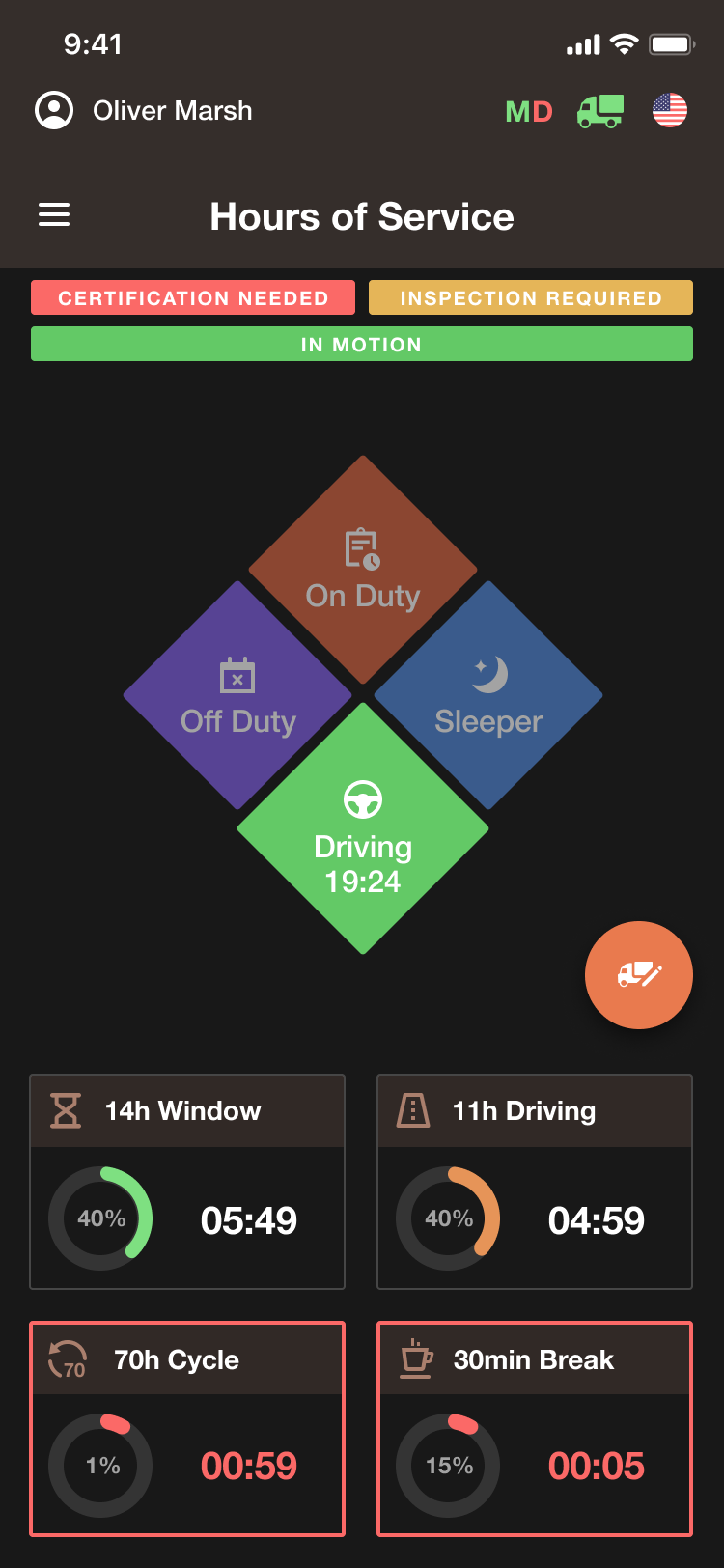
| Vendor | Device Name | Model Number | Approved Version |
|---|---|---|---|
| | Club ELD / iOS | PT30 | 1.01.01 |
Data Transfer and Reporting Procedures
> Telematic (Web Service, Email)Malfunctions and Testing
When you need to transfer your ELD records to authorized Safety Officials, you need to open an additional menu (Click on the button with three horizontal lines in the left top corner of the app's screen) and choose the "DOT Inspect" menu. The DOT Inspection menu provides summaries of all the collected data regarding a driver, truck, and trip. You may also use this menu to transfer the data to FMCSA during the DOT inspection, certify your logs, or view unidentified records. Tap the Start Inspection button and check if your logs are ready to be transferred to the safety officials. If everything is OK, tap the Transfer Data to the Roadside Inspector button and choose the method of sending your logs: send it to the Web Services (FMCSA); send it to the FMCSA email; send it to the personal email (provided by the inspector). If you select “personal email”, you need to enter the recipient's address and add a comment. If you select “Web Services (FMCSA)” or “Email to FMCSA” you need to add a comment. The reporting period will vary depending on the rules of the country in which you operate.Certification Statement
If there are any malfunctions or data diagnostic issues detected, the M/D icon at the top of the app screen will change its color from green to red. The red M letter will signal a malfunction, and the red D letter will indicate a data inconsistency. Malfunctions and Data Diagnostic can also be displayed in the Logs menu as Malfunction event or Data Diagnostic event. As for the Malfunctions you can notice such types of issues: Engine Synchronization Positioning compliance Data recording compliance Unregistered odometer change Timing compliance Power compliance As for the Data Diagnostics problem you can notice such types of issues: Engine synchronization Missing data elements Unidentified driving records Data transfer Power data diagnostic To learn more about the problem you are facing, tap the M/D icon at the top of the app screen and check the details.